News05.biz pop-ups are a social engineering attack that tries to force users into signing up for its push notifications. It shows the ‘Confirm notifications’ prompt claims that clicking ‘Allow’ will let you download a file, access the content of the web-page, enable Flash Player, watch a video, connect to the Internet, and so on.
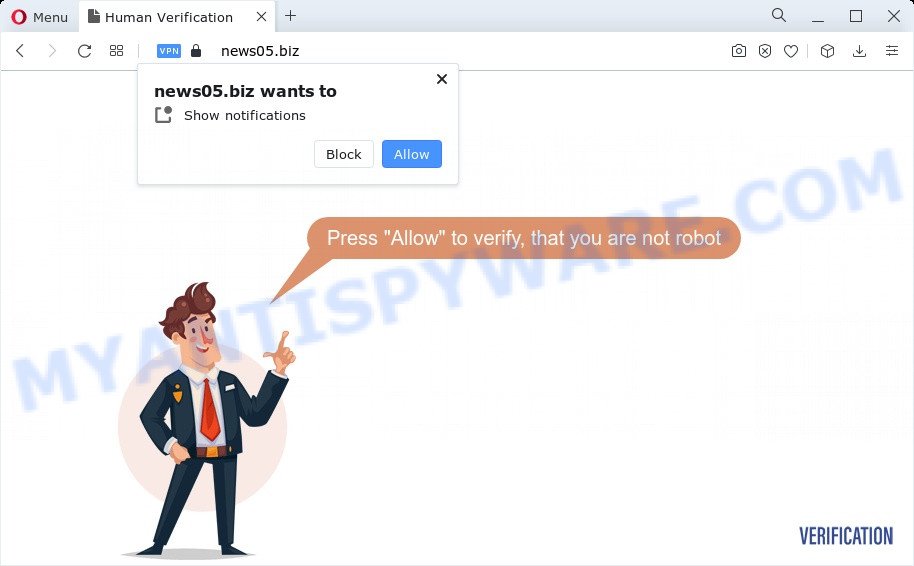
Once enabled, the News05.biz spam notifications will start popping up in the lower right corner of the desktop periodically and spam the user with intrusive adverts. The devs behind News05.biz use these push notifications to bypass protection against pop ups in the web browser and therefore display tons of unwanted adverts. These advertisements are used to promote questionable web-browser add-ons, free gifts scams, adware bundles, and adult web pages.

If you’re receiving browser notification spam, you can remove News05.biz subscription by going into your web browser’s settings and completing the News05.biz removal instructions below. Once you delete News05.biz subscription, the push notifications will no longer display on the desktop.
Threat Summary
| Name | News05.biz popup |
| Type | spam notifications ads, pop-up virus, pop-ups, popup ads |
| Distribution | suspicious pop up advertisements, social engineering attack, potentially unwanted applications, adware software |
| Symptoms |
|
| Removal | News05.biz removal guide |
How does your PC get infected with News05.biz pop ups
These News05.biz pop ups are caused by misleading ads on the web-sites you visit or adware. Adware is considered by many to be synonymous with ‘malicious software’. It’s a harmful program which presents undesired advertisements to computer users. Some examples include pop up ads, different offers and deals or unclosable windows. Adware can be installed onto your PC via infected web-pages, when you open email attachments, anytime you download and install free programs.
Adware commonly comes on the PC with free software. Most often, it comes without the user’s knowledge. Therefore, many users aren’t even aware that their computer has been affected with potentially unwanted programs and adware software. Please follow the easy rules in order to protect your PC from adware software and potentially unwanted programs: don’t install any suspicious programs, read the user agreement and select only the Custom, Manual or Advanced setup method, do not rush to click the Next button. Also, always try to find a review of the application on the Internet. Be careful and attentive!
Computer geeks and Myantispyware lab have teamed up to create the few simple steps that help users remove News05.biz popup advertisements for free.
How to remove News05.biz pop ups from Chrome, Firefox, IE, Edge
The answer is right here on this web-page. We have put together simplicity and efficiency. It will help you easily to clean your PC system of adware that causes News05.biz advertisements. Moreover, you can select manual or automatic removal method. If you are familiar with the device then use manual removal, otherwise use the free antimalware utility designed specifically to remove adware software. Of course, you can combine both methods. Some of the steps below will require you to shut down this web-page. So, please read the step-by-step guidance carefully, after that bookmark it or open it on your smartphone for later reference.
To remove News05.biz pop ups, complete the following steps:
- How to manually remove News05.biz
- Automatic Removal of News05.biz pop up ads
- How to block News05.biz
- To sum up
How to manually remove News05.biz
Most adware software can be removed manually, without the use of antivirus or other removal tools. The manual steps below will allow you remove News05.biz popup advertisements step by step. Although each of the steps is very simple and does not require special knowledge, but you are not sure that you can complete them, then use the free utilities, a list of which is given below.
Remove unwanted or newly added apps
You can manually get rid of most nonaggressive adware software by deleting the program that it came with or removing the adware itself using ‘Add/Remove programs’ or ‘Uninstall a program’ option in Microsoft Windows Control Panel.
Make sure you have closed all web browsers and other programs. Next, remove any unrequested and suspicious software from your Control panel.
Windows 10, 8.1, 8
Now, press the Windows button, type “Control panel” in search and press Enter. Select “Programs and Features”, then “Uninstall a program”.

Look around the entire list of programs installed on your personal computer. Most probably, one of them is the adware that causes News05.biz pop-up advertisements. Choose the questionable program or the program that name is not familiar to you and remove it.
Windows Vista, 7
From the “Start” menu in Windows, choose “Control Panel”. Under the “Programs” icon, select “Uninstall a program”.

Select the questionable or any unknown apps, then press “Uninstall/Change” button to uninstall this undesired program from your computer.
Windows XP
Click the “Start” button, select “Control Panel” option. Click on “Add/Remove Programs”.

Select an unwanted program, then click “Change/Remove” button. Follow the prompts.
Remove News05.biz notifications from web browsers
Your web-browser likely now allows the News05.biz website to send you spam notifications, but you do not want the annoying advertisements from this web page and we understand that. We’ve put together this guidance on how you can get rid of News05.biz popups from Android, Microsoft Internet Explorer, Edge, Google Chrome, Safari and Mozilla Firefox.
Google Chrome:
- In the top right corner of the Chrome window, expand the Chrome menu.
- When the drop-down menu appears, click on ‘Settings’. Scroll to the bottom of the page and click on ‘Advanced’.
- Scroll down to the ‘Privacy and security’ section, select ‘Site settings’.
- Go to Notifications settings.
- Click ‘three dots’ button on the right hand side of News05.biz URL or other rogue notifications and click ‘Remove’.

Android:
- Tap ‘Settings’.
- Tap ‘Notifications’.
- Find and tap the web-browser that shows News05.biz browser notification spam ads.
- Find News05.biz in the list and disable it.

Mozilla Firefox:
- In the top right corner of the Firefox window, click on the three horizontal stripes to expand the Main menu.
- Choose ‘Options’ and click on ‘Privacy & Security’ on the left hand side of the browser window.
- Scroll down to the ‘Permissions’ section and click the ‘Settings’ button next to ‘Notifications’.
- In the opened window, locate News05.biz URL, other rogue notifications, click the drop-down menu and choose ‘Block’.
- Save changes.

Edge:
- Click the More button (it looks like three dots) in the top right hand corner of the screen.
- Scroll down to ‘Settings’. In the menu on the left go to ‘Advanced’.
- In the ‘Website permissions’ section click ‘Manage permissions’.
- Click the switch below the News05.biz site so that it turns off.

Internet Explorer:
- Click ‘Tools’ button in the top-right corner of the screen.
- Select ‘Internet options’.
- Select the ‘Privacy’ tab and click ‘Settings below ‘Pop-up Blocker’ section.
- Locate the News05.biz and click the ‘Remove’ button to remove the domain.

Safari:
- Go to ‘Preferences’ in the Safari menu.
- Open ‘Websites’ tab, then in the left menu click on ‘Notifications’.
- Check for News05.biz URL, other dubious sites and apply the ‘Deny’ option for each.
Remove News05.biz pop-up advertisements from Google Chrome
If you have adware software, News05.biz pop up advertisements problems or Google Chrome is running slow, then reset Google Chrome can help you. In this guidance we’ll show you the method to reset your Google Chrome settings and data to default state without reinstall.

- First launch the Chrome and click Menu button (small button in the form of three dots).
- It will open the Google Chrome main menu. Choose More Tools, then click Extensions.
- You will see the list of installed extensions. If the list has the add-on labeled with “Installed by enterprise policy” or “Installed by your administrator”, then complete the following instructions: Remove Chrome extensions installed by enterprise policy.
- Now open the Google Chrome menu once again, click the “Settings” menu.
- You will see the Google Chrome’s settings page. Scroll down and click “Advanced” link.
- Scroll down again and press the “Reset” button.
- The Google Chrome will display the reset profile settings page as on the image above.
- Next click the “Reset” button.
- Once this task is done, your web-browser’s home page, new tab and default search engine will be restored to their original defaults.
- To learn more, read the post How to reset Chrome settings to default.
Remove News05.biz advertisements from Internet Explorer
By resetting Internet Explorer browser you revert back your web-browser settings to its default state. This is good initial when troubleshooting problems that might have been caused by adware that causes multiple intrusive pop ups.
First, launch the IE. Next, press the button in the form of gear (![]() ). It will open the Tools drop-down menu, click the “Internet Options” as shown on the image below.
). It will open the Tools drop-down menu, click the “Internet Options” as shown on the image below.

In the “Internet Options” window click on the Advanced tab, then click the Reset button. The Microsoft Internet Explorer will display the “Reset Internet Explorer settings” window as on the image below. Select the “Delete personal settings” check box, then press “Reset” button.

You will now need to restart your PC system for the changes to take effect.
Remove News05.biz popups from Firefox
If the Mozilla Firefox settings like search provider, newtab and startpage have been modified by the adware, then resetting it to the default state can help. However, your themes, bookmarks, history, passwords, and web form auto-fill information will not be deleted.
First, launch the Mozilla Firefox and press ![]() button. It will display the drop-down menu on the right-part of the web browser. Further, click the Help button (
button. It will display the drop-down menu on the right-part of the web browser. Further, click the Help button (![]() ) as displayed on the screen below.
) as displayed on the screen below.

In the Help menu, select the “Troubleshooting Information” option. Another way to open the “Troubleshooting Information” screen – type “about:support” in the browser adress bar and press Enter. It will open the “Troubleshooting Information” page as displayed on the image below. In the upper-right corner of this screen, click the “Refresh Firefox” button.

It will display the confirmation dialog box. Further, press the “Refresh Firefox” button. The Mozilla Firefox will begin a task to fix your problems that caused by the News05.biz adware. When, it is finished, press the “Finish” button.
Automatic Removal of News05.biz pop up ads
In order to fully remove News05.biz, you not only need to remove adware software from your personal computer, but also delete all its components in your PC system including Windows registry entries. We recommend to download and run free removal tools to automatically clean your personal computer of adware which cause pop-ups.
How to remove News05.biz pop-ups with Zemana AntiMalware
Zemana Free highly recommended, because it can search for security threats such adware software and malware which most ‘classic’ antivirus programs fail to pick up on. Moreover, if you have any News05.biz ads removal problems which cannot be fixed by this tool automatically, then Zemana provides 24X7 online assistance from the highly experienced support staff.
First, please go to the following link, then press the ‘Download’ button in order to download the latest version of Zemana Anti-Malware (ZAM).
165503 downloads
Author: Zemana Ltd
Category: Security tools
Update: July 16, 2019
After downloading is finished, close all programs and windows on your PC. Open a directory in which you saved it. Double-click on the icon that’s called Zemana.AntiMalware.Setup as displayed in the following example.
![]()
When the installation starts, you will see the “Setup wizard” that will allow you set up Zemana AntiMalware (ZAM) on your PC.

Once install is done, you will see window like below.

Now click the “Scan” button to scan for adware responsible for News05.biz pop up ads. When a malware, adware software or PUPs are found, the number of the security threats will change accordingly. Wait until the the checking is done.

After the scanning is finished, Zemana Free will show a screen which contains a list of malware that has been found. Make sure all threats have ‘checkmark’ and click “Next” button.

The Zemana Free will delete adware that causes News05.biz ads in your internet browser and move the selected threats to the program’s quarantine.
Remove News05.biz pop up ads from internet browsers with Hitman Pro
HitmanPro is a portable program that requires no hard installation to locate and remove adware that causes News05.biz pop ups in your browser. The program itself is small in size (only a few Mb). Hitman Pro does not need any drivers and special dlls. It’s probably easier to use than any alternative malware removal tools you’ve ever tried. Hitman Pro works on 64 and 32-bit versions of Windows 10, 8, 7 and XP. It proves that removal utility can be just as useful as the widely known antivirus programs.

- First, visit the following page, then click the ‘Download’ button in order to download the latest version of Hitman Pro.
- After downloading is finished, double click the HitmanPro icon. Once this utility is opened, click “Next” button to begin scanning your computer for the adware which cause pop-ups. This process can take quite a while, so please be patient. During the scan HitmanPro will detect threats present on your personal computer.
- When the scan get finished, you may check all items detected on your PC. Make sure to check mark the items that are unsafe and then click “Next” button. Now click the “Activate free license” button to start the free 30 days trial to remove all malware found.
How to get rid of News05.biz with MalwareBytes
We recommend using the MalwareBytes Anti-Malware (MBAM). You can download and install MalwareBytes AntiMalware (MBAM) to detect adware and thereby get rid of News05.biz popups from your internet browsers. When installed and updated, this free malware remover automatically detects and deletes all threats present on the computer.
Installing the MalwareBytes Anti-Malware (MBAM) is simple. First you’ll need to download MalwareBytes AntiMalware by clicking on the link below. Save it on your Desktop.
327724 downloads
Author: Malwarebytes
Category: Security tools
Update: April 15, 2020
After the downloading process is finished, close all programs and windows on your computer. Open a directory in which you saved it. Double-click on the icon that’s called MBSetup as displayed on the image below.
![]()
When the installation starts, you’ll see the Setup wizard which will help you setup Malwarebytes on your computer.

Once installation is done, you will see window as on the image below.

Now click the “Scan” button to begin scanning your computer for the adware that causes News05.biz popup advertisements. A system scan may take anywhere from 5 to 30 minutes, depending on your PC system. When a threat is detected, the number of the security threats will change accordingly.

Once that process is complete, it will display the Scan Results. In order to remove all threats, simply click “Quarantine” button.

The Malwarebytes will now begin to delete adware software responsible for News05.biz advertisements. When finished, you may be prompted to reboot your personal computer.

The following video explains guide on how to delete hijacker, adware and other malicious software with MalwareBytes Free.
How to block News05.biz
If you want to get rid of annoying advertisements, browser redirects and pop-ups, then install an ad blocker application such as AdGuard. It can block News05.biz, advertisements, pop ups and stop web pages from tracking your online activities when using the Internet Explorer, Chrome, Mozilla Firefox and Microsoft Edge. So, if you like surf the Net, but you don’t like annoying advertisements and want to protect your computer from harmful web-pages, then the AdGuard is your best choice.
First, please go to the link below, then click the ‘Download’ button in order to download the latest version of AdGuard.
27036 downloads
Version: 6.4
Author: © Adguard
Category: Security tools
Update: November 15, 2018
When the download is finished, double-click the downloaded file to run it. The “Setup Wizard” window will show up on the computer screen as displayed in the following example.

Follow the prompts. AdGuard will then be installed and an icon will be placed on your desktop. A window will show up asking you to confirm that you want to see a quick instructions as shown on the image below.

Press “Skip” button to close the window and use the default settings, or click “Get Started” to see an quick tutorial that will help you get to know AdGuard better.
Each time, when you start your PC system, AdGuard will start automatically and stop unwanted advertisements, block News05.biz, as well as other malicious or misleading web-pages. For an overview of all the features of the program, or to change its settings you can simply double-click on the AdGuard icon, that is located on your desktop.
To sum up
Now your computer should be clean of the adware that causes multiple unwanted popups. We suggest that you keep AdGuard (to help you block unwanted pop ups and intrusive malicious web-pages) and Zemana Anti Malware (to periodically scan your PC for new adwares and other malicious software). Probably you are running an older version of Java or Adobe Flash Player. This can be a security risk, so download and install the latest version right now.
If you are still having problems while trying to remove News05.biz popups from the Microsoft Internet Explorer, Google Chrome, Mozilla Firefox and Microsoft Edge, then ask for help here here.


















