What is Easy Finder?
The experienced security professionals have determined that Easy Finder is a potentially unwanted application (PUA) from the group of Browser hijackers . It affects your personal computer and modifies browser settings. Easy Finder can take over your web-browser and force you to use the quicknewtab.com website as your new tab, search engine and start page. When Easy Finder in the personal computer, it can gather personal info such as search queries as well as browsing history. So if you find this potentially unwanted program on the device you need to uninstall it. The detailed removal steps will help you delete Easy Finder and protect your computer from more dangerous applications.
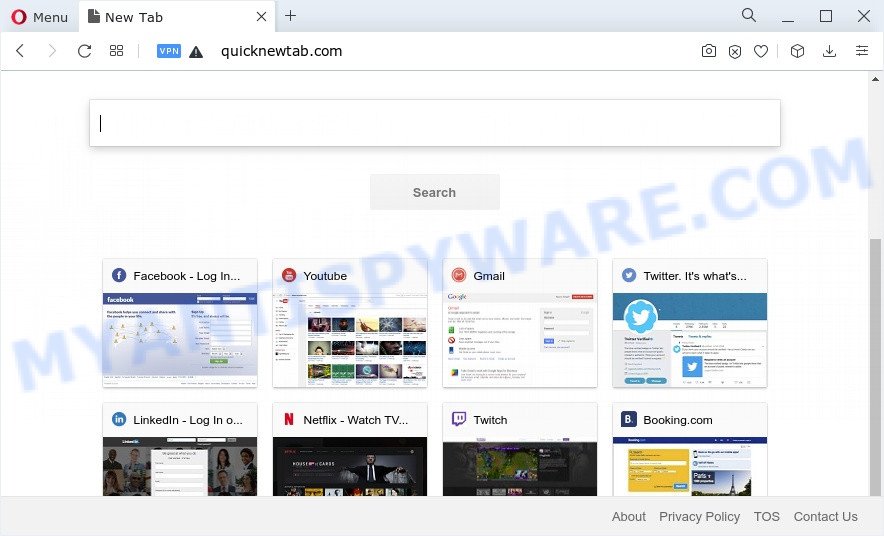
The Easy Finder hijacker will change your web browser’s search provider so that all searches are sent via quicknewtab.com, which redirects to Bing, Yahoo or Google Custom Search engine which displays the search results for your query. The devs behind this hijacker are using legitimate search engine as they may generate profit from the ads that are shown in the search results.
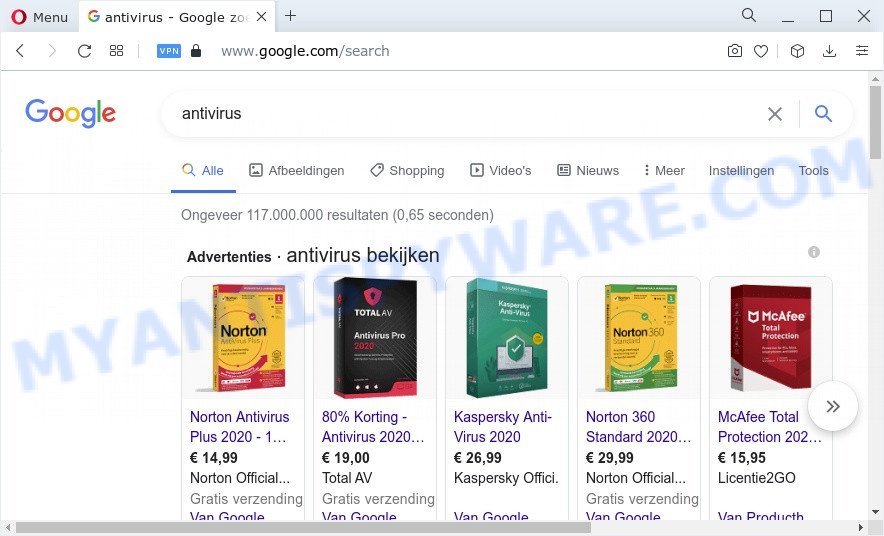
And finally, the Easy Finder hijacker be able to gather lots of your personal information like what web-pages you are opening, what you are looking for the World Wide Web and so on. This information, in the future, can be transferred third party companies.
As evident, potentially unwanted programs and browser hijackers are quite dangerous. So, we recommend you remove it from your device ASAP. Follow the steps presented below to remove Easy Finder from the PC system.
How can the Easy Finder browser hijacker get on your computer
Many browser hijackers like Easy Finder come from web browser toolbars, web-browser extensions, BHOs (browser helper objects) and additional software. Most often, these items claim itself as programs which improve your experience on the Internet by providing a fast and interactive startpage or a search engine that does not track you. Remember, how to avoid the unwanted apps. Be cautious, run only reputable software which download from reputable sources. NEVER install an unknown and suspicious program.
Threat Summary
| Name | Easy Finder |
| Type | redirect virus, PUP, startpage hijacker, search provider hijacker, browser hijacker |
| Associated domains | quicknewtab.com |
| Affected Browser Settings | new tab page URL, homepage, search provider |
| Symptoms |
|
| Removal | Easy Finder removal guide |
How to remove Easy Finder hijacker (removal guidance)
Fortunately, we’ve an effective method that will help you manually or/and automatically get rid of Easy Finder from your PC and bring your browser settings, including search provider by default, newtab page and home page, back to normal. Below you will find a removal steps with all the steps you may need to successfully remove this hijacker and its components. Some of the steps will require you to reboot your device or shut down this web page. So, read this tutorial carefully, then bookmark this page or open it on your smartphone for later reference.
To remove Easy Finder, use the following steps:
- How to manually delete Easy Finder
- Automatic Removal of Easy Finder
- How to block Easy Finder
- Finish words
How to manually delete Easy Finder
Read this section to know how to manually remove the Easy Finder browser hijacker. Even if the steps does not work for you, there are several free malware removers below that can easily handle such browser hijackers.
Remove Easy Finder associated software by using Windows Control Panel
Check out the Windows Control Panel (Programs and Features section) to see all installed apps. We recommend to click on the “Date Installed” in order to sort the list of programs by the date you installed them. If you see any unknown and suspicious programs, they are the ones you need to uninstall.
Windows 8, 8.1, 10
First, press Windows button

Once the ‘Control Panel’ opens, click the ‘Uninstall a program’ link under Programs category as displayed in the figure below.

You will see the ‘Uninstall a program’ panel as displayed below.

Very carefully look around the entire list of software installed on your PC system. Most probably, one of them is the Easy Finder hijacker. If you’ve many software installed, you can help simplify the search of harmful software by sort the list by date of installation. Once you have found a suspicious, unwanted or unused program, right click to it, after that click ‘Uninstall’.
Windows XP, Vista, 7
First, click ‘Start’ button and select ‘Control Panel’ at right panel as on the image below.

Once the Windows ‘Control Panel’ opens, you need to click ‘Uninstall a program’ under ‘Programs’ like the one below.

You will see a list of apps installed on your computer. We recommend to sort the list by date of installation to quickly find the apps that were installed last. Most probably, it is the Easy Finder browser hijacker. If you’re in doubt, you can always check the application by doing a search for her name in Google, Yahoo or Bing. When the application which you need to remove is found, simply click on its name, and then press ‘Uninstall’ as on the image below.

Remove Easy Finder browser hijacker from web browsers
Annoying Easy Finder browser hijacker or other symptoms of browser hijacker in your web-browser is a good reason to locate and remove malicious extensions. This is an easy method to recover web-browsers settings and not lose any important information.
You can also try to delete Easy Finder browser hijacker by reset Google Chrome settings. |
If you are still experiencing problems with Easy Finder browser hijacker removal, you need to reset Firefox browser. |
Another way to remove Easy Finder browser hijacker from IE is reset Internet Explorer settings. |
|
Automatic Removal of Easy Finder
It’s not enough to get rid of Easy Finder from your web browser by completing the manual steps above to solve all problems. Some Easy Finder browser hijacker related files may remain on your PC system and they will restore the hijacker even after you get rid of it. For that reason we recommend to use free anti-malware tool such as Zemana Anti Malware (ZAM), MalwareBytes and Hitman Pro. Either of those programs should can be used to scan for and remove Easy Finder browser hijacker.
How to get rid of Easy Finder with Zemana
Zemana Anti-Malware (ZAM) highly recommended, because it can search for security threats such hijacker and adware software which most ‘classic’ antivirus apps fail to pick up on. Moreover, if you have any Easy Finder hijacker removal problems which cannot be fixed by this utility automatically, then Zemana Anti-Malware provides 24X7 online assistance from the highly experienced support staff.
Installing the Zemana AntiMalware is simple. First you’ll need to download Zemana Free by clicking on the following link.
165532 downloads
Author: Zemana Ltd
Category: Security tools
Update: July 16, 2019
After downloading is finished, close all applications and windows on your personal computer. Double-click the setup file named Zemana.AntiMalware.Setup. If the “User Account Control” dialog box pops up as shown below, click the “Yes” button.

It will open the “Setup wizard” which will help you set up Zemana Free on your computer. Follow the prompts and do not make any changes to default settings.

Once setup is complete successfully, Zemana will automatically start and you can see its main screen as on the image below.

Now click the “Scan” button for checking your computer for the Easy Finder browser hijacker. This task can take some time, so please be patient. While the Zemana Anti-Malware tool is checking, you can see how many objects it has identified as being infected by malware.

When Zemana Anti Malware (ZAM) is complete scanning your computer, you can check all threats found on your computer. Make sure to check mark the items which are unsafe and then click “Next” button. The Zemana Free will remove Easy Finder browser hijacker. After the clean-up is done, you may be prompted to reboot the PC system.
Use Hitman Pro to remove Easy Finder browser hijacker
HitmanPro frees your computer from adware, PUPs, unwanted toolbars, web-browser add-ons and other undesired applications such as Easy Finder. The free removal utility will help you enjoy your PC to its fullest. Hitman Pro uses advanced behavioral detection technologies to scan for if there are unwanted software in your device. You can review the scan results, and select the items you want to remove.

- Download HitmanPro from the link below.
- Once downloading is finished, double click the Hitman Pro icon. Once this utility is opened, click “Next” button to begin checking your computer for the Easy Finder hijacker. This process can take some time, so please be patient. While the utility is scanning, you can see count of objects and files has already scanned.
- When finished, Hitman Pro will open a screen which contains a list of malware that has been detected. Make sure all items have ‘checkmark’ and click “Next” button. Now click the “Activate free license” button to start the free 30 days trial to get rid of all malware found.
Get rid of Easy Finder browser hijacker with MalwareBytes AntiMalware
Manual Easy Finder browser hijacker removal requires some computer skills. Some files and registry entries that created by the browser hijacker may be not fully removed. We recommend that use the MalwareBytes that are completely clean your PC of hijacker. Moreover, this free application will allow you to remove malware, PUPs, adware software and toolbars that your personal computer can be infected too.
Installing the MalwareBytes Anti Malware (MBAM) is simple. First you will need to download MalwareBytes AntiMalware on your Microsoft Windows Desktop from the link below.
327749 downloads
Author: Malwarebytes
Category: Security tools
Update: April 15, 2020
After the download is finished, close all applications and windows on your computer. Double-click the set up file named MBSetup. If the “User Account Control” prompt pops up as on the image below, click the “Yes” button.

It will open the Setup wizard which will help you install MalwareBytes on your personal computer. Follow the prompts and don’t make any changes to default settings.

Once installation is finished successfully, click “Get Started” button. MalwareBytes will automatically start and you can see its main screen like below.

Now press the “Scan” button . MalwareBytes Free application will scan through the whole computer for the Easy Finder hijacker. When a malicious software, adware or PUPs are found, the number of the security threats will change accordingly. Wait until the the scanning is complete.

Once the scanning is done, a list of all threats found is produced. You may delete items (move to Quarantine) by simply click “Quarantine” button. The MalwareBytes AntiMalware will remove Easy Finder browser hijacker. When disinfection is complete, you may be prompted to reboot the personal computer.

We recommend you look at the following video, which completely explains the procedure of using the MalwareBytes Anti-Malware to get rid of adware, hijacker and other malware.
How to block Easy Finder
Run an adblocker utility such as AdGuard will protect you from harmful advertisements and content. Moreover, you can find that the AdGuard have an option to protect your privacy and block phishing and spam web-sites. Additionally, ad-blocker software will allow you to avoid intrusive popups and unverified links that also a good way to stay safe online.
- Download AdGuard from the link below.
Adguard download
27044 downloads
Version: 6.4
Author: © Adguard
Category: Security tools
Update: November 15, 2018
- After downloading it, run the downloaded file. You will see the “Setup Wizard” program window. Follow the prompts.
- After the setup is done, press “Skip” to close the installation program and use the default settings, or press “Get Started” to see an quick tutorial that will allow you get to know AdGuard better.
- In most cases, the default settings are enough and you do not need to change anything. Each time, when you run your PC system, AdGuard will run automatically and stop undesired advertisements, block Easy Finder, as well as other malicious or misleading web pages. For an overview of all the features of the program, or to change its settings you can simply double-click on the icon called AdGuard, which is located on your desktop.
Finish words
Now your computer should be free of the Easy Finder hijacker. We suggest that you keep AdGuard (to help you stop unwanted ads and undesired harmful web-sites) and Zemana Anti-Malware (to periodically scan your computer for new hijackers and other malware). Probably you are running an older version of Java or Adobe Flash Player. This can be a security risk, so download and install the latest version right now.
If you are still having problems while trying to get rid of Easy Finder from the Internet Explorer, Firefox, Google Chrome and Edge, then ask for help here here.




















