What is OurConverterSearch?
According to cyber threat analysts, OurConverterSearch is a potentially unwanted program (PUP) which falls under the family of Browser hijackers. Browser hijackers are developed to take over the internet browser and control user’s surfing preferences. It commonly aims at Chrome web browser, but it’s possible that it can hijack other internet browser too. The browser hijackers and PUPs can sneak into the PC unnoticed due to the fact that it’s actively being promoted in free software. We suggest that you uninstall OurConverterSearch as soon as you notice the changes it has made to your newtab, homepage and default search provider.
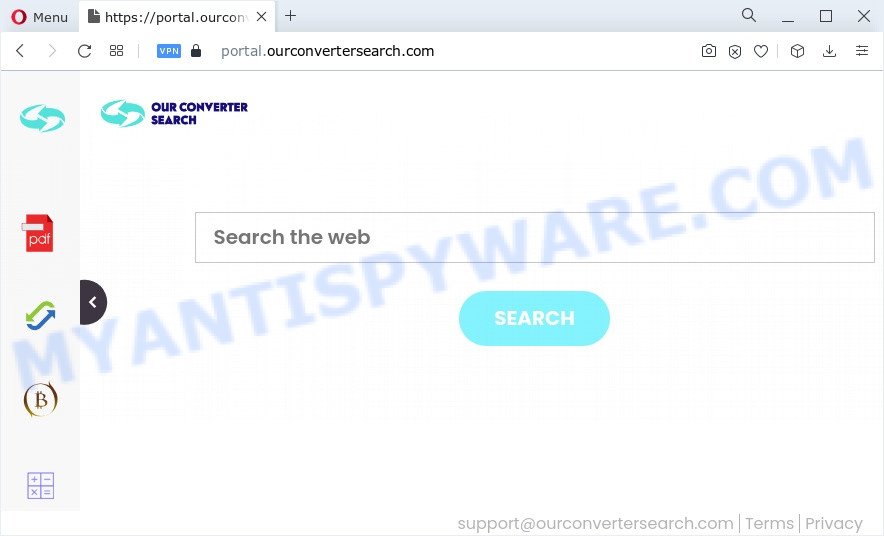
When you are performing searches using the web browser that has been affected by OurConverterSearch, the search results will be returned from Bing, Yahoo or Google Custom Search. The devs behind OurConverterSearch hijacker are most probably doing this to generate advertisement profit from the ads displayed in the search results.
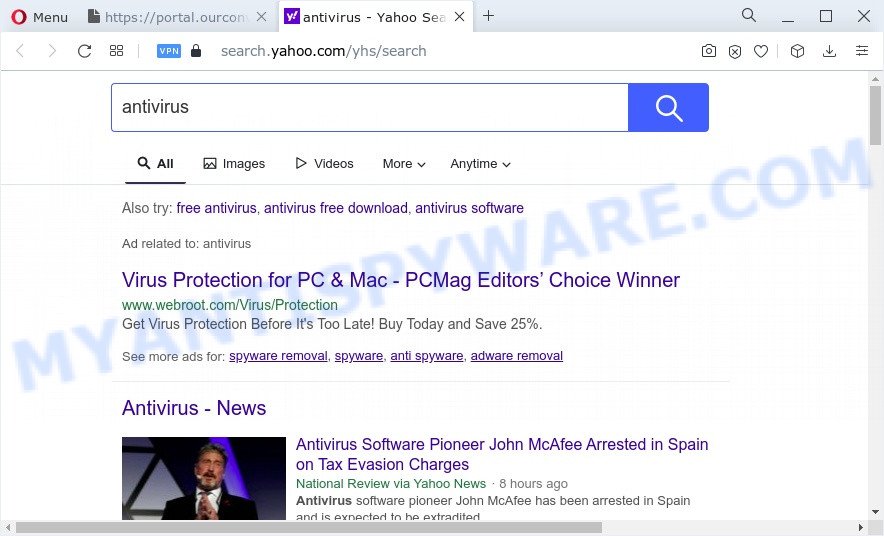
As well as unwanted internet browser redirects to ourconvertersearch.com, OurConverterSearch can collect your Internet browsing activity by recording URLs visited, IP addresses, browser version and type, cookie information, Internet Service Provider (ISP) and web-pages visited. Such kind of behavior can lead to serious security problems or sensitive information theft. This is another reason why the OurConverterSearch hijacker should be uninstalled without a wait.
To find out how to remove OurConverterSearch, we recommend to read the few simple steps added to this post below. The guidance was developed by experienced security researchers who discovered a method to remove the browser hijacker out of the personal computer.
How can the OurConverterSearch browser hijacker get on your computer
Browser hijackers usually are bundled within another program in the same installer. The risk of this is especially high for the various free programs downloaded from the Internet. The creators of the apps are hoping that users will run the quick installation type, that is simply to click the Next button, without paying attention to the information on the screen and do not carefully considering every step of the setup procedure. Thus, the browser hijacker can infiltrate your computer without your knowledge. Therefore, it’s very important to read everything that the program says during setup, including the ‘Terms of Use’ and ‘Software license’. Use only the Manual, Custom or Advanced setup option. This method will help you to disable all optional and unwanted apps and components.
Threat Summary
| Name | OurConverterSearch |
| Type | startpage hijacker, search provider hijacker, redirect virus, browser hijacker, PUP |
| Associated domains | portal.ourconvertersearch.com, feed.ourconvertersearch.com |
| Affected Browser Settings | startpage, search engine, newtab URL |
| Symptoms |
|
| Removal | OurConverterSearch removal guide |
How to remove OurConverterSearch from Windows 10 (8, 7, XP)
To remove OurConverterSearch from your internet browser, you must remove all suspicious software and every file that could be related to the hijacker. Besides, to restore your browser newtab, default search engine and homepage, you should reset the infected internet browsers. As soon as you’re finished with OurConverterSearch removal procedure, we suggest you scan your computer with free malware removal tools listed below. It’ll complete the removal procedure on your PC system.
To remove OurConverterSearch, follow the steps below:
- How to manually remove OurConverterSearch
- Automatic Removal of OurConverterSearch
- Block OurConverterSearch and other intrusive websites
- To sum up
How to manually remove OurConverterSearch
The useful removal guidance for the OurConverterSearch browser hijacker. The detailed procedure can be followed by anyone as it really does take you step-by-step. If you follow this process to remove OurConverterSearch hijacker let us know how you managed by sending us your comments please.
Delete OurConverterSearch related software through the Control Panel of your PC system
In order to remove OurConverterSearch, first thing you need to do is to remove unknown and suspicious programs from your device using Windows control panel. When deleting this browser hijacker, check the list of installed software and try to find suspicious programs and delete them all. Pay special attention to newly added apps, as it’s most likely that the OurConverterSearch browser hijacker сame along with it.
Make sure you have closed all internet browsers and other software. Next, remove any undesired and suspicious applications from your Control panel.
Windows 10, 8.1, 8
Now, click the Windows button, type “Control panel” in search and press Enter. Choose “Programs and Features”, then “Uninstall a program”.

Look around the entire list of programs installed on your computer. Most probably, one of them is the OurConverterSearch hijacker. Select the questionable program or the application that name is not familiar to you and uninstall it.
Windows Vista, 7
From the “Start” menu in Microsoft Windows, choose “Control Panel”. Under the “Programs” icon, select “Uninstall a program”.

Select the questionable or any unknown programs, then click “Uninstall/Change” button to uninstall this unwanted program from your PC.
Windows XP
Click the “Start” button, select “Control Panel” option. Click on “Add/Remove Programs”.

Select an undesired program, then press “Change/Remove” button. Follow the prompts.
Remove OurConverterSearch hijacker from browsers
If you’re still getting OurConverterSearch browser hijacker, then you can try to remove it by removing malicious addons.
You can also try to remove OurConverterSearch browser hijacker by reset Google Chrome settings. |
If you are still experiencing problems with OurConverterSearch browser hijacker removal, you need to reset Mozilla Firefox browser. |
Another way to remove OurConverterSearch browser hijacker from IE is reset IE settings. |
|
Automatic Removal of OurConverterSearch
Run malicious software removal utilities to delete OurConverterSearch automatically. The free software utilities specially designed for hijacker, adware software and other potentially unwanted programs removal. These tools can remove most of browser hijacker from MS Edge, Internet Explorer, Google Chrome and Mozilla Firefox. Moreover, it can remove all components of OurConverterSearch from Windows registry and system drives.
Use Zemana Free to remove OurConverterSearch browser hijacker
If you need a free tool that can easily locate and remove OurConverterSearch hijacker, then use Zemana AntiMalware (ZAM). This is a very handy application, which is primarily developed to quickly scan for and remove adware and malicious software affecting web browsers and modifying their settings.

- First, click the following link, then press the ‘Download’ button in order to download the latest version of Zemana Anti Malware (ZAM).
Zemana AntiMalware
165516 downloads
Author: Zemana Ltd
Category: Security tools
Update: July 16, 2019
- At the download page, click on the Download button. Your internet browser will show the “Save as” prompt. Please save it onto your Windows desktop.
- After downloading is complete, please close all software and open windows on your PC system. Next, start a file named Zemana.AntiMalware.Setup.
- This will start the “Setup wizard” of Zemana AntiMalware onto your computer. Follow the prompts and don’t make any changes to default settings.
- When the Setup wizard has finished installing, the Zemana will open and show the main window.
- Further, click the “Scan” button for scanning your personal computer for the OurConverterSearch hijacker. During the scan Zemana Free will scan for threats present on your device.
- Once that process is complete, a list of all threats detected is produced.
- Make sure all threats have ‘checkmark’ and click the “Next” button. The utility will remove OurConverterSearch hijacker and move the selected threats to the program’s quarantine. Once finished, you may be prompted to reboot the PC system.
- Close the Zemana Anti-Malware and continue with the next step.
Get rid of OurConverterSearch browser hijacker and malicious extensions with Hitman Pro
In order to make sure that no more malicious folders and files linked to OurConverterSearch hijacker are inside your personal computer, you must run another effective malicious software scanner. We advise to use HitmanPro. No installation is necessary with this utility.
Visit the following page to download Hitman Pro. Save it to your Desktop.
Once the downloading process is done, open the file location. You will see an icon like below.

Double click the Hitman Pro desktop icon. After the tool is launched, you will see a screen as shown on the image below.

Further, press “Next” button . HitmanPro program will scan through the whole computer for the OurConverterSearch browser hijacker. A system scan may take anywhere from 5 to 30 minutes, depending on your device. After HitmanPro completes the scan, a list of all threats detected is created like below.

Review the report and then press “Next” button. It will show a prompt, click the “Activate free license” button.
Run MalwareBytes Free to get rid of OurConverterSearch hijacker
You can remove OurConverterSearch browser hijacker automatically through the use of MalwareBytes Free. We recommend this free malicious software removal tool because it can easily remove hijacker, adware, PUPs and toolbars with all their components such as files, folders and registry entries.

- Click the following link to download the latest version of MalwareBytes Free for Microsoft Windows. Save it on your Windows desktop or in any other place.
Malwarebytes Anti-malware
327737 downloads
Author: Malwarebytes
Category: Security tools
Update: April 15, 2020
- At the download page, click on the Download button. Your web browser will show the “Save as” prompt. Please save it onto your Windows desktop.
- When the downloading process is complete, please close all applications and open windows on your personal computer. Double-click on the icon that’s called MBSetup.
- This will run the Setup wizard of MalwareBytes AntiMalware (MBAM) onto your device. Follow the prompts and do not make any changes to default settings.
- When the Setup wizard has finished installing, the MalwareBytes Free will start and show the main window.
- Further, click the “Scan” button . MalwareBytes application will scan through the whole PC for the OurConverterSearch browser hijacker. This task can take some time, so please be patient. During the scan MalwareBytes Anti Malware (MBAM) will find threats exist on your computer.
- When MalwareBytes completes the scan, MalwareBytes Free will show a screen which contains a list of malware that has been detected.
- When you’re ready, click the “Quarantine” button. After finished, you may be prompted to reboot the PC.
- Close the AntiMalware and continue with the next step.
Video instruction, which reveals in detail the steps above.
Block OurConverterSearch and other intrusive websites
Run an ad-blocking tool such as AdGuard will protect you from harmful ads and content. Moreover, you can find that the AdGuard have an option to protect your privacy and block phishing and spam web-pages. Additionally, ad blocking apps will help you to avoid intrusive popup advertisements and unverified links that also a good way to stay safe online.
AdGuard can be downloaded from the following link. Save it on your Windows desktop.
27038 downloads
Version: 6.4
Author: © Adguard
Category: Security tools
Update: November 15, 2018
After downloading it, run the downloaded file. You will see the “Setup Wizard” screen as shown in the following example.

Follow the prompts. When the installation is done, you will see a window as shown on the image below.

You can click “Skip” to close the installation program and use the default settings, or click “Get Started” button to see an quick tutorial which will help you get to know AdGuard better.
In most cases, the default settings are enough and you don’t need to change anything. Each time, when you start your device, AdGuard will start automatically and stop undesired advertisements, block OurConverterSearch, as well as other malicious or misleading web pages. For an overview of all the features of the program, or to change its settings you can simply double-click on the AdGuard icon, which can be found on your desktop.
To sum up
Now your PC should be free of the OurConverterSearch hijacker. We suggest that you keep AdGuard (to help you stop unwanted ads and annoying harmful web sites) and Zemana Anti-Malware (ZAM) (to periodically scan your computer for new browser hijackers and other malicious software). Probably you are running an older version of Java or Adobe Flash Player. This can be a security risk, so download and install the latest version right now.
If you are still having problems while trying to remove OurConverterSearch from the Google Chrome, MS Edge, Mozilla Firefox and IE, then ask for help here here.


















