According to security specialists, Arguinely.club pop ups are a social engineering attack which is designed to lure you to accept spam notifications via the internet browser. This webpage states that clicking ‘Allow’ button is necessary to enable Flash Player, connect to the Internet, watch a video, download a file, access the content of the web-site, and so on.
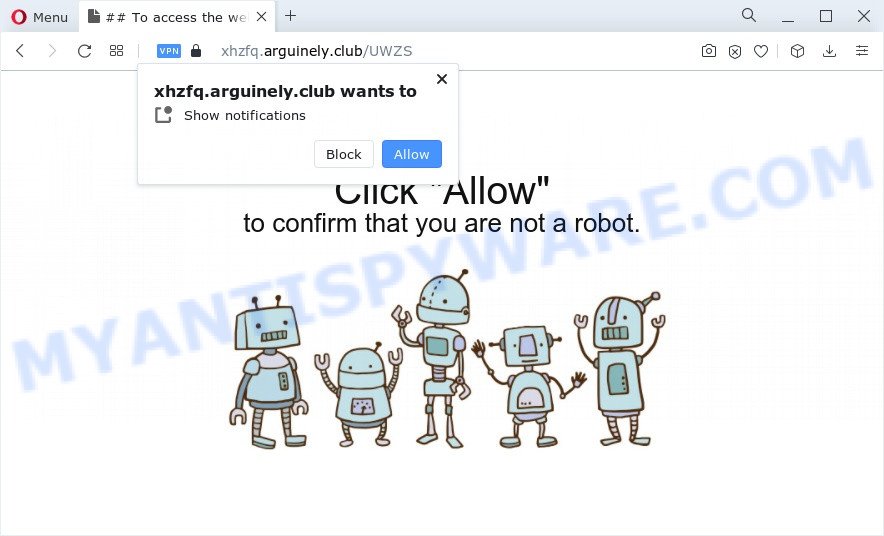
Once you click on the ‘Allow’ button, then your browser will be configured to show intrusive ads on your desktop, even when you are not using the web-browser. The push notifications will promote ‘free’ online games, free gifts scams, questionable internet browser addons, adult web-pages, and fake software as shown on the screen below.

If you are receiving push notifications, you can remove Arguinely.club subscription by going into your internet browser’s settings and completing the Arguinely.club removal guidance below. Once you delete notifications subscription, the Arguinely.club pop-ups ads will no longer appear on your screen.
Threat Summary
| Name | Arguinely.club pop up |
| Type | browser notification spam ads, popup virus, pop-up ads, pop-ups |
| Distribution | adware software, malicious pop up ads, social engineering attack, potentially unwanted software |
| Symptoms |
|
| Removal | Arguinely.club removal guide |
Where the Arguinely.club popups comes from
Experienced security researchers have determined that users are re-directed to Arguinely.club by adware software or from dubious ads. Adware is software responsible for unwanted advertising. Some adware will bring up adverts when you is surfing the Internet, while other will build up a profile of your browsing habits in order to target advertising. In general, adware have to be installed on your personal computer, so it will tend to be bundled with other apps in much the same method as potentially unwanted apps.
Adware commonly comes on the computer with freeware. In most cases, it comes without the user’s knowledge. Therefore, many users aren’t even aware that their computer has been affected with potentially unwanted software and adware software. Please follow the easy rules in order to protect your computer from adware and potentially unwanted apps: don’t install any suspicious programs, read the user agreement and choose only the Custom, Manual or Advanced installation type, don’t rush to click the Next button. Also, always try to find a review of the program on the World Wide Web. Be careful and attentive!
We advise you to remove adware and clean your computer from Arguinely.club popups as quickly as possible, until the presence of the adware software has not led to even worse consequences. You need to follow the tutorial below that will help you to completely get rid of the reroute to Arguinely.club undesired webpage, using only the built-in Windows features and several free malware removal tools of well-known antivirus software companies.
How to remove Arguinely.club pop-up advertisements from Chrome, Firefox, IE, Edge
To delete Arguinely.club pop ups from your PC system, you must delete all suspicious programs and every file that could be related to the adware. Besides, to fix your internet browser new tab, search engine and home page, you should reset the affected web-browsers. As soon as you’re finished with Arguinely.club ads removal process, we suggest you scan your device with malicious software removal utilities listed below. It will complete the removal procedure on your PC.
To remove Arguinely.club pop ups, complete the steps below:
- How to remove Arguinely.club ads without any software
- Automatic Removal of Arguinely.club advertisements
- Block Arguinely.club and other intrusive web-pages
- To sum up
How to remove Arguinely.club ads without any software
In this section of the post, we have posted the steps that will allow to get rid of Arguinely.club pop ups manually. Although compared to removal tools, this way loses in time, but you don’t need to install anything on your PC. It will be enough for you to follow the detailed tutorial with pictures. We tried to describe each step in detail, but if you realized that you might not be able to figure it out, or simply do not want to change the MS Windows and web-browser settings, then it’s better for you to use tools from trusted developers, which are listed below.
Uninstall unwanted or recently added applications
First of all, check the list of installed programs on your computer and remove all unknown and recently added apps. If you see an unknown program with incorrect spelling or varying capital letters, it have most likely been installed by malware and you should clean it off first with malware removal tool such as Zemana.
Press Windows button ![]() , then click Search
, then click Search ![]() . Type “Control panel”and press Enter. If you using Windows XP or Windows 7, then click “Start” and select “Control Panel”. It will show the Windows Control Panel as displayed in the figure below.
. Type “Control panel”and press Enter. If you using Windows XP or Windows 7, then click “Start” and select “Control Panel”. It will show the Windows Control Panel as displayed in the figure below.

Further, click “Uninstall a program” ![]()
It will display a list of all apps installed on your PC system. Scroll through the all list, and delete any questionable and unknown applications.
Remove Arguinely.club notifications from web-browsers
If you’re getting push notifications from the Arguinely.club or another undesired website, you’ll have previously pressed the ‘Allow’ button. Below we’ll teach you how to turn them off.
|
|
|
|
|
|
Get rid of Arguinely.club from Firefox by resetting web-browser settings
This step will help you get rid of Arguinely.club pop up ads, third-party toolbars, disable harmful extensions and revert back your default startpage, newtab and search engine settings.
Run the Firefox and press the menu button (it looks like three stacked lines) at the top right of the web browser screen. Next, click the question-mark icon at the bottom of the drop-down menu. It will open the slide-out menu.

Select the “Troubleshooting information”. If you are unable to access the Help menu, then type “about:support” in your address bar and press Enter. It bring up the “Troubleshooting Information” page as on the image below.

Click the “Refresh Firefox” button at the top right of the Troubleshooting Information page. Select “Refresh Firefox” in the confirmation prompt. The Mozilla Firefox will start a process to fix your problems that caused by the Arguinely.club adware. After, it is complete, click the “Finish” button.
Remove Arguinely.club pop ups from Microsoft Internet Explorer
The IE reset is great if your internet browser is hijacked or you have unwanted add-ons or toolbars on your web browser, that installed by an malicious software.
First, launch the Internet Explorer, click ![]() ) button. Next, click “Internet Options” as displayed on the screen below.
) button. Next, click “Internet Options” as displayed on the screen below.

In the “Internet Options” screen select the Advanced tab. Next, click Reset button. The Internet Explorer will display the Reset Internet Explorer settings dialog box. Select the “Delete personal settings” check box and click Reset button.

You will now need to reboot your computer for the changes to take effect. It will get rid of adware software that causes multiple undesired popups, disable malicious and ad-supported web browser’s extensions and restore the Internet Explorer’s settings such as start page, search provider by default and newtab page to default state.
Remove Arguinely.club pop ups from Google Chrome
Reset Chrome settings is a simple method to delete Arguinely.club pop ups, malicious and ‘ad-supported’ plugins, web-browser’s new tab, start page and search provider by default which have been changed by adware software.
Open the Chrome menu by clicking on the button in the form of three horizontal dotes (![]() ). It will show the drop-down menu. Select More Tools, then click Extensions.
). It will show the drop-down menu. Select More Tools, then click Extensions.
Carefully browse through the list of installed extensions. If the list has the extension labeled with “Installed by enterprise policy” or “Installed by your administrator”, then complete the following instructions: Remove Google Chrome extensions installed by enterprise policy otherwise, just go to the step below.
Open the Google Chrome main menu again, press to “Settings” option.

Scroll down to the bottom of the page and click on the “Advanced” link. Now scroll down until the Reset settings section is visible, like below and press the “Reset settings to their original defaults” button.

Confirm your action, click the “Reset” button.
Automatic Removal of Arguinely.club advertisements
If the Arguinely.club ads are still there, the situation is more serious. But don’t worry. There are several utilities that are designed to search for and remove adware from your web-browser and device. If you’re looking for a free method to adware removal, then Zemana Free is a good option. Also you can get Hitman Pro and MalwareBytes Anti-Malware (MBAM). Both applications also available for free unlimited scanning and for removal of found malicious software, adware software and PUPs.
How to get rid of Arguinely.club ads with Zemana Anti Malware (ZAM)
Zemana Anti Malware (ZAM) is free full featured malicious software removal tool. It can check your files and Windows registry in real-time. Zemana Free can help to remove Arguinely.club pop-ups, other potentially unwanted programs, malware and adware. It uses 1% of your computer resources. This utility has got simple and beautiful interface and at the same time best possible protection for your computer.
Now you can install and use Zemana AntiMalware (ZAM) to get rid of Arguinely.club ads from your browser by following the steps below:
Visit the following page to download Zemana Anti-Malware setup file called Zemana.AntiMalware.Setup on your PC system. Save it on your Microsoft Windows desktop.
165525 downloads
Author: Zemana Ltd
Category: Security tools
Update: July 16, 2019
Start the installer after it has been downloaded successfully and then follow the prompts to install this tool on your computer.

During installation you can change some settings, but we suggest you don’t make any changes to default settings.
When installation is complete, this malware removal utility will automatically run and update itself. You will see its main window as shown in the figure below.

Now click the “Scan” button to perform a system scan with this tool for the adware software that causes multiple annoying pop-ups. Depending on your computer, the scan can take anywhere from a few minutes to close to an hour. During the scan Zemana will search for threats exist on your device.

After Zemana Anti Malware completes the scan, Zemana will display a scan report. You may delete items (move to Quarantine) by simply click “Next” button.

The Zemana Anti-Malware (ZAM) will delete adware responsible for Arguinely.club pop up advertisements and move the selected threats to the program’s quarantine. When the procedure is complete, you may be prompted to reboot your computer to make the change take effect.
Use Hitman Pro to delete Arguinely.club advertisements
Hitman Pro is a free program that developed to get rid of malicious software, PUPs, hijackers and adware from your computer running MS Windows 10, 8, 7, XP (32-bit and 64-bit). It will help to detect and get rid of adware related to the Arguinely.club pop-up ads, including its files, folders and registry keys.

- First, visit the following page, then press the ‘Download’ button in order to download the latest version of HitmanPro.
- Once the downloading process is finished, double click the Hitman Pro icon. Once this utility is opened, click “Next” button for checking your computer for the adware which cause annoying Arguinely.club pop ups. Depending on your PC system, the scan may take anywhere from a few minutes to close to an hour. When a malware, adware or potentially unwanted programs are detected, the number of the security threats will change accordingly.
- After the checking is done, a list of all items found is produced. When you are ready, press “Next” button. Now click the “Activate free license” button to begin the free 30 days trial to remove all malicious software found.
Run MalwareBytes Anti-Malware (MBAM) to remove Arguinely.club pop up advertisements
If you are still having problems with the Arguinely.club advertisements — or just wish to scan your computer occasionally for adware software and other malware — download MalwareBytes. It is free for home use, and identifies and removes various unwanted programs that attacks your device or degrades computer performance. MalwareBytes Free can remove adware software, PUPs as well as malicious software, including ransomware and trojans.
Visit the page linked below to download the latest version of MalwareBytes Anti Malware (MBAM) for Microsoft Windows. Save it on your Microsoft Windows desktop or in any other place.
327744 downloads
Author: Malwarebytes
Category: Security tools
Update: April 15, 2020
After downloading is finished, close all software and windows on your device. Double-click the setup file called MBSetup. If the “User Account Control” dialog box pops up as shown on the screen below, click the “Yes” button.

It will open the Setup wizard which will help you install MalwareBytes Anti Malware (MBAM) on your personal computer. Follow the prompts and do not make any changes to default settings.

Once install is done successfully, click “Get Started” button. MalwareBytes Free will automatically start and you can see its main screen as shown on the screen below.

Now click the “Scan” button to start checking your PC for the adware that causes multiple undesired pop-ups. This task can take quite a while, so please be patient. During the scan MalwareBytes will detect threats exist on your computer.

Once MalwareBytes Free has completed scanning your device, the results are displayed in the scan report. Make sure all items have ‘checkmark’ and click “Quarantine” button. The MalwareBytes Free will get rid of adware software responsible for Arguinely.club advertisements. After the clean-up is finished, you may be prompted to reboot the PC system.

We suggest you look at the following video, which completely explains the procedure of using the MalwareBytes Anti Malware (MBAM) to remove adware, browser hijacker and other malicious software.
Block Arguinely.club and other intrusive web-pages
In order to increase your security and protect your PC against new undesired advertisements and harmful web-pages, you need to use ad blocker application that blocks an access to harmful advertisements and web-pages. Moreover, the program can stop the show of intrusive advertising, which also leads to faster loading of websites and reduce the consumption of web traffic.
Download AdGuard on your MS Windows Desktop by clicking on the following link.
27044 downloads
Version: 6.4
Author: © Adguard
Category: Security tools
Update: November 15, 2018
After downloading it, double-click the downloaded file to run it. The “Setup Wizard” window will show up on the computer screen as displayed on the screen below.

Follow the prompts. AdGuard will then be installed and an icon will be placed on your desktop. A window will show up asking you to confirm that you want to see a quick guidance as displayed on the screen below.

Click “Skip” button to close the window and use the default settings, or press “Get Started” to see an quick guidance that will assist you get to know AdGuard better.
Each time, when you run your computer, AdGuard will start automatically and stop undesired advertisements, block Arguinely.club, as well as other malicious or misleading web-sites. For an overview of all the features of the program, or to change its settings you can simply double-click on the AdGuard icon, that can be found on your desktop.
To sum up
Now your device should be free of the adware that causes Arguinely.club pop-up advertisements in your web-browser. We suggest that you keep Zemana Free (to periodically scan your PC for new adware softwares and other malware) and AdGuard (to help you stop unwanted advertisements and harmful web pages). Moreover, to prevent any adware, please stay clear of unknown and third party apps, make sure that your antivirus application, turn on the option to search for PUPs.
If you need more help with Arguinely.club advertisements related issues, go to here.




















