Robotcaptcha6.info is a deceptive web-site that uses the browser notification feature to deceive you and other unsuspecting users into signing up for its spam notifications that go directly to the desktop or the web-browser. This website displays the ‘Confirm notifications’ prompt that attempts to get the user to press the ‘Allow’ button to subscribe to its notifications.
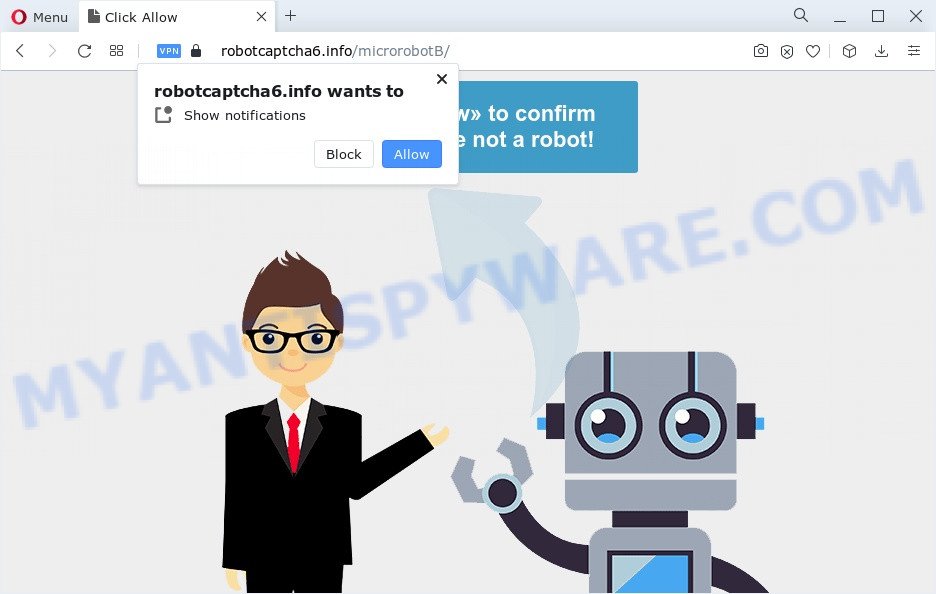
Once you click the ‘Allow’, then your internet browser will be configured to show popup advertisements in the right bottom corner of the screen. The devs behind Robotcaptcha6.info use these push notifications to bypass protection against popups in the internet browser and therefore display a large number of unwanted adverts. These advertisements are used to promote dubious web browser extensions, giveaway scams, fake software, and adult webpages.

In order to get rid of Robotcaptcha6.info spam notifications open the web-browser’s settings and perform the Robotcaptcha6.info removal steps below. Once you delete notifications subscription, the Robotcaptcha6.info popups advertisements will no longer appear on your desktop.
Threat Summary
| Name | Robotcaptcha6.info pop-up |
| Type | browser notification spam ads, pop up ads, popup virus, popups |
| Distribution | suspicious popup ads, adwares, PUPs, social engineering attack |
| Symptoms |
|
| Removal | Robotcaptcha6.info removal guide |
Where the Robotcaptcha6.info pop-ups comes from
These Robotcaptcha6.info popups are caused by suspicious ads on the web pages you visit or adware software. Adware is considered by many to be synonymous with ‘malicious software’. It is a malicious program which presents undesired ads to computer users. Some examples include pop-up ads, various offers and deals or unclosable windows. Adware software can be installed onto your PC via infected web-sites, when you open email attachments, anytime you download and install freeware.
The majority of adware gets on your computer as a part of free software or even paid software that World Wide Web users can easily download online. The setup files of such software, most often, clearly indicate that they will install optional software. The option is given to users to stop the install of any third-party applications. So, in order to avoid the installation of any adware software: read all disclaimers and install screens very carefully, choose only Custom or Advanced installation type and reject all additional software in which you are unsure.
To find out how to remove Robotcaptcha6.info ads, we advise to read the step-by-step tutorial added to this blog post below. The guide was prepared by experienced security researchers who discovered a method to delete the annoying adware out of the computer.
How to remove Robotcaptcha6.info popups from Chrome, Firefox, IE, Edge
The adware is a form of malware that you might have difficulty in uninstalling it from your computer. Happily, you’ve found the effective Robotcaptcha6.info pop-ups removal guide in this blog post. Both the manual removal way and the automatic removal solution will be provided below and you can just choose the one that best for you. If you’ve any questions or need assist then type a comment below. Some of the steps below will require you to exit this web site. So, please read the few simple steps carefully, after that bookmark it or open it on your smartphone for later reference.
To remove Robotcaptcha6.info pop ups, perform the steps below:
- Manual Robotcaptcha6.info pop-up ads removal
- Uninstall suspicious software using Windows Control Panel
- Remove Robotcaptcha6.info notifications from web browsers
- Delete Robotcaptcha6.info pop ups from Microsoft Internet Explorer
- Remove Robotcaptcha6.info pop-ups from Chrome
- Remove Robotcaptcha6.info from Mozilla Firefox by resetting browser settings
- Automatic Removal of Robotcaptcha6.info popup advertisements
- Use AdBlocker to stop Robotcaptcha6.info pop-ups and stay safe online
- Finish words
Manual Robotcaptcha6.info pop-up ads removal
The step-by-step guide designed by our team will help you manually remove Robotcaptcha6.info advertisements from a web-browser. If you have little experience in using computers, we suggest that you use the free tools listed below.
Uninstall suspicious software using Windows Control Panel
First, go to MS Windows Control Panel and uninstall questionable software, all applications you do not remember installing. It’s important to pay the most attention to applications you installed just before Robotcaptcha6.info pop up ads appeared on your internet browser. If you don’t know what a program does, look for the answer on the World Wide Web.
|
|
|
|
Remove Robotcaptcha6.info notifications from web browsers
If you’ve clicked the “Allow” button in the Robotcaptcha6.info pop-up and gave a notification permission, you should remove this notification permission first from your web-browser settings. To delete the Robotcaptcha6.info permission to send browser notification spam to your computer, complete the steps below. These steps are for Microsoft Windows, Mac OS and Android.
Google Chrome:
- In the top right corner of the screen, click on Chrome’s main menu button, represented by three vertical dots.
- In the menu go to ‘Settings’, scroll down to ‘Advanced’ settings.
- When the drop-down menu appears, tap ‘Settings’. Scroll down to ‘Advanced’.
- Go to Notifications settings.
- Find the Robotcaptcha6.info site and click the three vertical dots button next to it, then click on ‘Remove’.

Android:
- Tap ‘Settings’.
- Tap ‘Notifications’.
- Find and tap the browser that shows Robotcaptcha6.info push notifications ads.
- Locate Robotcaptcha6.info site, other rogue notifications and set the toggle button to ‘OFF’ on them one-by-one.

Mozilla Firefox:
- In the top right hand corner, click the Firefox menu (three bars).
- In the drop-down menu select ‘Options’. In the left side select ‘Privacy & Security’.
- Scroll down to ‘Permissions’ section and click ‘Settings…’ button next to ‘Notifications’.
- Find sites you down’t want to see notifications from (for example, Robotcaptcha6.info), click on drop-down menu next to each and select ‘Block’.
- Save changes.

Edge:
- In the top right corner, click on the three dots to expand the Edge menu.
- Scroll down, locate and click ‘Settings’. In the left side select ‘Advanced’.
- In the ‘Website permissions’ section click ‘Manage permissions’.
- Click the switch below the Robotcaptcha6.info site so that it turns off.

Internet Explorer:
- Click the Gear button on the right upper corner of the screen.
- Select ‘Internet options’.
- Click on the ‘Privacy’ tab and select ‘Settings’ in the pop-up blockers section.
- Select the Robotcaptcha6.info URL and other suspicious URLs under and delete them one by one by clicking the ‘Remove’ button.

Safari:
- Go to ‘Preferences’ in the Safari menu.
- Select the ‘Websites’ tab and then select ‘Notifications’ section on the left panel.
- Locate the Robotcaptcha6.info domain and select it, click the ‘Deny’ button.
Delete Robotcaptcha6.info pop ups from Microsoft Internet Explorer
By resetting Microsoft Internet Explorer browser you restore your web-browser settings to its default state. This is first when troubleshooting problems that might have been caused by adware that causes Robotcaptcha6.info pop-up advertisements in your web browser.
First, run the Internet Explorer, then click ‘gear’ icon ![]() . It will display the Tools drop-down menu on the right part of the internet browser, then click the “Internet Options” like below.
. It will display the Tools drop-down menu on the right part of the internet browser, then click the “Internet Options” like below.

In the “Internet Options” screen, select the “Advanced” tab, then click the “Reset” button. The IE will display the “Reset Internet Explorer settings” dialog box. Further, click the “Delete personal settings” check box to select it. Next, press the “Reset” button as displayed in the following example.

After the procedure is complete, press “Close” button. Close the Internet Explorer and reboot your PC for the changes to take effect. This step will help you to restore your web browser’s default search provider, newtab page and start page to default state.
Remove Robotcaptcha6.info pop-ups from Chrome
In this step we are going to show you how to reset Chrome settings. potentially unwanted programs like the adware can make changes to your web-browser settings, add toolbars and undesired add-ons. By resetting Chrome settings you will get rid of Robotcaptcha6.info advertisements and reset unwanted changes caused by adware software. When using the reset feature, your personal information such as passwords, bookmarks, browsing history and web form auto-fill data will be saved.
First run the Google Chrome. Next, press the button in the form of three horizontal dots (![]() ).
).
It will open the Google Chrome menu. Choose More Tools, then click Extensions. Carefully browse through the list of installed extensions. If the list has the extension signed with “Installed by enterprise policy” or “Installed by your administrator”, then complete the following guidance: Remove Chrome extensions installed by enterprise policy.
Open the Chrome menu once again. Further, press the option named “Settings”.

The web-browser will display the settings screen. Another solution to show the Google Chrome’s settings – type chrome://settings in the web-browser adress bar and press Enter
Scroll down to the bottom of the page and press the “Advanced” link. Now scroll down until the “Reset” section is visible, as shown below and click the “Reset settings to their original defaults” button.

The Chrome will display the confirmation dialog box like below.

You need to confirm your action, click the “Reset” button. The web browser will launch the process of cleaning. After it is finished, the web browser’s settings including homepage, newtab and search provider by default back to the values that have been when the Chrome was first installed on your computer.
Remove Robotcaptcha6.info from Mozilla Firefox by resetting browser settings
Resetting your Mozilla Firefox is first troubleshooting step for any issues with your web browser program, including the redirect to Robotcaptcha6.info web page. When using the reset feature, your personal information like passwords, bookmarks, browsing history and web form auto-fill data will be saved.
First, start the Mozilla Firefox. Next, click the button in the form of three horizontal stripes (![]() ). It will display the drop-down menu. Next, click the Help button (
). It will display the drop-down menu. Next, click the Help button (![]() ).
).

In the Help menu press the “Troubleshooting Information”. In the upper-right corner of the “Troubleshooting Information” page click on “Refresh Firefox” button as shown on the image below.

Confirm your action, click the “Refresh Firefox”.
Automatic Removal of Robotcaptcha6.info popup advertisements
Best Robotcaptcha6.info advertisements removal tool should search for and remove adware software, malware, potentially unwanted applications, toolbars, keyloggers, browser hijackers, worms, Trojans, and ads generators. The key is locating one with a good reputation and these features. Most quality programs listed below offer a free scan and malware removal so you can locate and delete undesired applications without having to pay.
Remove Robotcaptcha6.info ads with Zemana Anti Malware
Zemana is extremely fast and ultra light weight malware removal utility. It will assist you delete Robotcaptcha6.info pop-ups, adware, potentially unwanted software and other malicious software. This program gives real-time protection which never slow down your computer. Zemana Anti-Malware is developed for experienced and beginner computer users. The interface of this utility is very easy to use, simple and minimalist.

- Installing the Zemana Free is simple. First you’ll need to download Zemana AntiMalware by clicking on the following link.
Zemana AntiMalware
165503 downloads
Author: Zemana Ltd
Category: Security tools
Update: July 16, 2019
- Once the download is done, close all programs and windows on your PC. Open a file location. Double-click on the icon that’s named Zemana.AntiMalware.Setup.
- Further, click Next button and follow the prompts.
- Once setup is done, press the “Scan” button to begin scanning your personal computer for the adware related to the Robotcaptcha6.info advertisements. A system scan can take anywhere from 5 to 30 minutes, depending on your computer. While the Zemana Free utility is scanning, you can see how many objects it has identified as being affected by malware.
- When Zemana AntiMalware is finished scanning your computer, it will display the Scan Results. Review the results once the utility has finished the system scan. If you think an entry should not be quarantined, then uncheck it. Otherwise, simply click “Next”. Once disinfection is done, you can be prompted to restart your personal computer.
Delete Robotcaptcha6.info popup ads from web browsers with Hitman Pro
Hitman Pro cleans your PC system from hijackers, PUPs, unwanted toolbars, browser extensions and other undesired programs such as adware software that causes Robotcaptcha6.info pop-ups. The free removal tool will help you enjoy your computer to its fullest. HitmanPro uses advanced behavioral detection technologies to find if there are undesired applications in your PC system. You can review the scan results, and choose the items you want to remove.
Visit the following page to download HitmanPro. Save it directly to your MS Windows Desktop.
Once the download is complete, open the directory in which you saved it. You will see an icon like below.

Double click the Hitman Pro desktop icon. After the tool is launched, you will see a screen as displayed on the screen below.

Further, click “Next” button . HitmanPro program will scan through the whole personal computer for the adware which cause annoying Robotcaptcha6.info popups. This process can take quite a while, so please be patient. When HitmanPro is complete scanning your PC system, you can check all items found on your personal computer as shown on the screen below.

Next, you need to press “Next” button. It will open a prompt, click the “Activate free license” button.
How to remove Robotcaptcha6.info with MalwareBytes Free
We advise using the MalwareBytes. You can download and install MalwareBytes Anti-Malware to find adware and thereby remove Robotcaptcha6.info ads from your web-browsers. When installed and updated, this free malware remover automatically detects and deletes all threats exist on the computer.

- Installing the MalwareBytes AntiMalware is simple. First you’ll need to download MalwareBytes Free from the following link. Save it on your Desktop.
Malwarebytes Anti-malware
327724 downloads
Author: Malwarebytes
Category: Security tools
Update: April 15, 2020
- At the download page, click on the Download button. Your web browser will open the “Save as” prompt. Please save it onto your Windows desktop.
- After downloading is complete, please close all programs and open windows on your device. Double-click on the icon that’s named MBSetup.
- This will launch the Setup wizard of MalwareBytes AntiMalware (MBAM) onto your personal computer. Follow the prompts and do not make any changes to default settings.
- When the Setup wizard has finished installing, the MalwareBytes will open and open the main window.
- Further, press the “Scan” button to perform a system scan for the adware that causes Robotcaptcha6.info pop-up advertisements. A scan can take anywhere from 10 to 30 minutes, depending on the number of files on your PC and the speed of your device. While the MalwareBytes Anti Malware (MBAM) program is scanning, you can see number of objects it has identified as threat.
- When the system scan is done, it will open the Scan Results.
- All detected threats will be marked. You can remove them all by simply click the “Quarantine” button. After finished, you may be prompted to reboot the PC system.
- Close the Anti-Malware and continue with the next step.
Video instruction, which reveals in detail the steps above.
Use AdBlocker to stop Robotcaptcha6.info pop-ups and stay safe online
If you want to get rid of undesired advertisements, web-browser redirects and pop ups, then install an ad-blocker program such as AdGuard. It can block Robotcaptcha6.info, ads, popups and block web sites from tracking your online activities when using the Firefox, MS Edge, Chrome and Internet Explorer. So, if you like browse the Internet, but you do not like undesired ads and want to protect your PC system from harmful webpages, then the AdGuard is your best choice.
- Visit the following page to download AdGuard. Save it on your MS Windows desktop.
Adguard download
27036 downloads
Version: 6.4
Author: © Adguard
Category: Security tools
Update: November 15, 2018
- When the downloading process is done, start the downloaded file. You will see the “Setup Wizard” program window. Follow the prompts.
- After the install is finished, click “Skip” to close the setup program and use the default settings, or click “Get Started” to see an quick tutorial which will allow you get to know AdGuard better.
- In most cases, the default settings are enough and you do not need to change anything. Each time, when you start your device, AdGuard will run automatically and stop undesired advertisements, block Robotcaptcha6.info, as well as other malicious or misleading web pages. For an overview of all the features of the application, or to change its settings you can simply double-click on the icon named AdGuard, that is located on your desktop.
Finish words
Once you have complete the steps shown above, your device should be clean from adware that causes multiple intrusive pop-ups and other malicious software. The IE, Firefox, Chrome and MS Edge will no longer redirect you to various unwanted web pages similar to Robotcaptcha6.info. Unfortunately, if the step-by-step guide does not help you, then you have caught a new adware software, and then the best way – ask for help here.


















