What is Browse Moment?
According to experienced security experts, Browse Moment is a potentially unwanted program (PUP) belonging to the category of browser hijackers (also known as hijackware). It performs changes on popular internet browsers installed on the hijacked computer. Particularly, Browse Moment modifies the users default homepage, newtab page and search provider for their web browsers.
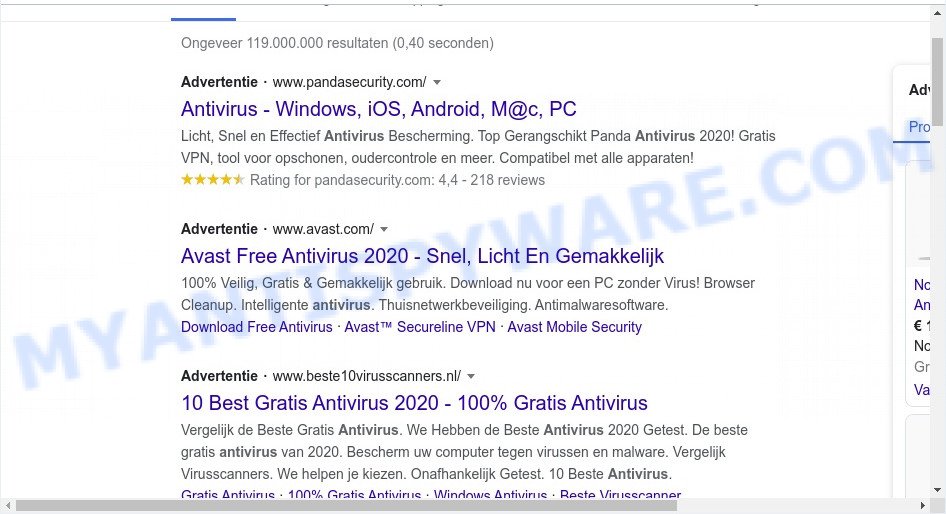
Browse Moment takes over your browser’s default search provider and controls what will be displayed to you whenever you do a searching. Other than the search results, it also provides lots of intrusive ads on the search page. Some of these advertisements designed to trick you into buying some questionable products and apps. Moreover, sometimes, those ads could redirect you to misleading or harmful web-pages.
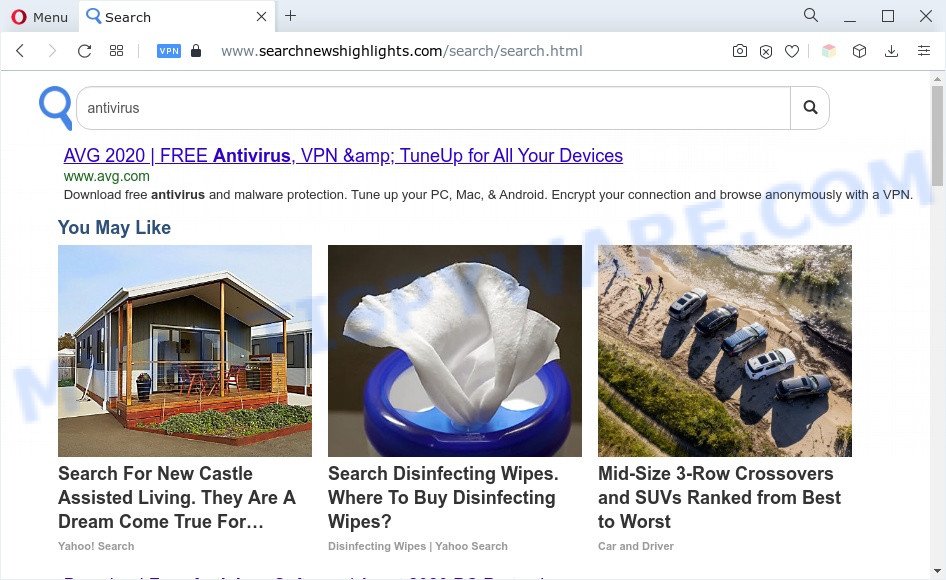
Browse Moment changes users homepage and search engine
The browser hijacker can not only alter your startpage or search engine, but redirect your internet browser to malicious webpages. What is more, Browse Moment can analyze your surfing, and gain access to your confidential data and, subsequently, can sell it to third party companies. Thus, there are more than enough reasons to get rid of browser hijackers from your web browser.
To find out how to remove Browse Moment, we recommend use the steps listed below. The guidance was prepared by cyber threat analysts who discovered a way to delete browser hijackers out of the PC .
How can Browse Moment get on your machine
Many browser hijackers like Browse Moment are included in the free software installer. Most often, an user have a chance to disable all included “offers”, but some installers are designed to confuse the average users, in order to trick them into installing adware, browser hijackers or potentially unwanted applications. Anyway, easier to prevent the browser hijacker rather than clean up your system after one. So, keep the web browser updated (turn on automatic updates), run a good antivirus software, double check a free applications before you run it (do a google search, scan a downloaded file with VirusTotal), avoid harmful and unknown web pages.
Threat Summary
| Name | Browse Moment |
| Type | PUP, search provider hijacker, redirect virus, start page hijacker, browser hijacker |
| Affected Browser Settings | new tab page URL, startpage, search engine |
| Symptoms |
|
| Removal | Browse Moment removal guide |
How to remove Browse Moment from computer
There are a few solutions that can be used to get rid of Browse Moment. But, not all PUPs like this browser hijacker can be completely deleted using only manual solutions. In most cases you’re not able to delete any browser hijacker using standard Microsoft Windows options. In order to delete browser hijackers you need complete a few manual steps and run free malware removal tools. Most IT security experts states that Zemana Anti Malware, MalwareBytes Anti Malware (MBAM) or Hitman Pro utilities are a right choice. These free programs are able to look for and remove Browse Moment from your personal computer and return your web browser settings to defaults.
To remove Browse Moment, perform the following steps:
- Remove Browse Moment hijacker without any tools
- Automatic Removal of Browse Moment
- Block Browse Moment and other annoying web-pages
- To sum up
Remove Browse Moment hijacker without any tools
Steps to remove Browse Moment hijacker without any applications are presented below. Be sure to carry out the step-by-step steps completely to fully remove this unwanted software.
Uninstall unwanted or newly added programs
First method for manual hijacker infection removal is to go into the Microsoft Windows “Control Panel”, then “Uninstall a program” console. Take a look at the list of applications on your machine and see if there are any dubious and unknown apps. If you see any, you need to remove them. Of course, before doing so, you can do an Internet search to find details on the program. If it is a potentially unwanted application, adware or malware, you will likely find information that says so.
|
|
|
|
Remove Browse Moment hijacker from web browsers
If you are still seeing the Browse Moment browser hijacker that won’t go away, you might have harmful extensions installed on your internet browser. Check your web-browser for unwanted extensions using the steps below.
You can also try to delete Browse Moment browser hijacker by reset Google Chrome settings. |
If you are still experiencing problems with Browse Moment removal, you need to reset Mozilla Firefox browser. |
Another way to remove Browse Moment browser hijacker from Internet Explorer is reset IE settings. |
|
Automatic Removal of Browse Moment
IT security experts have built efficient malicious software removal tools to help users in removing browser hijackers , adware and PUPs. Below we will share with you the best malicious software removal tools with the ability to locate and remove Browse Moment and other PUPs.
Use Zemana to get rid of Browse Moment hijacker
Zemana Free is a lightweight tool which designed to run alongside your antivirus software, detecting and removing malware, adware and PUPs that other applications miss. Zemana AntiMalware (ZAM) is easy to use, fast, does not use many resources and have great detection and removal rates.

- Zemana can be downloaded from the following link. Save it to your Desktop.
Zemana AntiMalware
165523 downloads
Author: Zemana Ltd
Category: Security tools
Update: July 16, 2019
- When the downloading process is complete, close all programs and windows on your system. Open a directory in which you saved it. Double-click on the icon that’s named Zemana.AntiMalware.Setup.
- Further, click Next button and follow the prompts.
- Once install is complete, click the “Scan” button . Zemana tool will begin scanning the whole system to find out Browse Moment hijacker infection. A system scan can take anywhere from 5 to 30 minutes, depending on your machine. While the Zemana Anti Malware (ZAM) is scanning, you may see how many objects it has identified either as being malware.
- Once the scan get finished, Zemana Free will open a screen that contains a list of malicious software that has been found. Make sure all items have ‘checkmark’ and click “Next”. When that process is done, you can be prompted to reboot your computer.
Delete Browse Moment hijacker and malicious extensions with HitmanPro
Hitman Pro is a completely free (30 day trial) utility. You do not need expensive methods to get rid of Browse Moment browser hijacker and other unwanted programs. HitmanPro will delete all the undesired software such as adware software and hijacker infections for free.

- Download HitmanPro on your system from the link below.
- After the download is complete, launch the Hitman Pro, double-click the HitmanPro.exe file.
- If the “User Account Control” prompts, click Yes to continue.
- In the Hitman Pro window, click the “Next” . Hitman Pro program will scan through the whole computer for the Browse Moment hijacker. A system scan can take anywhere from 5 to 30 minutes, depending on your PC. When a malicious software, adware or PUPs are found, the number of the security threats will change accordingly. Wait until the the scanning is finished.
- After HitmanPro completes the scan, Hitman Pro will prepare a list of unwanted apps and hijacker infection. When you are ready, click “Next”. Now, click the “Activate free license” button to start the free 30 days trial to get rid of all malicious software found.
Get rid of Browse Moment hijacker with MalwareBytes Anti Malware (MBAM)
If you’re still having problems with the Browse Moment browser hijacker — or just wish to check your machine occasionally for browser hijacker infection and other malware — download MalwareBytes. It is free for home use, and detects and deletes various undesired apps that attacks your computer or degrades PC performance. MalwareBytes Anti Malware (MBAM) can remove adware, PUPs as well as malicious software, including ransomware and trojans.
Installing the MalwareBytes Free is simple. First you will need to download MalwareBytes Anti Malware (MBAM) by clicking on the link below.
327743 downloads
Author: Malwarebytes
Category: Security tools
Update: April 15, 2020
After the downloading process is complete, close all apps and windows on your computer. Open a directory in which you saved it. Double-click on the icon that’s named MBSetup as shown in the figure below.
![]()
When the installation starts, you will see the Setup wizard which will help you set up Malwarebytes on your computer.

Once setup is finished, you’ll see window as shown in the following example.

Now press the “Scan” button to perform a system scan with this utility for the Browse Moment hijacker. While the MalwareBytes program is checking, you can see how many objects it has identified as threat.

Once the system scan is finished, you can check all items detected on your PC. Once you’ve selected what you want to delete from your system click “Quarantine” button.

The Malwarebytes will now begin to remove Browse Moment browser hijacker. When the procedure is complete, you may be prompted to reboot your system.

The following video explains step-by-step tutorial on how to remove hijacker infection, adware and other malicious software with MalwareBytes.
Block Browse Moment and other annoying web-pages
It is also critical to protect your web-browsers from harmful webpages and advertisements by using an adblocker program such as AdGuard. Security experts says that it will greatly reduce the risk of malware, and potentially save lots of money. Additionally, the AdGuard may also protect your privacy by blocking almost all trackers.
Download AdGuard by clicking on the link below. Save it on your MS Windows desktop or in any other place.
27041 downloads
Version: 6.4
Author: © Adguard
Category: Security tools
Update: November 15, 2018
When downloading is done, double-click the downloaded file to start it. The “Setup Wizard” window will show up on the computer screen as shown below.

Follow the prompts. AdGuard will then be installed and an icon will be placed on your desktop. A window will show up asking you to confirm that you want to see a quick tutorial as shown in the following example.

Click “Skip” button to close the window and use the default settings, or click “Get Started” to see an quick tutorial that will help you get to know AdGuard better.
Each time, when you start your PC system, AdGuard will start automatically and stop unwanted ads, block Browse Moment, as well as other malicious or misleading web-sites. For an overview of all the features of the program, or to change its settings you can simply double-click on the AdGuard icon, that can be found on your desktop.
To sum up
Now your personal computer should be clean of the Browse Moment hijacker. We suggest that you keep Zemana (to periodically scan your computer for new hijackers and other malware) and AdGuard (to help you block unwanted pop-up ads and harmful web-sites). Moreover, to prevent any browser hijacker, please stay clear of unknown and third party software, make sure that your antivirus application, turn on the option to detect PUPs.
If you need more help with Browse Moment related issues, go to here.



















