What is Search.standartanalog.com
Search.standartanalog.com is a web site that is classified as a fake search engine. It is promoted by potentially unwanted programs that belongs to the category of browser hijackers. Browser hjackers are created to change the web-browser settings of an infected MAC OS. Usually a browser hijacker changes the newtab, search provider by default and home page. In addition to what was said earlier, most often browser hijackers are installed on a Apple Mac unnoticed, by accident or by a user who was misled by PUPs developers.
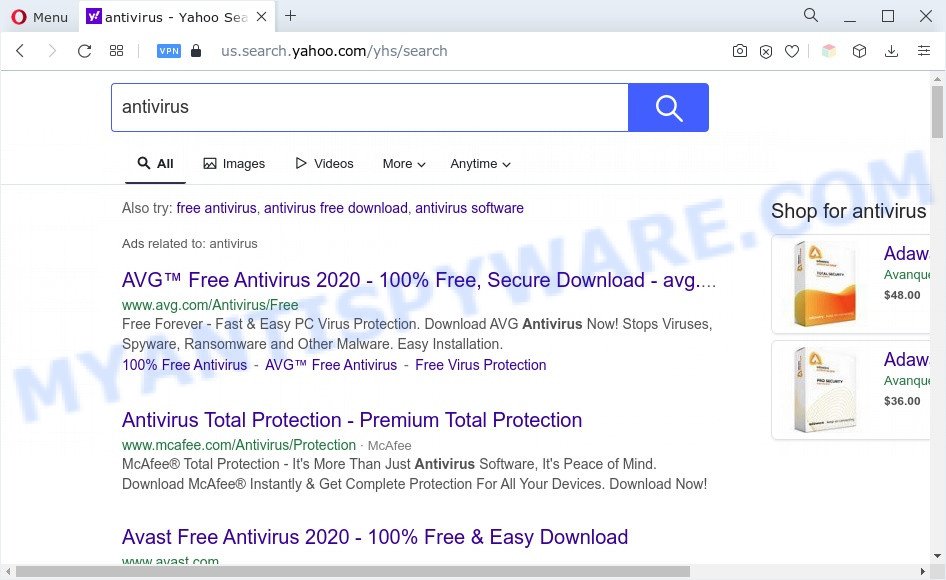
Search.standartanalog.com redirects users searches to Yahoo
When you perform a search via Search.standartanalog.com, in addition to search results from Yahoo, Bing or Google Custom Search which provide links to web pages, news articles, images or videos you will also be shown a lot of unwanted advertisements. The makers of Search.standartanalog.com doing this to make advertising revenue from these ads.
And finally, the Search.standartanalog.com browser hijacker has the ability to gather a wide variety of marketing-type data about you like what web sites you are opening, what you’re looking for the Web and so on. This information, in the future, can be transferred to third parties.
So, if you happen to encounter the Search.standartanalog.com redirect, then be quick and take effort to delete this browser hijacker as quickly as possible. Follow the few simple steps below to get rid of Search.standartanalog.com . Let us know how you managed by sending us your comments please.
How can a browser hijacker get on your computer
The Search.standartanalog.com hijacker and other unwanted web-browser extensions mostly comes on the MAC OS with freeware. In many cases, potentially unwanted programs comes without the user’s knowledge. Therefore, many users aren’t even aware that their MAC has been affected by PUPs. Please follow the easy rules in order to protect your Apple Mac from any undesired applications: don’t install any suspicious programs, read the user agreement and select only the Custom, Manual or Advanced setup method, don’t rush to click the Next button. Also, always try to find a review of the program on the Internet. Be careful and attentive!
Threat Summary
| Name | Search.standartanalog.com |
| Type | startpage hijacker, redirect virus, search provider hijacker, browser hijacker, PUP |
| Affected Browser Settings | newtab URL, search engine, homepage |
| Symptoms |
|
| Removal | Search.standartanalog.com removal guide |
How to Remove Search.standartanalog.com redirect (removal instructions)
If you have unwanted home page or search engine, constant pop-ups or advertisements, slow computer, freezing computer problems, you are in need of browser hijacker removal assistance. The few simple steps below will guide you forward to get Search.standartanalog.com removed and will assist you get your machine operating at peak capacity again.
To remove Search.standartanalog.com, complete the steps below:
- How to manually get rid of Search.standartanalog.com
- Automatic Removal of Search.standartanalog.com redirect
- Block Search.standartanalog.com and other unwanted web pages
- Finish words
How to manually get rid of Search.standartanalog.com
Read this section to know how to manually remove the Search.standartanalog.com browser hijacker. Even if the few simple steps does not work for you, there are several free malware removers below that can easily handle such hijackers.
Removing the Search.standartanalog.com, check the list of installed applications first
In order to get rid of Search.standartanalog.com, first thing you need to do is to uninstall unknown and suspicious programs from your Apple Mac using the Finder. When deleting this browser hijacker, check the list of installed applications and try to find dubious applications and delete them all. Pay special attention to recently installed apps, as it is most probably that the Search.standartanalog.com hijacker сame along with it.
Open Finder and click “Applications”.

It will show a list of all software installed on your MAC system. Scroll through the all list, and remove any suspicious and unknown apps. Right click to suspicious application and select “Move to Trash”. Another method is drag the program from the Applications folder to the Trash.
Most important, scroll through the all list, and move to trash any unknown applications. Don’t forget, choose Finder -> Empty Trash.
Remove Search.standartanalog.com from Safari
If your Safari web browser settings like newtab page, search engine and start page having been hijacked, then you may restore your settings, via the reset internet browser process.
Run Safari web-browser. Next, select Preferences from the Safari menu.

First, click the “Security” icon. Here, choose “Block pop-up windows”. It will block some types of popups.
Now, click the “Extensions” tab. Look for questionable extensions on left panel, choose it, then click the “Uninstall” button. Most important to remove all dubious extensions from Safari.
Once complete, check your start page and search provider settings. Click “General” icon. Make sure that the “Homepage” field contains the website you want or is empty.

Make sure that the “Search engine” setting shows your preferred search provider. In some versions of Safari, this setting is in the “Search” tab.
Remove Search.standartanalog.com redirect from Mozilla Firefox
If the Firefox internet browser program is hijacked, then resetting its settings can help. The Reset feature is available on all modern version of Firefox. A reset can fix many issues by restoring Firefox settings such as default search provider, home page and new tab page to their original state. It’ll save your personal information like saved passwords, bookmarks, auto-fill data and open tabs.
First, start the Mozilla Firefox. Next, click the button in the form of three horizontal stripes (![]() ). It will open the drop-down menu. Next, click the Help button (
). It will open the drop-down menu. Next, click the Help button (![]() ).
).

In the Help menu press the “Troubleshooting Information”. In the upper-right corner of the “Troubleshooting Information” page press on “Refresh Firefox” button as displayed in the figure below.

Confirm your action, click the “Refresh Firefox”.
Remove Search.standartanalog.com from Chrome
If your Chrome web-browser is re-directed to the Search.standartanalog.com web page, it may be necessary to completely reset your web-browser application to its original state.

- First run the Chrome and click Menu button (small button in the form of three dots).
- It will show the Chrome main menu. Select More Tools, then click Extensions.
- You’ll see the list of installed extensions. If the list has the addon labeled with “Installed by enterprise policy” or “Installed by your administrator”, then complete the following instructions: Remove Chrome extensions installed by enterprise policy.
- Now open the Google Chrome menu once again, click the “Settings” menu.
- You will see the Google Chrome’s settings page. Scroll down and press “Advanced” link.
- Scroll down again and press the “Reset” button.
- The Google Chrome will display the reset profile settings page as shown on the screen above.
- Next click the “Reset” button.
- Once this task is done, your web browser’s newtab page, search engine by default and home page will be restored to their original defaults.
- To learn more, read the blog post How to reset Chrome settings to default.
Automatic Removal of Search.standartanalog.com redirect
There are not many good free antimalware applications with high detection ratio. The effectiveness of malicious software removal utilities depends on various factors, mostly on how often their virus/malware signatures DB are updated in order to effectively detect modern malware, adware, browser hijackers and other PUPs. We recommend to run several programs, not just one. These applications which listed below will help you remove all components of the browser hijacker from your disk and system folders and thereby get rid of Search.standartanalog.com .
Automatically delete Search.standartanalog.com with MalwareBytes Free
We recommend using the MalwareBytes Anti-Malware. You can download and install MalwareBytes Free to look for and delete Search.standartanalog.com redirect from your MAC. When installed and updated, this free malicious software remover automatically detects and deletes all threats present on the computer.
Please go to the link below to download the latest version of MalwareBytes Free for Apple Mac.
21176 downloads
Author: Malwarebytes
Category: Security tools
Update: September 10, 2020
After downloading is complete, close all programs and windows on your MAC. Open a directory in which you saved it. Run the saved file and follow the prompts.
Once setup is finished, you will see window as displayed below.

Now click the “Scan” button . MalwareBytes Free program will scan through the whole MAC for the browser hijacker that causes web browsers to open unwanted Search.standartanalog.com website. This process can take some time, so please be patient. While the MalwareBytes Anti Malware is checking, you can see how many objects it has identified either as being malicious software.

When the checking is done, MalwareBytes AntiMalware will show a screen that contains a list of malware that has been found. In order to delete all items, simply click “Remove Selected Items” button.

The Malwarebytes will now start to delete hijacker responsible for Search.standartanalog.com redirect.
Block Search.standartanalog.com and other unwanted web pages
It’s also critical to protect your internet browsers from malicious websites and advertisements by using an ad-blocker program like AdGuard. Security experts says that it will greatly reduce the risk of malware, and potentially save lots of money. Additionally, the AdGuard may also protect your privacy by blocking almost all trackers.

Visit the following page to download the latest version of AdGuard for Mac OS.
3891 downloads
Author: © Adguard
Category: Security tools
Update: January 17, 2018
When the downloading process is done, run the downloaded file. The “Setup Wizard” window will show up on the computer screen.
Follow the prompts. AdGuard will then be installed. A window will show up asking you to confirm that you want to see a quick tutorial. Press “Skip” button to close the window and use the default settings, or press “Get Started” to see an quick guidance which will allow you get to know AdGuard better.
Each time, when you launch your MAC, AdGuard will launch automatically and stop annoying popups, block Search.standartanalog.com, as well as other malicious or misleading websites.
Finish words
Now your MAC should be clean of the hijacker infection responsible for redirecting user searches to Search.standartanalog.com. We suggest that you keep AdGuard (to help you stop unwanted ads and undesired malicious web-sites) and MalwareBytes AntiMalware (to periodically scan your Apple Mac for new hijacker infections and other malware).
If you are still having problems while trying to delete Search.standartanalog.com from the Safari, Firefox and Chrome, then ask for help here here.


















