If your web browser taking you to a web-site called Search.hloginassistant.co that you didn’t request or is suddenly full of unwanted then it is a sign that your web-browser is hijacked by an adware program. Adware’s basic purpose is to show ads. These ads are often displayed as sponsored links, popups or push notifications. Clicks on the advertisements produce a monetary payoff for the software producers. Adware can work like Spyware, since it sends confidential data such as searches and trends to advertisers.
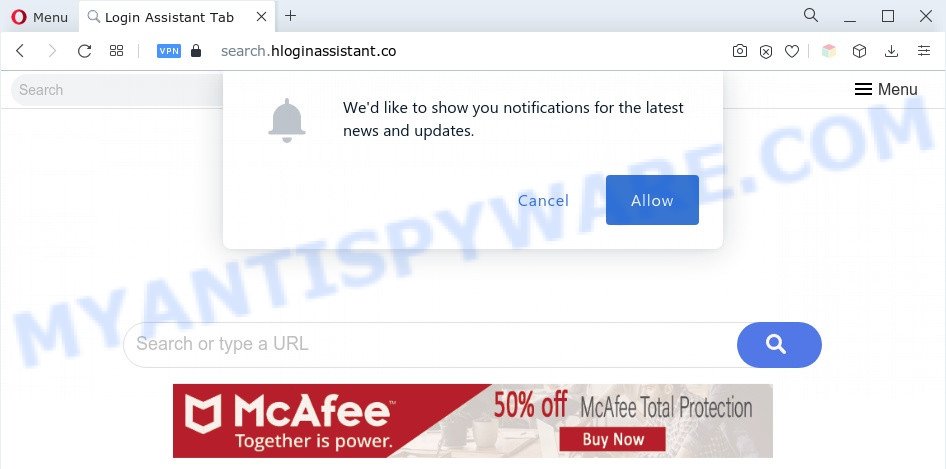
Even worse, adware can gather your Web surfing activity by saving URLs visited, IP addresses, internet browser version and type, cookie information, Internet Service Provider (ISP) and web pages visited. Such kind of behavior can lead to serious security problems or confidential info theft. This is another reason why the adware software which redirects your web browser to the Search.hloginassistant.co web site should be removed as soon as possible.
If you are unfortunate have adware or malicious software running on your system, you can follow the suggestions here to remove Search.hloginassistant.co redirect from your internet browser.
How does Adware get on your system
Adware software usually comes on the computer with free programs. In most cases, it comes without the user’s knowledge. Therefore, many users aren’t even aware that their computer has been affected with PUPs and adware. Please follow the easy rules in order to protect your personal computer from adware software and potentially unwanted programs: do not install any suspicious software, read the user agreement and choose only the Custom, Manual or Advanced install mode, do not rush to press the Next button. Also, always try to find a review of the program on the Net. Be careful and attentive!
Threat Summary
| Name | Search.hloginassistant.co |
| Type | adware, potentially unwanted application (PUA), pop up virus, pop ups, pop-up ads |
| Symptoms |
|
| Removal | Search.hloginassistant.co removal guide |
How to remove Search.hloginassistant.co redirect (removal steps)
In most cases adware requires more than a simple uninstall with the help of Windows Control panel in order to be fully removed. For that reason, our team created several removal solutions which we have summarized in a detailed tutorial. Therefore, if you’ve the Search.hloginassistant.co redirect on your computer and are currently trying to have it deleted then feel free to follow the steps below in order to resolve your problem. Read this manual carefully, bookmark it or open this page on your smartphone, because you may need to shut down your internet browser or reboot your system.
To remove Search.hloginassistant.co, follow the steps below:
- Manual Search.hloginassistant.co redirect removal
- Automatic Removal of Search.hloginassistant.co redirect
- How to block Search.hloginassistant.co
- To sum up
Manual Search.hloginassistant.co redirect removal
This part of the blog post is a step-by-step guidance that will help you to remove Search.hloginassistant.co redirect manually. You just need to follow every step. In this case, you do not need to download any additional tools.
Remove dubious apps using Microsoft Windows Control Panel
We suggest that you begin the computer cleaning process by checking the list of installed apps and delete all unknown or dubious programs. This is a very important step, as mentioned above, very often the harmful applications such as adware software and hijackers may be bundled with free programs. Uninstall the unwanted apps can remove the annoying advertisements or web browser redirect.
- If you are using Windows 8, 8.1 or 10 then press Windows button, next press Search. Type “Control panel”and press Enter.
- If you are using Windows XP, Vista, 7, then click “Start” button and click “Control Panel”.
- It will show the Windows Control Panel.
- Further, click “Uninstall a program” under Programs category.
- It will show a list of all apps installed on the computer.
- Scroll through the all list, and uninstall suspicious and unknown apps. To quickly find the latest installed software, we recommend sort software by date.
See more details in the video guidance below.
Remove Search.hloginassistant.co redirect from Internet Explorer
By resetting Internet Explorer browser you return your internet browser settings to its default state. This is basic when troubleshooting problems that might have been caused by adware responsible for Search.hloginassistant.co redirect.
First, run the Internet Explorer. Next, click the button in the form of gear (![]() ). It will open the Tools drop-down menu, click the “Internet Options” as displayed in the figure below.
). It will open the Tools drop-down menu, click the “Internet Options” as displayed in the figure below.

In the “Internet Options” window click on the Advanced tab, then click the Reset button. The Internet Explorer will display the “Reset Internet Explorer settings” window such as the one below. Select the “Delete personal settings” check box, then press “Reset” button.

You will now need to restart your PC system for the changes to take effect.
Remove Search.hloginassistant.co redirect from Chrome
Resetting Chrome to original settings is effective in deleting the Search.hloginassistant.co redirect from your internet browser. This method is always helpful to follow if you have difficulty in removing changes caused by adware.
Open the Google Chrome menu by clicking on the button in the form of three horizontal dotes (![]() ). It will display the drop-down menu. Choose More Tools, then click Extensions.
). It will display the drop-down menu. Choose More Tools, then click Extensions.
Carefully browse through the list of installed plugins. If the list has the extension labeled with “Installed by enterprise policy” or “Installed by your administrator”, then complete the following tutorial: Remove Google Chrome extensions installed by enterprise policy otherwise, just go to the step below.
Open the Google Chrome main menu again, click to “Settings” option.

Scroll down to the bottom of the page and click on the “Advanced” link. Now scroll down until the Reset settings section is visible, like the one below and press the “Reset settings to their original defaults” button.

Confirm your action, click the “Reset” button.
Remove Search.hloginassistant.co from Mozilla Firefox by resetting browser settings
If the Mozilla Firefox internet browser is rerouted to Search.hloginassistant.co and you want to restore the Mozilla Firefox settings back to their default values, then you should follow the few simple steps below. When using the reset feature, your personal information such as passwords, bookmarks, browsing history and web form auto-fill data will be saved.
Run the Mozilla Firefox and click the menu button (it looks like three stacked lines) at the top right of the web browser screen. Next, click the question-mark icon at the bottom of the drop-down menu. It will open the slide-out menu.

Select the “Troubleshooting information”. If you’re unable to access the Help menu, then type “about:support” in your address bar and press Enter. It bring up the “Troubleshooting Information” page as on the image below.

Click the “Refresh Firefox” button at the top right of the Troubleshooting Information page. Select “Refresh Firefox” in the confirmation dialog box. The Mozilla Firefox will begin a procedure to fix your problems that caused by the Search.hloginassistant.co adware. Once, it’s done, click the “Finish” button.
Automatic Removal of Search.hloginassistant.co redirect
Using a malicious software removal tool to look for and get rid of adware software hiding on your computer is probably the simplest solution to remove the Search.hloginassistant.co redirect. We advises the Zemana program for Microsoft Windows computers. Hitman Pro and MalwareBytes Anti Malware (MBAM) are other anti malware tools for MS Windows that offers a free malicious software removal.
Delete Search.hloginassistant.co redirect with Zemana
Zemana Anti Malware (ZAM) is a free utility that performs a scan of your computer and displays if there are existing adware, browser hijackers, viruses, worms, spyware, trojans and other malware residing on your computer. If malware is detected, Zemana Free can automatically remove it. Zemana Free does not conflict with other anti-malware and antivirus software installed on your PC.
First, click the link below, then press the ‘Download’ button in order to download the latest version of Zemana AntiMalware.
165503 downloads
Author: Zemana Ltd
Category: Security tools
Update: July 16, 2019
After downloading is done, close all software and windows on your computer. Open a directory in which you saved it. Double-click on the icon that’s called Zemana.AntiMalware.Setup as displayed below.
![]()
When the installation starts, you will see the “Setup wizard” which will help you set up Zemana on your computer.

Once setup is finished, you will see window as on the image below.

Now press the “Scan” button . Zemana Anti-Malware tool will start scanning the whole system to find out adware responsible for Search.hloginassistant.co redirect. This task can take quite a while, so please be patient. While the Zemana Anti Malware (ZAM) application is checking, you can see count of objects it has identified as threat.

When Zemana has finished scanning, the results are displayed in the scan report. Make sure to check mark the items which are unsafe and then click “Next” button.

The Zemana Free will get rid of adware software which causes Search.hloginassistant.co redirect and move the selected items to the program’s quarantine.
Remove Search.hloginassistant.co redirect and malicious extensions with HitmanPro
Hitman Pro is a free utility that can find adware which causes Search.hloginassistant.co redirect. It’s not always easy to locate all the unwanted software that your PC system might have picked up on the Net. Hitman Pro will detect the adware software, hijackers and other malware you need to uninstall.

- Click the following link to download the latest version of HitmanPro for Microsoft Windows. Save it to your Desktop.
- Once the downloading process is done, launch the Hitman Pro, double-click the HitmanPro.exe file.
- If the “User Account Control” prompts, press Yes to continue.
- In the Hitman Pro window, click the “Next” to scan for adware software that causes Search.hloginassistant.co redirect. When a threat is found, the number of the security threats will change accordingly.
- As the scanning ends, the results are displayed in the scan report. Once you have selected what you want to delete from your computer click “Next”. Now, click the “Activate free license” button to start the free 30 days trial to remove all malicious software found.
Use MalwareBytes Free to delete Search.hloginassistant.co redirect
Manual Search.hloginassistant.co redirect removal requires some computer skills. Some files and registry entries that created by the adware can be not fully removed. We recommend that run the MalwareBytes that are completely clean your computer of adware. Moreover, the free program will allow you to remove malware, potentially unwanted software, browser hijackers and toolbars that your computer can be infected too.

Installing the MalwareBytes is simple. First you will need to download MalwareBytes AntiMalware by clicking on the link below.
327723 downloads
Author: Malwarebytes
Category: Security tools
Update: April 15, 2020
Once downloading is complete, run it and follow the prompts. Once installed, the MalwareBytes Anti-Malware will try to update itself and when this process is done, press the “Scan” button to begin checking your machine for the adware which redirects your web-browser to the Search.hloginassistant.co web-page. When a threat is detected, the number of the security threats will change accordingly. Wait until the the scanning is done. When you are ready, press “Quarantine” button.
The MalwareBytes Anti-Malware (MBAM) is a free application that you can use to get rid of all detected folders, files, services, registry entries and so on. To learn more about this malware removal utility, we suggest you to read and follow the tutorial or the video guide below.
How to block Search.hloginassistant.co
Use an ad blocking tool like AdGuard will protect you from harmful advertisements and content. Moreover, you can find that the AdGuard have an option to protect your privacy and stop phishing and spam websites. Additionally, ad-blocking applications will help you to avoid undesired website and unverified links that also a good way to stay safe online.
Please go to the following link to download AdGuard. Save it on your Windows desktop or in any other place.
27036 downloads
Version: 6.4
Author: © Adguard
Category: Security tools
Update: November 15, 2018
When downloading is done, start the downloaded file. You will see the “Setup Wizard” screen as displayed on the image below.

Follow the prompts. When the installation is finished, you will see a window as on the image below.

You can click “Skip” to close the installation program and use the default settings, or click “Get Started” button to see an quick tutorial which will help you get to know AdGuard better.
In most cases, the default settings are enough and you don’t need to change anything. Each time, when you start your computer, AdGuard will launch automatically and stop undesired ads, block Search.hloginassistant.co, as well as other harmful or misleading web pages. For an overview of all the features of the program, or to change its settings you can simply double-click on the AdGuard icon, that can be found on your desktop.
To sum up
Now your machine should be free of the adware that causes Search.hloginassistant.co redirect in your browser. We suggest that you keep AdGuard (to help you stop unwanted website and annoying harmful web-pages) and Zemana Free (to periodically scan your PC for new adwares and other malware). Probably you are running an older version of Java or Adobe Flash Player. This can be a security risk, so download and install the latest version right now.
If you are still having problems while trying to delete Search.hloginassistant.co from the Edge, Chrome, Internet Explorer and Mozilla Firefox, then ask for help here here.


















