According to experienced security professionals, Drinkledyhi.club is a web-page that lures computer users into allowing its push notifications to send unwanted advertisements to the web-browser. It will show the ‘Confirm notifications’ popup that attempts to get you to press the ‘Allow’ to subscribe to its notifications.
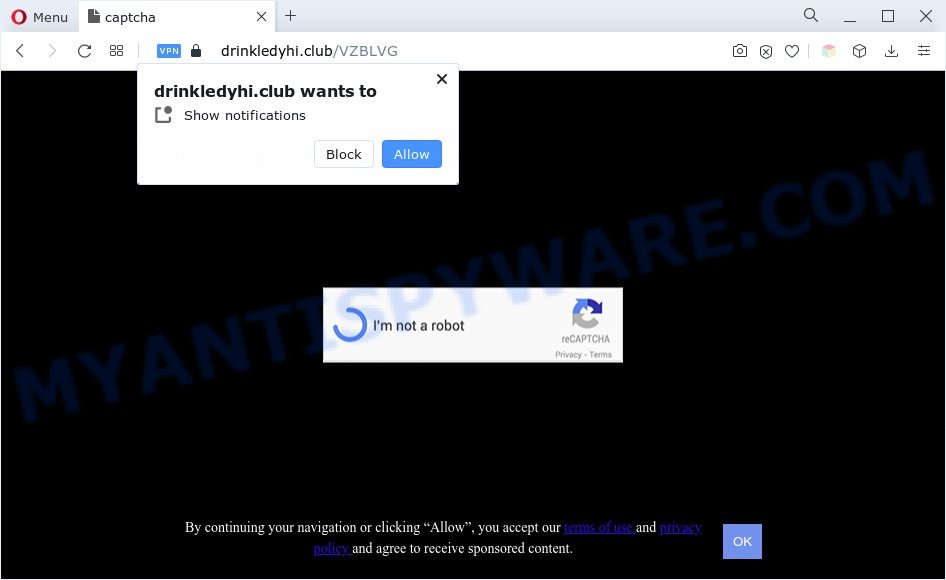
Once you click the ‘Allow’ button, then your web browser will be configured to display pop up adverts in the right bottom corner of your screen. The browser notification spam will promote ‘free’ online games, prize & lottery scams, questionable internet browser extensions, adult webpages, and fake software as shown in the figure below.

In order to get rid of Drinkledyhi.club browser notification spam open the browser’s settings and perform the Drinkledyhi.club removal guide below. Once you remove Drinkledyhi.club subscription, the browser notification spam will no longer display on your desktop.
Threat Summary
| Name | Drinkledyhi.club pop-up |
| Type | push notifications advertisements, popup ads, pop-ups, pop up virus |
| Distribution | potentially unwanted programs, social engineering attack, adware softwares, shady pop up ads |
| Symptoms |
|
| Removal | Drinkledyhi.club removal guide |
How does your PC get infected with Drinkledyhi.club popups
Some research has shown that users can be redirected to Drinkledyhi.club from shady ads or by PUPs and adware software. Adware is a type of malicious programs. It does not delete files or infect them, but can display undesired ads, alter computer settings, download and install harmful browser extensions. All the time, while adware is running, your browser will be fill with intrusive advertisements. Most likely, adware has been installed on your machine without your’s knowledge and you do not even know how and where adware has got into your machine
Adware usually is bundled with some freeware that you download off of the Web. So, think back, have you ever download and run any free software. In order to avoid infection, in the Setup wizard, you should be be proactive and carefully read the ‘Terms of use’, the ‘license agreement’ and other setup screens, as well as to always select the ‘Manual’ or ‘Advanced’ install type, when installing anything downloaded from the Net.
You should remove adware software as soon as possible. Here, in this blog post below, you can found the helpful guide on How to get rid of adware and Drinkledyhi.club popup advertisements from your computer for free.
How to remove Drinkledyhi.club ads from Chrome, Firefox, IE, Edge
If you have constant pop ups or unwanted ads, slow machine, crashing computer issues, you are in need of adware software removal assistance. The few simple steps below will guide you forward to get Drinkledyhi.club pop up advertisements removed and will help you get your machine operating at peak capacity again.
To remove Drinkledyhi.club pop ups, complete the steps below:
- How to get rid of Drinkledyhi.club pop-ups without any software
- Automatic Removal of Drinkledyhi.club ads
- Stop Drinkledyhi.club ads
- Finish words
How to get rid of Drinkledyhi.club pop-ups without any software
In this section of the article, we have posted the steps that will help to delete Drinkledyhi.club advertisements manually. Although compared to removal utilities, this way loses in time, but you don’t need to download anything on your machine. It will be enough for you to follow the detailed guide with pictures. We tried to describe each step in detail, but if you realized that you might not be able to figure it out, or simply do not want to change the MS Windows and web-browser settings, then it’s better for you to run tools from trusted developers, which are listed below.
Delete adware through the Microsoft Windows Control Panel
Check out the Microsoft Windows Control Panel (Programs and Features section) to see all installed applications. We recommend to click on the “Date Installed” in order to sort the list of programs by the date you installed them. If you see any unknown and questionable programs, they are the ones you need to delete.
|
|
|
|
Remove Drinkledyhi.club notifications from web browsers
If you’ve allowed the Drinkledyhi.club site to send browser notification spam to your web-browser, then we’ll need to delete these permissions. Depending on web browser, you can use the steps below to remove the Drinkledyhi.club permissions to send spam notifications.
Google Chrome:
- Just copy and paste the following text into the address bar of Chrome.
- chrome://settings/content/notifications
- Press Enter.
- Delete the Drinkledyhi.club URL and other rogue notifications by clicking three vertical dots button next to each and selecting ‘Remove’.

Android:
- Tap ‘Settings’.
- Tap ‘Notifications’.
- Find and tap the browser which shows Drinkledyhi.club push notifications advertisements.
- In the opened window, find Drinkledyhi.club, other rogue notifications and set the toggle button to ‘OFF’ on them one-by-one.

Mozilla Firefox:
- In the top right corner, click on the three horizontal stripes to expand the Main menu.
- Go to ‘Options’, and Select ‘Privacy & Security’ on the left side of the window.
- Scroll down to ‘Permissions’ and then to ‘Settings’ next to ‘Notifications’.
- Select the Drinkledyhi.club domain from the list and change the status to ‘Block’.
- Save changes.

Edge:
- Click the More button (three dots) in the top right hand corner of the browser.
- Scroll down, locate and click ‘Settings’. In the left side select ‘Advanced’.
- In the ‘Website permissions’ section click ‘Manage permissions’.
- Disable the on switch for the Drinkledyhi.club.

Internet Explorer:
- In the top right hand corner, click on the gear icon (menu button).
- In the drop-down menu select ‘Internet Options’.
- Select the ‘Privacy’ tab and click ‘Settings under ‘Pop-up Blocker’ section.
- Select the Drinkledyhi.club site and other suspicious URLs under and remove them one by one by clicking the ‘Remove’ button.

Safari:
- Go to ‘Preferences’ in the Safari menu.
- Select the ‘Websites’ tab and then select ‘Notifications’ section on the left panel.
- Check for Drinkledyhi.club domain, other suspicious URLs and apply the ‘Deny’ option for each.
Remove Drinkledyhi.club pop up advertisements from Google Chrome
If you have adware problem or the Google Chrome is running slow, then reset Google Chrome settings can help you. In the steps below we’ll show you a way to reset your Google Chrome settings to original state without reinstall. This will also help to remove Drinkledyhi.club popup ads from your browser.
Open the Chrome menu by clicking on the button in the form of three horizontal dotes (![]() ). It will show the drop-down menu. Choose More Tools, then click Extensions.
). It will show the drop-down menu. Choose More Tools, then click Extensions.
Carefully browse through the list of installed extensions. If the list has the addon labeled with “Installed by enterprise policy” or “Installed by your administrator”, then complete the following guidance: Remove Chrome extensions installed by enterprise policy otherwise, just go to the step below.
Open the Chrome main menu again, press to “Settings” option.

Scroll down to the bottom of the page and click on the “Advanced” link. Now scroll down until the Reset settings section is visible, as on the image below and click the “Reset settings to their original defaults” button.

Confirm your action, click the “Reset” button.
Remove Drinkledyhi.club ads from Firefox
The Firefox reset will get rid of redirects to annoying Drinkledyhi.club web page, modified preferences, extensions and security settings. Your saved bookmarks, form auto-fill information and passwords won’t be cleared or changed.
First, start the Mozilla Firefox and press ![]() button. It will display the drop-down menu on the right-part of the internet browser. Further, click the Help button (
button. It will display the drop-down menu on the right-part of the internet browser. Further, click the Help button (![]() ) as on the image below.
) as on the image below.

In the Help menu, select the “Troubleshooting Information” option. Another way to open the “Troubleshooting Information” screen – type “about:support” in the internet browser adress bar and press Enter. It will display the “Troubleshooting Information” page like below. In the upper-right corner of this screen, click the “Refresh Firefox” button.

It will display the confirmation dialog box. Further, press the “Refresh Firefox” button. The Firefox will start a process to fix your problems that caused by the Drinkledyhi.club adware. When, it is finished, click the “Finish” button.
Remove Drinkledyhi.club advertisements from Internet Explorer
By resetting Microsoft Internet Explorer browser you return your web browser settings to its default state. This is first when troubleshooting problems that might have been caused by adware software which cause unwanted Drinkledyhi.club pop-up advertisements.
First, run the IE, click ![]() ) button. Next, press “Internet Options” as displayed in the following example.
) button. Next, press “Internet Options” as displayed in the following example.

In the “Internet Options” screen select the Advanced tab. Next, click Reset button. The Internet Explorer will open the Reset Internet Explorer settings dialog box. Select the “Delete personal settings” check box and click Reset button.

You will now need to reboot your system for the changes to take effect. It will delete adware that causes Drinkledyhi.club ads in your web-browser, disable malicious and ad-supported internet browser’s extensions and restore the Microsoft Internet Explorer’s settings like default search engine, new tab and startpage to default state.
Automatic Removal of Drinkledyhi.club ads
Manual removal steps may not be for an unskilled computer user. Each Drinkledyhi.club removal step above, such as removing dubious applications, restoring hijacked shortcut files, uninstalling the adware from system settings, must be performed very carefully. If you are in doubt during any of the steps listed in the manual removal above, then we suggest that you follow the automatic Drinkledyhi.club removal guidance listed below.
Use Zemana Anti-Malware to get rid of Drinkledyhi.club popup advertisements
Zemana Anti-Malware (ZAM) is one of the best in its class, it can detect and delete a lot of of various security threats, including adware, hijackers, spyware and trojans that masqueraded as legitimate system applications. Also Zemana includes another utility called FRST – is a helpful application for manual removal of files and parts of the Windows registry created by malware.
Please go to the following link to download Zemana AntiMalware. Save it on your Desktop.
165471 downloads
Author: Zemana Ltd
Category: Security tools
Update: July 16, 2019
When the download is done, close all applications and windows on your personal computer. Double-click the install file named Zemana.AntiMalware.Setup. If the “User Account Control” dialog box pops up as shown on the image below, click the “Yes” button.

It will open the “Setup wizard” which will help you set up Zemana on your computer. Follow the prompts and do not make any changes to default settings.

Once installation is finished successfully, Zemana Anti Malware (ZAM) will automatically start and you can see its main screen as displayed on the screen below.

Now press the “Scan” button to perform a system scan for the adware that causes Drinkledyhi.club ads in your internet browser. A scan can take anywhere from 10 to 30 minutes, depending on the count of files on your system and the speed of your PC. While the Zemana Free is checking, you may see how many objects it has identified either as being malware.

Once the scan get finished, a list of all items found is prepared. Make sure to check mark the items which are unsafe and then press “Next” button. The Zemana will remove adware responsible for Drinkledyhi.club pop-ups and move the selected items to the Quarantine. After that process is done, you may be prompted to restart the system.
Remove Drinkledyhi.club advertisements and malicious extensions with HitmanPro
Hitman Pro is a portable utility that finds and removes undesired software like browser hijackers, adware, toolbars, other web-browser add-ons and other malicious software. It scans your computer for adware software responsible for Drinkledyhi.club ads and produces a list of threats marked for removal. Hitman Pro will only delete those unwanted apps that you wish to be removed.
HitmanPro can be downloaded from the following link. Save it on your Desktop.
Download and run HitmanPro on your PC system. Once started, click “Next” button to perform a system scan with this tool for the adware that causes intrusive Drinkledyhi.club ads. A system scan may take anywhere from 5 to 30 minutes, depending on your computer. During the scan HitmanPro will look for threats exist on your machine..

When the scanning is finished, HitmanPro will prepare a list of unwanted software and adware.

Review the scan results and then click Next button.
It will open a dialog box, click the “Activate free license” button to start the free 30 days trial to remove all malicious software found.
Use MalwareBytes Free to remove Drinkledyhi.club pop-up ads
If you are still having problems with the Drinkledyhi.club ads — or just wish to scan your computer occasionally for adware software and other malware — download MalwareBytes Free. It is free for home use, and finds and deletes various undesired apps that attacks your computer or degrades PC system performance. MalwareBytes Free can remove adware software, potentially unwanted programs as well as malware, including ransomware and trojans.

- Installing the MalwareBytes Free is simple. First you’ll need to download MalwareBytes AntiMalware by clicking on the link below.
Malwarebytes Anti-malware
327694 downloads
Author: Malwarebytes
Category: Security tools
Update: April 15, 2020
- When downloading is finished, close all apps and windows on your PC system. Open a file location. Double-click on the icon that’s named MBsetup.
- Select “Personal computer” option and press Install button. Follow the prompts.
- Once setup is complete, press the “Scan” button . MalwareBytes AntiMalware application will scan through the whole computer for the adware that cause pop-ups. This task can take quite a while, so please be patient. While the utility is checking, you may see how many objects and files has already scanned.
- Once the scanning is complete, a list of all threats detected is prepared. Review the results once the utility has done the system scan. If you think an entry should not be quarantined, then uncheck it. Otherwise, simply click “Quarantine”. When the process is done, you can be prompted to restart your machine.
The following video offers a step-by-step guidance on how to get rid of hijacker infections, adware and other malware with MalwareBytes Free.
Stop Drinkledyhi.club ads
If you want to get rid of intrusive advertisements, browser redirections and pop-ups, then install an ad-blocking application like AdGuard. It can block Drinkledyhi.club, ads, popups and block web sites from tracking your online activities when using the Chrome, Microsoft Edge, IE and Mozilla Firefox. So, if you like surf the Internet, but you don’t like annoying ads and want to protect your machine from malicious web pages, then the AdGuard is your best choice.
Visit the page linked below to download the latest version of AdGuard for Microsoft Windows. Save it on your Microsoft Windows desktop.
27029 downloads
Version: 6.4
Author: © Adguard
Category: Security tools
Update: November 15, 2018
After downloading it, double-click the downloaded file to start it. The “Setup Wizard” window will show up on the computer screen as displayed in the following example.

Follow the prompts. AdGuard will then be installed and an icon will be placed on your desktop. A window will show up asking you to confirm that you want to see a quick guidance as on the image below.

Click “Skip” button to close the window and use the default settings, or click “Get Started” to see an quick tutorial which will help you get to know AdGuard better.
Each time, when you run your personal computer, AdGuard will run automatically and stop undesired advertisements, block Drinkledyhi.club, as well as other harmful or misleading web-pages. For an overview of all the features of the program, or to change its settings you can simply double-click on the AdGuard icon, which may be found on your desktop.
Finish words
Once you have complete the step-by-step guide outlined above, your personal computer should be clean from this adware and other malicious software. The Internet Explorer, Firefox, MS Edge and Chrome will no longer show annoying Drinkledyhi.club web site when you browse the World Wide Web. Unfortunately, if the few simple steps does not help you, then you have caught a new adware software, and then the best way – ask for help.
Please create a new question by using the “Ask Question” button in the Questions and Answers. Try to give us some details about your problems, so we can try to help you more accurately. Wait for one of our trained “Security Team” or Site Administrator to provide you with knowledgeable assistance tailored to your problem with the unwanted Drinkledyhi.club advertisements.



















