Aberringser.club is a website which lures unsuspecting users to accept spam notifications via the web-browser. This web-site will claim that you must subscribe to notifications in order to download a file, access the content of the webpage, enable Flash Player, connect to the Internet, watch a video, and so on.
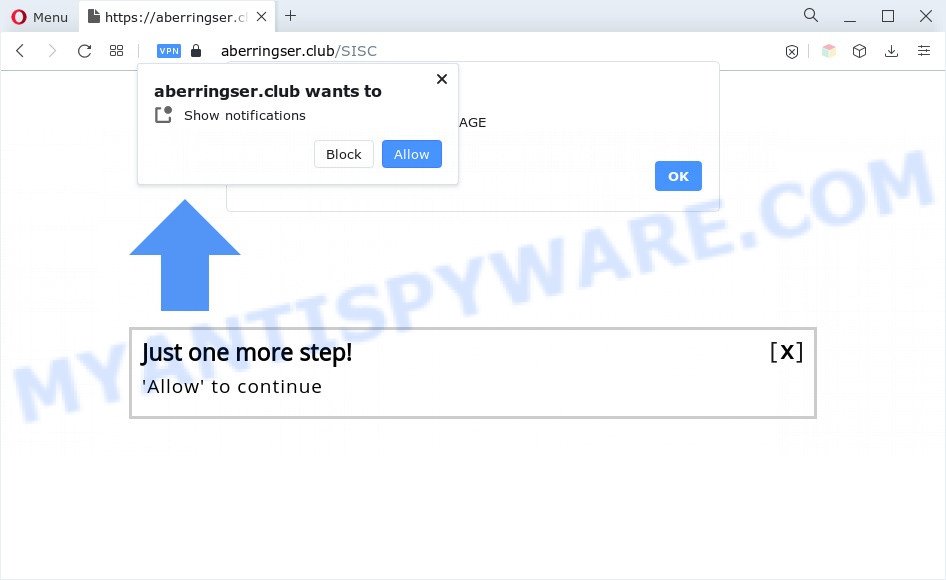
If you press the ‘Allow’ button, then you will start seeing unwanted ads in form of popups on the desktop. The browser notification spam will promote ‘free’ online games, giveaway scams, questionable web browser extensions, adult webpages, and fake downloads as on the image below.

If you’re receiving spam notifications, you can remove Aberringser.club subscription by going into your browser’s settings and following the Aberringser.club removal steps below. Once you delete notifications subscription, the Aberringser.club popups ads will no longer show on your desktop.
Threat Summary
| Name | Aberringser.club pop up |
| Type | push notifications advertisements, pop up virus, pop up ads, popups |
| Distribution | PUPs, social engineering attack, malicious popup ads, adwares |
| Symptoms |
|
| Removal | Aberringser.club removal guide |
How does your computer get infected with Aberringser.club pop ups
Some research has shown that users can be redirected to Aberringser.club from misleading ads or by potentially unwanted programs and adware software. Adware is a part of software that is used as an online promotional tool. It’s created with the sole purpose to display dozens of pop-ups, and thus to promote the goods and services in an open web-browser window. Adware can substitute the legitimate sponsored links on misleading or even banners that can offer to visit malicious webpages.
Many of the free applications out there install web browser toolbars, hijackers, adware and PUPs along with them without your knowledge. One has to be attentive while installing free applications in order to avoid accidentally installing bundled applications. It’s important that you pay attention to the EULA (End User License Agreements) and select the Custom, Manual or Advanced install option as it will typically disclose what additional applications will also be installed.
Take a deep breath. Learn everything you should know about Aberringser.club pop ups removal, how to delete adware from your web-browser and machine. Find the best free adware software and malicious software removal utilities here!
How to remove Aberringser.club ads from Chrome, Firefox, IE, Edge
In most cases adware requires more than a simple uninstall with the help of Windows Control panel in order to be fully removed. For that reason, our team developed several removal ways that we have combined in a detailed guidance. Therefore, if you’ve the unwanted Aberringser.club pop ups on your PC system and are currently trying to have it removed then feel free to follow the step-by-step tutorial below in order to resolve your problem. Read it once, after doing so, please bookmark this page (or open it on your smartphone) as you may need to close your browser or restart your computer.
To remove Aberringser.club pop ups, execute the following steps:
- How to manually remove Aberringser.club
- Automatic Removal of Aberringser.club advertisements
- How to stop Aberringser.club ads
- To sum up
How to manually remove Aberringser.club
This part of the post is a step-by-step instructions that will show you how to delete Aberringser.club advertisements manually. You just need to carefully complete each step. In this case, you do not need to install any additional utilities.
Remove newly added adware
We suggest that you start the computer cleaning procedure by checking the list of installed software and uninstall all unknown or suspicious software. This is a very important step, as mentioned above, very often the malicious programs such as adware and browser hijackers may be bundled with free applications. Uninstall the unwanted programs can delete the intrusive advertisements or web-browser redirect.
- If you are using Windows 8, 8.1 or 10 then click Windows button, next click Search. Type “Control panel”and press Enter.
- If you are using Windows XP, Vista, 7, then click “Start” button and click “Control Panel”.
- It will display the Windows Control Panel.
- Further, click “Uninstall a program” under Programs category.
- It will display a list of all software installed on the machine.
- Scroll through the all list, and delete questionable and unknown applications. To quickly find the latest installed apps, we recommend sort software by date.
See more details in the video guide below.
Remove Aberringser.club notifications from browsers
If you’re getting spam notifications from the Aberringser.club or another annoying website, you will have previously pressed the ‘Allow’ button. Below we’ll teach you how to turn them off.
|
|
|
|
|
|
Remove Aberringser.club pop-ups from IE
If you find that Internet Explorer internet browser settings like search provider, homepage and newtab page had been replaced by adware that causes Aberringser.club pop-up ads in your browser, then you may restore your settings, via the reset browser procedure.
First, start the Microsoft Internet Explorer. Next, click the button in the form of gear (![]() ). It will open the Tools drop-down menu, click the “Internet Options” as displayed in the figure below.
). It will open the Tools drop-down menu, click the “Internet Options” as displayed in the figure below.

In the “Internet Options” window click on the Advanced tab, then click the Reset button. The Internet Explorer will show the “Reset Internet Explorer settings” window like below. Select the “Delete personal settings” check box, then click “Reset” button.

You will now need to reboot your computer for the changes to take effect.
Remove Aberringser.club popup ads from Google Chrome
Reset Chrome settings will get rid of Aberringser.club pop ups from web browser and disable malicious extensions. It will also clear cached and temporary data (cookies, site data and content). Your saved bookmarks, form auto-fill information and passwords won’t be cleared or changed.
First start the Google Chrome. Next, press the button in the form of three horizontal dots (![]() ).
).
It will open the Google Chrome menu. Choose More Tools, then press Extensions. Carefully browse through the list of installed addons. If the list has the add-on signed with “Installed by enterprise policy” or “Installed by your administrator”, then complete the following guidance: Remove Google Chrome extensions installed by enterprise policy.
Open the Chrome menu once again. Further, press the option named “Settings”.

The browser will display the settings screen. Another method to open the Google Chrome’s settings – type chrome://settings in the internet browser adress bar and press Enter
Scroll down to the bottom of the page and click the “Advanced” link. Now scroll down until the “Reset” section is visible, similar to the one below and click the “Reset settings to their original defaults” button.

The Google Chrome will display the confirmation prompt as shown on the image below.

You need to confirm your action, click the “Reset” button. The web-browser will start the procedure of cleaning. Once it’s done, the web-browser’s settings including search engine, newtab and start page back to the values which have been when the Google Chrome was first installed on your PC system.
Remove Aberringser.club from Firefox by resetting browser settings
This step will help you remove Aberringser.club pop ups, third-party toolbars, disable harmful plugins and revert back your default home page, new tab page and search engine settings.
First, start the Firefox and click ![]() button. It will show the drop-down menu on the right-part of the web browser. Further, press the Help button (
button. It will show the drop-down menu on the right-part of the web browser. Further, press the Help button (![]() ) as shown on the image below.
) as shown on the image below.

In the Help menu, select the “Troubleshooting Information” option. Another way to open the “Troubleshooting Information” screen – type “about:support” in the web browser adress bar and press Enter. It will open the “Troubleshooting Information” page as displayed in the following example. In the upper-right corner of this screen, press the “Refresh Firefox” button.

It will open the confirmation dialog box. Further, click the “Refresh Firefox” button. The Mozilla Firefox will begin a process to fix your problems that caused by the Aberringser.club adware software. When, it is finished, click the “Finish” button.
Automatic Removal of Aberringser.club advertisements
In order to completely remove Aberringser.club, you not only need to uninstall adware software from your computer, but also remove all its components in your machine including Windows registry entries. We advise to download and use free removal utilities to automatically free your PC system of adware software related to the Aberringser.club pop-ups.
How to remove Aberringser.club ads with Zemana Free
Zemana is a free malware removal utility. Currently, there are two versions of the tool, one of them is free and second is paid (premium). The principle difference between the free and paid version of the tool is real-time protection module. If you just need to check your PC for malicious software and get rid of adware software that cause pop ups, then the free version will be enough for you.
Zemana Free can be downloaded from the following link. Save it on your Desktop.
165535 downloads
Author: Zemana Ltd
Category: Security tools
Update: July 16, 2019
Once the downloading process is finished, close all software and windows on your PC. Double-click the install file named Zemana.AntiMalware.Setup. If the “User Account Control” dialog box pops up as shown in the following example, click the “Yes” button.

It will open the “Setup wizard” which will help you install Zemana Anti Malware on your computer. Follow the prompts and don’t make any changes to default settings.

Once installation is complete successfully, Zemana Free will automatically start and you can see its main screen like below.

Now click the “Scan” button to perform a system scan for the adware that cause undesired Aberringser.club popup advertisements. A system scan can take anywhere from 5 to 30 minutes, depending on your machine. During the scan Zemana will look for threats exist on your machine.

As the scanning ends, Zemana AntiMalware will open a list of all threats found by the scan. In order to remove all threats, simply click “Next” button. The Zemana Anti Malware (ZAM) will delete adware which causes undesired Aberringser.club pop-ups. When finished, you may be prompted to restart the PC system.
Remove Aberringser.club popup ads from browsers with HitmanPro
Hitman Pro is a free removal utility. It deletes potentially unwanted apps, adware, browser hijackers and unwanted web-browser plugins. It’ll locate and remove adware which causes undesired Aberringser.club pop ups. HitmanPro uses very small computer resources and is a portable program. Moreover, HitmanPro does add another layer of malware protection.
Download Hitman Pro from the link below.
Download and run HitmanPro on your machine. Once started, click “Next” button to perform a system scan with this utility for the adware responsible for Aberringser.club ads. A scan can take anywhere from 10 to 30 minutes, depending on the number of files on your machine and the speed of your PC. When a threat is detected, the number of the security threats will change accordingly. Wait until the the scanning is complete..

Once HitmanPro has completed scanning your machine, a list of all items detected is created.

Review the report and then press Next button.
It will open a prompt, click the “Activate free license” button to begin the free 30 days trial to remove all malicious software found.
How to remove Aberringser.club with MalwareBytes Free
If you’re having issues with Aberringser.club ads removal, then check out MalwareBytes. This is a tool that can help clean up your PC system and improve your speeds for free. Find out more below.
MalwareBytes Anti-Malware can be downloaded from the following link. Save it to your Desktop.
327760 downloads
Author: Malwarebytes
Category: Security tools
Update: April 15, 2020
After the download is done, close all software and windows on your system. Open a directory in which you saved it. Double-click on the icon that’s named MBSetup like below.
![]()
When the installation starts, you’ll see the Setup wizard which will help you install Malwarebytes on your PC system.

Once setup is finished, you will see window such as the one below.

Now click the “Scan” button . MalwareBytes Free tool will start scanning the whole PC to find out adware software which cause unwanted Aberringser.club ads. This procedure can take quite a while, so please be patient. While the MalwareBytes Anti-Malware tool is scanning, you may see how many objects it has identified as being infected by malware.

Once finished, MalwareBytes AntiMalware (MBAM) will show a list of all items detected by the scan. When you’re ready, click “Quarantine” button.

The Malwarebytes will now get rid of adware software related to the Aberringser.club advertisements. When the clean up is finished, you may be prompted to reboot your PC system.

The following video explains steps on how to remove hijacker, adware and other malware with MalwareBytes Free.
How to stop Aberringser.club ads
If you want to delete unwanted advertisements, web-browser redirects and pop-ups, then install an ad-blocking program like AdGuard. It can stop Aberringser.club, ads, pop ups and block web-sites from tracking your online activities when using the Google Chrome, IE, Mozilla Firefox and Microsoft Edge. So, if you like surf the Internet, but you do not like undesired ads and want to protect your computer from malicious web-sites, then the AdGuard is your best choice.
Installing the AdGuard is simple. First you will need to download AdGuard by clicking on the link below.
27047 downloads
Version: 6.4
Author: © Adguard
Category: Security tools
Update: November 15, 2018
Once the download is finished, double-click the downloaded file to start it. The “Setup Wizard” window will show up on the computer screen as shown in the following example.

Follow the prompts. AdGuard will then be installed and an icon will be placed on your desktop. A window will show up asking you to confirm that you want to see a quick instructions as shown on the screen below.

Click “Skip” button to close the window and use the default settings, or click “Get Started” to see an quick guidance which will help you get to know AdGuard better.
Each time, when you start your PC, AdGuard will launch automatically and stop undesired ads, block Aberringser.club, as well as other malicious or misleading web sites. For an overview of all the features of the application, or to change its settings you can simply double-click on the AdGuard icon, that can be found on your desktop.
To sum up
Now your computer should be free of the adware that causes Aberringser.club pop-ups. We suggest that you keep AdGuard (to help you stop unwanted pop-ups and unwanted malicious web-sites) and Zemana Anti-Malware (ZAM) (to periodically scan your PC for new adwares and other malware). Probably you are running an older version of Java or Adobe Flash Player. This can be a security risk, so download and install the latest version right now.
If you are still having problems while trying to get rid of Aberringser.club popup advertisements from the Mozilla Firefox, MS Edge, Internet Explorer and Google Chrome, then ask for help here here.



















