According to experienced security professionals, Gotrack2.es is a website which uses the browser notification feature to deceive unsuspecting users into registering for its push notifications. This web site will ask you to click on the ‘Allow’ button to watch a video, download a file, connect to the Internet, enable Flash Player, access the content of the web-site, and so on.
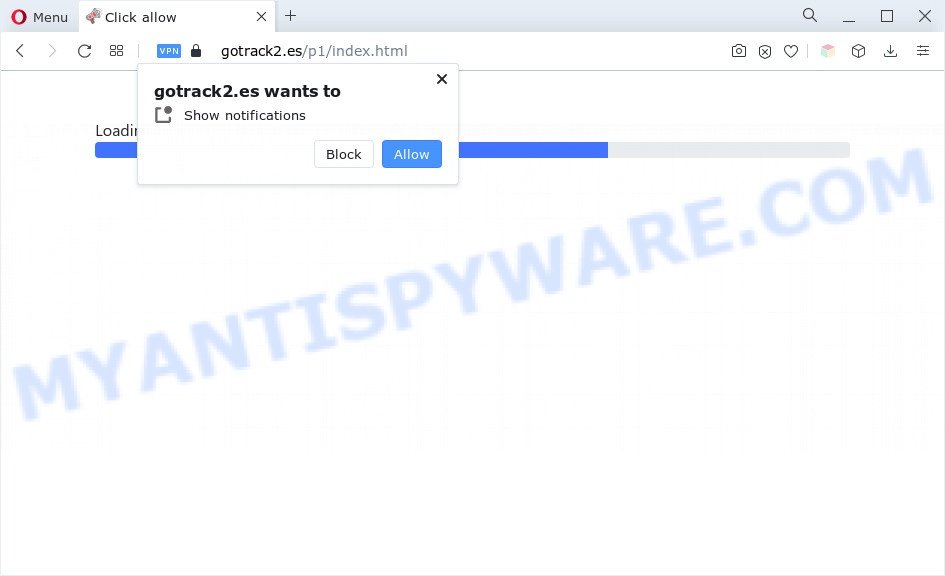
Once you click the ‘Allow’ button, then you will start seeing unwanted adverts in form of popup windows on the desktop. The push notifications will essentially be advertisements for ‘free’ online games, giveaway scams, suspicious browser extensions, adult webpages, and fake software as displayed in the following example.

To end this intrusive behavior and remove Gotrack2.es spam notifications, you need to change browser settings that got altered by adware software. For that, complete the Gotrack2.es removal instructions below. Once you remove Gotrack2.es subscription, the browser notification spam will no longer appear on your screen.
Threat Summary
| Name | Gotrack2.es pop-up |
| Type | push notifications advertisements, popup ads, popups, pop-up virus |
| Distribution | PUPs, adwares, misleading popup ads, social engineering attack |
| Symptoms |
|
| Removal | Gotrack2.es removal guide |
Where the Gotrack2.es popups comes from
These Gotrack2.es pop-ups are caused by malicious ads on the web-pages you visit or adware software. Adware can cause many problems like intrusive advertisements and pop ups on your browser, irrelevant search results which redirect to unwanted web pages, web browser crashes and slow loading websites. Adware often installs on the personal computer with the free applications.
Adware actively distributed with free applications. Therefore, it’s very important, when installing an unknown program even downloaded from well-known we sites, read the Terms of use and the Software license, as well as to select the Manual, Advanced or Custom setup mode. In this mode, you can disable the installation of third-party web browser extensions and applications and protect your PC from adware software.
So, if you happen to encounter the Gotrack2.es pop up advertisements, then be quick and take effort to remove adware responsible for Gotrack2.es pop ups as soon as possible. Follow the guidance below to delete Gotrack2.es popups. Let us know how you managed by sending us your comments please.
How to remove Gotrack2.es popup ads from Chrome, Firefox, IE, Edge
There are several steps to removing the adware software related to the Gotrack2.es pop-ups, because it installs itself so deeply into Windows. You need to remove all suspicious and unknown applications, then delete malicious extensions from the Mozilla Firefox, Edge, IE and Google Chrome and other browsers you’ve installed. Finally, you need to reset your browser settings to get rid of any changes the adware has made, and then check your PC system with Zemana AntiMalware (ZAM), MalwareBytes Free or Hitman Pro to ensure the adware is fully removed. It will take a while.
To remove Gotrack2.es pop ups, complete the steps below:
- How to remove Gotrack2.es pop ups without any software
- Automatic Removal of Gotrack2.es pop up advertisements
- How to stop Gotrack2.es popup ads
- To sum up
How to remove Gotrack2.es pop ups without any software
Looking for a solution to remove Gotrack2.es popups manually without installing any applications? Then this section of the blog post is just for you. Below are some simple steps you can take. Performing these steps requires basic knowledge of web browser and MS Windows setup. If you doubt that you can follow them, it is better to use free tools listed below that can help you remove Gotrack2.es advertisements.
Deleting the Gotrack2.es, check the list of installed applications first
The main cause of Gotrack2.es advertisements could be PUPs, adware or other undesired applications that you may have unintentionally installed on the system. You need to find and remove all suspicious apps.
- If you are using Windows 8, 8.1 or 10 then press Windows button, next press Search. Type “Control panel”and press Enter.
- If you are using Windows XP, Vista, 7, then click “Start” button and click “Control Panel”.
- It will show the Windows Control Panel.
- Further, click “Uninstall a program” under Programs category.
- It will show a list of all applications installed on the PC.
- Scroll through the all list, and uninstall suspicious and unknown software. To quickly find the latest installed software, we recommend sort software by date.
See more details in the video instructions below.
Remove Gotrack2.es notifications from web-browsers
If you’re getting push notifications from the Gotrack2.es or another unwanted web-site, you’ll have previously pressed the ‘Allow’ button. Below we’ll teach you how to turn them off.
|
|
|
|
|
|
Remove Gotrack2.es pop ups from Firefox
If the Mozilla Firefox settings like default search engine, homepage and newtab page have been replaced by the adware, then resetting it to the default state can help. However, your saved bookmarks and passwords will not be lost. This will not affect your history, passwords, bookmarks, and other saved data.
Run the Firefox and click the menu button (it looks like three stacked lines) at the top right of the browser screen. Next, click the question-mark icon at the bottom of the drop-down menu. It will show the slide-out menu.

Select the “Troubleshooting information”. If you are unable to access the Help menu, then type “about:support” in your address bar and press Enter. It bring up the “Troubleshooting Information” page like below.

Click the “Refresh Firefox” button at the top right of the Troubleshooting Information page. Select “Refresh Firefox” in the confirmation prompt. The Firefox will begin a procedure to fix your problems that caused by the Gotrack2.es adware software. When, it’s complete, click the “Finish” button.
Remove Gotrack2.es pop up ads from Internet Explorer
The IE reset is great if your internet browser is hijacked or you have unwanted add-ons or toolbars on your internet browser, that installed by an malware.
First, start the Internet Explorer, click ![]() ) button. Next, press “Internet Options” as shown in the following example.
) button. Next, press “Internet Options” as shown in the following example.

In the “Internet Options” screen select the Advanced tab. Next, press Reset button. The IE will show the Reset Internet Explorer settings prompt. Select the “Delete personal settings” check box and click Reset button.

You will now need to restart your system for the changes to take effect. It will get rid of adware software that cause undesired Gotrack2.es pop up ads, disable malicious and ad-supported internet browser’s extensions and restore the Internet Explorer’s settings such as default search provider, startpage and newtab page to default state.
Remove Gotrack2.es pop up ads from Google Chrome
If you have adware, Gotrack2.es pop ups problems or Google Chrome is running slow, then reset Chrome can help you. In this guide we’ll show you the method to reset your Chrome settings and data to default state without reinstall.

- First, start the Chrome and press the Menu icon (icon in the form of three dots).
- It will show the Google Chrome main menu. Choose More Tools, then press Extensions.
- You’ll see the list of installed plugins. If the list has the extension labeled with “Installed by enterprise policy” or “Installed by your administrator”, then complete the following steps: Remove Chrome extensions installed by enterprise policy.
- Now open the Chrome menu once again, click the “Settings” menu.
- Next, click “Advanced” link, that located at the bottom of the Settings page.
- On the bottom of the “Advanced settings” page, click the “Reset settings to their original defaults” button.
- The Chrome will show the reset settings dialog box as on the image above.
- Confirm the web-browser’s reset by clicking on the “Reset” button.
- To learn more, read the post How to reset Google Chrome settings to default.
Automatic Removal of Gotrack2.es pop up advertisements
It’s very difficult for classic antivirus to detect adware and other kinds of potentially unwanted programs. We recommend you use a free anti-adware like Zemana Anti-Malware (ZAM), MalwareBytes and HitmanPro from our list below. These utilities will help you scan and remove trojans, malware, spyware, keyloggers, bothersome and malicious adware from an infected PC.
How to remove Gotrack2.es pop up advertisements with Zemana Free
Zemana AntiMalware (ZAM) is a malicious software scanner that is very useful for detecting and deleting adware that causes Gotrack2.es advertisements. The steps below will explain how to download, install, and use Zemana AntiMalware to scan and remove malicious software, spyware, adware, PUPs, browser hijacker infections from your PC system for free.
First, click the following link, then press the ‘Download’ button in order to download the latest version of Zemana.
165501 downloads
Author: Zemana Ltd
Category: Security tools
Update: July 16, 2019
Once the download is done, close all apps and windows on your computer. Open a directory in which you saved it. Double-click on the icon that’s named Zemana.AntiMalware.Setup as displayed in the following example.
![]()
When the installation begins, you will see the “Setup wizard” which will allow you install Zemana Free on your personal computer.

Once installation is complete, you will see window as shown in the figure below.

Now click the “Scan” button to perform a system scan for the adware that causes Gotrack2.es pop up advertisements. A scan can take anywhere from 10 to 30 minutes, depending on the count of files on your computer and the speed of your PC system. During the scan Zemana Anti-Malware will detect threats present on your system.

After the scan get finished, Zemana AntiMalware (ZAM) will show a list of all threats found by the scan. Make sure all items have ‘checkmark’ and click “Next” button.

The Zemana AntiMalware (ZAM) will remove adware that causes Gotrack2.es pop-ups.
Use HitmanPro to get rid of Gotrack2.es pop up advertisements
HitmanPro is a free utility which can identify adware that causes multiple undesired popups. It’s not always easy to locate all the unwanted programs that your computer might have picked up on the Internet. Hitman Pro will scan for the adware, browser hijacker infections and other malware you need to erase.
Hitman Pro can be downloaded from the following link. Save it to your Desktop so that you can access the file easily.
When downloading is finished, open the file location and double-click the HitmanPro icon. It will run the HitmanPro tool. If the User Account Control dialog box will ask you want to open the program, click Yes button to continue.

Next, click “Next” for scanning your PC for the adware that causes multiple undesired pop-ups. A scan can take anywhere from 10 to 30 minutes, depending on the number of files on your PC system and the speed of your personal computer. During the scan Hitman Pro will scan for threats present on your machine.

As the scanning ends, it will open the Scan Results as on the image below.

Make sure to check mark the items which are unsafe and then click “Next” button. It will display a dialog box, click the “Activate free license” button. The HitmanPro will start to get rid of adware software which cause popups. Once that process is finished, the utility may ask you to reboot your system.
Use MalwareBytes to get rid of Gotrack2.es pop ups
If you’re still having problems with the Gotrack2.es pop ups — or just wish to check your computer occasionally for adware and other malware — download MalwareBytes Anti-Malware (MBAM). It’s free for home use, and detects and removes various undesired software that attacks your PC or degrades PC system performance. MalwareBytes Anti Malware can remove adware software, potentially unwanted apps as well as malicious software, including ransomware and trojans.

- Installing the MalwareBytes AntiMalware (MBAM) is simple. First you will need to download MalwareBytes Free on your computer from the following link.
Malwarebytes Anti-malware
327719 downloads
Author: Malwarebytes
Category: Security tools
Update: April 15, 2020
- After the downloading process is complete, close all software and windows on your machine. Open a folder in which you saved it. Double-click on the icon that’s named MBsetup.
- Choose “Personal computer” option and click Install button. Follow the prompts.
- Once installation is done, click the “Scan” button to perform a system scan with this tool for the adware which cause pop ups. This procedure may take quite a while, so please be patient. When a malware, adware software or potentially unwanted software are detected, the number of the security threats will change accordingly. Wait until the the checking is finished.
- When MalwareBytes AntiMalware (MBAM) is complete scanning your computer, MalwareBytes Free will show a screen which contains a list of malicious software that has been detected. In order to remove all threats, simply press “Quarantine”. When finished, you can be prompted to reboot your system.
The following video offers a guide on how to get rid of hijacker infections, adware software and other malware with MalwareBytes Free.
How to stop Gotrack2.es popup ads
It’s important to run ad-blocker programs like AdGuard to protect your machine from malicious webpages. Most security experts says that it’s okay to block ads. You should do so just to stay safe! And, of course, the AdGuard may to block Gotrack2.es and other annoying websites.
AdGuard can be downloaded from the following link. Save it on your Windows desktop or in any other place.
27036 downloads
Version: 6.4
Author: © Adguard
Category: Security tools
Update: November 15, 2018
After downloading it, start the downloaded file. You will see the “Setup Wizard” screen similar to the one below.

Follow the prompts. When the installation is done, you will see a window as on the image below.

You can click “Skip” to close the installation application and use the default settings, or click “Get Started” button to see an quick tutorial that will help you get to know AdGuard better.
In most cases, the default settings are enough and you don’t need to change anything. Each time, when you start your PC, AdGuard will launch automatically and stop unwanted ads, block Gotrack2.es, as well as other harmful or misleading web pages. For an overview of all the features of the program, or to change its settings you can simply double-click on the AdGuard icon, which is located on your desktop.
To sum up
Once you have complete the steps above, your system should be free from adware that causes multiple intrusive popups and other malicious software. The Firefox, Microsoft Internet Explorer, Chrome and Microsoft Edge will no longer redirect you to various annoying web pages like Gotrack2.es. Unfortunately, if the step-by-step tutorial does not help you, then you have caught a new adware software, and then the best way – ask for help here.


















