According to security researchers, StreamLim is a potentially unwanted program (PUP) that belongs to the category of browser hijackers (sometimes named hijackware). Browser hijacker is a type of software that created to take control of your computer’s web browser and change how and what it displays when you’re surfing the World Wide Web. If you are already a victim of the StreamLim browser hijacker, then the tutorial below can help you remove browser hijackers and PUPs, boost web-browser security and restore web-browser settings.
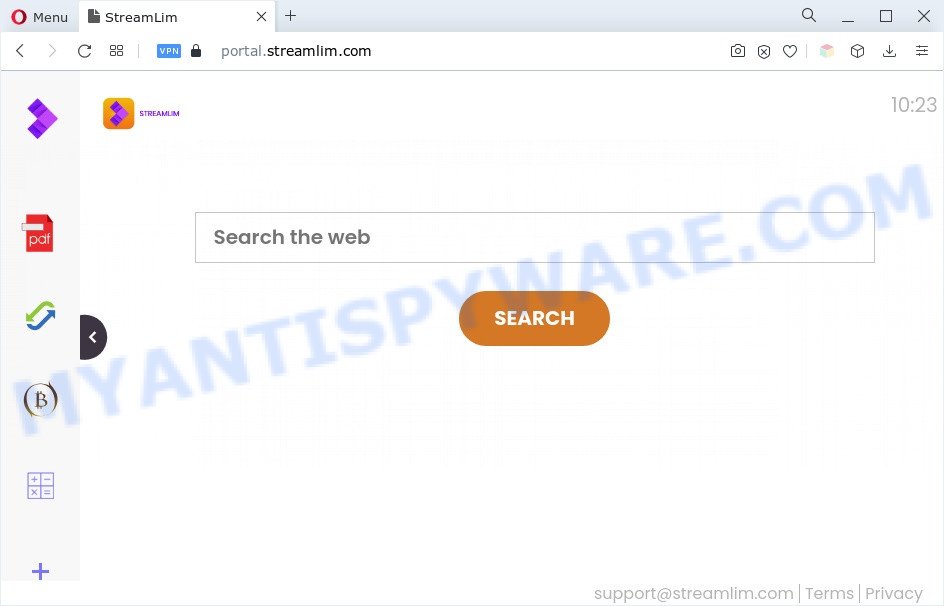
When you are performing searches using the internet browser that has been affected with StreamLim, the search results will be returned from Bing, Yahoo or Google Custom Search. The devs behind the browser hijacker are most likely doing this to generate advertisement money from the advertisements displayed in the search results.
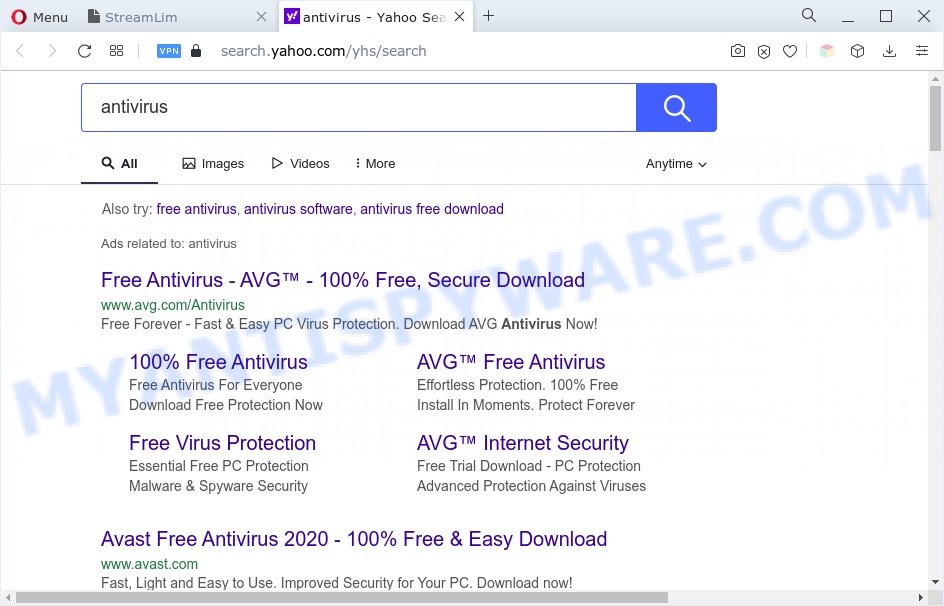
As well as unwanted browser redirects to streamlim.com, StreamLim can gather your World Wide Web browsing activity by recording URLs visited, IP addresses, web-browser version and type, cookie information, Internet Service Provider (ISP) and web-pages visited. Such kind of behavior can lead to serious security problems or privacy data theft. This is another reason why the browser hijacker should be removed sooner.
Browser hijacker is usually written in ways common to malicious software, spyware and adware. In order to remove browser hijacker and get rid of streamlim.com redirect use the following steps or free removal utilities listed below.
How can StreamLim get on your system
Many of the freeware out there install web browser toolbars, adware and PUPs such as the StreamLim hijacker along with them without your knowledge. One has to be attentive while installing free programs in order to avoid accidentally installing optional applications. It’s important that you pay attention to the EULA (End User License Agreements) and choose the Custom, Manual or Advanced install type as it will typically disclose what bundled apps will also be installed.
Threat Summary
| Name | StreamLim |
| Associated domains | portal.streamlim.com, feed.streamlim.com |
| Type | PUP, start page hijacker, browser hijacker, search provider hijacker, redirect virus |
| Affected Browser Settings | search provider, newtab URL, homepage |
| Symptoms |
|
| Removal | StreamLim removal guide |
How to remove StreamLim from Chrome, Firefox, IE, Edge
We are presenting various ways to remove StreamLim from the Edge, Google Chrome, IE and Mozilla Firefox using only internal Microsoft Windows functions. Most of hijackers and PUPs can be removed through these processes. If these steps does not help to remove browser hijacker, then it is better to use free malware removal tools linked below.
To remove StreamLim, execute the following steps:
- Remove StreamLim hijacker without any tools
- Automatic Removal of StreamLim
- Run AdBlocker to stop StreamLim redirect and stay safe online
- Finish words
Remove StreamLim hijacker without any tools
Read this section to know how to manually remove browser hijacker infection. Even if the step-by-step tutorial does not work for you, there are several free malware removers below that can easily handle such browser hijackers.
Removing the StreamLim, check the list of installed software first
It is of primary importance to first identify and get rid of all PUPs, adware applications and hijacker infections through ‘Add/Remove Programs’ (Microsoft Windows XP) or ‘Uninstall a program’ (MS Windows 10, 8, 7) section of your Windows Control Panel.
Windows 8, 8.1, 10
First, click the Windows button
Windows XP, Vista, 7
First, click “Start” and select “Control Panel”.
It will open the Windows Control Panel as displayed on the image below.

Next, press “Uninstall a program” ![]()
It will display a list of all programs installed on your PC. Scroll through the all list, and delete any suspicious and unknown applications. To quickly find the latest installed apps, we recommend sort programs by date in the Control panel.
Get rid of StreamLim hijacker from Microsoft Internet Explorer
If you find that Internet Explorer web-browser settings such as startpage, default search provider and newtab had been hijacked, then you may restore your settings, via the reset internet browser process.
First, launch the Internet Explorer. Next, press the button in the form of gear (![]() ). It will open the Tools drop-down menu, click the “Internet Options” similar to the one below.
). It will open the Tools drop-down menu, click the “Internet Options” similar to the one below.

In the “Internet Options” window click on the Advanced tab, then click the Reset button. The Internet Explorer will show the “Reset Internet Explorer settings” window as displayed in the figure below. Select the “Delete personal settings” check box, then click “Reset” button.

You will now need to reboot your system for the changes to take effect.
Remove StreamLim from Chrome
If Google Chrome search provider, startpage and new tab were hijacked by StreamLim then ‘Reset Chrome’ is a solution which helps to revert back the web-browser to its factory state. To reset Chrome to the original defaults, follow the step-by-step guide below.

- First, launch the Google Chrome and click the Menu icon (icon in the form of three dots).
- It will show the Google Chrome main menu. Choose More Tools, then click Extensions.
- You will see the list of installed plugins. If the list has the add-on labeled with “Installed by enterprise policy” or “Installed by your administrator”, then complete the following guide: Remove Chrome extensions installed by enterprise policy.
- Now open the Google Chrome menu once again, click the “Settings” menu.
- Next, click “Advanced” link, that located at the bottom of the Settings page.
- On the bottom of the “Advanced settings” page, press the “Reset settings to their original defaults” button.
- The Chrome will display the reset settings dialog box as on the image above.
- Confirm the internet browser’s reset by clicking on the “Reset” button.
- To learn more, read the blog post How to reset Chrome settings to default.
Remove StreamLim hijacker from Firefox
If the Firefox internet browser application is hijacked, then resetting its settings can help. The Reset feature is available on all modern version of Mozilla Firefox. A reset can fix many issues by restoring Mozilla Firefox settings such as startpage, newtab and search engine to their original state. It’ll keep your personal information like browsing history, bookmarks, passwords and web form auto-fill data.
Start the Mozilla Firefox and press the menu button (it looks like three stacked lines) at the top right of the web-browser screen. Next, press the question-mark icon at the bottom of the drop-down menu. It will show the slide-out menu.

Select the “Troubleshooting information”. If you’re unable to access the Help menu, then type “about:support” in your address bar and press Enter. It bring up the “Troubleshooting Information” page as shown on the screen below.

Click the “Refresh Firefox” button at the top right of the Troubleshooting Information page. Select “Refresh Firefox” in the confirmation dialog box. The Firefox will begin a process to fix your problems that caused by the StreamLim hijacker. Once, it’s finished, press the “Finish” button.
Automatic Removal of StreamLim
If you’re an unskilled computer user, then all your attempts to remove StreamLim hijacker by completing the manual steps above might result in failure. To find and remove all of the StreamLim related files and registry entries that keep this hijacker on your system, run free anti malware software like Zemana Free, MalwareBytes Free and Hitman Pro from our list below.
Use Zemana Anti Malware (ZAM) to get rid of StreamLim hijacker
Zemana Anti-Malware (ZAM) is an amazing tool to get rid of StreamLim browser hijacker from your web browser. It also removes malware and adware from your machine. It improves your system’s performance by deleting potentially unwanted programs.
Download Zemana Free by clicking on the following link.
165509 downloads
Author: Zemana Ltd
Category: Security tools
Update: July 16, 2019
After the downloading process is complete, close all software and windows on your computer. Double-click the install file called Zemana.AntiMalware.Setup. If the “User Account Control” dialog box pops up like below, click the “Yes” button.

It will open the “Setup wizard” which will help you install Zemana Free on your computer. Follow the prompts and do not make any changes to default settings.

Once installation is done successfully, Zemana will automatically start and you can see its main screen as on the image below.

Now click the “Scan” button to detect StreamLim browser hijacker. A system scan can take anywhere from 5 to 30 minutes, depending on your computer.

After the scan is finished, you may check all threats found on your PC system. You may remove items (move to Quarantine) by simply press “Next” button. The Zemana Free will remove StreamLim hijacker infection and move the selected items to the Quarantine. Once that process is finished, you may be prompted to reboot the computer.
Use Hitman Pro to delete StreamLim from the computer
HitmanPro is a portable tool that detects and removes undesired software like browser hijackers, adware software, toolbars, other internet browser extensions and other malicious software. It scans your computer for StreamLim browser hijacker infection and prepares a list of items marked for removal. HitmanPro will only erase those unwanted software that you wish to be removed.
Download HitmanPro from the following link.
After the download is finished, open the file location and double-click the HitmanPro icon. It will start the Hitman Pro tool. If the User Account Control dialog box will ask you want to run the program, click Yes button to continue.

Next, click “Next” . HitmanPro utility will start scanning the whole PC to find out StreamLim hijacker. Depending on your PC, the scan may take anywhere from a few minutes to close to an hour.

When the scan is done, you’ll be displayed the list of all detected threats on your machine like the one below.

Make sure all items have ‘checkmark’ and click “Next” button. It will open a prompt, click the “Activate free license” button. The HitmanPro will get rid of StreamLim browser hijacker and move the selected items to the program’s quarantine. After the cleaning process is complete, the utility may ask you to reboot your personal computer.
Get rid of StreamLim browser hijacker with MalwareBytes Free
We recommend using the MalwareBytes that are fully clean your computer of the browser hijacker. The free tool is an advanced malware removal program designed by (c) Malwarebytes lab. This program uses the world’s most popular antimalware technology. It is able to help you remove browser hijacker, potentially unwanted applications, malicious software, adware, toolbars, ransomware and other security threats from your computer for free.

- Installing the MalwareBytes Free is simple. First you will need to download MalwareBytes on your machine by clicking on the link below.
Malwarebytes Anti-malware
327730 downloads
Author: Malwarebytes
Category: Security tools
Update: April 15, 2020
- At the download page, click on the Download button. Your web-browser will open the “Save as” dialog box. Please save it onto your Windows desktop.
- Once downloading is done, please close all programs and open windows on your computer. Double-click on the icon that’s called MBSetup.
- This will open the Setup wizard of MalwareBytes Free onto your computer. Follow the prompts and do not make any changes to default settings.
- When the Setup wizard has finished installing, the MalwareBytes Anti Malware will run and display the main window.
- Further, press the “Scan” button for scanning your computer for the StreamLim browser hijacker. This task may take quite a while, so please be patient. While the MalwareBytes Anti-Malware tool is checking, you may see number of objects it has identified as being infected by malicious software.
- After finished, you’ll be displayed the list of all found items on your PC.
- When you are ready, click the “Quarantine” button. Once the cleaning procedure is done, you may be prompted to restart the personal computer.
- Close the AntiMalware and continue with the next step.
Video instruction, which reveals in detail the steps above.
Run AdBlocker to stop StreamLim redirect and stay safe online
We suggest to install an ad-blocker application that can block StreamLim and other unwanted web sites. The adblocker tool like AdGuard is a application which basically removes advertising from the Net and blocks access to malicious web pages. Moreover, security experts says that using ad-blocker programs is necessary to stay safe when surfing the Net.
First, click the following link, then click the ‘Download’ button in order to download the latest version of AdGuard.
27037 downloads
Version: 6.4
Author: © Adguard
Category: Security tools
Update: November 15, 2018
After downloading it, double-click the downloaded file to launch it. The “Setup Wizard” window will show up on the computer screen as on the image below.

Follow the prompts. AdGuard will then be installed and an icon will be placed on your desktop. A window will show up asking you to confirm that you want to see a quick guidance like below.

Press “Skip” button to close the window and use the default settings, or press “Get Started” to see an quick guidance that will allow you get to know AdGuard better.
Each time, when you run your PC system, AdGuard will launch automatically and stop unwanted advertisements, block StreamLim, as well as other harmful or misleading web sites. For an overview of all the features of the application, or to change its settings you can simply double-click on the AdGuard icon, that is located on your desktop.
Finish words
Once you have complete the guide above, your computer should be free from the StreamLim browser hijacker and other PUPs. The Edge, Google Chrome, Internet Explorer and Mozilla Firefox will no longer show the StreamLim web site on startup. Unfortunately, if the few simple steps does not help you, then you have caught a new browser hijacker, and then the best way – ask for help here.



















