If you encounter constant redirects to a website called Onlinergpgeek.com, other unreliable or questionable web pages on the Microsoft Internet Explorer, Chrome, Mozilla Firefox or MS Edge web-browser then it’s possible that your PC has become the victim of an adware (sometimes called ‘ad-supported’ software).
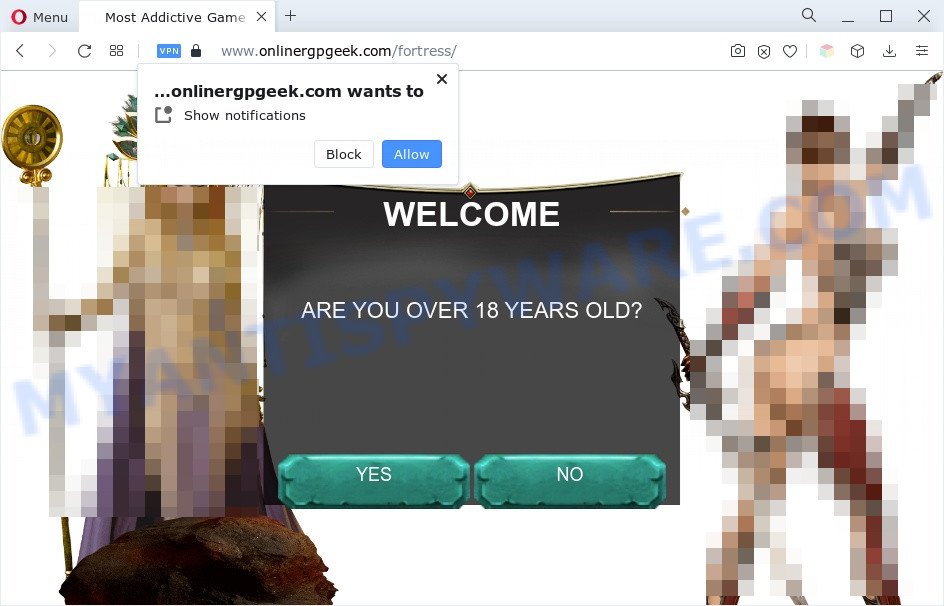
What is Adware & Is it actually malicious? Adware software can cause many issues like undesired advertisements and pop ups on your web browser, redirect your search requests to advertising web-sites, browser crashes and slow loading webpages. The worst is, adware can install a component that enables its creator to track which web-pages you visit, which products you look at upon those pages. They are then able to choose the type of advertisements they display you. So, if you had adware software on your machine, there is a good chance you have another that is collecting and sharing your privacy data with third parties, without your consent.
Below we are discussing the methods which are very useful in deleting adware software. The guidance will also assist you to remove Onlinergpgeek.com advertisements from your web-browser for free.
How does Adware get on your personal computer
Adware come bundled with various free software. This is certainly not an honest way to get installed onto your computer. To avoid infecting of your machine and side effects in the form of numerous popup windows and/or annoying advertisements, you should always carefully read the Terms of Use and the Software license. Additionally, always select Manual, Custom or Advanced installation mode. This allows you to disable the install of unnecessary and often harmful apps.
Threat Summary
| Name | Onlinergpgeek.com |
| Type | adware software, potentially unwanted application (PUA), pop up virus, pop ups, pop up ads |
| Symptoms |
|
| Removal | Onlinergpgeek.com removal guide |
How to remove Onlinergpgeek.com redirect (removal guide)
To remove Onlinergpgeek.com ads from your system, you must delete all suspicious applications and every file that could be related to the adware. Besides, to fix your browser new tab, default search engine and homepage, you should reset the infected browsers. As soon as you’re finished with Onlinergpgeek.com pop up advertisements removal process, we recommend you scan your PC system with malware removal utilities listed below. It’ll complete the removal procedure on your system.
To remove Onlinergpgeek.com, use the following steps:
- How to remove Onlinergpgeek.com redirect without any software
- Automatic Removal of Onlinergpgeek.com popups
- Block Onlinergpgeek.com and other undesired web sites
- To sum up
How to remove Onlinergpgeek.com redirect without any software
The step-by-step tutorial will help you manually get rid of Onlinergpgeek.com redirect from your computer. If you are not good at computers, we advise that you use the free utilities listed below.
Uninstall unwanted or recently installed software
One of the first things to attempt for removal of adware is to check your computer installed programs screen and look for undesired and dubious programs. If there are any applications you do not recognize or are no longer using, you should remove them. If that doesn’t work, then you may need to use adware removal utility like Zemana AntiMalware (ZAM).
- If you are using Windows 8, 8.1 or 10 then press Windows button, next press Search. Type “Control panel”and press Enter.
- If you are using Windows XP, Vista, 7, then click “Start” button and click “Control Panel”.
- It will open the Windows Control Panel.
- Further, click “Uninstall a program” under Programs category.
- It will show a list of all applications installed on the system.
- Scroll through the all list, and delete questionable and unknown apps. To quickly find the latest installed software, we recommend sort apps by date.
See more details in the video guide below.
Remove Onlinergpgeek.com pop up advertisements from Chrome
If adware software, other program or extensions changed your Google Chrome settings without your knowledge, then you can remove Onlinergpgeek.com pop up ads and revert back your web-browser settings in Google Chrome at any time. Your saved bookmarks, form auto-fill information and passwords won’t be cleared or changed.

- First, start the Google Chrome and click the Menu icon (icon in the form of three dots).
- It will open the Google Chrome main menu. Choose More Tools, then click Extensions.
- You will see the list of installed extensions. If the list has the plugin labeled with “Installed by enterprise policy” or “Installed by your administrator”, then complete the following tutorial: Remove Chrome extensions installed by enterprise policy.
- Now open the Google Chrome menu once again, click the “Settings” menu.
- Next, press “Advanced” link, which located at the bottom of the Settings page.
- On the bottom of the “Advanced settings” page, press the “Reset settings to their original defaults” button.
- The Google Chrome will display the reset settings prompt as shown on the image above.
- Confirm the browser’s reset by clicking on the “Reset” button.
- To learn more, read the post How to reset Chrome settings to default.
Delete Onlinergpgeek.com pop-ups from Mozilla Firefox
If the Firefox settings such as home page, search provider by default and new tab have been replaced by the adware, then resetting it to the default state can help. It will save your personal information like saved passwords, bookmarks, auto-fill data and open tabs.
Launch the Firefox and press the menu button (it looks like three stacked lines) at the top right of the internet browser screen. Next, click the question-mark icon at the bottom of the drop-down menu. It will display the slide-out menu.

Select the “Troubleshooting information”. If you’re unable to access the Help menu, then type “about:support” in your address bar and press Enter. It bring up the “Troubleshooting Information” page as displayed below.

Click the “Refresh Firefox” button at the top right of the Troubleshooting Information page. Select “Refresh Firefox” in the confirmation dialog box. The Mozilla Firefox will start a task to fix your problems that caused by the Onlinergpgeek.com adware. When, it is done, click the “Finish” button.
Remove Onlinergpgeek.com popups from Microsoft Internet Explorer
In order to recover all web browser home page, search provider and new tab page you need to reset the Microsoft Internet Explorer to the state, which was when the Microsoft Windows was installed on your PC.
First, open the Microsoft Internet Explorer, press ![]() ) button. Next, press “Internet Options” as displayed on the image below.
) button. Next, press “Internet Options” as displayed on the image below.

In the “Internet Options” screen select the Advanced tab. Next, click Reset button. The Internet Explorer will show the Reset Internet Explorer settings dialog box. Select the “Delete personal settings” check box and click Reset button.

You will now need to restart your system for the changes to take effect. It will remove adware that causes popups, disable malicious and ad-supported browser’s extensions and restore the IE’s settings such as search provider, homepage and new tab to default state.
Automatic Removal of Onlinergpgeek.com popups
Manual removal steps may not be for everyone. Each Onlinergpgeek.com removal step above, such as removing dubious applications, restoring infected shortcut files, removing the adware software from system settings, must be performed very carefully. If you’re have doubts about the steps above, then we recommend that you use the automatic Onlinergpgeek.com removal guide listed below.
Run Zemana Anti Malware (ZAM) to remove Onlinergpgeek.com popups
Zemana Free is one of the best in its class, it can detect and remove a huge number of of various security threats, including adware, hijackers, spyware and trojans that masqueraded as legitimate computer applications. Also Zemana includes another tool called FRST – is a helpful program for manual removal of files and parts of the Windows registry created by malicious software.
Download Zemana Free by clicking on the link below. Save it to your Desktop so that you can access the file easily.
165515 downloads
Author: Zemana Ltd
Category: Security tools
Update: July 16, 2019
Once the download is finished, start it and follow the prompts. Once installed, the Zemana Free will try to update itself and when this procedure is done, press the “Scan” button to start checking your personal computer for the adware that causes multiple unwanted popups.

This process may take some time, so please be patient. While the Zemana Anti Malware (ZAM) tool is checking, you can see number of objects it has identified as being affected by malware. In order to remove all items, simply press “Next” button.

The Zemana will get rid of adware that causes pop ups and move the selected items to the Quarantine.
Use Hitman Pro to remove Onlinergpgeek.com advertisements
All-in-all, HitmanPro is a fantastic utility to free your machine from any undesired software like adware associated with Onlinergpgeek.com popup advertisements. The HitmanPro is portable program that meaning, you do not need to install it to use it. HitmanPro is compatible with all versions of Windows operating system from Microsoft Windows XP to Windows 10. Both 64-bit and 32-bit systems are supported.

- Please go to the link below to download the latest version of Hitman Pro for Microsoft Windows. Save it on your Desktop.
- Once the downloading process is done, run the HitmanPro, double-click the HitmanPro.exe file.
- If the “User Account Control” prompts, click Yes to continue.
- In the Hitman Pro window, press the “Next” for checking your machine for the adware related to the Onlinergpgeek.com redirect. This process can take some time, so please be patient. While the Hitman Pro is scanning, you can see number of objects it has identified either as being malware.
- After the system scan is done, HitmanPro will display a list of all items detected by the scan. Make sure all threats have ‘checkmark’ and click “Next”. Now, press the “Activate free license” button to start the free 30 days trial to remove all malicious software found.
How to delete Onlinergpgeek.com with MalwareBytes AntiMalware
We suggest using the MalwareBytes Anti-Malware that are fully clean your personal computer of the adware. The free tool is an advanced malicious software removal program designed by (c) Malwarebytes lab. This program uses the world’s most popular antimalware technology. It is able to help you delete annoying Onlinergpgeek.com pop up advertisements from your internet browsers, PUPs, malware, hijackers, toolbars, ransomware and other security threats from your PC system for free.
Installing the MalwareBytes is simple. First you’ll need to download MalwareBytes Anti-Malware (MBAM) on your personal computer from the link below.
327736 downloads
Author: Malwarebytes
Category: Security tools
Update: April 15, 2020
After the download is finished, close all software and windows on your computer. Double-click the install file named MBSetup. If the “User Account Control” dialog box pops up as shown in the following example, click the “Yes” button.

It will open the Setup wizard which will help you setup MalwareBytes Anti-Malware (MBAM) on your personal computer. Follow the prompts and don’t make any changes to default settings.

Once installation is done successfully, click “Get Started” button. MalwareBytes Free will automatically start and you can see its main screen as shown in the following example.

Now click the “Scan” button to perform a system scan for the adware software which redirects your web-browser to the intrusive Onlinergpgeek.com web page. This process may take some time, so please be patient. During the scan MalwareBytes Free will detect threats present on your system.

When MalwareBytes is finished scanning your personal computer, MalwareBytes AntiMalware (MBAM) will display a list of found threats. All found items will be marked. You can delete them all by simply click “Quarantine” button. The MalwareBytes Anti-Malware (MBAM) will begin to remove adware related to the Onlinergpgeek.com pop up ads. After finished, you may be prompted to reboot the system.

We recommend you look at the following video, which completely explains the process of using the MalwareBytes Anti-Malware (MBAM) to remove adware, hijacker and other malicious software.
Block Onlinergpgeek.com and other undesired web sites
Using an ad-blocking program like AdGuard is an effective way to alleviate the risks. Additionally, ad blocker applications will also protect you from malicious advertisements and web sites, and, of course, stop redirection chain to Onlinergpgeek.com and similar web-sites.
AdGuard can be downloaded from the following link. Save it to your Desktop so that you can access the file easily.
27037 downloads
Version: 6.4
Author: © Adguard
Category: Security tools
Update: November 15, 2018
After downloading it, double-click the downloaded file to start it. The “Setup Wizard” window will show up on the computer screen as shown in the figure below.

Follow the prompts. AdGuard will then be installed and an icon will be placed on your desktop. A window will show up asking you to confirm that you want to see a quick instructions as displayed below.

Click “Skip” button to close the window and use the default settings, or press “Get Started” to see an quick tutorial which will allow you get to know AdGuard better.
Each time, when you start your machine, AdGuard will start automatically and stop undesired advertisements, block Onlinergpgeek.com, as well as other harmful or misleading web-sites. For an overview of all the features of the program, or to change its settings you can simply double-click on the AdGuard icon, which may be found on your desktop.
To sum up
Now your PC system should be clean of the adware software related to the Onlinergpgeek.com pop-up advertisements. We suggest that you keep Zemana Anti-Malware (ZAM) (to periodically scan your computer for new adwares and other malicious software) and AdGuard (to help you block intrusive popup ads and harmful web pages). Moreover, to prevent any adware, please stay clear of unknown and third party programs, make sure that your antivirus program, turn on the option to look for PUPs.
If you need more help with Onlinergpgeek.com pop-up ads related issues, go to here.



















