According to experienced security experts, Streaming Lab is a PUP (potentially unwanted program) belonging to the category of browser hijackers. Browser hijacker is a web-browser add-on or a program that engages in behavior that is unexpected, or that negatively affects the user’s Net browsing experience. Examples include programs that switches web browser’s home page, search provider or other settings of a browser to ones you don’t want.
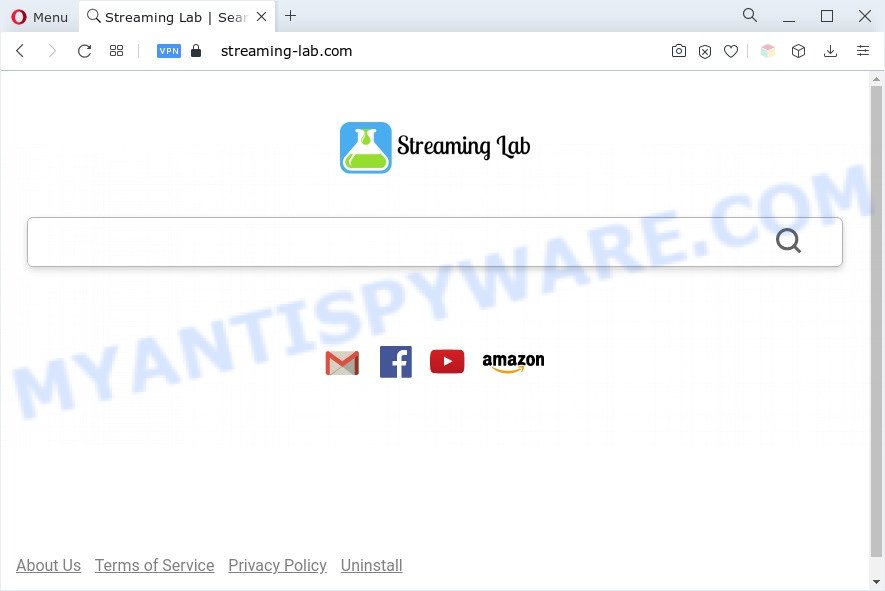
Most often, browser hijackers promote fake search engines by setting their address as the default search provider. In this case, Streaming Lab installs Streaming-lab.com as a search engine. This means that users whose internet browser is affected with the hijacker are forced to visit Streaming-lab.com each time they search in the Internet, open a new window or tab. And since Streaming-lab.com is not a real search engine and does not have the ability to find the information users need, this web page redirects the user’s web-browser to the Yahoo search engine.
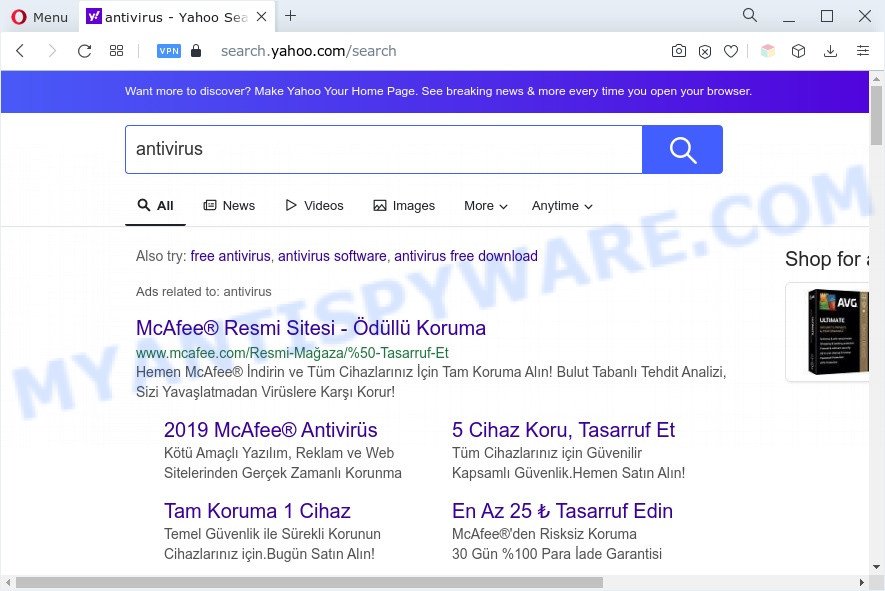
As well as unwanted web-browser redirects to Streaming-lab.com, the browser hijacker may gather your Web surfing activity by recording URLs visited, IP addresses, browser version and type, cookie information, Internet Service Provider (ISP) and web-sites visited. Such kind of behavior can lead to serious security problems or personal info theft. This is another reason why Streaming Lab is categorized as potentially unwanted program and should be uninstalled sooner.
How can Streaming Lab get on your personal computer
Browser hijackers and PUPs cane be spread through the use of trojan horses and other forms of malicious software, but most often, a browser hijacker like Streaming Lab spreads bundled with certain freeware. Many authors of free applications include additional apps in their setup file. Sometimes it is possible to avoid the installation of any browser hijackers such as Streaming Lab: carefully read the Terms of Use and the Software license, choose only Manual, Custom or Advanced setup type, unset all checkboxes before clicking Install or Next button while installing new freeware.
Threat Summary
| Name | Streaming Lab |
| Related domain | Streaming-lab.com |
| Type | redirect virus, startpage hijacker, browser hijacker, PUP, search engine hijacker |
| Affected Browser Settings | search provider, start page, new tab page URL |
| Symptoms |
|
| Removal | Streaming Lab removal guide |
How to remove Streaming Lab browser hijacker
If you have undesired start page or search engine, consistent pop ups or ads, slow system, freezing computer issues, you are in need of browser hijacker removal assistance. The step-by-step tutorial below will guide you forward to get browser hijacker infection removed and will allow you get your machine operating at peak capacity again.
To remove Streaming Lab, use the steps below:
- How to remove Streaming Lab browser hijacker without any software
- Automatic Removal of Streaming Lab
- Stop Streaming Lab redirect
- To sum up
How to remove Streaming Lab browser hijacker without any software
The useful removal instructions for the Streaming Lab hijacker. The detailed procedure can be followed by anyone as it really does take you step-by-step. If you follow this process to remove Streaming Lab hijacker let us know how you managed by sending us your comments please.
Delete unwanted or recently added programs
The process of hijacker removal is generally the same across all versions of MS Windows OS from 10 to XP. To start with, it is necessary to check the list of installed programs on your personal computer and delete all unused, unknown and dubious programs.
|
|
|
|
Delete Streaming Lab hijacker from Mozilla Firefox
If the Firefox settings like home page, newtab page and default search engine have been replaced by the hijacker, then resetting it to the default state can help. However, your saved passwords and bookmarks will not be changed, deleted or cleared.
Click the Menu button (looks like three horizontal lines), and click the blue Help icon located at the bottom of the drop down menu as shown in the following example.

A small menu will appear, click the “Troubleshooting Information”. On this page, click “Refresh Firefox” button as shown below.

Follow the onscreen procedure to return your Firefox web browser settings to their default state.
Remove Streaming Lab from Google Chrome
Resetting Chrome to original settings is helpful in deleting the Streaming Lab hijacker from your web-browser. This solution is always helpful to perform if you have difficulty in removing changes caused by browser hijacker.

- First start the Chrome and press Menu button (small button in the form of three dots).
- It will show the Chrome main menu. Choose More Tools, then press Extensions.
- You will see the list of installed extensions. If the list has the plugin labeled with “Installed by enterprise policy” or “Installed by your administrator”, then complete the following guide: Remove Chrome extensions installed by enterprise policy.
- Now open the Google Chrome menu once again, click the “Settings” menu.
- You will see the Chrome’s settings page. Scroll down and click “Advanced” link.
- Scroll down again and click the “Reset” button.
- The Chrome will show the reset profile settings page as on the image above.
- Next click the “Reset” button.
- Once this task is complete, your internet browser’s start page, search provider and new tab page will be restored to their original defaults.
- To learn more, read the blog post How to reset Google Chrome settings to default.
Remove Streaming Lab browser hijacker from IE
In order to recover all internet browser home page, newtab and search engine you need to reset the Internet Explorer to the state, which was when the Microsoft Windows was installed on your system.
First, launch the Internet Explorer, then press ‘gear’ icon ![]() . It will display the Tools drop-down menu on the right part of the internet browser, then click the “Internet Options” like below.
. It will display the Tools drop-down menu on the right part of the internet browser, then click the “Internet Options” like below.

In the “Internet Options” screen, select the “Advanced” tab, then press the “Reset” button. The Internet Explorer will show the “Reset Internet Explorer settings” dialog box. Further, click the “Delete personal settings” check box to select it. Next, click the “Reset” button like below.

Once the process is complete, click “Close” button. Close the Internet Explorer and restart your PC for the changes to take effect. This step will help you to restore your web browser’s homepage, search engine by default and newtab to default state.
Automatic Removal of Streaming Lab
The easiest solution to remove Streaming Lab browser hijacker is to use an antimalware program capable of detecting hijacker infections. We recommend try Zemana Anti Malware or another free malicious software remover which listed below. It has excellent detection rate when it comes to adware, browser hijackers and other potentially unwanted programs.
Run Zemana to get rid of Streaming Lab hijacker
Thinking about delete Streaming Lab browser hijacker infection from your internet browser? Then pay attention to Zemana AntiMalware. This is a well-known tool, originally created just to detect and remove malware, adware and PUPs. But by now it has seriously changed and can not only rid you of malicious software, but also protect your PC system from malware and adware, as well as identify and remove common viruses and trojans.

- Please go to the following link to download the latest version of Zemana AntiMalware for Windows. Save it to your Desktop so that you can access the file easily.
Zemana AntiMalware
165530 downloads
Author: Zemana Ltd
Category: Security tools
Update: July 16, 2019
- At the download page, click on the Download button. Your web-browser will show the “Save as” prompt. Please save it onto your Windows desktop.
- When the downloading process is done, please close all programs and open windows on your PC system. Next, run a file called Zemana.AntiMalware.Setup.
- This will run the “Setup wizard” of Zemana Anti Malware (ZAM) onto your PC. Follow the prompts and do not make any changes to default settings.
- When the Setup wizard has finished installing, the Zemana Anti Malware will start and display the main window.
- Further, press the “Scan” button to start checking your computer for the Streaming Lab hijacker. A system scan can take anywhere from 5 to 30 minutes, depending on your system. When a threat is detected, the count of the security threats will change accordingly.
- After Zemana Anti-Malware (ZAM) completes the scan, Zemana Free will display you the results.
- When you’re ready, click the “Next” button. The tool will remove Streaming Lab browser hijacker. After that process is finished, you may be prompted to reboot the PC.
- Close the Zemana AntiMalware and continue with the next step.
Use Hitman Pro to delete Streaming Lab browser hijacker
HitmanPro is a free removal utility that can be downloaded and use to get rid of hijackers, adware, malicious software, PUPs, toolbars and other threats from your system. You can use this tool to look for threats even if you have an antivirus or any other security program.
First, please go to the following link, then click the ‘Download’ button in order to download the latest version of Hitman Pro.
Download and use HitmanPro on your PC system. Once started, click “Next” button for checking your computer for the Streaming Lab browser hijacker infection. This procedure can take quite a while, so please be patient. While the HitmanPro program is scanning, you can see number of objects it has identified as threat..

Once HitmanPro has finished scanning, it will display the Scan Results.

Review the results once the tool has complete the system scan. If you think an entry should not be quarantined, then uncheck it. Otherwise, simply click Next button.
It will display a prompt, click the “Activate free license” button to start the free 30 days trial to remove all malicious software found.
Use MalwareBytes Free to remove Streaming Lab hijacker
We advise using the MalwareBytes Free which are completely clean your computer of the hijacker. The free utility is an advanced malicious software removal program designed by (c) Malwarebytes lab. This program uses the world’s most popular anti malware technology. It is able to help you delete browser hijacker, PUPs, malicious software, adware, toolbars, ransomware and other security threats from your PC for free.
First, please go to the link below, then press the ‘Download’ button in order to download the latest version of MalwareBytes Anti Malware (MBAM).
327749 downloads
Author: Malwarebytes
Category: Security tools
Update: April 15, 2020
When the downloading process is complete, close all apps and windows on your PC system. Open a directory in which you saved it. Double-click on the icon that’s called MBSetup as displayed in the following example.
![]()
When the installation begins, you’ll see the Setup wizard that will help you setup Malwarebytes on your computer.

Once setup is finished, you will see window as shown on the screen below.

Now click the “Scan” button . MalwareBytes Free program will scan through the whole computer for the Streaming Lab browser hijacker. A scan may take anywhere from 10 to 30 minutes, depending on the number of files on your PC and the speed of your PC system. During the scan MalwareBytes Anti Malware (MBAM) will detect threats present on your system.

Once finished, it will display the Scan Results. Make sure to check mark the items that are unsafe and then click “Quarantine” button.

The Malwarebytes will now delete Streaming Lab browser hijacker. When that process is done, you may be prompted to reboot your personal computer.

The following video explains step-by-step guide on how to remove browser hijacker, adware and other malicious software with MalwareBytes.
Stop Streaming Lab redirect
One of the worst things is the fact that you cannot block all those unwanted web sites such as Streaming Lab using only built-in Windows capabilities. However, there is a program out that you can use to block annoying browser redirections, advertisements and pop-ups in any modern web browsers including Internet Explorer, Microsoft Edge, Mozilla Firefox and Google Chrome. It is called Adguard and it works very well.
First, click the link below, then press the ‘Download’ button in order to download the latest version of AdGuard.
27044 downloads
Version: 6.4
Author: © Adguard
Category: Security tools
Update: November 15, 2018
After downloading it, double-click the downloaded file to start it. The “Setup Wizard” window will show up on the computer screen like below.

Follow the prompts. AdGuard will then be installed and an icon will be placed on your desktop. A window will show up asking you to confirm that you want to see a quick instructions as shown below.

Click “Skip” button to close the window and use the default settings, or click “Get Started” to see an quick guidance that will allow you get to know AdGuard better.
Each time, when you run your machine, AdGuard will run automatically and stop unwanted advertisements, block Streaming Lab, as well as other harmful or misleading websites. For an overview of all the features of the application, or to change its settings you can simply double-click on the AdGuard icon, which is located on your desktop.
To sum up
Now your PC system should be free of the Streaming Lab browser hijacker. We suggest that you keep AdGuard (to help you block unwanted pop-ups and annoying harmful web pages) and Zemana Anti Malware (ZAM) (to periodically scan your personal computer for new hijackers and other malicious software). Probably you are running an older version of Java or Adobe Flash Player. This can be a security risk, so download and install the latest version right now.
If you are still having problems while trying to remove Streaming Lab from the Google Chrome, Internet Explorer, Microsoft Edge and Firefox, then ask for help here here.




















