What is Access Online Forms?
Access Online Forms is a potentially unwanted program (PUP) from the family of Browser hijackers. Browser hijacker is a from of software that alters the start page, default search provider and new tab page of the installed internet browsers such as Firefox, MS Edge, Internet Explorer and Chrome. When Access Online Forms is installed, it will change the web-browser’s settings so that the affected web-browser being redirected to the haccessonlineforms.com domain and uses it for Internet searches. So, every time, when your internet browser opens, it’ll display the haccessonlineforms.com web-site.
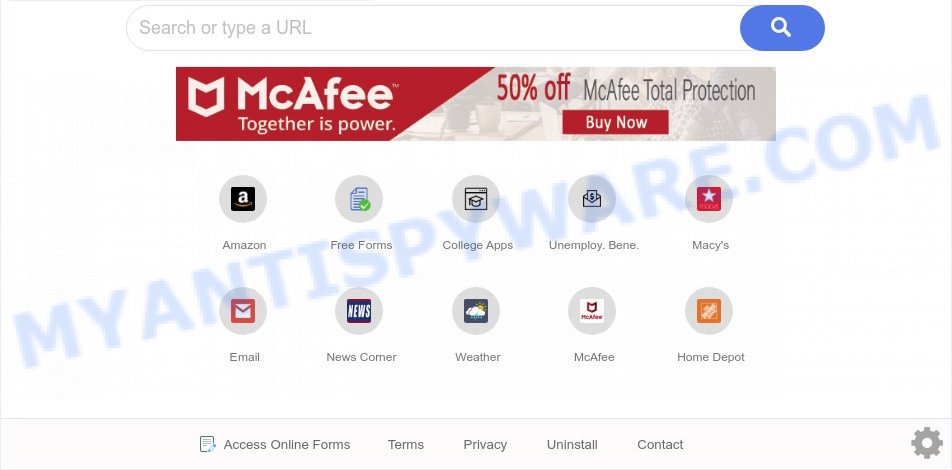
When you perform a search through Access Online Forms, in addition to search results from Yahoo, Bing or Google Custom Search which provide links to web pages, news articles, images or videos you will also be shown lots of unwanted ads. The devs behind Access Online Forms doing this to earn advertising revenue from these advertisements.
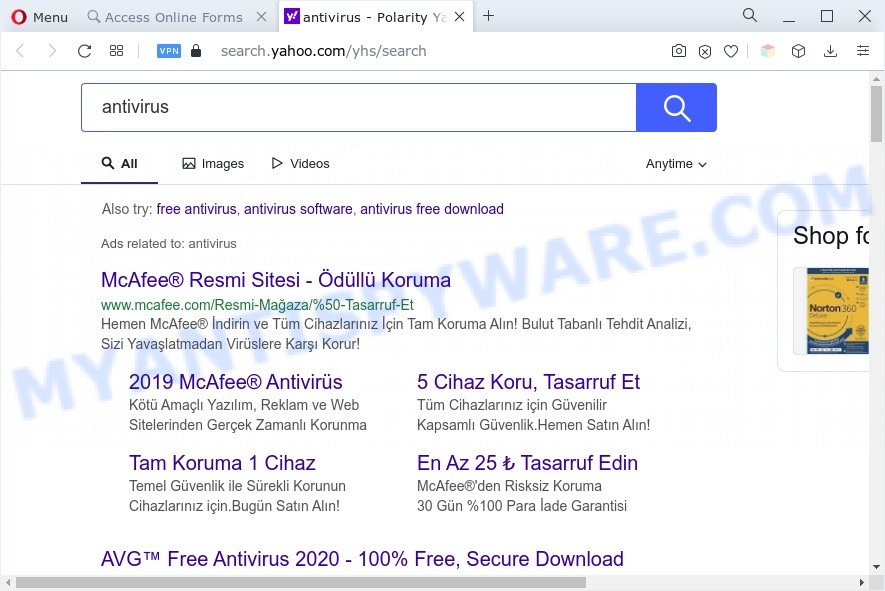
It’s not a good idea to have an unwanted program like the Access Online Forms hijacker on your personal computer. The reason for this is simple, it doing things you don’t know about. The browser hijacker has the ability to gather a wide variety of your privacy data that can be later transferred third party companies. You do not know if your home address, account names and passwords are safe. And of course you completely don’t know what will happen when you click on any advertisements on the Access Online Forms web page.
How can a browser hijacker get on your computer
Access Online Forms is a PUP that commonly comes on the PC with freeware. In many cases, PUPs and browser hijackers comes without the user’s knowledge. Therefore, many users aren’t even aware that their PC has been infected by PUPs. Please follow the easy rules in order to protect your computer from any undesired software: do not install any suspicious software, read the user agreement and select only the Custom, Manual or Advanced installation type, don’t rush to click the Next button. Also, always try to find a review of the program on the Internet. Be careful and attentive!
Threat Summary
| Name | Access Online Forms |
| Related domains | search.haccessonlineforms.com, query.haccessonlineforms.com |
| Type | browser hijacker, home page hijacker, redirect virus, PUP, search provider hijacker |
| Affected Browser Settings | search engine, homepage, new tab URL |
| Symptoms |
|
| Removal | Access Online Forms removal guide |
How to remove Access Online Forms from Chrome, Firefox, IE, Edge
In the tutorial below we will demonstrate how to remove Access Online Forms from Chrome, Firefox, Microsoft Internet Explorer or Microsoft Edge web-browser for Windows OS, natively or by using free malware removal tools. Some of the steps will require you to reboot your PC or shut down this web-site. So, read this instructions carefully, then bookmark this page or open it on your smartphone for later reference.
To remove Access Online Forms, execute the following steps:
- How to manually delete Access Online Forms
- Automatic Removal of Access Online Forms
- Stop Access Online Forms redirect
- To sum up
How to manually delete Access Online Forms
To get rid of Access Online Forms browser hijacker, adware software and other unwanted programs you can try to do so manually. Unfortunately some of the hijackers won’t show up in your application list, but some browser hijackers may. In this case, you may be able to remove it through the uninstall function of your PC system. You can do this by following the steps below.
Uninstall Access Online Forms related programs
One of the first things to attempt for removal of browser hijacker is to check your PC installed programs screen and look for unwanted and suspicious software. If there are any apps you do not recognize or are no longer using, you should uninstall them. If that doesn’t work, then you may need to run malware removal tool like Zemana.
Windows 8, 8.1, 10
First, click the Windows button
Windows XP, Vista, 7
First, click “Start” and select “Control Panel”.
It will show the Windows Control Panel as shown in the figure below.

Next, click “Uninstall a program” ![]()
It will display a list of all apps installed on your PC. Scroll through the all list, and uninstall any suspicious and unknown programs. To quickly find the latest installed programs, we recommend sort programs by date in the Control panel.
Remove Access Online Forms from Google Chrome
This step will show you how to reset Chrome newtab page, homepage and search engine by default to default state. This can remove Access Online Forms and fix some surfing issues, especially after hijacker. However, your saved bookmarks and passwords will not be lost. This will not affect your history, passwords, bookmarks, and other saved data.

- First, start the Chrome and click the Menu icon (icon in the form of three dots).
- It will show the Chrome main menu. Choose More Tools, then click Extensions.
- You’ll see the list of installed extensions. If the list has the addon labeled with “Installed by enterprise policy” or “Installed by your administrator”, then complete the following guidance: Remove Chrome extensions installed by enterprise policy.
- Now open the Chrome menu once again, click the “Settings” menu.
- Next, press “Advanced” link, that located at the bottom of the Settings page.
- On the bottom of the “Advanced settings” page, click the “Reset settings to their original defaults” button.
- The Google Chrome will display the reset settings prompt as shown on the image above.
- Confirm the browser’s reset by clicking on the “Reset” button.
- To learn more, read the article How to reset Google Chrome settings to default.
Get rid of Access Online Forms hijacker from Internet Explorer
First, run the Microsoft Internet Explorer, click ![]() ) button. Next, click “Internet Options” as shown in the following example.
) button. Next, click “Internet Options” as shown in the following example.

In the “Internet Options” screen select the Advanced tab. Next, click Reset button. The IE will display the Reset Internet Explorer settings dialog box. Select the “Delete personal settings” check box and click Reset button.

You will now need to restart your system for the changes to take effect. It will delete Access Online Forms browser hijacker, disable malicious and ad-supported browser’s extensions and restore the Internet Explorer’s settings like start page, search engine by default and newtab page to default state.
Remove Access Online Forms browser hijacker from Mozilla Firefox
This step will allow you remove Access Online Forms, third-party toolbars, disable harmful extensions and revert back your default homepage, newtab and search engine settings.
Click the Menu button (looks like three horizontal lines), and click the blue Help icon located at the bottom of the drop down menu as shown on the screen below.

A small menu will appear, click the “Troubleshooting Information”. On this page, press “Refresh Firefox” button as shown in the following example.

Follow the onscreen procedure to revert back your Firefox browser settings to their default state.
Automatic Removal of Access Online Forms
Spyware, adware software, potentially unwanted apps and hijackers can be difficult to get rid of manually. Do not try to delete this applications without the help of malware removal utilities. In order to fully delete Access Online Forms from your web-browser, use professionally created tools like Zemana, MalwareBytes AntiMalware (MBAM) and Hitman Pro.
Use Zemana Anti-Malware to delete Access Online Forms browser hijacker
Zemana Free is a free utility that performs a scan of your system and displays if there are existing adware, browser hijackers, viruses, worms, spyware, trojans and other malware residing on your personal computer. If malware is found, Zemana AntiMalware (ZAM) can automatically remove it. Zemana Free doesn’t conflict with other antimalware and antivirus software installed on your system.
Zemana Anti-Malware (ZAM) can be downloaded from the following link. Save it on your MS Windows desktop or in any other place.
165530 downloads
Author: Zemana Ltd
Category: Security tools
Update: July 16, 2019
After the downloading process is finished, close all windows on your PC. Further, start the install file called Zemana.AntiMalware.Setup. If the “User Account Control” dialog box pops up like the one below, click the “Yes” button.

It will show the “Setup wizard” which will allow you install Zemana on the PC system. Follow the prompts and do not make any changes to default settings.

Once installation is finished successfully, Zemana will automatically start and you can see its main window as shown below.

Next, click the “Scan” button to scan for Access Online Forms hijacker. A system scan can take anywhere from 5 to 30 minutes, depending on your machine. When a malicious software, adware software or PUPs are detected, the count of the security threats will change accordingly.

After the scan is finished, it will open the Scan Results. Review the scan results and then click “Next” button.

The Zemana will begin to remove Access Online Forms browser hijacker. Once that process is complete, you can be prompted to restart your computer.
Delete Access Online Forms hijacker from internet browsers with Hitman Pro
HitmanPro is a portable program that requires no hard setup to look for and remove Access Online Forms browser hijacker. The program itself is small in size (only a few Mb). HitmanPro does not need any drivers and special dlls. It is probably easier to use than any alternative malware removal utilities you have ever tried. HitmanPro works on 64 and 32-bit versions of Windows 10, 8, 7 and XP. It proves that removal utility can be just as effective as the widely known antivirus applications.
Hitman Pro can be downloaded from the following link. Save it on your Windows desktop.
After downloading is finished, open the file location. You will see an icon like below.

Double click the Hitman Pro desktop icon. Once the tool is opened, you will see a screen as displayed in the following example.

Further, click “Next” button for checking your system for the Access Online Forms hijacker. This process can take some time, so please be patient. After the scanning is finished, HitmanPro will open a list of all threats found by the scan like the one below.

Review the results once the tool has done the system scan. If you think an entry should not be quarantined, then uncheck it. Otherwise, simply press “Next” button. It will display a prompt, press the “Activate free license” button.
Use MalwareBytes Free to get rid of Access Online Forms hijacker
You can remove Access Online Forms hijacker automatically through the use of MalwareBytes Anti Malware. We recommend this free malware removal utility because it may easily remove browser hijacker, adware, PUPs and toolbars with all their components such as files, folders and registry entries.
First, click the link below, then press the ‘Download’ button in order to download the latest version of MalwareBytes Free.
327749 downloads
Author: Malwarebytes
Category: Security tools
Update: April 15, 2020
After downloading is done, close all windows on your personal computer. Further, start the file named MBSetup. If the “User Account Control” prompt pops up as displayed in the following example, press the “Yes” button.

It will show the Setup wizard which will assist you install MalwareBytes on the machine. Follow the prompts and don’t make any changes to default settings.

Once install is done successfully, click “Get Started” button. Then MalwareBytes Anti-Malware will automatically launch and you can see its main window as displayed on the screen below.

Next, click the “Scan” button to perform a system scan for the Access Online Forms hijacker. Depending on your computer, the scan can take anywhere from a few minutes to close to an hour. When a malware, adware or potentially unwanted programs are detected, the count of the security threats will change accordingly. Wait until the the scanning is done.

When that process is done, MalwareBytes will produce a list of unwanted programs and hijacker infection. Make sure to check mark the threats which are unsafe and then click “Quarantine” button.

The MalwareBytes AntiMalware (MBAM) will remove Access Online Forms hijacker and move the selected threats to the program’s quarantine. When the clean-up is finished, you can be prompted to reboot your PC system. We advise you look at the following video, which completely explains the process of using the MalwareBytes Free to get rid of hijacker infections, adware and other malware.
Stop Access Online Forms redirect
By installing an ad-blocking application such as AdGuard, you’re able to block Access Online Forms, stop autoplaying video ads and remove a lot of distracting and annoying ads on web-pages.
Click the link below to download AdGuard. Save it on your Microsoft Windows desktop or in any other place.
27044 downloads
Version: 6.4
Author: © Adguard
Category: Security tools
Update: November 15, 2018
Once downloading is finished, start the downloaded file. You will see the “Setup Wizard” screen as shown in the figure below.

Follow the prompts. After the install is complete, you will see a window as displayed in the figure below.

You can click “Skip” to close the installation program and use the default settings, or click “Get Started” button to see an quick tutorial that will assist you get to know AdGuard better.
In most cases, the default settings are enough and you do not need to change anything. Each time, when you run your PC, AdGuard will run automatically and stop unwanted advertisements, block Access Online Forms, as well as other harmful or misleading web sites. For an overview of all the features of the application, or to change its settings you can simply double-click on the AdGuard icon, that can be found on your desktop.
To sum up
Now your computer should be clean of the Access Online Forms browser hijacker. We suggest that you keep AdGuard (to help you stop unwanted popup advertisements and annoying harmful websites) and Zemana Free (to periodically scan your PC system for new hijacker infections and other malware). Probably you are running an older version of Java or Adobe Flash Player. This can be a security risk, so download and install the latest version right now.
If you are still having problems while trying to get rid of Access Online Forms from the Firefox, Internet Explorer, Chrome and Edge, then ask for help here here.




















