Ussoneve.pro pop ups are a social engineering attack that is used to force computer users into registering for its spam notifications from this or similar web pages that will in turn bombard users with pop-up ads usually related to adware, adult web pages and other click fraud schemes. When you visit the Ussoneve.pro website which wants to send you spam notifications, you’ll be greeted with a pop-up that asks whether you want to agree to them or not. Your options will be ‘Block’ and ‘Allow’.
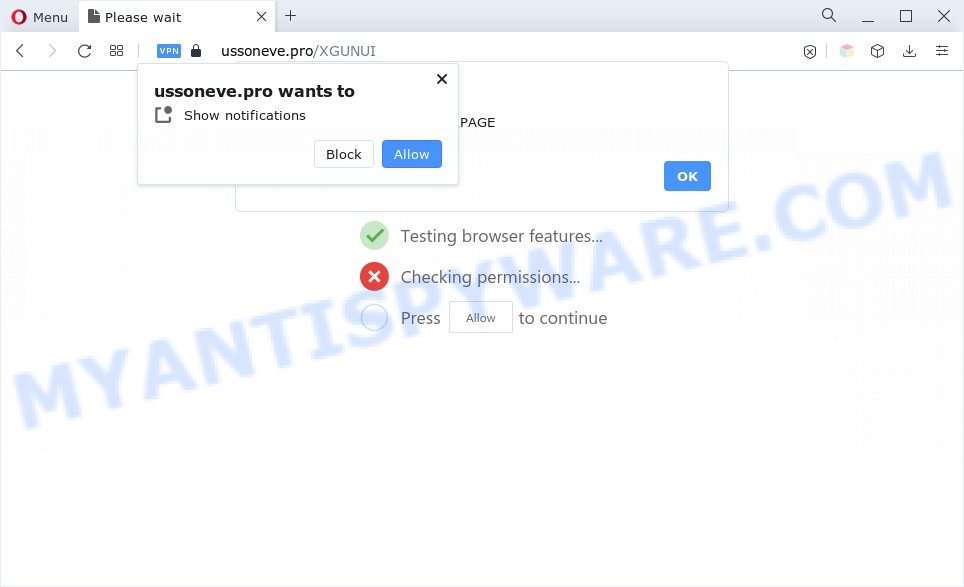
Once click on the ‘Allow’ button, the Ussoneve.pro website gets your permission to send push notifications in form of popup advertisements in the right bottom corner of your desktop. The devs behind Ussoneve.pro use these push notifications to bypass popup blocker and therefore display a large count of unwanted adverts. These ads are used to promote suspicious web-browser addons, giveaway scams, fake software, and adult web pages.

To end this intrusive behavior and remove Ussoneve.pro push notifications, you need to change browser settings that got altered by adware software. For that, perform the Ussoneve.pro removal steps below. Once you remove notifications subscription, the Ussoneve.pro pop-ups advertisements will no longer appear on your browser.
Threat Summary
| Name | Ussoneve.pro pop-up |
| Type | push notifications ads, pop up advertisements, pop-ups, popup virus |
| Distribution | social engineering attack, shady pop up advertisements, PUPs, adware softwares |
| Symptoms |
|
| Removal | Ussoneve.pro removal guide |
How does your PC system get infected with Ussoneve.pro pop ups
These Ussoneve.pro pop ups are caused by misleading ads on the web pages you visit or adware. Adware delivers unwanted advertisements on your computer. Some of these advertisements are scams or fake advertisements designed to trick you. Even the harmless ads can become really irritating. Adware software can be installed unintentionally and without you knowing about it, when you open email attachments, install free applications.
Adware commonly comes on the system with free programs. In many cases, it comes without the user’s knowledge. Therefore, many users aren’t even aware that their PC has been affected by potentially unwanted programs and adware. Please follow the easy rules in order to protect your personal computer from adware and PUPs: do not install any suspicious programs, read the user agreement and select only the Custom, Manual or Advanced installation method, do not rush to click the Next button. Also, always try to find a review of the application on the Internet. Be careful and attentive!
So, obviously, you need to remove the adware software ASAP. Use the free step-by-step guide below. This guide will allow you clean your machine of adware and thus remove the Ussoneve.pro undesired popup advertisements.
How to remove Ussoneve.pro pop-ups from Chrome, Firefox, IE, Edge
According to cyber threat analysts, Ussoneve.pro ads removal can be done manually and/or automatically. These tools that are listed below will help you delete adware, malicious browser add-ons, malware and PUPs . However, if you’re not willing to install other apps to remove Ussoneve.pro popups, then use following guide to return your personal computer settings to defaults.
To remove Ussoneve.pro pop ups, use the steps below:
- How to manually remove Ussoneve.pro
- Automatic Removal of Ussoneve.pro pop-up advertisements
- Run AdBlocker to block Ussoneve.pro and stay safe online
- To sum up
How to manually remove Ussoneve.pro
This part of the post is a step-by-step guide that will help you to get rid of Ussoneve.pro advertisements manually. You just need to carefully complete each step. In this case, you do not need to install any additional tools.
Remove newly installed PUPs
Check out the MS Windows Control Panel (Programs and Features section) to see all installed software. We advise to click on the “Date Installed” in order to sort the list of software by the date you installed them. If you see any unknown and dubious programs, they are the ones you need to remove.
Windows 10, 8.1, 8
Click the Windows logo, and then click Search ![]() . Type ‘Control panel’and press Enter as shown on the screen below.
. Type ‘Control panel’and press Enter as shown on the screen below.

Once the ‘Control Panel’ opens, press the ‘Uninstall a program’ link under Programs category as displayed on the image below.

Windows 7, Vista, XP
Open Start menu and select the ‘Control Panel’ at right as shown in the following example.

Then go to ‘Add/Remove Programs’ or ‘Uninstall a program’ (MS Windows 7 or Vista) as shown in the following example.

Carefully browse through the list of installed software and remove all suspicious and unknown apps. We advise to click ‘Installed programs’ and even sorts all installed applications by date. When you have found anything dubious that may be the adware which cause pop-ups or other potentially unwanted application (PUA), then select this program and press ‘Uninstall’ in the upper part of the window. If the questionable application blocked from removal, then run Revo Uninstaller Freeware to completely remove it from your system.
Remove Ussoneve.pro notifications from internet browsers
If you have allowed the Ussoneve.pro spam notifications, you might notice that this web-site sending requests, and it can become annoying. To better control your PC, here’s how to delete Ussoneve.pro spam notifications from your browser.
Google Chrome:
- Click on ‘three dots menu’ button at the top-right corner of the screen.
- In the menu go to ‘Settings’, scroll down to ‘Advanced’ settings.
- At the ‘Privacy and Security’ section click ‘Site settings’.
- Click on ‘Notifications’.
- Find the Ussoneve.pro URL and click the three vertical dots button next to it, then click on ‘Remove’.

Android:
- Open Chrome.
- In the top right hand corner, find and tap the Google Chrome menu (three dots).
- In the menu tap ‘Settings’, scroll down to ‘Advanced’.
- Tap on ‘Site settings’ and then ‘Notifications’. In the opened window, find the Ussoneve.pro URL, other questionable URLs and tap on them one-by-one.
- Tap the ‘Clean & Reset’ button and confirm.

Mozilla Firefox:
- In the top right hand corner of the browser window, click the Menu button, represented by three bars.
- In the menu go to ‘Options’, in the menu on the left go to ‘Privacy & Security’.
- Scroll down to ‘Permissions’ and then to ‘Settings’ next to ‘Notifications’.
- Locate Ussoneve.pro, other rogue notifications, click the drop-down menu and select ‘Block’.
- Save changes.

Edge:
- In the right upper corner, click the Edge menu button (it looks like three dots).
- Scroll down to ‘Settings’. In the menu on the left go to ‘Advanced’.
- Click ‘Manage permissions’ button, located beneath ‘Website permissions’.
- Click the switch below the Ussoneve.pro site so that it turns off.

Internet Explorer:
- Click the Gear button on the top-right corner of the window.
- Go to ‘Internet Options’ in the menu.
- Select the ‘Privacy’ tab and click ‘Settings below ‘Pop-up Blocker’ section.
- Find the Ussoneve.pro and click the ‘Remove’ button to remove the site.

Safari:
- Go to ‘Preferences’ in the Safari menu.
- Open ‘Websites’ tab, then in the left menu click on ‘Notifications’.
- Check for Ussoneve.pro URL, other suspicious sites and apply the ‘Deny’ option for each.
Remove Ussoneve.pro popups from Google Chrome
This step will show you how to reset Chrome browser settings to original settings. This can remove Ussoneve.pro popup ads and fix some browsing issues, especially after adware infection. Essential information such as bookmarks, browsing history, passwords, cookies, auto-fill data and personal dictionaries will not be removed.
Open the Chrome menu by clicking on the button in the form of three horizontal dotes (![]() ). It will display the drop-down menu. Select More Tools, then click Extensions.
). It will display the drop-down menu. Select More Tools, then click Extensions.
Carefully browse through the list of installed add-ons. If the list has the add-on labeled with “Installed by enterprise policy” or “Installed by your administrator”, then complete the following tutorial: Remove Google Chrome extensions installed by enterprise policy otherwise, just go to the step below.
Open the Chrome main menu again, click to “Settings” option.

Scroll down to the bottom of the page and click on the “Advanced” link. Now scroll down until the Reset settings section is visible, as shown in the following example and press the “Reset settings to their original defaults” button.

Confirm your action, click the “Reset” button.
Remove Ussoneve.pro from Firefox by resetting internet browser settings
This step will help you delete Ussoneve.pro pop-ups, third-party toolbars, disable harmful add-ons and revert back your default startpage, newtab page and search engine settings.
Click the Menu button (looks like three horizontal lines), and press the blue Help icon located at the bottom of the drop down menu as shown below.

A small menu will appear, click the “Troubleshooting Information”. On this page, click “Refresh Firefox” button as displayed on the image below.

Follow the onscreen procedure to revert back your Mozilla Firefox web browser settings to their default state.
Get rid of Ussoneve.pro ads from IE
The Internet Explorer reset is great if your browser is hijacked or you have unwanted add-ons or toolbars on your web browser, which installed by an malware.
First, run the IE, press ![]() ) button. Next, click “Internet Options” as shown below.
) button. Next, click “Internet Options” as shown below.

In the “Internet Options” screen select the Advanced tab. Next, click Reset button. The IE will show the Reset Internet Explorer settings dialog box. Select the “Delete personal settings” check box and click Reset button.

You will now need to reboot your computer for the changes to take effect. It will get rid of adware which cause pop-ups, disable malicious and ad-supported internet browser’s extensions and restore the Internet Explorer’s settings like home page, search engine by default and newtab page to default state.
Automatic Removal of Ussoneve.pro pop-up advertisements
If the Ussoneve.pro popups are still there, the situation is more serious. But don’t worry. There are several tools which are developed to detect and remove adware from your web-browser and PC. If you are looking for a free way to adware software removal, then Zemana Free is a good option. Also you can get HitmanPro and MalwareBytes AntiMalware (MBAM). Both programs also available for free unlimited scanning and for removal of found malicious software, adware and PUPs.
How to get rid of Ussoneve.pro ads with Zemana Free
Zemana AntiMalware highly recommended, because it can search for security threats such adware and malicious software that most ‘classic’ antivirus applications fail to pick up on. Moreover, if you have any Ussoneve.pro pop up ads removal problems which cannot be fixed by this utility automatically, then Zemana Free provides 24X7 online assistance from the highly experienced support staff.

- Zemana Anti Malware can be downloaded from the following link. Save it on your Desktop.
Zemana AntiMalware
165552 downloads
Author: Zemana Ltd
Category: Security tools
Update: July 16, 2019
- Once the download is finished, close all applications and windows on your machine. Open a file location. Double-click on the icon that’s named Zemana.AntiMalware.Setup.
- Further, click Next button and follow the prompts.
- Once installation is done, click the “Scan” button for scanning your personal computer for the adware related to the Ussoneve.pro popups. A scan can take anywhere from 10 to 30 minutes, depending on the number of files on your computer and the speed of your machine. While the Zemana AntiMalware is scanning, you can see number of objects it has identified either as being malware.
- When Zemana is done scanning your machine, it will display the Scan Results. Make sure to check mark the threats which are unsafe and then click “Next”. When disinfection is finished, you may be prompted to restart your PC.
Remove Ussoneve.pro pop up advertisements from browsers with Hitman Pro
The Hitman Pro tool is free (30 day trial) and easy to use. It may check and get rid of malicious software, potentially unwanted apps and adware software in Microsoft Edge, Google Chrome, Internet Explorer and Firefox web-browsers and thereby remove all annoying Ussoneve.pro pop up ads. Hitman Pro is powerful enough to find and remove harmful registry entries and files that are hidden on the PC.
Visit the page linked below to download Hitman Pro. Save it on your Desktop.
After the download is complete, open the file location. You will see an icon like below.

Double click the Hitman Pro desktop icon. When the tool is launched, you will see a screen as displayed in the following example.

Further, click “Next” button . HitmanPro tool will start scanning the whole personal computer to find out adware responsible for Ussoneve.pro popups. Depending on your machine, the scan may take anywhere from a few minutes to close to an hour. When Hitman Pro is done scanning your PC system, HitmanPro will create a list of unwanted apps and adware as shown below.

All detected threats will be marked. You can remove them all by simply click “Next” button. It will open a dialog box, press the “Activate free license” button.
How to remove Ussoneve.pro with MalwareBytes
If you are having issues with Ussoneve.pro advertisements removal, then check out MalwareBytes AntiMalware (MBAM). This is a utility that can help clean up your personal computer and improve your speeds for free. Find out more below.
Installing the MalwareBytes Anti-Malware is simple. First you’ll need to download MalwareBytes Anti Malware by clicking on the link below. Save it on your Desktop.
327787 downloads
Author: Malwarebytes
Category: Security tools
Update: April 15, 2020
Once the download is done, close all windows on your computer. Further, start the file called MBSetup. If the “User Account Control” dialog box pops up as displayed on the image below, click the “Yes” button.

It will display the Setup wizard which will assist you set up MalwareBytes Free on the PC. Follow the prompts and do not make any changes to default settings.

Once install is done successfully, press “Get Started” button. Then MalwareBytes Anti-Malware (MBAM) will automatically launch and you can see its main window like below.

Next, press the “Scan” button to perform a system scan for the adware software related to the Ussoneve.pro pop up advertisements. A scan can take anywhere from 10 to 30 minutes, depending on the number of files on your machine and the speed of your personal computer. When a malicious software, adware software or PUPs are found, the count of the security threats will change accordingly. Wait until the the scanning is finished.

When MalwareBytes Anti-Malware is finished scanning your computer, MalwareBytes Anti Malware (MBAM) will create a list of unwanted applications and adware software. Make sure to check mark the threats that are unsafe and then click “Quarantine” button.

The MalwareBytes AntiMalware will remove adware software that cause unwanted Ussoneve.pro advertisements. Once that process is complete, you can be prompted to restart your machine. We advise you look at the following video, which completely explains the process of using the MalwareBytes to remove hijacker infections, adware and other malware.
Run AdBlocker to block Ussoneve.pro and stay safe online
One of the worst things is the fact that you cannot stop all those annoying web pages like Ussoneve.pro using only built-in Microsoft Windows capabilities. However, there is a application out that you can use to stop unwanted browser redirects, advertisements and popups in any modern internet browsers including MS Edge, IE, Mozilla Firefox and Google Chrome. It is called Adguard and it works very well.
- Download AdGuard by clicking on the link below.
Adguard download
27050 downloads
Version: 6.4
Author: © Adguard
Category: Security tools
Update: November 15, 2018
- After the download is complete, start the downloaded file. You will see the “Setup Wizard” program window. Follow the prompts.
- When the setup is done, press “Skip” to close the installation program and use the default settings, or press “Get Started” to see an quick tutorial which will allow you get to know AdGuard better.
- In most cases, the default settings are enough and you don’t need to change anything. Each time, when you launch your system, AdGuard will run automatically and stop unwanted ads, block Ussoneve.pro, as well as other malicious or misleading websites. For an overview of all the features of the application, or to change its settings you can simply double-click on the icon called AdGuard, which is located on your desktop.
To sum up
Now your machine should be free of the adware that causes Ussoneve.pro ads. We suggest that you keep AdGuard (to help you block unwanted pop ups and annoying malicious web-sites) and Zemana (to periodically scan your personal computer for new adwares and other malicious software). Probably you are running an older version of Java or Adobe Flash Player. This can be a security risk, so download and install the latest version right now.
If you are still having problems while trying to delete Ussoneve.pro ads from the Microsoft Edge, Mozilla Firefox, Google Chrome and Internet Explorer, then ask for help here here.


















