Net05.biz is a web site which uses the browser notification feature to mislead users into signing up for its push notifications that go directly to the desktop or the browser. It shows the ‘Confirm notifications’ confirmation request states that clicking ‘Allow’ will let you connect to the Internet, download a file, access the content of the web-page, enable Flash Player, watch a video, and so on.
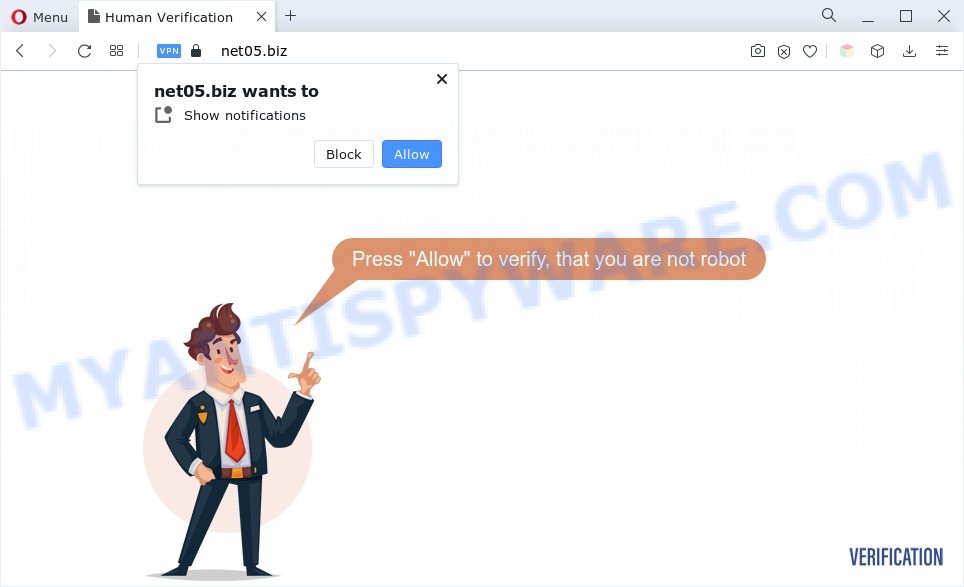
Once you click on the ‘Allow’ button, the Net05.biz webpage starts sending lots of spam notifications on your the browser screen. You will see the pop-up ads even when you are not using the browser. Push notifications are originally developed to alert the user of recently published news. Cyber criminals abuse ‘browser notification feature’ to avoid antivirus and ad blocker programs by displaying intrusive ads. These advertisements are displayed in the lower right corner of the screen urges users to play online games, visit suspicious websites, install browser add-ons & so on.

In order to remove Net05.biz spam notifications open the internet browser’s settings and follow the Net05.biz removal steps below. Once you remove Net05.biz subscription, the browser notification spam will no longer appear on your desktop.
Threat Summary
| Name | Net05.biz pop-up |
| Type | spam notifications advertisements, pop up virus, pop up ads, pop-ups |
| Distribution | potentially unwanted apps, dubious pop-up advertisements, adwares, social engineering attack |
| Symptoms |
|
| Removal | Net05.biz removal guide |
How did you get infected with Net05.biz pop-ups
Some research has shown that users can be redirected to Net05.biz from suspicious ads or by PUPs and adware. Adware is created for the purpose of showing numerous pop-ups and/or annoying commercials on the infected machine without the user’s consent. It is important, don’t click on these advertisements, as they can lead you to more malicious or misleading websites. Adware usually gets installed alongside free programs, codecs and shareware.
Adware may be spread through the use of trojan horses and other forms of malicious software, but most commonly, adware software is bundled within some free programs. Many makers of freeware include additional programs in their setup file. Sometimes it’s possible to avoid the installation of any adware: carefully read the Terms of Use and the Software license, select only Manual, Custom or Advanced setup method, uncheck all checkboxes before clicking Install or Next button while installing new freeware.
In this article we will discuss how can you delete Net05.biz advertisements from the Google Chrome, Microsoft Edge, IE and Mozilla Firefox manually or with free adware removal tools compatible with Microsoft Windows 10 (8, 7 and XP).
How to remove Net05.biz pop-up ads from Chrome, Firefox, IE, Edge
According to cyber security professionals, Net05.biz popups removal can be complete manually and/or automatically. These tools which are listed below will help you get rid of adware, malicious internet browser plugins, malicious software and PUPs . However, if you’re not willing to install other programs to remove Net05.biz pop-up ads, then use following instructions to revert back your system settings to their previous states.
To remove Net05.biz pop ups, perform the following steps:
- How to delete Net05.biz pop-ups without any software
- Automatic Removal of Net05.biz pop ups
- Use AdBlocker to stop Net05.biz popup ads and stay safe online
- Finish words
How to delete Net05.biz pop-ups without any software
In this section of the article, we have posted the steps that will help to get rid of Net05.biz pop ups manually. Although compared to removal tools, this method loses in time, but you don’t need to download anything on your PC. It will be enough for you to follow the detailed guide with images. We tried to describe each step in detail, but if you realized that you might not be able to figure it out, or simply do not want to change the Microsoft Windows and web browser settings, then it’s better for you to use utilities from trusted developers, which are listed below.
Delete adware software through the Windows Control Panel
The process of adware removal is generally the same across all versions of MS Windows OS from 10 to XP. To start with, it’s necessary to check the list of installed programs on your system and delete all unused, unknown and dubious apps.
- If you are using Windows 8, 8.1 or 10 then press Windows button, next press Search. Type “Control panel”and press Enter.
- If you are using Windows XP, Vista, 7, then click “Start” button and click “Control Panel”.
- It will show the Windows Control Panel.
- Further, press “Uninstall a program” under Programs category.
- It will show a list of all programs installed on the personal computer.
- Scroll through the all list, and remove questionable and unknown software. To quickly find the latest installed apps, we recommend sort apps by date.
See more details in the video guidance below.
Remove Net05.biz notifications from internet browsers
If you’re in situation where you don’t want to see spam notifications from the Net05.biz web-page. In this case, you can turn off web notifications for your browser in Windows/Apple Mac/Android. Find your web browser in the list below, follow few simple steps to remove internet browser permissions to show spam notifications.
Google Chrome:
- In the top right corner of the Google Chrome window, click on ‘three vertical dots’, and this will open up the main menu on Google Chrome.
- Select ‘Settings’. Then, scroll down to the bottom where it says ‘Advanced’.
- When the drop-down menu appears, tap ‘Settings’. Scroll down to ‘Advanced’.
- Click on ‘Notifications’.
- Locate the Net05.biz site and delete it by clicking the three vertical dots on the right to the URL and select ‘Remove’.

Android:
- Tap ‘Settings’.
- Tap ‘Notifications’.
- Find and tap the web browser which shows Net05.biz push notifications advertisements.
- Find Net05.biz site in the list and disable it.

Mozilla Firefox:
- In the top right corner, click the Menu button, represented by three horizontal stripes.
- Go to ‘Options’, and Select ‘Privacy & Security’ on the left side of the window.
- Scroll down to ‘Permissions’ section and click ‘Settings…’ button next to ‘Notifications’.
- Select the Net05.biz domain from the list and change the status to ‘Block’.
- Click ‘Save Changes’ button.

Edge:
- Click the More button (three dots) in the top right corner of the screen.
- Scroll down to ‘Settings’. In the menu on the left go to ‘Advanced’.
- In the ‘Website permissions’ section click ‘Manage permissions’.
- Click the switch below the Net05.biz and each questionable site.

Internet Explorer:
- Click the Gear button on the top right hand corner of the window.
- Go to ‘Internet Options’ in the menu.
- Click on the ‘Privacy’ tab and select ‘Settings’ in the pop-up blockers section.
- Select the Net05.biz URL and other questionable URLs under and delete them one by one by clicking the ‘Remove’ button.

Safari:
- On the top menu select ‘Safari’, then ‘Preferences’.
- Select the ‘Websites’ tab and then select ‘Notifications’ section on the left panel.
- Find the Net05.biz and select it, click the ‘Deny’ button.
Remove Net05.biz popups from Google Chrome
If you’re getting Net05.biz popups, then you can try to get rid of it by resetting Chrome to its original settings. It will also clear cookies, content and site data, temporary and cached data. Your saved bookmarks, form auto-fill information and passwords won’t be cleared or changed.

- First, launch the Google Chrome and press the Menu icon (icon in the form of three dots).
- It will display the Chrome main menu. Select More Tools, then click Extensions.
- You will see the list of installed extensions. If the list has the extension labeled with “Installed by enterprise policy” or “Installed by your administrator”, then complete the following steps: Remove Chrome extensions installed by enterprise policy.
- Now open the Chrome menu once again, click the “Settings” menu.
- Next, press “Advanced” link, that located at the bottom of the Settings page.
- On the bottom of the “Advanced settings” page, click the “Reset settings to their original defaults” button.
- The Google Chrome will open the reset settings dialog box as on the image above.
- Confirm the internet browser’s reset by clicking on the “Reset” button.
- To learn more, read the blog post How to reset Chrome settings to default.
Get rid of Net05.biz from Mozilla Firefox by resetting web-browser settings
The Firefox reset will get rid of redirects to intrusive Net05.biz web-site, modified preferences, extensions and security settings. Essential information such as bookmarks, browsing history, passwords, cookies, auto-fill data and personal dictionaries will not be removed.
Launch the Firefox and click the menu button (it looks like three stacked lines) at the top right of the internet browser screen. Next, press the question-mark icon at the bottom of the drop-down menu. It will show the slide-out menu.

Select the “Troubleshooting information”. If you’re unable to access the Help menu, then type “about:support” in your address bar and press Enter. It bring up the “Troubleshooting Information” page as displayed on the screen below.

Click the “Refresh Firefox” button at the top right of the Troubleshooting Information page. Select “Refresh Firefox” in the confirmation prompt. The Firefox will begin a procedure to fix your problems that caused by the Net05.biz adware software. When, it is done, press the “Finish” button.
Get rid of Net05.biz ads from IE
In order to recover all internet browser newtab page, homepage and search engine by default you need to reset the Microsoft Internet Explorer to the state, which was when the MS Windows was installed on your computer.
First, launch the Internet Explorer, then click ‘gear’ icon ![]() . It will show the Tools drop-down menu on the right part of the browser, then click the “Internet Options” like below.
. It will show the Tools drop-down menu on the right part of the browser, then click the “Internet Options” like below.

In the “Internet Options” screen, select the “Advanced” tab, then click the “Reset” button. The Internet Explorer will show the “Reset Internet Explorer settings” dialog box. Further, press the “Delete personal settings” check box to select it. Next, click the “Reset” button as shown in the figure below.

Once the task is done, press “Close” button. Close the Internet Explorer and reboot your machine for the changes to take effect. This step will help you to restore your web-browser’s start page, default search engine and newtab to default state.
Automatic Removal of Net05.biz pop ups
Adware and Net05.biz advertisements can be removed from the internet browser and machine by running full system scan with an antimalware tool. For example, you can run a full system scan with Zemana AntiMalware, MalwareBytes Free and HitmanPro. It will help you remove components of adware from Windows registry and harmful files from system drives.
Get rid of Net05.biz advertisements with Zemana Anti-Malware
Zemana Free is a lightweight utility which designed to run alongside your antivirus software, detecting and removing malware, adware and PUPs that other applications miss. Zemana AntiMalware (ZAM) is easy to use, fast, does not use many resources and have great detection and removal rates.
Download Zemana AntiMalware (ZAM) on your Microsoft Windows Desktop from the following link.
165079 downloads
Author: Zemana Ltd
Category: Security tools
Update: July 16, 2019
Once the downloading process is done, close all software and windows on your personal computer. Double-click the setup file called Zemana.AntiMalware.Setup. If the “User Account Control” dialog box pops up such as the one below, click the “Yes” button.

It will open the “Setup wizard” that will help you set up Zemana on your system. Follow the prompts and don’t make any changes to default settings.

Once installation is done successfully, Zemana will automatically start and you can see its main screen like below.

Now click the “Scan” button . Zemana Free application will scan through the whole computer for the adware software that causes Net05.biz advertisements. This procedure may take some time, so please be patient. While the Zemana Free program is scanning, you can see how many objects it has identified as threat.

As the scanning ends, Zemana Anti-Malware (ZAM) will display you the results. Make sure to check mark the threats which are unsafe and then press “Next” button. The Zemana Free will remove adware which causes annoying Net05.biz advertisements and move the selected threats to the program’s quarantine. Once finished, you may be prompted to restart the machine.
Use HitmanPro to remove Net05.biz pop-ups
In order to make sure that no more harmful folders and files linked to adware software are inside your personal computer, you must use another effective malicious software scanner. We recommend to run HitmanPro. No installation is necessary with this utility.

- First, click the following link, then click the ‘Download’ button in order to download the latest version of Hitman Pro.
- When the downloading process is done, launch the HitmanPro, double-click the HitmanPro.exe file.
- If the “User Account Control” prompts, click Yes to continue.
- In the Hitman Pro window, click the “Next” to start checking your computer for the adware which causes unwanted Net05.biz pop ups. Depending on your machine, the scan can take anywhere from a few minutes to close to an hour. While the tool is scanning, you can see how many objects and files has already scanned.
- Once Hitman Pro has finished scanning your system, the results are displayed in the scan report. When you are ready, press “Next”. Now, press the “Activate free license” button to start the free 30 days trial to get rid of all malicious software found.
How to get rid of Net05.biz with MalwareBytes
Manual Net05.biz popups removal requires some computer skills. Some files and registry entries that created by the adware may be not fully removed. We recommend that use the MalwareBytes AntiMalware (MBAM) that are completely free your personal computer of adware. Moreover, the free program will allow you to remove malware, potentially unwanted software, hijackers and toolbars that your personal computer can be infected too.
Click the link below to download the latest version of MalwareBytes Free for MS Windows. Save it on your Desktop.
327299 downloads
Author: Malwarebytes
Category: Security tools
Update: April 15, 2020
After the download is done, close all programs and windows on your system. Open a directory in which you saved it. Double-click on the icon that’s called MBSetup as displayed on the image below.
![]()
When the installation starts, you will see the Setup wizard that will help you setup Malwarebytes on your PC.

Once setup is finished, you will see window as on the image below.

Now press the “Scan” button . MalwareBytes Free program will scan through the whole computer for the adware that causes Net05.biz popup advertisements in your web-browser. This procedure can take some time, so please be patient. While the MalwareBytes Anti-Malware tool is scanning, you can see how many objects it has identified as being affected by malware.

After the system scan is complete, MalwareBytes will open a list of all threats found by the scan. All found items will be marked. You can delete them all by simply press “Quarantine” button.

The Malwarebytes will now get rid of adware that causes Net05.biz ads in your web browser and move the selected items to the program’s quarantine. Once finished, you may be prompted to restart your system.

The following video explains step-by-step guide on how to remove hijacker, adware and other malware with MalwareBytes.
Use AdBlocker to stop Net05.biz popup ads and stay safe online
We suggest to install an ad-blocker application which can block Net05.biz and other unwanted web pages. The ad blocker tool such as AdGuard is a application which basically removes advertising from the Internet and stops access to malicious web-sites. Moreover, security experts says that using ad blocking applications is necessary to stay safe when surfing the Internet.
AdGuard can be downloaded from the following link. Save it on your Desktop.
26906 downloads
Version: 6.4
Author: © Adguard
Category: Security tools
Update: November 15, 2018
After downloading it, start the downloaded file. You will see the “Setup Wizard” screen such as the one below.

Follow the prompts. After the installation is done, you will see a window as displayed on the image below.

You can click “Skip” to close the install program and use the default settings, or click “Get Started” button to see an quick tutorial which will help you get to know AdGuard better.
In most cases, the default settings are enough and you don’t need to change anything. Each time, when you start your PC, AdGuard will launch automatically and stop undesired advertisements, block Net05.biz, as well as other malicious or misleading web pages. For an overview of all the features of the program, or to change its settings you can simply double-click on the AdGuard icon, that is located on your desktop.
Finish words
Now your machine should be clean of the adware related to the Net05.biz popups. We suggest that you keep Zemana AntiMalware (ZAM) (to periodically scan your personal computer for new adwares and other malicious software) and AdGuard (to help you block annoying pop-up ads and malicious webpages). Moreover, to prevent any adware, please stay clear of unknown and third party apps, make sure that your antivirus application, turn on the option to find PUPs.
If you need more help with Net05.biz ads related issues, go to here.


















