Are you facing a problem with your web-browser that constantly redirects to a suspicious web site called Barosearch.com? Then, there are chances that your PC is hijacked by a browser hijacker. Browser hijacker is a form of software that is created for the purpose of modifying certain browser settings (such as newtab, home page and default search provider) without the user’s consent or knowledge. If you want to change web browser startpage or search provider back to default, you will not succeed, because the browser hijacker is very stubborn. Using the tutorial below, you surely can remove browser hijacker and get rid of Barosearch.com redirect completely from your browsers.
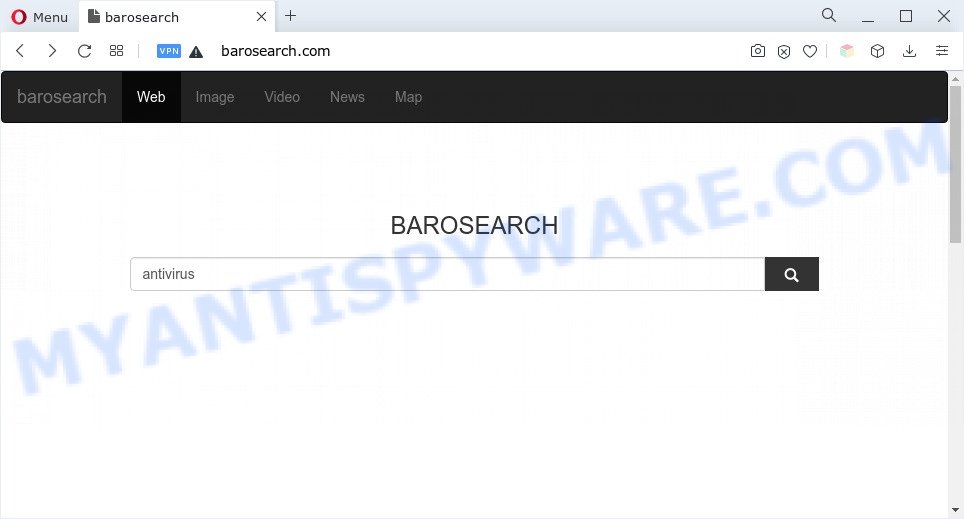
Typically, browser hijackers and PUPs promote specially created webpages by setting their address as the home page or search provider of the affected internet browser. In this case, the browser hijacker changes the browser settings to Barosearch.com. That is, in other words, browser hijacker are created for the sole purpose of forcing the user to visit a special address like Barosearch.com when the user opens the start page or uses the search engine. Therefore, the only way to get rid of a browser redirect to this unwanted website is to completely delete a browser hijacker associated with it. The reason for this is that potentially unwanted programs and browser hijackers often block the ability to change browser settings, thus preventing the user from restoring the start page and search provider.
And finally, Barosearch.com can be used to gather a wide variety of confidential information about you such as what web-sites you are opening, what you are looking for the Internet and so on. This information, in the future, can be transferred to third parties.
How can Barosearch.com get on your PC system
In most cases, Barosearch.com come bundled with the installers from file sharing web sites. So, install a free programs is a a good chance that you will find a bundled hijacker infection. If you don’t know how to avoid it, then use a simple trick. During the install, choose the Custom or Advanced installation option. Next, press ‘Decline’ button and clear all checkboxes on offers that ask you to install optional programs. Moreover, please carefully read Term of use and User agreement before installing any software or otherwise you may end up with another unwanted program on your computer like this browser hijacker.
Threat Summary
| Name | Barosearch.com |
| Type | redirect virus, PUP, browser hijacker, startpage hijacker, search provider hijacker |
| Affected Browser Settings | newtab URL, home page, search provider |
| Symptoms |
|
| Removal | Barosearch.com removal guide |
How to remove Barosearch.com redirect
According to experienced security researchers, Barosearch.com removal can be finished manually and/or automatically. The free malware removal tools which are listed below will allow you remove browser hijacker infection, malicious browser extensions, adware and PUPs . However, if you’re not willing to install other applications to get rid of Barosearch.com , then use following guidance to revert back browser homepage, new tab and search engine to their previous states.
To remove Barosearch.com, complete the following steps:
- How to remove Barosearch.com without any software
- Automatic Removal of Barosearch.com
- How to stop Barosearch.com redirect
- Finish words
How to remove Barosearch.com without any software
The following instructions is a step-by-step guide, which will help you manually remove Barosearch.com redirect from the MS Edge, Firefox, Google Chrome and Internet Explorer.
Delete Barosearch.com related programs through the Control Panel of your system
First method for manual browser hijacker removal is to go into the Microsoft Windows “Control Panel”, then “Uninstall a program” console. Take a look at the list of programs on your system and see if there are any dubious and unknown apps. If you see any, you need to remove them. Of course, before doing so, you can do an Internet search to find details on the program. If it is a potentially unwanted program, adware or malware, you will likely find information that says so.
Windows 8, 8.1, 10
First, click the Windows button
Windows XP, Vista, 7
First, click “Start” and select “Control Panel”.
It will display the Windows Control Panel as shown on the image below.

Next, click “Uninstall a program” ![]()
It will show a list of all apps installed on your personal computer. Scroll through the all list, and remove any suspicious and unknown applications. To quickly find the latest installed programs, we recommend sort applications by date in the Control panel.
Delete Barosearch.com redirect from Microsoft Internet Explorer
If you find that Microsoft Internet Explorer web-browser settings such as search engine by default, new tab page and home page had been hijacked, then you may return your settings, via the reset browser procedure.
First, launch the IE, then click ‘gear’ icon ![]() . It will display the Tools drop-down menu on the right part of the internet browser, then click the “Internet Options” as displayed in the figure below.
. It will display the Tools drop-down menu on the right part of the internet browser, then click the “Internet Options” as displayed in the figure below.

In the “Internet Options” screen, select the “Advanced” tab, then click the “Reset” button. The Microsoft Internet Explorer will open the “Reset Internet Explorer settings” dialog box. Further, click the “Delete personal settings” check box to select it. Next, click the “Reset” button as displayed in the figure below.

When the procedure is done, click “Close” button. Close the Internet Explorer and reboot your PC for the changes to take effect. This step will help you to restore your web browser’s newtab, home page and search provider to default state.
Remove Barosearch.com from Firefox by resetting web-browser settings
If the Firefox web-browser start page, search provider by default and newtab are changed to Barosearch.com and you want to recover the settings back to their original settings, then you should follow the guide below. When using the reset feature, your personal information such as passwords, bookmarks, browsing history and web form auto-fill data will be saved.
Start the Mozilla Firefox and press the menu button (it looks like three stacked lines) at the top right of the web-browser screen. Next, press the question-mark icon at the bottom of the drop-down menu. It will display the slide-out menu.

Select the “Troubleshooting information”. If you are unable to access the Help menu, then type “about:support” in your address bar and press Enter. It bring up the “Troubleshooting Information” page as displayed in the following example.

Click the “Refresh Firefox” button at the top right of the Troubleshooting Information page. Select “Refresh Firefox” in the confirmation dialog box. The Firefox will start a procedure to fix your problems that caused by the Barosearch.com browser hijacker. After, it’s complete, click the “Finish” button.
Remove Barosearch.com from Google Chrome
If you have browser hijacker problem or the Google Chrome is running slow, then reset Chrome settings can help you. In the steps below we will show you a solution to reset your Chrome settings to default state without reinstall. This will also help to remove Barosearch.com from newtab, home page and search provider.
Open the Chrome menu by clicking on the button in the form of three horizontal dotes (![]() ). It will open the drop-down menu. Select More Tools, then click Extensions.
). It will open the drop-down menu. Select More Tools, then click Extensions.
Carefully browse through the list of installed add-ons. If the list has the extension labeled with “Installed by enterprise policy” or “Installed by your administrator”, then complete the following guidance: Remove Chrome extensions installed by enterprise policy otherwise, just go to the step below.
Open the Google Chrome main menu again, press to “Settings” option.

Scroll down to the bottom of the page and click on the “Advanced” link. Now scroll down until the Reset settings section is visible, like the one below and click the “Reset settings to their original defaults” button.

Confirm your action, press the “Reset” button.
Automatic Removal of Barosearch.com
The easiest solution to get rid of Barosearch.com is to use an antimalware program capable of detecting browser hijacker infection. We suggest try Zemana Free or another free malicious software remover which listed below. It has excellent detection rate when it comes to adware, hijacker infections and other PUPs.
How to remove Barosearch.com with Zemana AntiMalware
Zemana is free full featured malware removal tool. It can check your files and MS Windows registry in real-time. Zemana Free can help to get rid of Barosearch.com hijacker, other potentially unwanted apps and adware. It uses 1% of your computer resources. This utility has got simple and beautiful interface and at the same time best possible protection for your system.
Download Zemana on your computer by clicking on the link below.
165479 downloads
Author: Zemana Ltd
Category: Security tools
Update: July 16, 2019
When the download is done, close all applications and windows on your computer. Open a directory in which you saved it. Double-click on the icon that’s named Zemana.AntiMalware.Setup as displayed in the figure below.
![]()
When the install begins, you will see the “Setup wizard” which will help you set up Zemana AntiMalware (ZAM) on your computer.

Once installation is done, you will see window as shown on the screen below.

Now click the “Scan” button . Zemana AntiMalware program will scan through the whole system for the browser hijacker which cause a redirect to the Barosearch.com web site. This procedure can take quite a while, so please be patient. When a malicious software, adware or PUPs are found, the number of the security threats will change accordingly.

When the system scan is finished, Zemana Anti Malware (ZAM) will open a scan report. When you’re ready, click “Next” button.

The Zemana Anti-Malware (ZAM) will remove a browser hijacker that causes web browsers to display the Barosearch.com web-site and move the selected items to the Quarantine.
Delete Barosearch.com from browsers with HitmanPro
If the Barosearch.com problem persists, use the HitmanPro and check if your browser is infected by browser hijacker. The HitmanPro is a downloadable security utility that provides on-demand scanning and allows get rid of adware software, PUPs, and other malicious software. It works with your existing anti-virus.

- Please go to the following link to download the latest version of Hitman Pro for Microsoft Windows. Save it to your Desktop so that you can access the file easily.
- Once the downloading process is complete, start the HitmanPro, double-click the HitmanPro.exe file.
- If the “User Account Control” prompts, click Yes to continue.
- In the HitmanPro window, press the “Next” . Hitman Pro utility will start scanning the whole personal computer to find out browser hijacker responsible for redirecting user searches to Barosearch.com. This process may take some time, so please be patient.
- When the scan is complete, Hitman Pro will prepare a list of unwanted apps and browser hijacker infection. Make sure to check mark the threats that are unsafe and then press “Next”. Now, press the “Activate free license” button to begin the free 30 days trial to get rid of all malicious software found.
How to delete Barosearch.com with MalwareBytes
We suggest using the MalwareBytes AntiMalware which are completely clean your personal computer of the browser hijacker. The free utility is an advanced malicious software removal program created by (c) Malwarebytes lab. This program uses the world’s most popular anti-malware technology. It’s able to help you remove hijacker, PUPs, malware, adware, toolbars, ransomware and other security threats from your PC system for free.

- First, please go to the following link, then click the ‘Download’ button in order to download the latest version of MalwareBytes Anti Malware.
Malwarebytes Anti-malware
327703 downloads
Author: Malwarebytes
Category: Security tools
Update: April 15, 2020
- After the downloading process is finished, close all applications and windows on your system. Open a file location. Double-click on the icon that’s named MBsetup.
- Choose “Personal computer” option and click Install button. Follow the prompts.
- Once install is complete, press the “Scan” button to perform a system scan for the browser hijacker responsible for the Barosearch.com redirect. Depending on your computer, the scan may take anywhere from a few minutes to close to an hour. While the MalwareBytes Free tool is checking, you can see how many objects it has identified as being infected by malware.
- When the checking is done, MalwareBytes will display a list of all threats found by the scan. When you’re ready, click “Quarantine”. Once finished, you can be prompted to restart your computer.
The following video offers a instructions on how to delete hijackers, adware software and other malware with MalwareBytes Free.
How to stop Barosearch.com redirect
It is also critical to protect your internet browsers from harmful web-sites and advertisements by using an ad blocker program like AdGuard. Security experts says that it’ll greatly reduce the risk of malicious software, and potentially save lots of money. Additionally, the AdGuard can also protect your privacy by blocking almost all trackers.
First, visit the following page, then click the ‘Download’ button in order to download the latest version of AdGuard.
27033 downloads
Version: 6.4
Author: © Adguard
Category: Security tools
Update: November 15, 2018
After downloading is done, double-click the downloaded file to start it. The “Setup Wizard” window will show up on the computer screen similar to the one below.

Follow the prompts. AdGuard will then be installed and an icon will be placed on your desktop. A window will show up asking you to confirm that you want to see a quick tutorial as displayed on the screen below.

Click “Skip” button to close the window and use the default settings, or click “Get Started” to see an quick guide which will allow you get to know AdGuard better.
Each time, when you start your computer, AdGuard will launch automatically and stop undesired ads, block Barosearch.com, as well as other malicious or misleading web pages. For an overview of all the features of the program, or to change its settings you can simply double-click on the AdGuard icon, that is located on your desktop.
Finish words
Once you’ve complete the few simple steps shown above, your system should be free from browser hijackers and other malicious software. The Google Chrome, Firefox, Internet Explorer and Edge will no longer open the Barosearch.com web-site on startup. Unfortunately, if the tutorial does not help you, then you have caught a new hijacker, and then the best way – ask for help here.




















