What is Super PDF Convert?
According to security researchers, Super PDF Convert is a PUP (potentially unwanted program) belonging to the family of Browser hijackers. Browser hijacker is a form of software that takes control of your computer’s web-browser and makes changes to its settings such as home page, search engine by default and newtab. It can end up on your PC in various ways. Most commonly is when you download and install freeware and forget to uncheck the box for the third-party programs installation. Don’t panic because we’ve got the solution. Here’s a guide on how to remove Super PDF Convert from any web-browsers such as the Chrome, Firefox, Internet Explorer and Edge.
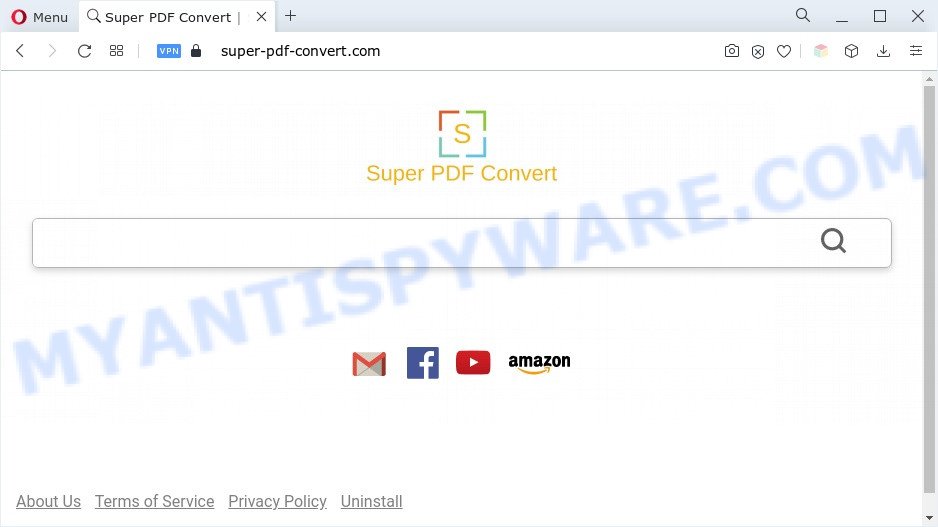
Typically, browser hijackers and potentially unwanted programs promote specially created websites by setting their address as the startpage or search provider of the affected web-browser. In this case, Super PDF Convert changes the browser settings to super-pdf-convert.com. That is, in other words, browser hijackers are created for the sole purpose of forcing the user to visit a special address like super-pdf-convert.com when the user opens the start page or uses the search engine. Therefore, the only way to delete a browser redirect to an unwanted website is to completely remove the browser hijacker associated with it. The reason for this is that PUPs and browser hijackers often block the ability to change browser settings, thus preventing the user from restoring the home page and search engine. For example, in this case, to remove super-pdf-convert.com from the address of the startpage and search engine, the user needs to uninstall Super PDF Convert.

What is more, the browser hijacker can analyze your browsing, and gain access to your privacy data and, later, can transfer it third party companies. Thus, there are more than enough reasons to remove Super PDF Convert from your web-browser.
How can Super PDF Convert get on your PC system
Browser hijackers and PUPs are bundled within many freeware and commercial software. PUPs can be installed in background without user consent, but usually it is introduced to a user when a downloaded application are installed. So, read term of use and user agreement very carefully before installing any software or otherwise you can end up with another PUP on your computer, such as Super PDF Convert.
Threat Summary
| Name | Super PDF Convert |
| Associated domain | super-pdf-convert.com |
| Type | PUP, browser hijacker, startpage hijacker, redirect virus, search engine hijacker |
| Affected Browser Settings | start page, search provider, newtab page URL |
| Symptoms |
|
| Removal | Super PDF Convert removal guide |
How to remove Super PDF Convert from personal computer
Without a doubt, the hijacker is harmful to your PC system. So you need to quickly and completely get rid of this malware. To get rid of this hijacker, you may use the manual removal guide that are given below or free malware removal tools such as Zemana, MalwareBytes or HitmanPro (all are free). We recommend you use automatic removal solution which will help you to remove Super PDF Convert hijacker easily and safely. Manual removal is best used only if you are well versed in personal computer or in the case where hijacker is not uninstalled automatically. Some of the steps below will require you to shut down this website. So, please read the steps carefully, after that bookmark it or open it on your smartphone for later reference.
To remove Super PDF Convert, execute the steps below:
- Get rid of Super PDF Convert browser hijacker without any utilities
- Automatic Removal of Super PDF Convert
- How to block Super PDF Convert
- Finish words
Get rid of Super PDF Convert browser hijacker without any utilities
Manually uninstalling the Super PDF Convert browser hijacker is also possible, although this approach takes time and technical prowess. You can sometimes find hijacker in your computer’s list of installed applications and uninstall it as you would any other unwanted application.
Remove questionable apps using Windows Control Panel
First method for manual hijacker removal is to go into the Windows “Control Panel”, then “Uninstall a program” console. Take a look at the list of applications on your PC and see if there are any questionable and unknown applications. If you see any, you need to uninstall them. Of course, before doing so, you can do an Internet search to find details on the application. If it is a potentially unwanted program, adware or malware, you will likely find information that says so.
Make sure you have closed all browsers and other software. Next, delete any unwanted and suspicious programs from your Control panel.
Windows 10, 8.1, 8
Now, click the Windows button, type “Control panel” in search and press Enter. Select “Programs and Features”, then “Uninstall a program”.

Look around the entire list of apps installed on your computer. Most probably, one of them is the Super PDF Convert browser hijacker. Choose the suspicious application or the program that name is not familiar to you and remove it.
Windows Vista, 7
From the “Start” menu in Microsoft Windows, choose “Control Panel”. Under the “Programs” icon, select “Uninstall a program”.

Choose the questionable or any unknown software, then click “Uninstall/Change” button to delete this unwanted program from your machine.
Windows XP
Click the “Start” button, select “Control Panel” option. Click on “Add/Remove Programs”.

Select an unwanted program, then click “Change/Remove” button. Follow the prompts.
Remove Super PDF Convert hijacker from Internet Explorer
In order to restore all browser home page, default search provider and new tab page you need to reset the Internet Explorer to the state, that was when the Microsoft Windows was installed on your system.
First, start the Microsoft Internet Explorer, then click ‘gear’ icon ![]() . It will display the Tools drop-down menu on the right part of the web-browser, then click the “Internet Options” as shown on the screen below.
. It will display the Tools drop-down menu on the right part of the web-browser, then click the “Internet Options” as shown on the screen below.

In the “Internet Options” screen, select the “Advanced” tab, then press the “Reset” button. The Microsoft Internet Explorer will open the “Reset Internet Explorer settings” prompt. Further, click the “Delete personal settings” check box to select it. Next, press the “Reset” button as shown on the image below.

Once the procedure is finished, click “Close” button. Close the Internet Explorer and restart your machine for the changes to take effect. This step will help you to restore your browser’s start page, newtab and search engine by default to default state.
Remove Super PDF Convert from Chrome
If you have hijacker, pop-up advertisements problems or Chrome is running slow, then reset Chrome can help you. In this instructions we will show you the method to reset your Chrome settings and data to default values without reinstall.

- First start the Chrome and click Menu button (small button in the form of three dots).
- It will display the Google Chrome main menu. Choose More Tools, then press Extensions.
- You’ll see the list of installed plugins. If the list has the plugin labeled with “Installed by enterprise policy” or “Installed by your administrator”, then complete the following steps: Remove Chrome extensions installed by enterprise policy.
- Now open the Chrome menu once again, click the “Settings” menu.
- You will see the Google Chrome’s settings page. Scroll down and click “Advanced” link.
- Scroll down again and click the “Reset” button.
- The Chrome will open the reset profile settings page as on the image above.
- Next press the “Reset” button.
- Once this task is complete, your web-browser’s default search provider, new tab and home page will be restored to their original defaults.
- To learn more, read the post How to reset Google Chrome settings to default.
Remove Super PDF Convert from Mozilla Firefox by resetting web browser settings
Resetting your Mozilla Firefox is basic troubleshooting step for any issues with your web-browser program, including the redirect to the Super PDF Convert web site. Essential information like bookmarks, browsing history, passwords, cookies, auto-fill data and personal dictionaries will not be removed.
Start the Mozilla Firefox and click the menu button (it looks like three stacked lines) at the top right of the web browser screen. Next, click the question-mark icon at the bottom of the drop-down menu. It will open the slide-out menu.

Select the “Troubleshooting information”. If you are unable to access the Help menu, then type “about:support” in your address bar and press Enter. It bring up the “Troubleshooting Information” page as displayed in the following example.

Click the “Refresh Firefox” button at the top right of the Troubleshooting Information page. Select “Refresh Firefox” in the confirmation prompt. The Firefox will begin a task to fix your problems that caused by the Super PDF Convert hijacker infection. Once, it’s finished, click the “Finish” button.
Automatic Removal of Super PDF Convert
Manual removal is not always as effective as you might think. Often, even the most experienced users can not fully delete hijacker from the infected PC. So, we suggest to check your PC for any remaining malicious components with free browser hijacker removal programs below.
Run Zemana Anti-Malware (ZAM) to delete Super PDF Convert hijacker
Zemana is an extremely fast tool to get rid of Super PDF Convert hijacker from your browser. It also removes malicious software and adware software from your system. It improves your system’s performance by removing potentially unwanted software.
Installing the Zemana Free is simple. First you will need to download Zemana AntiMalware (ZAM) on your personal computer by clicking on the following link.
165503 downloads
Author: Zemana Ltd
Category: Security tools
Update: July 16, 2019
Once the download is done, close all apps and windows on your PC. Open a directory in which you saved it. Double-click on the icon that’s called Zemana.AntiMalware.Setup such as the one below.
![]()
When the install starts, you will see the “Setup wizard” which will help you install Zemana Free on your PC system.

Once setup is done, you will see window as displayed below.

Now click the “Scan” button . Zemana Free utility will start scanning the whole PC to find out the Super PDF Convert browser hijacker. This procedure can take quite a while, so please be patient. During the scan Zemana Free will search for threats exist on your system.

After the scan get finished, you can check all threats detected on your PC. Review the results once the tool has complete the system scan. If you think an entry should not be quarantined, then uncheck it. Otherwise, simply click “Next” button.

The Zemana will remove Super PDF Convert hijacker and move the selected threats to the Quarantine.
Use Hitman Pro to remove Super PDF Convert hijacker
Hitman Pro is one of the most effective tools for uninstalling hijacker infections, adware, potentially unwanted programs and other malware. It can search for hidden malicious software in your computer and delete all harmful folders and files related to hijacker. HitmanPro will help you to get rid of Super PDF Convert from your computer and Google Chrome, Mozilla Firefox, Edge and Internet Explorer. We strongly recommend you to download this utility as the developers are working hard to make it better.

- Visit the following page to download the latest version of HitmanPro for Microsoft Windows. Save it to your Desktop.
- After the downloading process is finished, double click the Hitman Pro icon. Once this tool is started, click “Next” button to perform a system scan with this utility for the Super PDF Convert hijacker. When a threat is found, the number of the security threats will change accordingly.
- Once the system scan is complete, you will be shown the list of all detected threats on your personal computer. In order to delete all threats, simply click “Next” button. Now press the “Activate free license” button to start the free 30 days trial to delete all malicious software found.
Delete Super PDF Convert hijacker with MalwareBytes
You can remove Super PDF Convert hijacker automatically with a help of MalwareBytes Free. We recommend this free malware removal tool because it can easily delete hijacker infection, adware, PUPs and toolbars with all their components such as files, folders and registry entries.

- Download MalwareBytes Anti Malware (MBAM) from the following link.
Malwarebytes Anti-malware
327724 downloads
Author: Malwarebytes
Category: Security tools
Update: April 15, 2020
- When the downloading process is complete, close all software and windows on your computer. Open a file location. Double-click on the icon that’s named MBsetup.
- Select “Personal computer” option and click Install button. Follow the prompts.
- Once installation is complete, click the “Scan” button to perform a system scan with this tool for the Super PDF Convert hijacker. Depending on your computer, the scan may take anywhere from a few minutes to close to an hour. While the MalwareBytes application is scanning, you may see number of objects it has identified as threat.
- When MalwareBytes Anti Malware (MBAM) completes the scan, it will display the Scan Results. All found threats will be marked. You can delete them all by simply click “Quarantine”. Once the procedure is complete, you can be prompted to restart your system.
The following video offers a few simple steps on how to delete browser hijackers, adware and other malicious software with MalwareBytes Free.
How to block Super PDF Convert
Run ad blocker program such as AdGuard in order to block ads, malvertisements, pop-ups and online trackers, avoid having to install harmful and adware browser plug-ins and add-ons which affect your system performance and impact your machine security. Browse the Internet anonymously and stay safe online!
- Please go to the following link to download AdGuard. Save it directly to your Windows Desktop.
Adguard download
27036 downloads
Version: 6.4
Author: © Adguard
Category: Security tools
Update: November 15, 2018
- Once the download is finished, start the downloaded file. You will see the “Setup Wizard” program window. Follow the prompts.
- Once the installation is done, press “Skip” to close the setup application and use the default settings, or press “Get Started” to see an quick tutorial that will help you get to know AdGuard better.
- In most cases, the default settings are enough and you don’t need to change anything. Each time, when you run your machine, AdGuard will launch automatically and stop undesired advertisements, block Super PDF Convert, as well as other malicious or misleading webpages. For an overview of all the features of the application, or to change its settings you can simply double-click on the icon named AdGuard, that can be found on your desktop.
Finish words
Once you’ve complete the steps outlined above, your computer should be clean from Super PDF Convert and other PUPs. The Firefox, Microsoft Internet Explorer, Chrome and Microsoft Edge will no longer open the Super PDF Convert web page on startup. Unfortunately, if the tutorial does not help you, then you have caught a new hijacker infection, and then the best way – ask for help here.


















