According to security researchers, My Mail Finder is a PUP (potentially unwanted program) belonging to the Browser hijackers family. What is a browser hijacker? Browser hijacker is a web-browser extension (add-on) or a program that engages in behavior that is unexpected, or that negatively affects the user’s Internet browsing experience. Examples include software that switches web-browser’s startpage, search engine or some other settings of a browser to ones the user don’t want.
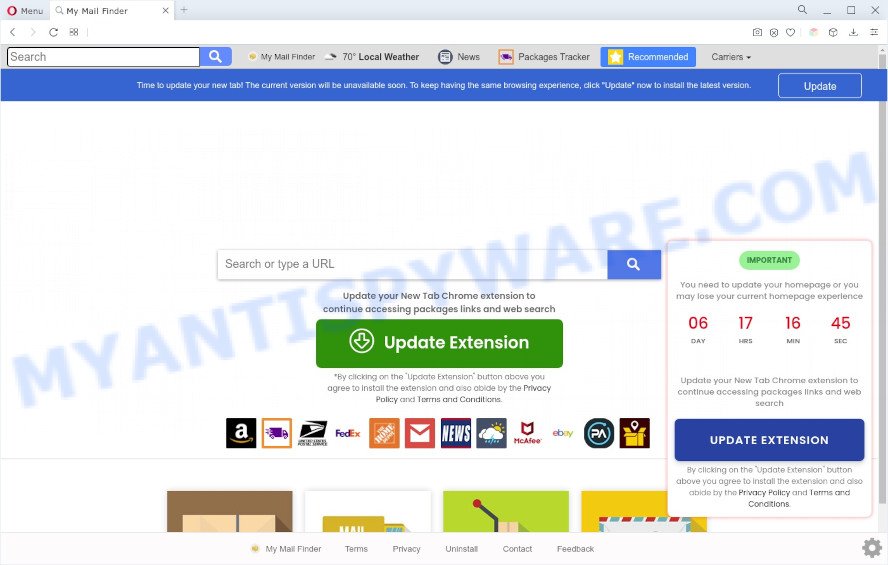
Typically, browser hijackers and PUPs promote fake search providers by setting their address as the startpage or search engine of the affected web browser. In this case, My Mail Finder changes the browser settings to hmymailfinder.com. That is, in other words, browser hijackers are created for the sole purpose of forcing the user to visit a special address like hmymailfinder.com when the user opens the startpage or uses the search engine. Therefore, the only way to remove a browser redirect to this unwanted website is to completely delete a browser hijacker associated with it. The reason for this is that potentially unwanted programs and browser hijackers often block the ability to change browser settings, thus preventing the user from restoring the homepage and search engine. For example, in this case, to delete hmymailfinder.com from the address of the homepage and search engine, the user needs to uninstall My Mail Finder.
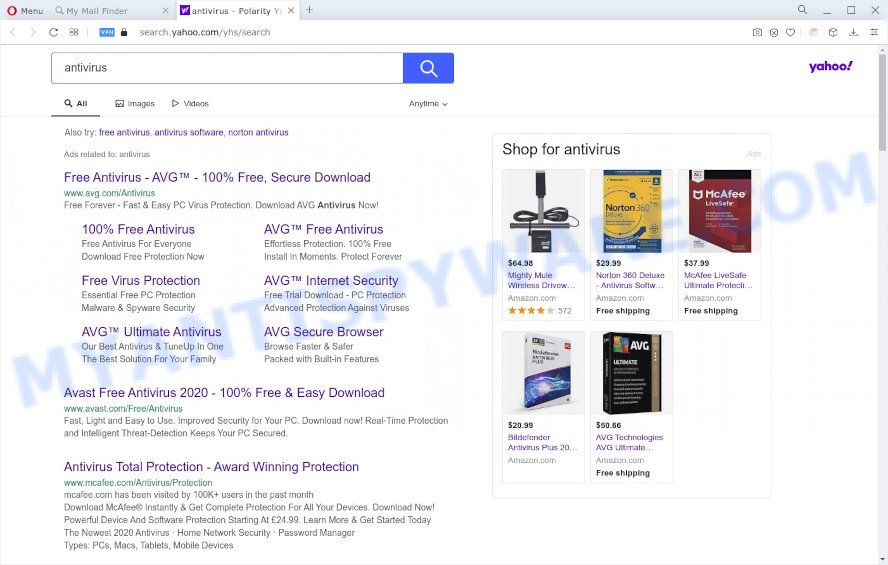
And finally, the My Mail Finder hijacker is able to gather a wide variety of marketing-type data about you like what web pages you’re opening, what you’re looking for the Web and so on. This information, in the future, can be sold to third parties.
How can My Mail Finder get on your system
Browser hijackers and PUPs spreads bundled with various free programs. This is certainly not an honest way to get installed onto your computer. To avoid infecting of your computer and side effects in the form of changing your internet browser settings, you should always carefully read the Terms of Use and the Software license. Additionally, always choose Manual, Custom or Advanced installation method. This allows you to disable the install of unnecessary and often harmful programs.
Threat Summary
| Name | My Mail Finder |
| Associated domains | hp.hmymailfinder.com, query.hmymailfinder.com, search.hmymailfinder.com |
| Type | start page hijacker, search provider hijacker, redirect virus, PUP, browser hijacker |
| Affected Browser Settings | start page, new tab URL, search provider |
| Symptoms |
|
| Removal | My Mail Finder removal guide |
How to remove My Mail Finder (removal tutorial)
To remove My Mail Finder from your browser, you must uninstall all suspicious software and every component that could be related to the hijacker infection. Besides, to fix your browser default search provider, new tab and startpage, you should reset the affected internet browsers. As soon as you are finished with My Mail Finder removal process, we suggest you scan your computer with free malware removal tools listed below. It will complete the removal process on your system.
To remove My Mail Finder, use the following steps:
- Manual My Mail Finder browser hijacker infection removal
- Automatic Removal of My Mail Finder
- Use AdBlocker to block My Mail Finder and stay safe online
- To sum up
Manual My Mail Finder browser hijacker infection removal
Manually removing the My Mail Finder browser hijacker is also possible, although this approach takes time and technical prowess. You can sometimes identify hijacker in your computer’s list of installed apps and uninstall it as you would any other unwanted application.
Remove PUPs through the Microsoft Windows Control Panel
In order to get rid of PUPs such as this hijacker, open the Microsoft Windows Control Panel and click on “Uninstall a program”. Check the list of installed applications. For the ones you do not know, run an Internet search to see if they are adware software, hijacker or PUPs. If yes, delete them off. Even if they are just a apps that you do not use, then removing them off will increase your personal computer start up time and speed dramatically.
|
|
|
|
Remove My Mail Finder from Firefox by resetting internet browser settings
Resetting your Mozilla Firefox is basic troubleshooting step for any issues with your web-browser application, including the redirect to the My Mail Finder webpage. Essential information like bookmarks, browsing history, passwords, cookies, auto-fill data and personal dictionaries will not be removed.
First, start the Firefox and click ![]() button. It will open the drop-down menu on the right-part of the browser. Further, press the Help button (
button. It will open the drop-down menu on the right-part of the browser. Further, press the Help button (![]() ) such as the one below.
) such as the one below.

In the Help menu, select the “Troubleshooting Information” option. Another way to open the “Troubleshooting Information” screen – type “about:support” in the browser adress bar and press Enter. It will open the “Troubleshooting Information” page as displayed in the following example. In the upper-right corner of this screen, click the “Refresh Firefox” button.

It will display the confirmation dialog box. Further, click the “Refresh Firefox” button. The Firefox will start a process to fix your problems that caused by the My Mail Finder browser hijacker. Once, it is finished, click the “Finish” button.
Remove My Mail Finder hijacker from IE
If you find that Microsoft Internet Explorer web browser settings such as newtab, search provider by default and startpage had been hijacked, then you may revert back your settings, via the reset web browser process.
First, run the IE, click ![]() ) button. Next, press “Internet Options” like below.
) button. Next, press “Internet Options” like below.

In the “Internet Options” screen select the Advanced tab. Next, click Reset button. The Internet Explorer will show the Reset Internet Explorer settings dialog box. Select the “Delete personal settings” check box and click Reset button.

You will now need to restart your PC system for the changes to take effect. It will get rid of My Mail Finder browser hijacker, disable malicious and ad-supported web browser’s extensions and restore the Microsoft Internet Explorer’s settings like new tab page, search engine and homepage to default state.
Remove My Mail Finder from Chrome
If your Google Chrome browser is re-directed to the My Mail Finder page, it may be necessary to completely reset your internet browser program to its original state.
First launch the Chrome. Next, click the button in the form of three horizontal dots (![]() ).
).
It will open the Google Chrome menu. Choose More Tools, then click Extensions. Carefully browse through the list of installed add-ons. If the list has the extension signed with “Installed by enterprise policy” or “Installed by your administrator”, then complete the following guidance: Remove Google Chrome extensions installed by enterprise policy.
Open the Google Chrome menu once again. Further, press the option called “Settings”.

The internet browser will open the settings screen. Another method to show the Google Chrome’s settings – type chrome://settings in the internet browser adress bar and press Enter
Scroll down to the bottom of the page and click the “Advanced” link. Now scroll down until the “Reset” section is visible, as shown in the following example and press the “Reset settings to their original defaults” button.

The Chrome will display the confirmation dialog box such as the one below.

You need to confirm your action, click the “Reset” button. The internet browser will start the task of cleaning. After it is done, the browser’s settings including default search provider, start page and newtab back to the values that have been when the Google Chrome was first installed on your computer.
Automatic Removal of My Mail Finder
Security experts have built efficient malware removal tools to help users in removing browser hijackers , adware and PUPs. Below we will share with you the best malicious software removal utilities with the ability to look for and remove My Mail Finder and other potentially unwanted programs.
Use Zemana Free to remove My Mail Finder
Zemana AntiMalware is free full featured malicious software removal utility. It can scan your files and MS Windows registry in real-time. Zemana Free can help to remove My Mail Finder hijacker infection, other PUPs and adware software. It uses 1% of your PC resources. This tool has got simple and beautiful interface and at the same time effective protection for your PC.
Download Zemana Anti-Malware from the following link. Save it to your Desktop so that you can access the file easily.
165497 downloads
Author: Zemana Ltd
Category: Security tools
Update: July 16, 2019
Once the downloading process is finished, start it and follow the prompts. Once installed, the Zemana Free will try to update itself and when this procedure is complete, click the “Scan” button for scanning your computer for the My Mail Finder browser hijacker.

Depending on your computer, the scan can take anywhere from a few minutes to close to an hour. In order to delete all items, simply press “Next” button.

The Zemana AntiMalware will start to delete My Mail Finder browser hijacker infection.
Remove My Mail Finder browser hijacker from web-browsers with HitmanPro
Hitman Pro is a portable program which requires no hard installation to scan for and remove My Mail Finder browser hijacker. The application itself is small in size (only a few Mb). HitmanPro does not need any drivers and special dlls. It is probably easier to use than any alternative malware removal tools you’ve ever tried. HitmanPro works on 64 and 32-bit versions of Windows 10, 8, 7 and XP. It proves that removal utility can be just as useful as the widely known antivirus programs.

- HitmanPro can be downloaded from the following link. Save it on your Microsoft Windows desktop or in any other place.
- Once downloading is done, double click the Hitman Pro icon. Once this tool is started, click “Next” button to perform a system scan for the My Mail Finder browser hijacker infection. While the HitmanPro program is checking, you can see how many objects it has identified as threat.
- When the scanning is complete, Hitman Pro will produce a list of unwanted apps and hijacker. In order to delete all items, simply click “Next” button. Now press the “Activate free license” button to start the free 30 days trial to remove all malware found.
Remove My Mail Finder hijacker with MalwareBytes Anti Malware
You can delete My Mail Finder browser hijacker automatically with a help of MalwareBytes Anti-Malware. We suggest this free malware removal utility because it can easily delete browser hijacker, adware, potentially unwanted apps and toolbars with all their components such as files, folders and registry entries.
First, visit the page linked below, then click the ‘Download’ button in order to download the latest version of MalwareBytes Free.
327716 downloads
Author: Malwarebytes
Category: Security tools
Update: April 15, 2020
When the downloading process is done, close all windows on your PC. Further, run the file called MBSetup. If the “User Account Control” prompt pops up as shown in the following example, click the “Yes” button.

It will display the Setup wizard that will assist you install MalwareBytes Anti Malware (MBAM) on the system. Follow the prompts and don’t make any changes to default settings.

Once installation is finished successfully, click “Get Started” button. Then MalwareBytes Anti-Malware will automatically launch and you can see its main window like below.

Next, click the “Scan” button . MalwareBytes Free tool will begin scanning the whole computer to find out My Mail Finder browser hijacker. This task may take quite a while, so please be patient. When a threat is detected, the number of the security threats will change accordingly. Wait until the the scanning is done.

When MalwareBytes Free is finished scanning your machine, MalwareBytes AntiMalware (MBAM) will show a screen that contains a list of malicious software that has been detected. Review the scan results and then click “Quarantine” button.

The MalwareBytes will begin to delete My Mail Finder hijacker. When the cleaning procedure is complete, you may be prompted to reboot your computer. We recommend you look at the following video, which completely explains the process of using the MalwareBytes to delete browser hijacker infections, adware software and other malicious software.
Use AdBlocker to block My Mail Finder and stay safe online
If you want to get rid of undesired advertisements, web browser redirects and pop ups, then install an ad blocker program such as AdGuard. It can block My Mail Finder redirect, ads, popups and stop webpages from tracking your online activities when using the Firefox, IE, Microsoft Edge and Google Chrome. So, if you like surf the Web, but you don’t like undesired advertisements and want to protect your PC system from malicious webpages, then the AdGuard is your best choice.
Download AdGuard on your personal computer from the following link.
27034 downloads
Version: 6.4
Author: © Adguard
Category: Security tools
Update: November 15, 2018
After downloading it, launch the downloaded file. You will see the “Setup Wizard” screen as shown on the screen below.

Follow the prompts. Once the installation is complete, you will see a window as displayed on the screen below.

You can press “Skip” to close the installation program and use the default settings, or click “Get Started” button to see an quick tutorial which will help you get to know AdGuard better.
In most cases, the default settings are enough and you do not need to change anything. Each time, when you start your computer, AdGuard will launch automatically and stop unwanted ads, block My Mail Finder, as well as other malicious or misleading websites. For an overview of all the features of the program, or to change its settings you can simply double-click on the AdGuard icon, which is located on your desktop.
To sum up
Once you have done the few simple steps above, your computer should be free from My Mail Finder browser hijacker and other PUPs. The Mozilla Firefox, Internet Explorer, Chrome and Edge will no longer show the My Mail Finder web-page on startup. Unfortunately, if the step-by-step tutorial does not help you, then you have caught a new browser hijacker, and then the best way – ask for help here.


















