According to security researchers, Eadblock Search Manager is a potentially unwanted program (PUP) belonging to the category of Browser hijackers. Browser hijacker is a part of software that affects your computer and changes browser settings. Eadblock Search Manager can take over your web-browser and force you to use q.eadblock.com as your homepage, default search engine and newtab. When the browser hijacker in your computer, it can collect privacy data such as search queries as well as browsing history. So, if you’ve realized q.eadblock.com as your new homepage, you should remove it sooner and select a well-known search engine such as Google or Bing. Try the following tutorial to know how to get rid of Eadblock Search Manager and other unwanted apps.
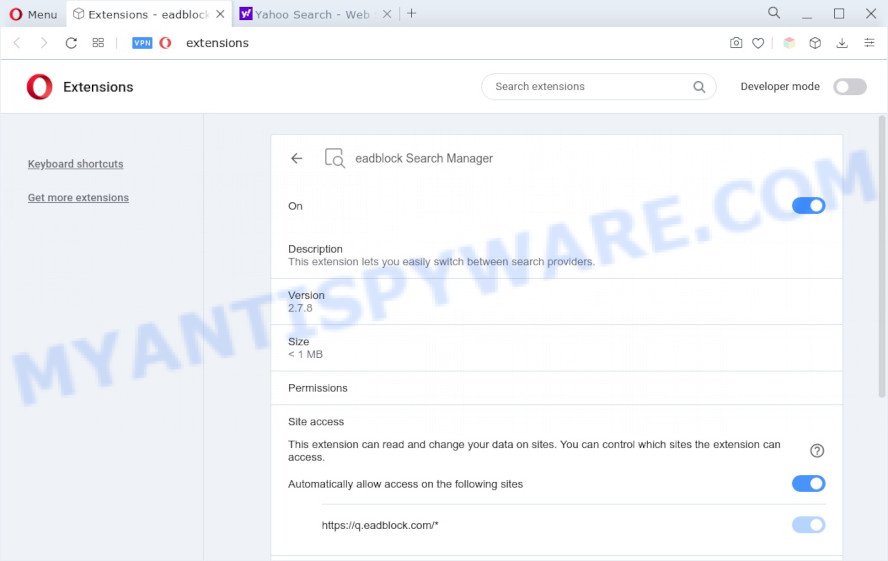
Most often, browser hijackers and PUPs promote fake search engines by setting their address as the default search engine. In this case, Eadblock Search Manager installs q.eadblock.com as a search engine. This means that users whose web browser is infected with this hijacker are forced to visit q.eadblock.com each time they search in the Net, open a new window or tab. And since q.eadblock.com is not a real search engine and does not have the ability to find the information users need, this web page redirects the user’s web-browser to the Yahoo search engine.
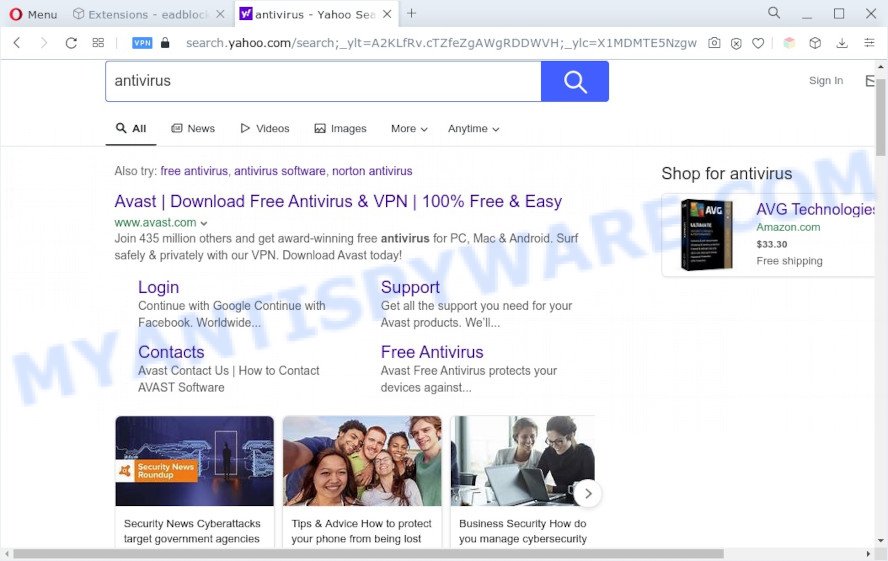
It is not a good idea to have an unwanted program such as Eadblock Search Manager on your PC. The reason for this is simple, it doing things you do not know about. The browser hijacker is able to gather lots of your confidential info which can be later sold to third parties. You do not know if your home address, account names and passwords are safe. And of course you completely don’t know what will happen when you click on any ads on the Eadblock Search Manager website.
How can Eadblock Search Manager get on your machine
Browser hijackers and PUPs such as Eadblock Search Manager usually gets onto machine by being attached to free applications which downloaded from the Internet. Which means that you need to be proactive and carefully read the Terms of use and the License agreement properly. For the most part, PUPs will be clearly described, so take the time to carefully read all the information about the software that you downloaded and want to install on your PC. In the Setup wizard, you should choose the Advanced, Custom or Manual installation mode to control what components and additional applications to be installed.
Threat Summary
| Name | Eadblock Search Manager |
| Type | PUP, search engine hijacker, redirect virus, startpage hijacker, browser hijacker |
| Affected Browser Settings | new tab URL, search provider, homepage |
| Symptoms |
|
| Removal | Eadblock Search Manager removal guide |
How to remove Eadblock Search Manager from PC
There are a few ways which can be used to remove Eadblock Search Manager. But, not all PUPs like this hijacker can be completely uninstalled utilizing only manual methods. Most commonly you are not able to delete any hijacker using standard Windows options. In order to remove PUPs you need complete a few manual steps and use free malware removal tools. Most cyber security researchers states that Zemana, MalwareBytes Anti-Malware (MBAM) or Hitman Pro tools are a right choice. These free programs are able to look for and delete any unwanted software from your personal computer and restore your web browser settings to defaults.
To remove Eadblock Search Manager, use the following steps:
- Manual Eadblock Search Manager hijacker infection removal
- Automatic Removal of Eadblock Search Manager
- Run AdBlocker to block Eadblock Search Manager and stay safe online
- To sum up
Manual Eadblock Search Manager hijacker infection removal
If you perform exactly the few simple steps below you should be able to remove the Eadblock Search Manager hijacker from the Firefox, Google Chrome, Microsoft Edge and IE browsers.
Uninstall Eadblock Search Manager related programs
First method for manual hijacker removal is to go into the Microsoft Windows “Control Panel”, then “Uninstall a program” console. Take a look at the list of software on your PC and see if there are any suspicious and unknown programs. If you see any, you need to delete them. Of course, before doing so, you can do an World Wide Web search to find details on the program. If it is a potentially unwanted application, adware software or malicious software, you will likely find information that says so.
Windows 8, 8.1, 10
First, click Windows button

After the ‘Control Panel’ opens, click the ‘Uninstall a program’ link under Programs category like below.

You will see the ‘Uninstall a program’ panel as displayed on the screen below.

Very carefully look around the entire list of software installed on your machine. Most probably, one of them is the Eadblock Search Manager browser hijacker. If you’ve many software installed, you can help simplify the search of malicious software by sort the list by date of installation. Once you’ve found a questionable, unwanted or unused program, right click to it, after that press ‘Uninstall’.
Windows XP, Vista, 7
First, click ‘Start’ button and select ‘Control Panel’ at right panel like the one below.

After the Windows ‘Control Panel’ opens, you need to click ‘Uninstall a program’ under ‘Programs’ like below.

You will see a list of applications installed on your computer. We recommend to sort the list by date of installation to quickly find the programs that were installed last. Most likely, it’s the Eadblock Search Manager browser hijacker. If you’re in doubt, you can always check the application by doing a search for her name in Google, Yahoo or Bing. When the application which you need to remove is found, simply press on its name, and then click ‘Uninstall’ as displayed in the following example.

Delete Eadblock Search Manager browser hijacker from Microsoft Internet Explorer
In order to restore all browser newtab, startpage and default search engine you need to reset the Internet Explorer to the state, that was when the Microsoft Windows was installed on your PC.
First, launch the Microsoft Internet Explorer, then click ‘gear’ icon ![]() . It will show the Tools drop-down menu on the right part of the web-browser, then click the “Internet Options” as displayed in the following example.
. It will show the Tools drop-down menu on the right part of the web-browser, then click the “Internet Options” as displayed in the following example.

In the “Internet Options” screen, select the “Advanced” tab, then click the “Reset” button. The Microsoft Internet Explorer will open the “Reset Internet Explorer settings” prompt. Further, press the “Delete personal settings” check box to select it. Next, click the “Reset” button as displayed in the following example.

After the procedure is done, press “Close” button. Close the IE and reboot your computer for the changes to take effect. This step will help you to restore your browser’s new tab, start page and search provider by default to default state.
Remove Eadblock Search Manager from Google Chrome
Reset Google Chrome settings will allow you to completely reset your browser. The result of activating this function will bring Chrome settings back to its original state. This can remove Eadblock Search Manager and disable harmful extensions. When using the reset feature, your personal information like passwords, bookmarks, browsing history and web form auto-fill data will be saved.
First open the Chrome. Next, click the button in the form of three horizontal dots (![]() ).
).
It will display the Chrome menu. Select More Tools, then press Extensions. Carefully browse through the list of installed add-ons. If the list has the addon signed with “Installed by enterprise policy” or “Installed by your administrator”, then complete the following guide: Remove Google Chrome extensions installed by enterprise policy.
Open the Chrome menu once again. Further, click the option called “Settings”.

The web browser will display the settings screen. Another solution to display the Google Chrome’s settings – type chrome://settings in the browser adress bar and press Enter
Scroll down to the bottom of the page and press the “Advanced” link. Now scroll down until the “Reset” section is visible, as displayed in the following example and click the “Reset settings to their original defaults” button.

The Chrome will open the confirmation dialog box as displayed in the figure below.

You need to confirm your action, click the “Reset” button. The web-browser will run the process of cleaning. After it’s done, the web browser’s settings including search engine by default, home page and new tab page back to the values which have been when the Google Chrome was first installed on your machine.
Get rid of Eadblock Search Manager from Firefox by resetting web browser settings
If the Mozilla Firefox browser application is hijacked, then resetting its settings can help. The Reset feature is available on all modern version of Firefox. A reset can fix many issues by restoring Firefox settings such as search provider by default, newtab and home page to their default state. However, your themes, bookmarks, history, passwords, and web form auto-fill information will not be deleted.
Start the Mozilla Firefox and press the menu button (it looks like three stacked lines) at the top right of the browser screen. Next, press the question-mark icon at the bottom of the drop-down menu. It will open the slide-out menu.

Select the “Troubleshooting information”. If you’re unable to access the Help menu, then type “about:support” in your address bar and press Enter. It bring up the “Troubleshooting Information” page such as the one below.

Click the “Refresh Firefox” button at the top right of the Troubleshooting Information page. Select “Refresh Firefox” in the confirmation dialog box. The Mozilla Firefox will start a procedure to fix your problems that caused by the Eadblock Search Manager hijacker. After, it’s finished, press the “Finish” button.
Automatic Removal of Eadblock Search Manager browser hijacker
Manual removal guide does not always allow to remove browser hijacker easily, as it is not easy to identify and remove components of hijacker infection and all malicious files from hard disk. Therefore, it’s recommended that you use malware removal tool to completely remove Eadblock Search Manager off your PC. Several free malicious software removal utilities are currently available that can be used against the hijacker. The optimum solution would be to run Zemana, MalwareBytes Anti-Malware (MBAM) and Hitman Pro.
How to remove Eadblock Search Manager with Zemana AntiMalware (ZAM)
Zemana Free is a free tool that performs a scan of your computer and displays if there are existing adware software, browser hijackers, viruses, worms, spyware, trojans and other malicious software residing on your computer. If malicious software is found, Zemana AntiMalware (ZAM) can automatically remove it. Zemana doesn’t conflict with other antimalware and antivirus apps installed on your computer.
Download Zemana on your MS Windows Desktop by clicking on the following link.
165537 downloads
Author: Zemana Ltd
Category: Security tools
Update: July 16, 2019
When the download is complete, start it and follow the prompts. Once installed, the Zemana Free will try to update itself and when this procedure is complete, click the “Scan” button for scanning your machine for the Eadblock Search Manager hijacker.

In order to remove all items, simply click “Next” button.

The Zemana Anti Malware will get rid of Eadblock Search Manager browser hijacker.
Delete Eadblock Search Manager browser hijacker and malicious extensions with Hitman Pro
Hitman Pro is a free removal tool. It deletes PUPs, adware, browser hijackers and unwanted web browser extensions. It’ll identify and remove Eadblock Search Manager browser hijacker. HitmanPro uses very small system resources and is a portable program. Moreover, Hitman Pro does add another layer of malware protection.

- Please go to the link below to download Hitman Pro. Save it on your Windows desktop or in any other place.
- Once the download is done, double click the HitmanPro icon. Once this tool is opened, click “Next” button for scanning your system for the Eadblock Search Manager hijacker. A system scan can take anywhere from 5 to 30 minutes, depending on your machine.
- Once HitmanPro completes the scan, Hitman Pro will open a screen which contains a list of malware that has been detected. In order to remove all items, simply press “Next” button. Now click the “Activate free license” button to begin the free 30 days trial to remove all malicious software found.
How to remove Eadblock Search Manager with MalwareBytes Anti Malware
Manual Eadblock Search Manager browser hijacker infection removal requires some computer skills. Some files and registry entries that created by the browser hijacker infection can be not completely removed. We recommend that run the MalwareBytes AntiMalware (MBAM) that are fully free your computer of browser hijacker infection. Moreover, this free program will allow you to remove malicious software, potentially unwanted applications, adware and toolbars that your computer can be infected too.

Visit the page linked below to download MalwareBytes Anti Malware (MBAM). Save it on your MS Windows desktop.
327767 downloads
Author: Malwarebytes
Category: Security tools
Update: April 15, 2020
Once downloading is finished, run it and follow the prompts. Once installed, the MalwareBytes Free will try to update itself and when this task is finished, click the “Scan” button for scanning your computer for the Eadblock Search Manager hijacker. This process may take quite a while, so please be patient. During the scan MalwareBytes AntiMalware (MBAM) will detect threats exist on your system. In order to remove all threats, simply click “Quarantine” button.
The MalwareBytes Anti-Malware is a free program that you can use to remove all detected folders, files, services, registry entries and so on. To learn more about this malicious software removal utility, we suggest you to read and follow the guide or the video guide below.
Run AdBlocker to block Eadblock Search Manager and stay safe online
To put it simply, you need to use an ad blocking utility (AdGuard, for example). It’ll stop and protect you from all unwanted websites, ads and popups. To be able to do that, the ad blocking program uses a list of filters. Each filter is a rule that describes a malicious web page, an advertising content, a banner and others. The ad-blocker program automatically uses these filters, depending on the websites you’re visiting.
Installing the AdGuard is simple. First you will need to download AdGuard from the link below.
27048 downloads
Version: 6.4
Author: © Adguard
Category: Security tools
Update: November 15, 2018
After downloading it, double-click the downloaded file to start it. The “Setup Wizard” window will show up on the computer screen as displayed on the image below.

Follow the prompts. AdGuard will then be installed and an icon will be placed on your desktop. A window will show up asking you to confirm that you want to see a quick instructions as displayed in the figure below.

Press “Skip” button to close the window and use the default settings, or click “Get Started” to see an quick guide which will allow you get to know AdGuard better.
Each time, when you launch your computer, AdGuard will launch automatically and stop unwanted ads, block Eadblock Search Manager, as well as other malicious or misleading web pages. For an overview of all the features of the program, or to change its settings you can simply double-click on the AdGuard icon, which can be found on your desktop.
To sum up
Now your PC system should be free of the Eadblock Search Manager hijacker. We suggest that you keep AdGuard (to help you stop unwanted popup ads and intrusive malicious web sites) and Zemana (to periodically scan your computer for new hijackers and other malicious software). Probably you are running an older version of Java or Adobe Flash Player. This can be a security risk, so download and install the latest version right now.
If you are still having problems while trying to delete Eadblock Search Manager from the Microsoft Edge, Chrome, Mozilla Firefox and IE, then ask for help here here.



















