According to IT security researchers, Templates Discovery Tab is a PUP (potentially unwanted program) that belongs to the category of Browser hijackers. What is a browser hijacker? Browser hijacker is a web-browser add-on or a program that engages in behavior that is unexpected, or that negatively affects the user’s Internet browsing experience. Examples include apps that changes internet browser’s start page, search engine or similar browser settings to ones you don’t want.
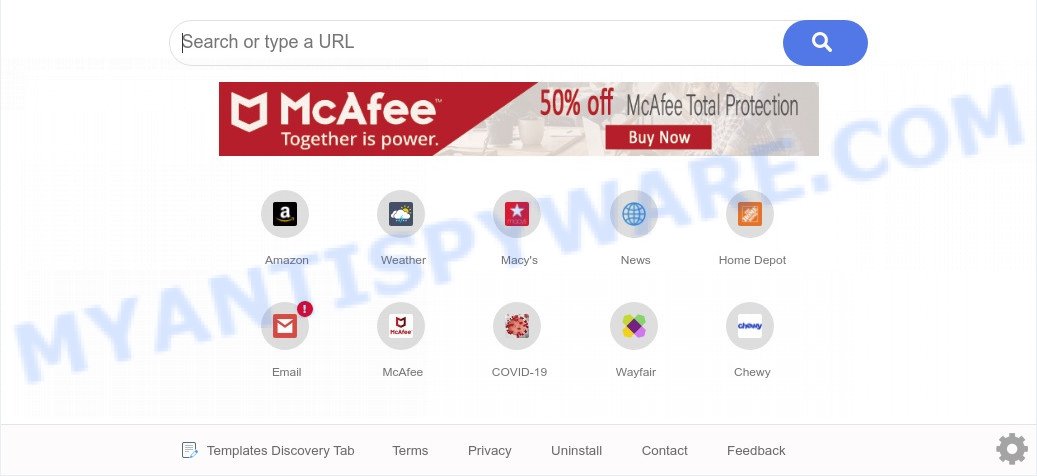
When you perform a search via Templates Discovery Tab, in addition to search results from Yahoo, Bing or Google Custom Search which provide links to web pages, news articles, images or videos you’ll also be shown a large amount of unwanted ads. The devs behind Templates Discovery Tab doing this to generate advertising revenue from these ads.
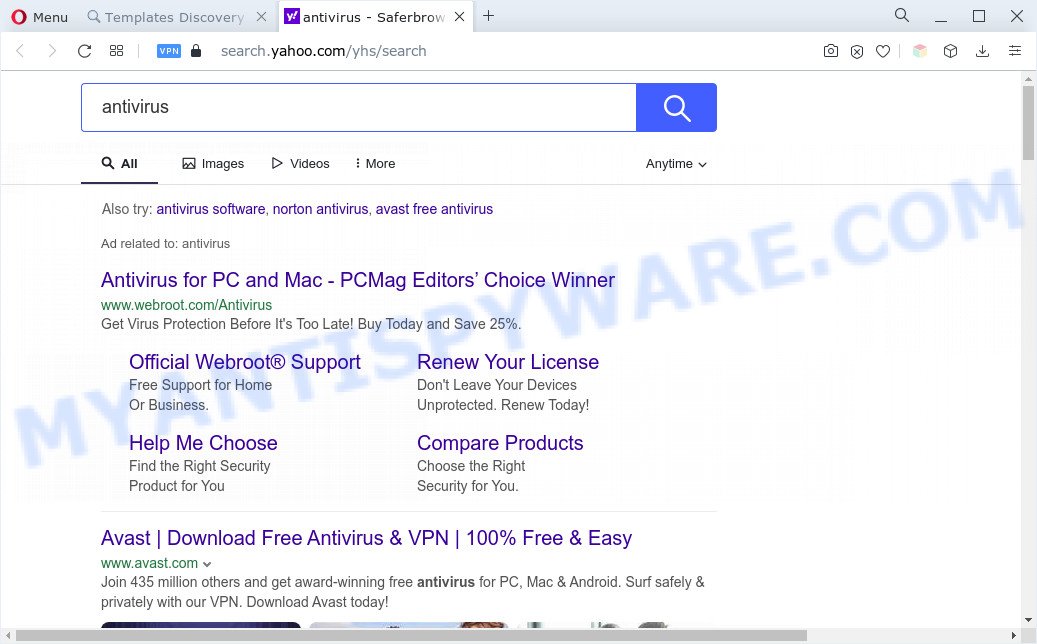
It’s not a good idea to have an unwanted program such as Templates Discovery Tab on your PC. The reason for this is simple, it doing things you don’t know about. The browser hijacker can collect personal information about you which can be later transferred to third parties. You do not know if your home address, account names and passwords are safe. And of course you completely do not know what will happen when you click on any advertisements on the Templates Discovery Tab web site.
How can Templates Discovery Tab get on your system
Most often, PUPs such as Templates Discovery Tab come along with the install packages from file sharing web sites. So, install a free programs is a a good chance that you will find a bundled hijacker infection. If you don’t know how to avoid it, then use a simple trick. During the install, choose the Custom or Advanced installation option. Next, click ‘Decline’ button and clear all checkboxes on offers that ask you to install additional programs. Moreover, please carefully read Term of use and User agreement before installing any software or otherwise you can end up with another unwanted program on your PC such as this hijacker.
Threat Summary
| Name | Templates Discovery Tab |
| Type | search provider hijacker, redirect virus, home page hijacker, PUP, browser hijacker |
| Affected Browser Settings | homepage, newtab page URL, search provider |
| Symptoms |
|
| Removal | Templates Discovery Tab removal guide |
How to remove Templates Discovery Tab (removal steps)
In order to remove Templates Discovery Tab from the Mozilla Firefox, MS Edge, Internet Explorer and Chrome and set your preferred home page and search provider, you need to reset the internet browser settings. Additionally, you should look up for other dubious entries, such as files, applications, web browser extensions and shortcuts. However, if you want to get rid of Templates Discovery Tab easily, you should use reputable antimalware tool and let it do the job for you.
To remove Templates Discovery Tab, use the following steps:
- How to manually get rid of Templates Discovery Tab
- Automatic Removal of Templates Discovery Tab
- Use AdBlocker to block Templates Discovery Tab and stay safe online
- To sum up
How to manually get rid of Templates Discovery Tab
Most common browser hijackers may be removed without any antivirus software. The manual hijacker infection removal is guide that will teach you how to delete Templates Discovery Tab hijacker. If you do not want to remove Templates Discovery Tab in the manually due to the fact that you are an unskilled computer user, then you can run free removal utilities listed below.
Uninstall suspicious programs using Windows Control Panel
In order to remove Templates Discovery Tab, first thing you need to do is to delete unknown and dubious programs from your PC using MS Windows control panel. When removing this hijacker, check the list of installed applications and try to find questionable programs and remove them all. Pay special attention to newly added applications, as it’s most likely that a browser hijacker came along with it.
Windows 8, 8.1, 10
First, click Windows button

Once the ‘Control Panel’ opens, press the ‘Uninstall a program’ link under Programs category as shown on the image below.

You will see the ‘Uninstall a program’ panel like the one below.

Very carefully look around the entire list of applications installed on your machine. Most probably, one of them is the Templates Discovery Tab browser hijacker. If you’ve many software installed, you can help simplify the search of harmful applications by sort the list by date of installation. Once you’ve found a suspicious, unwanted or unused program, right click to it, after that press ‘Uninstall’.
Windows XP, Vista, 7
First, click ‘Start’ button and select ‘Control Panel’ at right panel as shown below.

After the Windows ‘Control Panel’ opens, you need to click ‘Uninstall a program’ under ‘Programs’ as shown on the image below.

You will see a list of applications installed on your computer. We recommend to sort the list by date of installation to quickly find the apps that were installed last. Most probably, it is the Templates Discovery Tab hijacker. If you’re in doubt, you can always check the program by doing a search for her name in Google, Yahoo or Bing. After the application which you need to delete is found, simply press on its name, and then click ‘Uninstall’ like below.

Remove Templates Discovery Tab browser hijacker from IE
If you find that Microsoft Internet Explorer browser settings like new tab, start page and search provider by default had been hijacked, then you may return your settings, via the reset browser process.
First, launch the Internet Explorer, then press ‘gear’ icon ![]() . It will show the Tools drop-down menu on the right part of the browser, then press the “Internet Options” as shown on the screen below.
. It will show the Tools drop-down menu on the right part of the browser, then press the “Internet Options” as shown on the screen below.

In the “Internet Options” screen, select the “Advanced” tab, then press the “Reset” button. The IE will show the “Reset Internet Explorer settings” prompt. Further, click the “Delete personal settings” check box to select it. Next, click the “Reset” button as on the image below.

Once the task is done, press “Close” button. Close the Internet Explorer and reboot your PC system for the changes to take effect. This step will help you to restore your internet browser’s startpage, search engine and new tab page to default state.
Get rid of Templates Discovery Tab browser hijacker from Firefox
If the Firefox web browser default search engine, new tab and startpage are changed by Templates Discovery Tab and you want to recover the settings back to their original settings, then you should follow the guidance below. However, your saved passwords and bookmarks will not be changed, deleted or cleared.
First, start the Firefox and click ![]() button. It will open the drop-down menu on the right-part of the web browser. Further, click the Help button (
button. It will open the drop-down menu on the right-part of the web browser. Further, click the Help button (![]() ) similar to the one below.
) similar to the one below.

In the Help menu, select the “Troubleshooting Information” option. Another way to open the “Troubleshooting Information” screen – type “about:support” in the web browser adress bar and press Enter. It will show the “Troubleshooting Information” page such as the one below. In the upper-right corner of this screen, press the “Refresh Firefox” button.

It will display the confirmation prompt. Further, press the “Refresh Firefox” button. The Mozilla Firefox will begin a task to fix your problems that caused by the Templates Discovery Tab hijacker. After, it’s done, click the “Finish” button.
Remove Templates Discovery Tab from Chrome
Resetting Chrome to original settings is effective in deleting the Templates Discovery Tab hijacker from your web-browser. This way is always useful to perform if you have trouble in removing changes caused by hijacker.
First launch the Chrome. Next, click the button in the form of three horizontal dots (![]() ).
).
It will display the Google Chrome menu. Select More Tools, then press Extensions. Carefully browse through the list of installed addons. If the list has the extension signed with “Installed by enterprise policy” or “Installed by your administrator”, then complete the following steps: Remove Google Chrome extensions installed by enterprise policy.
Open the Chrome menu once again. Further, click the option called “Settings”.

The web-browser will show the settings screen. Another solution to display the Chrome’s settings – type chrome://settings in the internet browser adress bar and press Enter
Scroll down to the bottom of the page and press the “Advanced” link. Now scroll down until the “Reset” section is visible, as shown in the figure below and click the “Reset settings to their original defaults” button.

The Chrome will display the confirmation dialog box as shown in the following example.

You need to confirm your action, click the “Reset” button. The web-browser will start the process of cleaning. After it is done, the internet browser’s settings including home page, new tab page and search engine by default back to the values which have been when the Chrome was first installed on your PC.
Automatic Removal of Templates Discovery Tab browser hijacker
If you are not expert at computer technology, then all your attempts to get rid of Templates Discovery Tab hijacker by completing the manual steps above might result in failure. To find and remove all of the Templates Discovery Tab related files and registry entries that keep this hijacker on your PC system, run free anti-malware software like Zemana Anti Malware, MalwareBytes Anti Malware and Hitman Pro from our list below.
Run Zemana Anti-Malware (ZAM) to remove Templates Discovery Tab hijacker
Zemana is extremely fast and ultra light weight malware removal utility. It will assist you remove browser hijacker, adware, PUPs and other malicious software. This program gives real-time protection that never slow down your system. Zemana Anti Malware (ZAM) is developed for experienced and beginner computer users. The interface of this tool is very easy to use, simple and minimalist.

- Please go to the link below to download Zemana Anti-Malware (ZAM). Save it to your Desktop.
Zemana AntiMalware
165532 downloads
Author: Zemana Ltd
Category: Security tools
Update: July 16, 2019
- At the download page, click on the Download button. Your web-browser will show the “Save as” prompt. Please save it onto your Windows desktop.
- After downloading is finished, please close all apps and open windows on your system. Next, start a file called Zemana.AntiMalware.Setup.
- This will launch the “Setup wizard” of Zemana Free onto your personal computer. Follow the prompts and do not make any changes to default settings.
- When the Setup wizard has finished installing, the Zemana Free will run and show the main window.
- Further, press the “Scan” button to perform a system scan for the Templates Discovery Tab browser hijacker. A scan can take anywhere from 10 to 30 minutes, depending on the count of files on your personal computer and the speed of your PC system. When a threat is found, the number of the security threats will change accordingly.
- Once finished, Zemana will display a scan report.
- You may delete threats (move to Quarantine) by simply press the “Next” button. The tool will delete Templates Discovery Tab hijacker and move the selected items to the program’s quarantine. After that process is done, you may be prompted to reboot the computer.
- Close the Zemana AntiMalware (ZAM) and continue with the next step.
Get rid of Templates Discovery Tab hijacker from web browsers with HitmanPro
HitmanPro is a portable utility that detects and deletes unwanted apps like browser hijackers, adware, toolbars, other web-browser plugins and other malware. It scans your PC for Templates Discovery Tab browser hijacker and creates a list of threats marked for removal. Hitman Pro will only uninstall those unwanted applications that you wish to be removed.
Please go to the following link to download the latest version of HitmanPro for MS Windows. Save it to your Desktop so that you can access the file easily.
After the downloading process is complete, open the file location. You will see an icon like below.

Double click the Hitman Pro desktop icon. Once the utility is launched, you will see a screen such as the one below.

Further, click “Next” button for scanning your computer for the Templates Discovery Tab browser hijacker. When Hitman Pro has finished scanning your computer, you’ll be displayed the list of all found threats on your personal computer as on the image below.

Next, you need to press “Next” button. It will display a dialog box, click the “Activate free license” button.
Remove Templates Discovery Tab hijacker with MalwareBytes Free
If you are still having problems with the Templates Discovery Tab hijacker — or just wish to check your system occasionally for hijacker infection and other malware — download MalwareBytes Anti-Malware. It is free for home use, and identifies and removes various unwanted applications that attacks your PC or degrades system performance. MalwareBytes AntiMalware (MBAM) can remove adware, potentially unwanted software as well as malware, including ransomware and trojans.

- First, visit the following page, then click the ‘Download’ button in order to download the latest version of MalwareBytes Anti Malware.
Malwarebytes Anti-malware
327750 downloads
Author: Malwarebytes
Category: Security tools
Update: April 15, 2020
- At the download page, click on the Download button. Your web-browser will open the “Save as” dialog box. Please save it onto your Windows desktop.
- After downloading is finished, please close all programs and open windows on your machine. Double-click on the icon that’s named MBSetup.
- This will run the Setup wizard of MalwareBytes onto your PC. Follow the prompts and don’t make any changes to default settings.
- When the Setup wizard has finished installing, the MalwareBytes Anti Malware will run and show the main window.
- Further, press the “Scan” button to locate Templates Discovery Tab browser hijacker. When a threat is found, the number of the security threats will change accordingly. Wait until the the scanning is done.
- After the system scan is done, MalwareBytes will open a list of all threats detected by the scan.
- In order to remove all threats, simply click the “Quarantine” button. Once the cleaning process is done, you may be prompted to reboot the PC system.
- Close the Anti Malware and continue with the next step.
Video instruction, which reveals in detail the steps above.
Use AdBlocker to block Templates Discovery Tab and stay safe online
If you surf the Web, you can’t avoid malicious advertising. But you can protect your web-browser against it. Download and use an ad blocker application. AdGuard is an ad blocker which can filter out lots of of the malicious advertising, stoping dynamic scripts from loading harmful content.
Installing the AdGuard is simple. First you will need to download AdGuard on your machine from the following link.
27044 downloads
Version: 6.4
Author: © Adguard
Category: Security tools
Update: November 15, 2018
After downloading it, start the downloaded file. You will see the “Setup Wizard” screen as shown below.

Follow the prompts. Once the install is done, you will see a window like below.

You can click “Skip” to close the installation application and use the default settings, or click “Get Started” button to see an quick tutorial which will assist you get to know AdGuard better.
In most cases, the default settings are enough and you do not need to change anything. Each time, when you launch your computer, AdGuard will start automatically and stop undesired ads, block Templates Discovery Tab, as well as other harmful or misleading webpages. For an overview of all the features of the application, or to change its settings you can simply double-click on the AdGuard icon, that is located on your desktop.
To sum up
Now your PC should be free of the Templates Discovery Tab browser hijacker. We suggest that you keep AdGuard (to help you block unwanted pop up ads and intrusive malicious web pages) and Zemana Anti Malware (ZAM) (to periodically scan your system for new malicious software, hijackers and adware). Make sure that you have all the Critical Updates recommended for MS Windows OS. Without regular updates you WILL NOT be protected when new hijackers, malicious apps and adware are released.
If you are still having problems while trying to get rid of Templates Discovery Tab hijacker from your browser, then ask for help here.




















