Are you facing a problem with your web-browser that constantly redirects to an unwanted web site called Hp.hmyofficetools.co? Then, this means that your computer is hijacked by adware (also known as ‘ad-supported’ software).
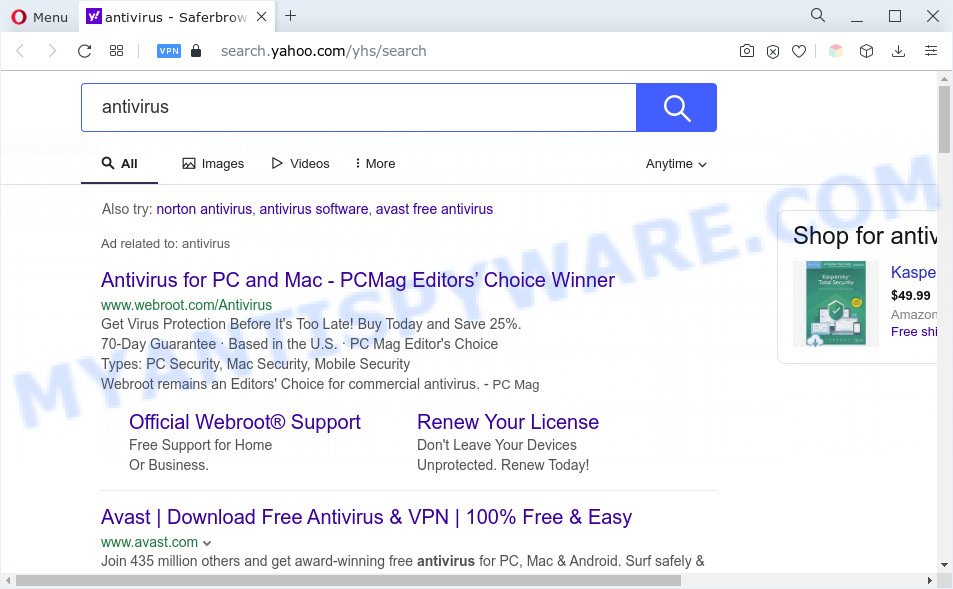
What you need to know about Adware. Adware is form of applications developed to inject adverts into your Web browsing or even desktop experience. Adware can be designed to modify your homepage, search provider, search results, or even add toolbars to your browser. Adware run in the background when you are online, and adware can slow down your system and affect its performance.
Another reason why you need to remove adware is its online data-tracking activity. Adware is often harmless, but sometimes the adware you inadvertently download can also be spyware. Spyware can sometimes seek out your data stored on the computer, gather this information and use it to steal your identity.
How does Adware get on your computer
In most cases, adware is bundled with the setup files from file sharing websites. So, install a free software is a a good chance that you will find a bundled adware software. If you don’t know how to avoid it, then use a simple trick. During the installation, choose the Custom or Advanced installation option. Next, press ‘Decline’ button and clear all checkboxes on offers that ask you to install additional software. Moreover, please carefully read Term of use and User agreement before installing any applications or otherwise you can end up with another unwanted application on your machine like this adware.
Threat Summary
| Name | Hp.hmyofficetools.co |
| Type | adware, PUP (potentially unwanted program), popup virus, pop ups, pop up ads |
| Symptoms |
|
| Removal | Hp.hmyofficetools.co removal guide |
How to remove Hp.hmyofficetools.co redirect from Chrome, Firefox, IE, Edge
In the tutorial below we will have a look at the adware and how to remove Hp.hmyofficetools.co from IE, Edge, Google Chrome and Mozilla Firefox web-browsers for Windows OS, natively or by using a few free removal tools. Read this manual carefully, bookmark it or open this page on your smartphone, because you may need to shut down your internet browser or reboot your computer.
To remove Hp.hmyofficetools.co, follow the steps below:
- How to remove Hp.hmyofficetools.co redirect without any software
- Automatic Removal of Hp.hmyofficetools.co redirect
- Run AdBlocker to stop Hp.hmyofficetools.co redirect and stay safe online
- Finish words
How to remove Hp.hmyofficetools.co redirect without any software
Looking for a solution to remove Hp.hmyofficetools.co redirect manually without installing any software? Then this section of the article is just for you. Below are some simple steps you can take. Performing these steps requires basic knowledge of internet browser and Windows setup. If you are not sure that you can follow them, it is better to use free tools listed below that can help you remove Hp.hmyofficetools.co redirect.
Deleting the Hp.hmyofficetools.co, check the list of installed apps first
The main cause of Hp.hmyofficetools.co redirect could be potentially unwanted apps, adware software or other unwanted applications that you may have accidentally installed on the PC system. You need to find and delete all questionable software.
Press Windows button ![]() , then click Search
, then click Search ![]() . Type “Control panel”and press Enter. If you using Windows XP or Windows 7, then click “Start” and select “Control Panel”. It will display the Windows Control Panel like below.
. Type “Control panel”and press Enter. If you using Windows XP or Windows 7, then click “Start” and select “Control Panel”. It will display the Windows Control Panel like below.

Further, click “Uninstall a program” ![]()
It will display a list of all applications installed on your PC system. Scroll through the all list, and delete any dubious and unknown apps.
Remove Hp.hmyofficetools.co redirect from Firefox
If Firefox settings are hijacked by the adware, your internet browser displays intrusive pop up ads, then ‘Reset Mozilla Firefox’ could solve these problems. However, your themes, bookmarks, history, passwords, and web form auto-fill information will not be deleted.
Click the Menu button (looks like three horizontal lines), and click the blue Help icon located at the bottom of the drop down menu as shown below.

A small menu will appear, press the “Troubleshooting Information”. On this page, click “Refresh Firefox” button as shown in the figure below.

Follow the onscreen procedure to return your Firefox internet browser settings to their original state.
Remove Hp.hmyofficetools.co redirect from Chrome
Reset Google Chrome settings is a easy method to remove Hp.hmyofficetools.co redirect, harmful and ‘ad-supported’ plugins, web browser’s default search provider, new tab and start page which have been replaced by adware software.

- First, start the Chrome and click the Menu icon (icon in the form of three dots).
- It will display the Google Chrome main menu. Choose More Tools, then click Extensions.
- You will see the list of installed extensions. If the list has the extension labeled with “Installed by enterprise policy” or “Installed by your administrator”, then complete the following steps: Remove Chrome extensions installed by enterprise policy.
- Now open the Google Chrome menu once again, click the “Settings” menu.
- Next, click “Advanced” link, which located at the bottom of the Settings page.
- On the bottom of the “Advanced settings” page, press the “Reset settings to their original defaults” button.
- The Chrome will display the reset settings dialog box as shown on the image above.
- Confirm the browser’s reset by clicking on the “Reset” button.
- To learn more, read the article How to reset Google Chrome settings to default.
Get rid of Hp.hmyofficetools.co redirect from Microsoft Internet Explorer
The Internet Explorer reset is great if your web browser is hijacked or you have unwanted add-ons or toolbars on your web-browser, which installed by an malicious software.
First, start the Internet Explorer, then click ‘gear’ icon ![]() . It will display the Tools drop-down menu on the right part of the internet browser, then click the “Internet Options” as shown on the image below.
. It will display the Tools drop-down menu on the right part of the internet browser, then click the “Internet Options” as shown on the image below.

In the “Internet Options” screen, select the “Advanced” tab, then press the “Reset” button. The Microsoft Internet Explorer will display the “Reset Internet Explorer settings” prompt. Further, click the “Delete personal settings” check box to select it. Next, click the “Reset” button like below.

After the procedure is complete, click “Close” button. Close the Microsoft Internet Explorer and reboot your system for the changes to take effect. This step will help you to restore your web-browser’s new tab, startpage and search provider by default to default state.
Automatic Removal of Hp.hmyofficetools.co redirect
Is your MS Windows PC system affected by adware? Then don’t worry, in the following guidance, we are sharing best malware removal utilities that can be used to remove Hp.hmyofficetools.co redirect from the Microsoft Edge, Chrome, Mozilla Firefox and Internet Explorer and your computer.
Use Zemana Anti-Malware to remove Hp.hmyofficetools.co redirect
Zemana Free is a free utility that performs a scan of your PC and displays if there are existing adware software, browser hijackers, viruses, worms, spyware, trojans and other malware residing on your computer. If malware is found, Zemana Free can automatically remove it. Zemana Anti-Malware (ZAM) doesn’t conflict with other antimalware and antivirus apps installed on your personal computer.
Visit the page linked below to download Zemana Free. Save it on your MS Windows desktop.
165532 downloads
Author: Zemana Ltd
Category: Security tools
Update: July 16, 2019
After the download is done, run it and follow the prompts. Once installed, the Zemana Anti-Malware (ZAM) will try to update itself and when this procedure is finished, click the “Scan” button to perform a system scan with this tool for the adware software related to Hp.hmyofficetools.co redirect.

A system scan can take anywhere from 5 to 30 minutes, depending on your personal computer. While the Zemana utility is scanning, you can see how many objects it has identified as being infected by malicious software. You may delete threats (move to Quarantine) by simply click “Next” button.

The Zemana AntiMalware will delete adware software related to Hp.hmyofficetools.co redirect and move the selected items to the program’s quarantine.
Use HitmanPro to remove Hp.hmyofficetools.co redirect
HitmanPro is a free removal tool. It deletes PUPs, adware, browser hijackers and undesired internet browser extensions. It will find and remove adware which reroutes your browser to the undesired Hp.hmyofficetools.co web-page. HitmanPro uses very small machine resources and is a portable program. Moreover, HitmanPro does add another layer of malware protection.

- First, please go to the link below, then press the ‘Download’ button in order to download the latest version of HitmanPro.
- After the downloading process is done, double click the HitmanPro icon. Once this utility is opened, click “Next” button to perform a system scan for the adware that causes Hp.hmyofficetools.co redirect. Depending on your computer, the scan can take anywhere from a few minutes to close to an hour. While the HitmanPro is scanning, you may see number of objects it has identified either as being malicious software.
- After finished, Hitman Pro will open a scan report. All found threats will be marked. You can delete them all by simply press “Next” button. Now click the “Activate free license” button to start the free 30 days trial to remove all malicious software found.
Run MalwareBytes AntiMalware to delete Hp.hmyofficetools.co redirect
Trying to get rid of Hp.hmyofficetools.co redirect can become a battle of wills between the adware software infection and you. MalwareBytes Free can be a powerful ally, removing most of today’s adware, malicious software and PUPs with ease. Here’s how to use MalwareBytes will help you win.

- MalwareBytes AntiMalware (MBAM) can be downloaded from the following link. Save it to your Desktop.
Malwarebytes Anti-malware
327749 downloads
Author: Malwarebytes
Category: Security tools
Update: April 15, 2020
- At the download page, click on the Download button. Your web-browser will display the “Save as” prompt. Please save it onto your Windows desktop.
- Once the download is complete, please close all apps and open windows on your personal computer. Double-click on the icon that’s called MBSetup.
- This will launch the Setup wizard of MalwareBytes onto your PC. Follow the prompts and don’t make any changes to default settings.
- When the Setup wizard has finished installing, the MalwareBytes Anti Malware will start and show the main window.
- Further, click the “Scan” button to detect adware that redirects your browser to the intrusive Hp.hmyofficetools.co web page. A system scan may take anywhere from 5 to 30 minutes, depending on your machine. While the tool is checking, you can see number of objects and files has already scanned.
- When MalwareBytes is finished scanning your PC system, MalwareBytes Anti-Malware (MBAM) will show a screen that contains a list of malicious software that has been found.
- All detected items will be marked. You can remove them all by simply press the “Quarantine” button. When finished, you may be prompted to reboot the computer.
- Close the Anti Malware and continue with the next step.
Video instruction, which reveals in detail the steps above.
Run AdBlocker to stop Hp.hmyofficetools.co redirect and stay safe online
To put it simply, you need to use an ad blocking tool (AdGuard, for example). It’ll block and protect you from all annoying web-pages such as Hp.hmyofficetools.co, ads and pop ups. To be able to do that, the ad-blocking program uses a list of filters. Each filter is a rule that describes a malicious web page, an advertising content, a banner and others. The adblocker program automatically uses these filters, depending on the webpages you’re visiting.
Please go to the link below to download AdGuard. Save it directly to your MS Windows Desktop.
27044 downloads
Version: 6.4
Author: © Adguard
Category: Security tools
Update: November 15, 2018
After downloading it, start the downloaded file. You will see the “Setup Wizard” screen such as the one below.

Follow the prompts. After the installation is complete, you will see a window as shown on the image below.

You can press “Skip” to close the installation application and use the default settings, or click “Get Started” button to see an quick tutorial that will help you get to know AdGuard better.
In most cases, the default settings are enough and you don’t need to change anything. Each time, when you start your personal computer, AdGuard will start automatically and stop undesired advertisements, block Hp.hmyofficetools.co, as well as other harmful or misleading web pages. For an overview of all the features of the application, or to change its settings you can simply double-click on the AdGuard icon, that can be found on your desktop.
Finish words
Now your machine should be clean of the adware related to Hp.hmyofficetools.co redirect. We suggest that you keep AdGuard (to help you stop unwanted webpage and unwanted malicious web-sites) and Zemana Anti Malware (ZAM) (to periodically scan your personal computer for new malware, hijackers and adware). Make sure that you have all the Critical Updates recommended for MS Windows operating system. Without regular updates you WILL NOT be protected when new browser hijacker infections, malicious applications and adware software are released.
If you are still having problems while trying to remove Hp.hmyofficetools.co redirect from your web-browser, then ask for help here.




















