Mol7.biz pop-up is a browser-based scam which uses the browser notification feature to deceive computer users into registering for its push notifications. When you visit the Mol7.biz web page which wants to send you push notifications, you’ll be greeted with a prompt that asks whether you want to agree to them or not. Your options will be ‘Block’ and ‘Allow’.
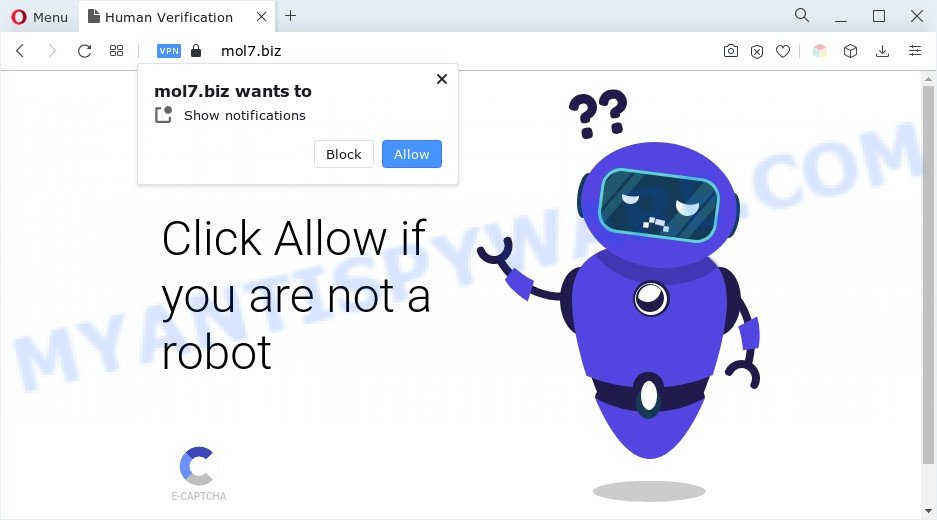
Once you click on the ‘Allow’ button, then your browser will be configured to show unwanted advertisements on your desktop, even when the web browser is closed. The devs behind Mol7.biz use these push notifications to bypass protection against pop-ups in the web-browser and therefore display a large amount of unwanted ads. These ads are used to promote questionable internet browser extensions, fake prizes scams, fake downloads, and adult web-pages.

In order to get rid of Mol7.biz spam notifications open the web-browser’s settings and follow the Mol7.biz removal tutorial below. Once you remove Mol7.biz subscription, the push notifications will no longer show on your desktop.
Threat Summary
| Name | Mol7.biz pop up |
| Type | spam notifications advertisements, popup virus, pop-ups, pop up advertisements |
| Distribution | social engineering attack, potentially unwanted applications, dubious popup advertisements, adwares |
| Symptoms |
|
| Removal | Mol7.biz removal guide |
Where the Mol7.biz popups comes from
These Mol7.biz pop-ups are caused by shady ads on the websites you visit or adware software. Adware software is undesired software that displays pop-up and notification-style advertisements based on your’s surfing history. Adware may replace the advertisements of other companies with its own. In many cases, adware will track your browsing habits and report this info to its authors.
Adware software actively distributed with free programs, along with the setup file of these programs. Therefore, it’s very important, when installing an unknown application even downloaded from well-known or big hosting site, read the Terms of use and the Software license, as well as to select the Manual, Advanced or Custom setup type. In this mode, you can disable the setup of unnecessary internet browser addons and applications and protect your personal computer from adware. Do not repeat the mistakes of most users when installing unknown applications, simply click the Next button, and don’t read any information which the free programs show them during its setup.
If you would like to clean your computer of adware software and thus remove Mol7.biz advertisements and are unable to do so, you can follow the guidance below to scan for and remove adware and any other malicious software for free.
How to remove Mol7.biz ads from Chrome, Firefox, IE, Edge
If you have consistent pop ups or unwanted ads, slow PC, crashing PC system issues, you are in need of adware removal assistance. The steps below will guide you forward to get Mol7.biz pop-ups removed and will allow you get your personal computer operating at peak capacity again.
To remove Mol7.biz pop ups, complete the following steps:
- Manual Mol7.biz pop ups removal
- Automatic Removal of Mol7.biz popup ads
- Block Mol7.biz and other annoying web-sites
- To sum up
Manual Mol7.biz pop ups removal
The step-by-step guide will help you manually remove Mol7.biz pop-ups from the web-browser. If you have little experience in using computers, we recommend that you use the free utilities listed below.
Remove dubious apps using MS Windows Control Panel
In order to delete PUPs like this adware, open the MS Windows Control Panel and click on “Uninstall a program”. Check the list of installed apps. For the ones you do not know, run an Internet search to see if they are adware software, browser hijacker or potentially unwanted software. If yes, uninstall them off. Even if they are just a applications which you do not use, then removing them off will increase your PC start up time and speed dramatically.
- If you are using Windows 8, 8.1 or 10 then click Windows button, next click Search. Type “Control panel”and press Enter.
- If you are using Windows XP, Vista, 7, then click “Start” button and press “Control Panel”.
- It will open the Windows Control Panel.
- Further, click “Uninstall a program” under Programs category.
- It will show a list of all apps installed on the PC system.
- Scroll through the all list, and remove questionable and unknown programs. To quickly find the latest installed programs, we recommend sort applications by date.
See more details in the video tutorial below.
Remove Mol7.biz notifications from web browsers
If you have allowed the Mol7.biz push notifications, you might notice that this web-site sending requests, and it can become annoying. To better control your computer, here’s how to delete Mol7.biz browser notification spam from your browser.
|
|
|
|
|
|
Delete Mol7.biz from Mozilla Firefox by resetting web-browser settings
If the Firefox internet browser is redirected to Mol7.biz and you want to restore the Firefox settings back to their original settings, then you should follow the step-by-step instructions below. Essential information such as bookmarks, browsing history, passwords, cookies, auto-fill data and personal dictionaries will not be removed.
First, run the Firefox. Next, click the button in the form of three horizontal stripes (![]() ). It will show the drop-down menu. Next, click the Help button (
). It will show the drop-down menu. Next, click the Help button (![]() ).
).

In the Help menu click the “Troubleshooting Information”. In the upper-right corner of the “Troubleshooting Information” page click on “Refresh Firefox” button as shown in the following example.

Confirm your action, press the “Refresh Firefox”.
Get rid of Mol7.biz popup ads from Internet Explorer
The IE reset is great if your internet browser is hijacked or you have unwanted add-ons or toolbars on your browser, which installed by an malware.
First, open the Internet Explorer. Next, click the button in the form of gear (![]() ). It will display the Tools drop-down menu, click the “Internet Options” as displayed on the image below.
). It will display the Tools drop-down menu, click the “Internet Options” as displayed on the image below.

In the “Internet Options” window click on the Advanced tab, then press the Reset button. The Internet Explorer will show the “Reset Internet Explorer settings” window as on the image below. Select the “Delete personal settings” check box, then click “Reset” button.

You will now need to reboot your computer for the changes to take effect.
Remove Mol7.biz popup advertisements from Chrome
If your Google Chrome internet browser is rerouted to undesired Mol7.biz web-page, it may be necessary to completely reset your web browser program to its default settings.
First run the Chrome. Next, press the button in the form of three horizontal dots (![]() ).
).
It will open the Google Chrome menu. Choose More Tools, then click Extensions. Carefully browse through the list of installed plugins. If the list has the addon signed with “Installed by enterprise policy” or “Installed by your administrator”, then complete the following instructions: Remove Google Chrome extensions installed by enterprise policy.
Open the Chrome menu once again. Further, press the option called “Settings”.

The web browser will display the settings screen. Another method to show the Google Chrome’s settings – type chrome://settings in the browser adress bar and press Enter
Scroll down to the bottom of the page and click the “Advanced” link. Now scroll down until the “Reset” section is visible, as displayed below and click the “Reset settings to their original defaults” button.

The Google Chrome will show the confirmation prompt as displayed on the screen below.

You need to confirm your action, press the “Reset” button. The web-browser will launch the task of cleaning. Once it’s done, the web browser’s settings including homepage, search provider by default and new tab page back to the values which have been when the Google Chrome was first installed on your computer.
Automatic Removal of Mol7.biz popup ads
Many antivirus companies have designed applications that help detect adware software and thereby get rid of Mol7.biz from the Google Chrome, Edge, Internet Explorer and Firefox browsers. Below is a a few of the free applications you may want to use. Your PC system can have a large amount of potentially unwanted programs, adware and browser hijackers installed at the same time, so we recommend, if any unwanted or malicious program returns after restarting the personal computer, then run your PC system into Safe Mode and run the antimalware utility once again.
Run Zemana Anti Malware to delete Mol7.biz popup advertisements
Zemana Anti Malware is one of the best in its class, it can scan for and get rid of lots of of various security threats, including adware software, browser hijackers, spyware and trojans that masqueraded as legitimate computer programs. Also Zemana Free includes another tool called FRST – is a helpful program for manual removal of files and parts of the Windows registry created by malware.

- First, please go to the link below, then click the ‘Download’ button in order to download the latest version of Zemana Free.
Zemana AntiMalware
165517 downloads
Author: Zemana Ltd
Category: Security tools
Update: July 16, 2019
- At the download page, click on the Download button. Your browser will open the “Save as” prompt. Please save it onto your Windows desktop.
- When the downloading process is done, please close all software and open windows on your PC. Next, run a file named Zemana.AntiMalware.Setup.
- This will run the “Setup wizard” of Zemana AntiMalware onto your PC system. Follow the prompts and don’t make any changes to default settings.
- When the Setup wizard has finished installing, the Zemana will start and show the main window.
- Further, press the “Scan” button to locate adware software that causes Mol7.biz popups. Depending on your machine, the scan can take anywhere from a few minutes to close to an hour. While the utility is scanning, you may see how many objects and files has already scanned.
- Once that process is done, the results are displayed in the scan report.
- Make sure all threats have ‘checkmark’ and click the “Next” button. The utility will get rid of adware software that causes unwanted Mol7.biz pop ups and move the selected items to the program’s quarantine. When that process is complete, you may be prompted to restart the PC.
- Close the Zemana and continue with the next step.
Get rid of Mol7.biz advertisements and harmful extensions with Hitman Pro
HitmanPro is a free removal tool. It removes potentially unwanted software, adware, hijacker infections and undesired web browser addons. It will search for and delete adware software that causes Mol7.biz pop-ups in your browser. HitmanPro uses very small computer resources and is a portable program. Moreover, HitmanPro does add another layer of malware protection.
Installing the HitmanPro is simple. First you’ll need to download HitmanPro on your PC from the link below.
Download and run Hitman Pro on your computer. Once started, click “Next” button for scanning your computer for the adware that causes multiple undesired pop ups. A scan can take anywhere from 10 to 30 minutes, depending on the number of files on your PC system and the speed of your computer. While the tool is checking, you can see count of objects and files has already scanned..

When HitmanPro is complete scanning your PC system, you can check all items detected on your system.

You may delete threats (move to Quarantine) by simply press Next button.
It will open a prompt, click the “Activate free license” button to start the free 30 days trial to remove all malicious software found.
Run MalwareBytes Free to remove Mol7.biz popups
If you’re having issues with Mol7.biz pop ups removal, then check out MalwareBytes. This is a utility that can help clean up your computer and improve your speeds for free. Find out more below.

- Click the following link to download the latest version of MalwareBytes AntiMalware for Windows. Save it to your Desktop.
Malwarebytes Anti-malware
327738 downloads
Author: Malwarebytes
Category: Security tools
Update: April 15, 2020
- At the download page, click on the Download button. Your web-browser will display the “Save as” dialog box. Please save it onto your Windows desktop.
- After the download is complete, please close all applications and open windows on your computer. Double-click on the icon that’s called MBSetup.
- This will run the Setup wizard of MalwareBytes Anti Malware onto your computer. Follow the prompts and do not make any changes to default settings.
- When the Setup wizard has finished installing, the MalwareBytes AntiMalware will open and open the main window.
- Further, click the “Scan” button to search for adware that causes Mol7.biz advertisements. Depending on your machine, the scan can take anywhere from a few minutes to close to an hour. When a malicious software, adware or PUPs are found, the number of the security threats will change accordingly.
- Once MalwareBytes Free has finished scanning, MalwareBytes Anti-Malware (MBAM) will prepare a list of unwanted programs and adware.
- Once you’ve selected what you want to delete from your system click the “Quarantine” button. Once that process is finished, you may be prompted to reboot the personal computer.
- Close the AntiMalware and continue with the next step.
Video instruction, which reveals in detail the steps above.
Block Mol7.biz and other annoying web-sites
In order to increase your security and protect your personal computer against new annoying advertisements and harmful webpages, you need to run adblocker application that blocks an access to harmful ads and web-pages. Moreover, the application can block the open of intrusive advertising, which also leads to faster loading of websites and reduce the consumption of web traffic.
- Download AdGuard on your computer by clicking on the link below.
Adguard download
27039 downloads
Version: 6.4
Author: © Adguard
Category: Security tools
Update: November 15, 2018
- After downloading it, run the downloaded file. You will see the “Setup Wizard” program window. Follow the prompts.
- Once the setup is complete, press “Skip” to close the install application and use the default settings, or press “Get Started” to see an quick tutorial that will assist you get to know AdGuard better.
- In most cases, the default settings are enough and you don’t need to change anything. Each time, when you start your computer, AdGuard will start automatically and stop unwanted advertisements, block Mol7.biz, as well as other malicious or misleading web-pages. For an overview of all the features of the program, or to change its settings you can simply double-click on the icon called AdGuard, which is located on your desktop.
To sum up
Once you have finished the instructions shown above, your PC system should be clean from adware software responsible for Mol7.biz ads and other malware. The Firefox, Internet Explorer, Google Chrome and MS Edge will no longer redirect you to various intrusive web sites like Mol7.biz. Unfortunately, if the few simple steps does not help you, then you have caught a new adware, and then the best way – ask for help here.



















