According to security specialists, Howingewq.club is a website that is used to deceive users into allowing its spam notifications from this or similar web sites that will in turn bombard users with pop up advertisements usually related to adware software, adult web-pages and other click fraud schemes. This web site states that the user need to subscribe to its notifications in order to access the content of the web-page, download a file, connect to the Internet, watch a video, enable Flash Player, and so on.
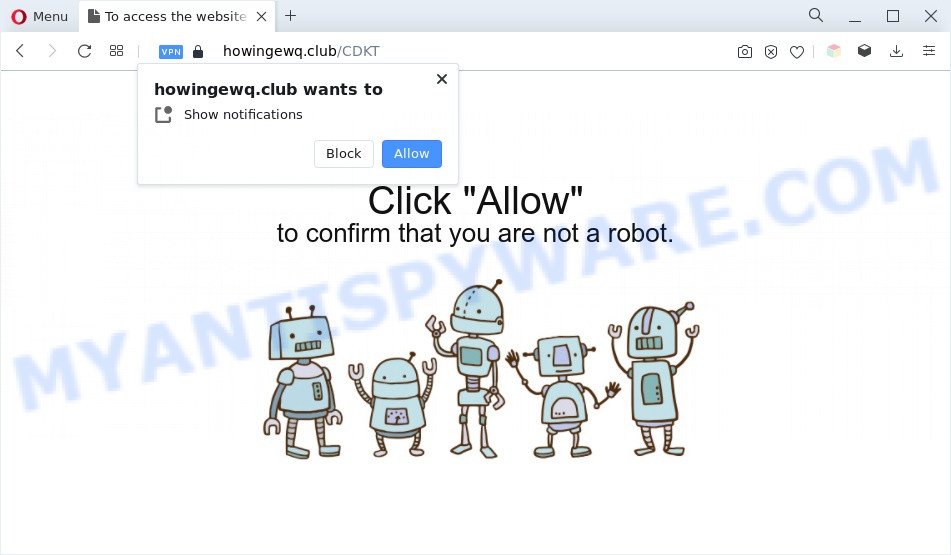
If you click the ‘Allow’, then you will start seeing unwanted adverts in form of pop-up windows on the web-browser. The developers of Howingewq.club use these push notifications to bypass protection against pop ups in the web-browser and therefore show a large amount of unwanted adverts. These ads are used to promote suspicious browser addons, fake prizes scams, fake software, and adult web-pages.

The best way to remove Howingewq.club push notifications open the browser’s settings and follow the Howingewq.club removal guide below. Once you remove notifications subscription, the Howingewq.club pop-ups ads will no longer appear on your web browser.
Threat Summary
| Name | Howingewq.club popup |
| Type | push notifications advertisements, pop up virus, pop ups, pop up ads |
| Distribution | malicious popup advertisements, social engineering attack, PUPs, adwares |
| Symptoms |
|
| Removal | Howingewq.club removal guide |
How did you get infected with Howingewq.club pop-ups
Computer security researchers have determined that users are redirected to Howingewq.club by adware or from suspicious advertisements. Adware is considered a potentially security threat because it often installed on computer without the consent of the user. Adware software usually just presents annoying advertisements, but sometimes adware software can be used to obtain your confidential data.
These days some free programs developers bundle potentially unwanted applications or adware software with a view to making some money. These are not free applications as install an unwanted programs on to your MS Windows computer. So whenever you install a new freeware that downloaded from the Internet, be very careful during setup. Carefully read the EULA (a text with I ACCEPT/I DECLINE button), select custom or manual install method, uncheck all additional applications.
We strongly suggest that you perform the instructions below that will assist you to delete Howingewq.club pop ups using the standard features of Windows and some proven freeware.
How to remove Howingewq.club ads (removal tutorial)
We can assist you remove Howingewq.club from your web-browsers, without the need to take your computer to a professional. Simply follow the removal guidance below if you currently have the annoying adware software on your machine and want to remove it. If you’ve any difficulty while trying to remove the adware software related to the Howingewq.club pop-ups, feel free to ask for our assist in the comment section below. Some of the steps below will require you to exit this web page. So, please read the few simple steps carefully, after that bookmark it or open it on your smartphone for later reference.
To remove Howingewq.club pop ups, perform the steps below:
- How to delete Howingewq.club popup ads without any software
- Automatic Removal of Howingewq.club advertisements
- Use AdBlocker to stop Howingewq.club pop ups and stay safe online
- Finish words
How to delete Howingewq.club popup ads without any software
In this section of the blog post, we have posted the steps that will help to remove Howingewq.club pop-ups manually. Although compared to removal tools, this solution loses in time, but you don’t need to download anything on the machine. It will be enough for you to follow the detailed tutorial with images. We tried to describe each step in detail, but if you realized that you might not be able to figure it out, or simply do not want to change the MS Windows and web browser settings, then it’s better for you to run tools from trusted developers, which are listed below.
Uninstall PUPs through the Windows Control Panel
One of the first things to attempt for removal of adware software is to check your system installed programs screen and look for undesired and suspicious programs. If there are any programs you do not recognize or are no longer using, you should uninstall them. If that doesn’t work, then you may need to use adware removal utility like Zemana.
Windows 10, 8.1, 8
Click the Microsoft Windows logo, and then click Search ![]() . Type ‘Control panel’and press Enter as shown on the image below.
. Type ‘Control panel’and press Enter as shown on the image below.

When the ‘Control Panel’ opens, click the ‘Uninstall a program’ link under Programs category as shown on the screen below.

Windows 7, Vista, XP
Open Start menu and select the ‘Control Panel’ at right as shown below.

Then go to ‘Add/Remove Programs’ or ‘Uninstall a program’ (MS Windows 7 or Vista) as displayed on the screen below.

Carefully browse through the list of installed software and get rid of all questionable and unknown applications. We suggest to click ‘Installed programs’ and even sorts all installed apps by date. When you’ve found anything suspicious that may be the adware related to the Howingewq.club pop up ads or other potentially unwanted application (PUA), then select this program and click ‘Uninstall’ in the upper part of the window. If the suspicious program blocked from removal, then use Revo Uninstaller Freeware to completely remove it from your PC system.
Remove Howingewq.club notifications from web browsers
Your web browser likely now allows the Howingewq.club web-page to send you spam notifications, but you do not want the unwanted ads from this web-site and we understand that. We have put together this guide on how you can delete Howingewq.club popups from Safari, Google Chrome, Firefox, Internet Explorer, Android and Edge.
|
|
|
|
|
|
Delete Howingewq.club from Mozilla Firefox by resetting web browser settings
The Mozilla Firefox reset will delete redirects to undesired Howingewq.club web-page, modified preferences, extensions and security settings. Your saved bookmarks, form auto-fill information and passwords won’t be cleared or changed.
Click the Menu button (looks like three horizontal lines), and press the blue Help icon located at the bottom of the drop down menu like below.

A small menu will appear, press the “Troubleshooting Information”. On this page, press “Refresh Firefox” button like the one below.

Follow the onscreen procedure to revert back your Mozilla Firefox web-browser settings to their original settings.
Remove Howingewq.club ads from Internet Explorer
If you find that Internet Explorer web browser settings like search provider, new tab and home page had been modified by adware software that causes Howingewq.club popups in your web browser, then you may restore your settings, via the reset browser procedure.
First, open the Microsoft Internet Explorer, then click ‘gear’ icon ![]() . It will open the Tools drop-down menu on the right part of the browser, then press the “Internet Options” as displayed on the screen below.
. It will open the Tools drop-down menu on the right part of the browser, then press the “Internet Options” as displayed on the screen below.

In the “Internet Options” screen, select the “Advanced” tab, then click the “Reset” button. The Microsoft Internet Explorer will display the “Reset Internet Explorer settings” prompt. Further, click the “Delete personal settings” check box to select it. Next, click the “Reset” button like below.

Once the task is finished, press “Close” button. Close the Microsoft Internet Explorer and reboot your personal computer for the changes to take effect. This step will help you to restore your internet browser’s startpage, search provider and newtab page to default state.
Remove Howingewq.club pop ups from Chrome
In this step we are going to show you how to reset Chrome settings. potentially unwanted applications such as the adware software can make changes to your web-browser settings, add toolbars and unwanted plugins. By resetting Chrome settings you will remove Howingewq.club ads and reset unwanted changes caused by adware software. Essential information such as bookmarks, browsing history, passwords, cookies, auto-fill data and personal dictionaries will not be removed.
Open the Google Chrome menu by clicking on the button in the form of three horizontal dotes (![]() ). It will show the drop-down menu. Select More Tools, then click Extensions.
). It will show the drop-down menu. Select More Tools, then click Extensions.
Carefully browse through the list of installed add-ons. If the list has the extension labeled with “Installed by enterprise policy” or “Installed by your administrator”, then complete the following instructions: Remove Chrome extensions installed by enterprise policy otherwise, just go to the step below.
Open the Google Chrome main menu again, press to “Settings” option.

Scroll down to the bottom of the page and click on the “Advanced” link. Now scroll down until the Reset settings section is visible, as displayed on the screen below and click the “Reset settings to their original defaults” button.

Confirm your action, press the “Reset” button.
Automatic Removal of Howingewq.club advertisements
It’s not enough to delete Howingewq.club popup advertisements from your web-browser by following the manual steps above to solve all problems. Some the adware related files may remain on your computer and they will restore the adware even after you remove it. For that reason we suggest to run free antimalware utility such as Zemana, MalwareBytes and Hitman Pro. Either of those programs should has the ability to detect and remove adware which cause intrusive Howingewq.club advertisements.
Use Zemana Anti-Malware (ZAM) to get rid of Howingewq.club pop-up ads
Zemana AntiMalware is a lightweight utility which developed to use alongside your antivirus software, detecting and removing malicious software, adware software and PUPs that other applications miss. Zemana is easy to use, fast, does not use many resources and have great detection and removal rates.

- Zemana Free can be downloaded from the following link. Save it on your Microsoft Windows desktop.
Zemana AntiMalware
165525 downloads
Author: Zemana Ltd
Category: Security tools
Update: July 16, 2019
- At the download page, click on the Download button. Your web-browser will open the “Save as” prompt. Please save it onto your Windows desktop.
- When the downloading process is done, please close all apps and open windows on your PC system. Next, run a file named Zemana.AntiMalware.Setup.
- This will open the “Setup wizard” of Zemana Anti-Malware (ZAM) onto your system. Follow the prompts and don’t make any changes to default settings.
- When the Setup wizard has finished installing, the Zemana Anti Malware (ZAM) will start and open the main window.
- Further, click the “Scan” button for scanning your computer for the adware software which cause popups. When a threat is detected, the number of the security threats will change accordingly.
- Once the system scan is done, you can check all threats detected on your personal computer.
- Review the scan results and then click the “Next” button. The tool will remove adware that causes Howingewq.club popup ads and move the selected threats to the Quarantine. After finished, you may be prompted to restart the personal computer.
- Close the Zemana Free and continue with the next step.
Remove Howingewq.club pop ups from internet browsers with Hitman Pro
Hitman Pro is a free removal utility that can scan your PC system for a wide range of security threats like malware, adware softwares, PUPs as well as adware software which cause intrusive Howingewq.club pop-up ads. It will perform a deep scan of your machine including hard drives and MS Windows registry. When a malicious software is found, it will allow you to get rid of all detected threats from your PC system with a simple click.
Click the following link to download Hitman Pro. Save it on your Desktop.
Once downloading is finished, open the file location. You will see an icon like below.

Double click the Hitman Pro desktop icon. When the utility is opened, you will see a screen like below.

Further, click “Next” button . HitmanPro program will scan through the whole machine for the adware that causes Howingewq.club ads in your internet browser. Depending on your PC system, the scan can take anywhere from a few minutes to close to an hour. After the system scan is finished, Hitman Pro will produce a list of unwanted apps and adware as displayed below.

Make sure all threats have ‘checkmark’ and click “Next” button. It will show a prompt, press the “Activate free license” button.
Remove Howingewq.club pop ups with MalwareBytes Free
Delete Howingewq.club pop up ads manually is difficult and often the adware is not fully removed. Therefore, we suggest you to use the MalwareBytes which are completely clean your PC. Moreover, this free application will help you to remove malicious software, potentially unwanted apps, toolbars and hijacker infections that your PC can be infected too.

- Download MalwareBytes Anti-Malware on your computer by clicking on the following link.
Malwarebytes Anti-malware
327744 downloads
Author: Malwarebytes
Category: Security tools
Update: April 15, 2020
- At the download page, click on the Download button. Your web browser will open the “Save as” prompt. Please save it onto your Windows desktop.
- When downloading is done, please close all apps and open windows on your personal computer. Double-click on the icon that’s called MBSetup.
- This will run the Setup wizard of MalwareBytes AntiMalware onto your machine. Follow the prompts and don’t make any changes to default settings.
- When the Setup wizard has finished installing, the MalwareBytes Free will run and open the main window.
- Further, click the “Scan” button . MalwareBytes Free utility will start scanning the whole PC to find out adware that causes Howingewq.club pop-ups. A scan can take anywhere from 10 to 30 minutes, depending on the number of files on your PC system and the speed of your machine. While the MalwareBytes AntiMalware is scanning, you may see number of objects it has identified either as being malicious software.
- When MalwareBytes Anti Malware has finished scanning your system, a list of all items found is prepared.
- Review the report and then press the “Quarantine” button. When finished, you may be prompted to reboot the system.
- Close the Anti-Malware and continue with the next step.
Video instruction, which reveals in detail the steps above.
Use AdBlocker to stop Howingewq.club pop ups and stay safe online
It’s also critical to protect your web-browsers from harmful websites and advertisements by using an ad blocking program like AdGuard. Security experts says that it will greatly reduce the risk of malware, and potentially save lots of money. Additionally, the AdGuard may also protect your privacy by blocking almost all trackers.
AdGuard can be downloaded from the following link. Save it on your Windows desktop or in any other place.
27041 downloads
Version: 6.4
Author: © Adguard
Category: Security tools
Update: November 15, 2018
After downloading it, start the downloaded file. You will see the “Setup Wizard” screen like the one below.

Follow the prompts. After the setup is complete, you will see a window as displayed in the following example.

You can click “Skip” to close the setup application and use the default settings, or click “Get Started” button to see an quick tutorial which will assist you get to know AdGuard better.
In most cases, the default settings are enough and you don’t need to change anything. Each time, when you start your computer, AdGuard will launch automatically and stop unwanted ads, block Howingewq.club, as well as other harmful or misleading websites. For an overview of all the features of the program, or to change its settings you can simply double-click on the AdGuard icon, that is located on your desktop.
Finish words
Now your machine should be free of the adware that causes Howingewq.club popups in your internet browser. We suggest that you keep AdGuard (to help you block unwanted popup advertisements and undesired malicious websites) and Zemana Anti Malware (to periodically scan your PC for new adware softwares and other malicious software). Probably you are running an older version of Java or Adobe Flash Player. This can be a security risk, so download and install the latest version right now.
If you are still having problems while trying to remove Howingewq.club pop-ups from the IE, Edge, Google Chrome and Mozilla Firefox, then ask for help here here.




















