Forgethenar.info is a web site that is used to lure you into subscribing to spam notifications to send unwanted adverts to the desktop. It claims that the user need to subscribe to its notifications in order to connect to the Internet, watch a video, enable Flash Player, download a file, access the content of the webpage, and so on.
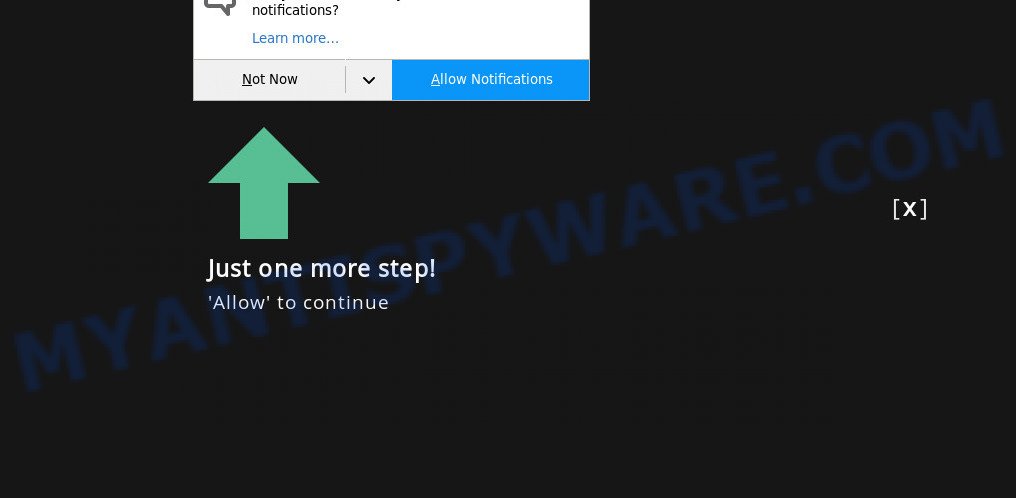
Once click on the ‘Allow’, the Forgethenar.info website gets your permission to send browser notification spam in form of pop-up ads in the lower right corner of your desktop. Push notifications are originally designed to alert the user of newly published blog posts. Scammers abuse ‘browser notification feature’ to avoid antivirus and ad blocker software by showing annoying adverts. These advertisements are displayed in the lower right corner of the screen urges users to play online games, visit questionable web-sites, install browser extensions & so on.

To end this intrusive behavior and get rid of Forgethenar.info browser notification spam, you need to modify browser settings that got modified by adware. For that, follow the Forgethenar.info removal tutorial below. Once you remove Forgethenar.info subscription, the browser notification spam will no longer show on your desktop.
Threat Summary
| Name | Forgethenar.info pop-up |
| Type | browser notification spam advertisements, pop up virus, pop-ups, pop up advertisements |
| Distribution | social engineering attack, suspicious pop up advertisements, adwares, PUPs |
| Symptoms |
|
| Removal | Forgethenar.info removal guide |
How did you get infected with Forgethenar.info pop-ups
Cyber threat analysts have determined that users are rerouted to Forgethenar.info by adware software or from misleading advertisements. By definition, adware is a piece of applications that shows ads on a computer. However, people basically use the word ‘adware’ to describe a type of malicious software that presents undesired advertisements to the user. In most cases, this kind of adware do not have any uninstall procedures and can use technologies that are similar to those used by trojans to penetrate the machine.
Adware software gets onto system by being attached to various freeware. This means that you need to be very careful when installing apps downloaded from the Internet, even from a large proven hosting. Be sure to read the Terms of Use and the Software license, select only the Manual, Advanced or Custom setup option, switch off all additional web browser extensions and programs are offered to install.
You should delete adware software sooner. Here, in this post below, you can found the effective guidance on How to remove adware and Forgethenar.info pop up ads from your machine for free.
How to remove Forgethenar.info pop ups (removal guide)
Not all unwanted programs such as adware software that causes Forgethenar.info pop up ads are easily uninstallable. You might see pop-ups, deals, text links, in-text ads, banners and other type of advertisements in the Mozilla Firefox, IE, Google Chrome and Microsoft Edge and might not be able to figure out the application responsible for this activity. The reason for this is that many unwanted apps neither appear in MS Windows Control Panel. Therefore in order to fully get rid of Forgethenar.info pop-ups, you need to complete the steps below. Read this manual carefully, bookmark it or open this page on your smartphone, because you may need to close your web browser or reboot your personal computer.
To remove Forgethenar.info pop ups, use the steps below:
- How to get rid of Forgethenar.info advertisements without any software
- Automatic Removal of Forgethenar.info pop-ups
- How to block Forgethenar.info
- Finish words
How to get rid of Forgethenar.info advertisements without any software
The step-by-step instructions will help you manually delete Forgethenar.info advertisements from your web browser. If you have little experience in using computers, we suggest that you use the free utilities listed below.
Deleting the Forgethenar.info, check the list of installed programs first
We suggest that you begin the computer cleaning process by checking the list of installed programs and delete all unknown or questionable applications. This is a very important step, as mentioned above, very often the harmful programs such as adware software and browser hijackers may be bundled with free programs. Remove the unwanted software can remove the unwanted ads or web-browser redirect.
Windows 10, 8.1, 8
Click the Microsoft Windows logo, and then click Search ![]() . Type ‘Control panel’and press Enter as shown in the following example.
. Type ‘Control panel’and press Enter as shown in the following example.

When the ‘Control Panel’ opens, click the ‘Uninstall a program’ link under Programs category as shown on the image below.

Windows 7, Vista, XP
Open Start menu and choose the ‘Control Panel’ at right such as the one below.

Then go to ‘Add/Remove Programs’ or ‘Uninstall a program’ (Windows 7 or Vista) like below.

Carefully browse through the list of installed programs and get rid of all dubious and unknown programs. We suggest to press ‘Installed programs’ and even sorts all installed apps by date. Once you’ve found anything dubious that may be the adware that cause unwanted Forgethenar.info popup advertisements or other potentially unwanted application (PUA), then select this program and click ‘Uninstall’ in the upper part of the window. If the questionable program blocked from removal, then run Revo Uninstaller Freeware to fully remove it from your computer.
Remove Forgethenar.info notifications from browsers
Your web-browser likely now allows the Forgethenar.info web-page to send you spam notifications, but you do not want the unwanted ads from this web site and we understand that. We have put together this tutorial on how you can remove Forgethenar.info pop ups from Safari, IE, Chrome, MS Edge, Firefox and Android.
Google Chrome:
- Just copy and paste the following text into the address bar of Chrome.
- chrome://settings/content/notifications
- Press Enter.
- Remove the Forgethenar.info site and other questionable sites by clicking three vertical dots button next to each and selecting ‘Remove’.

Android:
- Tap ‘Settings’.
- Tap ‘Notifications’.
- Find and tap the web-browser which shows Forgethenar.info spam notifications advertisements.
- In the opened window, locate Forgethenar.info, other rogue notifications and set the toggle button to ‘OFF’ on them one-by-one.

Mozilla Firefox:
- In the right upper corner, click the Firefox menu (three bars).
- In the menu go to ‘Options’, in the menu on the left go to ‘Privacy & Security’.
- Scroll down to ‘Permissions’ section and click ‘Settings…’ button next to ‘Notifications’.
- Locate Forgethenar.info, other suspicious sites, click the drop-down menu and choose ‘Block’.
- Click ‘Save Changes’ button.

Edge:
- Click the More button (it looks like three dots) in the top right hand corner of the screen.
- Scroll down to ‘Settings’. In the menu on the left go to ‘Advanced’.
- Click ‘Manage permissions’ button, located beneath ‘Website permissions’.
- Click the switch under the Forgethenar.info and each dubious URL.

Internet Explorer:
- Click the Gear button on the right upper corner of the Internet Explorer.
- Go to ‘Internet Options’ in the menu.
- Click on the ‘Privacy’ tab and select ‘Settings’ in the pop-up blockers section.
- Find the Forgethenar.info URL and click the ‘Remove’ button to remove the domain.

Safari:
- Click ‘Safari’ button on the top left hand corner of the browser and select ‘Preferences’.
- Select the ‘Websites’ tab and then select ‘Notifications’ section on the left panel.
- Find the Forgethenar.info and select it, click the ‘Deny’ button.
Delete Forgethenar.info from Mozilla Firefox by resetting web-browser settings
This step will allow you delete Forgethenar.info pop-ups, third-party toolbars, disable harmful add-ons and return your default homepage, newtab and search engine settings.
First, start the Firefox and click ![]() button. It will show the drop-down menu on the right-part of the web-browser. Further, click the Help button (
button. It will show the drop-down menu on the right-part of the web-browser. Further, click the Help button (![]() ) as displayed on the image below.
) as displayed on the image below.

In the Help menu, select the “Troubleshooting Information” option. Another way to open the “Troubleshooting Information” screen – type “about:support” in the web browser adress bar and press Enter. It will open the “Troubleshooting Information” page similar to the one below. In the upper-right corner of this screen, press the “Refresh Firefox” button.

It will show the confirmation dialog box. Further, click the “Refresh Firefox” button. The Firefox will start a task to fix your problems that caused by the Forgethenar.info adware. When, it’s complete, click the “Finish” button.
Get rid of Forgethenar.info ads from Internet Explorer
The Internet Explorer reset is great if your web browser is hijacked or you have unwanted add-ons or toolbars on your web-browser, that installed by an malicious software.
First, launch the Internet Explorer, then press ‘gear’ icon ![]() . It will display the Tools drop-down menu on the right part of the web-browser, then click the “Internet Options” like below.
. It will display the Tools drop-down menu on the right part of the web-browser, then click the “Internet Options” like below.

In the “Internet Options” screen, select the “Advanced” tab, then click the “Reset” button. The Internet Explorer will open the “Reset Internet Explorer settings” dialog box. Further, click the “Delete personal settings” check box to select it. Next, click the “Reset” button as on the image below.

After the process is done, click “Close” button. Close the Internet Explorer and restart your machine for the changes to take effect. This step will help you to restore your web-browser’s default search engine, startpage and newtab page to default state.
Remove Forgethenar.info ads from Chrome
Reset Chrome settings is a easy way to remove Forgethenar.info pop ups, malicious and ‘ad-supported’ addons, web browser’s homepage, default search provider and newtab which have been modified by adware.

- First launch the Google Chrome and press Menu button (small button in the form of three dots).
- It will open the Chrome main menu. Select More Tools, then press Extensions.
- You will see the list of installed extensions. If the list has the extension labeled with “Installed by enterprise policy” or “Installed by your administrator”, then complete the following guide: Remove Chrome extensions installed by enterprise policy.
- Now open the Google Chrome menu once again, click the “Settings” menu.
- You will see the Chrome’s settings page. Scroll down and click “Advanced” link.
- Scroll down again and press the “Reset” button.
- The Chrome will show the reset profile settings page as shown on the screen above.
- Next click the “Reset” button.
- Once this task is finished, your web-browser’s new tab page, startpage and search engine by default will be restored to their original defaults.
- To learn more, read the article How to reset Google Chrome settings to default.
Automatic Removal of Forgethenar.info pop-ups
Malware removal utilities are pretty useful when you think your machine is hijacked by adware. Below we’ll discover best utilities that have the ability to get rid of adware software and Forgethenar.info popups from your computer and web-browser.
Run Zemana Free to delete Forgethenar.info popups
Zemana is a free program for MS Windows operating system to scan for and remove adware software that causes Forgethenar.info ads in your web browser, and other unwanted apps such as PUPs, malicious browser addons, browser toolbars.
Installing the Zemana Free is simple. First you’ll need to download Zemana Anti-Malware (ZAM) by clicking on the following link.
165516 downloads
Author: Zemana Ltd
Category: Security tools
Update: July 16, 2019
Once the downloading process is complete, close all programs and windows on your machine. Double-click the install file named Zemana.AntiMalware.Setup. If the “User Account Control” dialog box pops up as on the image below, click the “Yes” button.

It will open the “Setup wizard” that will help you set up Zemana on your system. Follow the prompts and don’t make any changes to default settings.

Once installation is finished successfully, Zemana AntiMalware will automatically start and you can see its main screen as displayed in the following example.

Now click the “Scan” button to scan for adware that causes multiple annoying pop ups. This procedure can take some time, so please be patient. While the tool is scanning, you can see how many objects and files has already scanned.

When that process is complete, you will be displayed the list of all found threats on your PC system. When you’re ready, press “Next” button. The Zemana Free will remove adware that causes multiple undesired pop-ups and move the selected items to the program’s quarantine. After that process is done, you may be prompted to reboot the machine.
Delete Forgethenar.info popups from internet browsers with HitmanPro
HitmanPro is a free removal utility. It deletes potentially unwanted apps, adware, browser hijackers and undesired browser extensions. It will detect and remove adware software that cause pop-ups. Hitman Pro uses very small system resources and is a portable program. Moreover, Hitman Pro does add another layer of malware protection.
Visit the page linked below to download the latest version of HitmanPro for MS Windows. Save it on your Microsoft Windows desktop.
After downloading is complete, open the file location. You will see an icon like below.

Double click the Hitman Pro desktop icon. Once the utility is opened, you will see a screen as on the image below.

Further, click “Next” button to perform a system scan with this tool for the adware software that causes intrusive Forgethenar.info pop-ups. A scan may take anywhere from 10 to 30 minutes, depending on the count of files on your computer and the speed of your computer. Once the scanning is finished, Hitman Pro will display a list of all items detected by the scan as displayed in the following example.

When you’re ready, press “Next” button. It will show a dialog box, click the “Activate free license” button.
Use MalwareBytes AntiMalware to delete Forgethenar.info pop-up advertisements
Trying to get rid of Forgethenar.info pop ups can become a battle of wills between the adware infection and you. MalwareBytes Anti-Malware (MBAM) can be a powerful ally, removing most of today’s adware software, malware and potentially unwanted apps with ease. Here’s how to use MalwareBytes Anti Malware (MBAM) will help you win.
Download MalwareBytes Free by clicking on the following link.
327738 downloads
Author: Malwarebytes
Category: Security tools
Update: April 15, 2020
Once the downloading process is done, close all apps and windows on your computer. Open a directory in which you saved it. Double-click on the icon that’s called MBSetup as displayed on the screen below.
![]()
When the setup begins, you’ll see the Setup wizard that will help you setup Malwarebytes on your computer.

Once install is complete, you’ll see window like below.

Now click the “Scan” button to begin checking your machine for the adware software that causes Forgethenar.info popup ads in your internet browser. This task can take some time, so please be patient. When a threat is detected, the number of the security threats will change accordingly.

Once the checking is done, MalwareBytes will create a list of unwanted programs and adware. You may remove threats (move to Quarantine) by simply click “Quarantine” button.

The Malwarebytes will now begin to remove adware that causes multiple undesired pop ups. Once that process is done, you may be prompted to restart your computer.

The following video explains steps on how to remove hijacker infection, adware and other malware with MalwareBytes.
How to block Forgethenar.info
Enabling an adblocker program such as AdGuard is an effective way to alleviate the risks. Additionally, ad blocking apps will also protect you from harmful ads and web-pages, and, of course, stop redirection chain to Forgethenar.info and similar webpages.
- Download AdGuard on your personal computer by clicking on the following link.
Adguard download
27039 downloads
Version: 6.4
Author: © Adguard
Category: Security tools
Update: November 15, 2018
- After the downloading process is complete, start the downloaded file. You will see the “Setup Wizard” program window. Follow the prompts.
- After the install is finished, press “Skip” to close the install program and use the default settings, or click “Get Started” to see an quick tutorial which will allow you get to know AdGuard better.
- In most cases, the default settings are enough and you don’t need to change anything. Each time, when you start your computer, AdGuard will start automatically and stop unwanted advertisements, block Forgethenar.info, as well as other malicious or misleading web pages. For an overview of all the features of the application, or to change its settings you can simply double-click on the icon called AdGuard, which can be found on your desktop.
Finish words
Now your machine should be clean of the adware software which causes annoying Forgethenar.info pop-ups. We suggest that you keep Zemana (to periodically scan your PC for new adwares and other malicious software) and AdGuard (to help you block undesired pop-ups and malicious websites). Moreover, to prevent any adware, please stay clear of unknown and third party applications, make sure that your antivirus program, turn on the option to scan for PUPs.
If you need more help with Forgethenar.info advertisements related issues, go to here.



















