What is Kook file extension
.Kook file extension is an identifier that is appended to the name of files that have been encrypted by the Kook ransomware virus. The Kook ransomware is a new malware that belongs to the STOP (Djvu) ransomware family. It encrypts the victim’s files, changes the names of the affected files, adding .kook extension to their name, creates a file called “_readme.txt” with a ransom demand message. After the files are encrypted, their contents become inaccessible. The Kook authors demand to pay the ransom in exchange for the key and the decryptor necessary for decrypting the files. Fortunately, there is a free Kook File Decrypt Tool and several other alternative methods that can help the ransomware victims decrypt .kook files and restore the encrypted files to their original state.
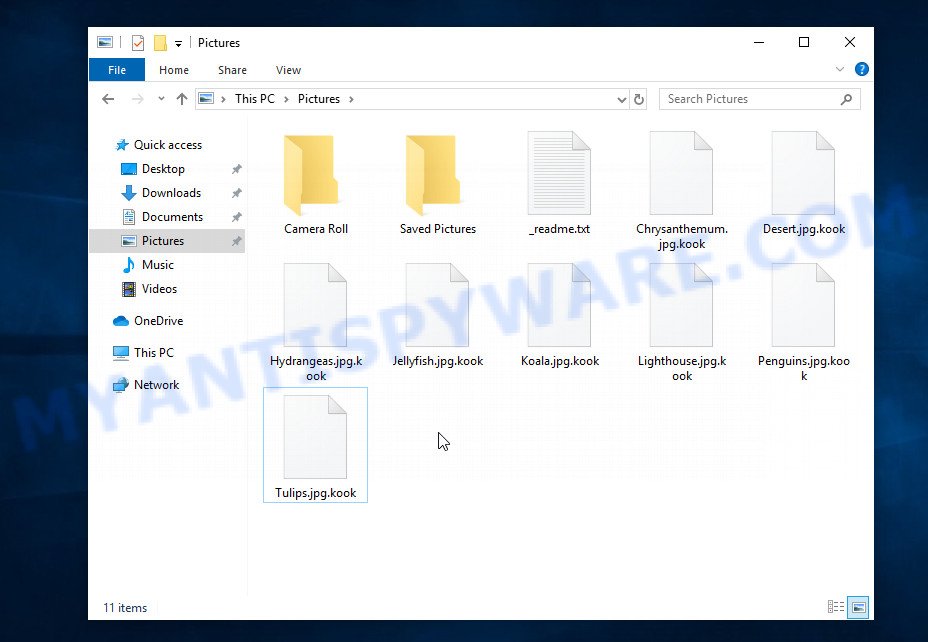
Screenshot of files encrypted by Kook ransomware virus (‘.kook’ file extension)
Ransomware is one of the most dangerous types of computer viruses. What is characteristic of these viruses is that they stealthily encrypt files of the victim without giving themselves away. Most often, the victim does not notice the activity of a virus that encrypts files. Only when all the files are encrypted, it becomes clear that the computer was the victim of a ransomware attack. If you encounter such a situation, your computer was infected with the ransomware, and your files are encrypted with the .kook file extension, know that we created this article for you and other people faced with the same problem. This article contains a guide with important information about Kook ransomware, how it functions, how to remove the ransomware from a computer. But more importantly, this article contains detailed instructions with information on how to decrypt .kook files, as well as what other methods exist to restore encrypted files without paying a ransom to criminals.
What is Kook ransomware
Kook ransomware is a malware that was created to encrypt files located on the victim’s computer, and then extort money to decrypt them. Kook virus sneaks into the system without any visible symptoms, which is why users notice that their computer is infected too late, when the files are already encrypted.
Typically, ransomware like Kook can infect a computer when installing programs downloaded from torrent web-sites as well as when running cracked games, freeware, key generators and other similar software. Upon execution, the virus creates a directory in the Windows system directory, copies itself to this directory, changes some OS settings, and also collects information about the infected computer. After that, Kook virus tries to connect to its command server. If this succeeds, the virus sends data about the infected computer to the server, and from it receives a key (so-called ‘online key’) necessary for file encryption. If the connection to the command server has not been established, then the virus uses a fixed key (so-called ‘offline key’).

The main difference between an online key and an offline key is that the online key is in the hands of criminals and cannot be determined. The offline key is fixed and can be determined by security researchers. This gives hope that the ransomware victims will be able to decrypt files without paying ransom.
What is Kook file
Kook file is a file that has been encrypted by the Kook ransomware and therefore the contents of this file are locked. Each file that has been affected by the virus is renamed in such a way that the ‘.kook’ extension is added to its old name on the right. This means the following, if the file was named ‘document.docx’, then after it is encrypted, it will be called ‘document.docx.kook’. Each file on the victim’s computer becomes the target of the Kook virus. No matter where the file is located, on the internal drive or network storage, this file will be encrypted. The ransomware only does not encrypt files in the OS system directories, files with the extension .dll, .lnk, .bat, ini, .sys and files named ‘_readme.txt’. Thus, the following types of files can be encrypted:
.dba, .xyp, .pdd, .kdb, .xlsx, .xar, .lrf, .pdf, .odt, .pem, .xy3, .fpk, .p12, .re4, .m2, .sr2, .zdc, .cr2, .vtf, .ppt, .xyw, .sb, .webdoc, .xls, .xxx, .wsc, .dng, .zw, .srw, .z3d, .forge, .y, .arch00, .accdb, .zip, .wbd, .wbm, .wma, .xf, .cdr, .mrwref, .sie, .xlk, .wps, .upk, .wn, .xld, .mp4, .kf, .wmv, .m3u, .2bp, .dwg, .png, .qic, .z, .doc, .blob, .3fr, .cfr, .esm, .pkpass, .menu, .wp5, .p7c, .rwl, .bsa, .wpd, .sidn, .wdp, .sum, .syncdb, .txt, .wbz, .hkx, .zif, .3dm, .mdbackup, .wsh, .wm, .bkp, .xdb, .litemod, .avi, .t12, .desc, .vpp_pc, .xlsb, .ff, .lvl, .js, .wire, .mdf, .r3d, .gdb, .dbf, .jpg, .srf, .xmind, .xpm, .snx, .wp7, .jpeg, .ntl, .odp, .map, .iwd, .docm, .wmv, .x3f, .hplg, .bay, .hvpl, .7z, .wbc, .dmp, .ai, .bc7, .crw, .zi, .wcf, .wdb, .xml, .pst, .bkf, .raf, .xlgc, .crt, .fsh, .docx, .wpb, .rtf, .rim, .wbmp, .kdc, .gho, .bc6, .ybk, .epk, .wsd, .wpg, .yml, .wpe, .itdb, .mpqge, .zdb, .mcmeta, .tax, wallet, .css, .wmf, .sav, .x, .odb, .xll, .erf, .ncf, .hkdb, .0, .dazip, .svg, .wmd, .nrw, .tor, .t13, .p7b, .pfx, .wav, .rw2, .rgss3a, .rar, .cas, .mlx, .psk, .1st, .layout, .sidd, .m4a, .itm, .wpa, .rofl, .mef, .icxs, .der, .wp, .xbplate, .wmo, .sql, .bar, .vcf, .d3dbsp, .ltx, .big, .mddata, .indd, .ysp, .slm, .yal, .ws, .ods, .vdf, .xmmap, .mdb, .wot, .zip, .1, .w3x, .wpl, .arw
As we said, ‘Kook file’ is an encrypted file. To decrypt it, you must use the key and the decryptor. This is reported by the authors of Kook virus, in a message that they leave on the infected computer. This message is in a file called ‘_readme.txt’. The criminals place such a file in every directory where there is at least one encrypted file. An example of the contents of this file is given below.
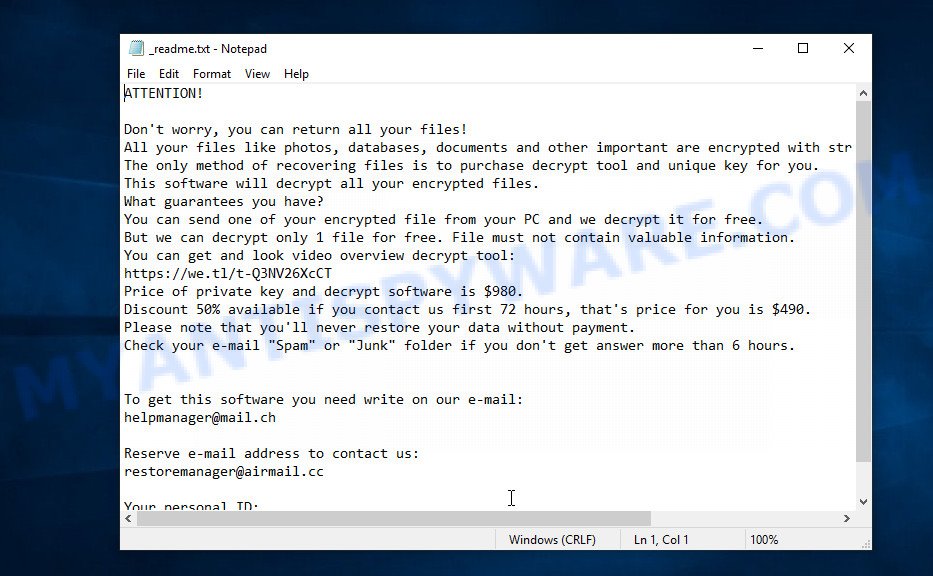
Screenshot of the contents of ‘_readme.txt’ file (ransom demand message)
The contents of this file are a ransom demand message. Criminals report that all files on the computer are encrypted, and only the key and decryptor can decrypt these files and restore access to their contents. Attackers demand a ransom of $980 in exchange for a key and a decryptor. If the victim is ready to pay the ransom quickly, within 72 hours, the size of the ransom is halved to $490. The authors of the virus offer to decrypt one Kook file for free and thus prove the possibility that the files can be decrypted.
Threat Summary
| Name | Kook ransomware, Kook file virus |
| Type | Crypto malware, Filecoder, File locker, Crypto virus, Ransomware |
| Encrypted files extension | .kook |
| Ransom note | _readme.txt |
| Contact | helpmanager@mail.ch, restoremanager@airmail.cc |
| Ransom amount | $490,$980 in Bitcoins |
| Detection Names | Trojan/Win32.MalPe.R346007, W32.AIDetectVM.malware2, W32/Kryptik.HEZN!tr, Trojan.Chapak.ksl, Trojan:Win32/Caynamer.A!ml, Trojan-Ransom.Win32.Stop.ph, Packed-GAO!79AAE34F2377, Trojan.GenericKDZ.69048 |
| Symptoms | Unable to open documents, photos and music. Your documents, photos and music now have a odd extension. Your file directories contain a ‘ransom note’ file that is usually a .html, .jpg or .txt file. Your desktop is locked with a message about How to pay to unlock your system. |
| Distribution methods | Malicious links in emails. Drive-by downloads from a compromised webpage. Social media posts (they can be used to entice users to download malware with a built-in ransomware downloader or click a malicious link). Flash Drives containing malware. |
| Removal | Kook ransomware removal guide |
| Decryption | Kook File Decrypt Tool |
How to remove Kook ransomware, Recover, Decrypt .kook files
Security researchers confirm that files with .kook extension are encrypted and to decrypt them you need to use a key and special software – decryptor. Fortunately there is a Kook File Decypt Tool which was created by Emsisoft and named Stop (djvu) decryptor. This tool allows everyone to decrypt .kook files completely free. Unfortunately, this decryptor is limited in that it can only decrypt files encrypted with an offline key, files encrypted with an online key cannot yet be decrypted. The reason for this is that only the Kook ransomware creators have the online key and this key cannot be determined or cracked. In addition to using the Kook File Decypt Tool from Emsisoft, there are several other ways to restore the content of encrypted files.
The instructions below detail how to remove Kook ransomware virus, decrypt .kook files, and also how to recover encrypted files if the free Kook File Decypt Tool could not decrypt them. Read the entire manual carefully. To make it easier for you to follow the instructions, we recommend that you print it or open it on your smartphone.
To remove Kook ransomware virus & Recover, Decrypt .kook files, use the following steps:
- How to remove Kook ransomware
- How to decrypt .kook files
- How to restore .kook files
- How to protect your PC system from Kook ransomware
How to remove Kook ransomware
Before you start decrypting or recovering .kook files, you need to remove Kook ransomware and its autostart entries. This must be done since otherwise the ransomware may re-encrypt the restored files. You can stop the ransomware from working, as it is not difficult to do. Another option is to perform a full system scan using free malware removal tools capable of detecting and removing ransomware infection.
It is very important to scan the computer for malware, as security researchers found that spyware could be installed on the infected computer along with the Kook ransomware. Spyware is a very dangerous security threat as it is designed to steal the user’s personal information such as passwords, logins, contact details, etc. If you have any difficulty removing the Kook virus, then let us know in the comments, we will try to help you.
To remove Kook ransomware, follow the steps below:
- Kill the Kook ransomware process
- Disable the Kook ransomware Start-Up
- Delete the Kook ransomware Task
- Delete the Kook ransomware File
- Scan computer for malware
Kill the Kook ransomware process
Press CTRL, ALT, DEL keys together.

Click Task Manager. Select the “Processes” tab, look for something suspicious that is the Kook ransomware then right-click it and select “End Task” or “End Process” option. If your Task Manager does not open or the Windows reports “Task manager has been disabled by your administrator”, then follow the guide: How to Fix Task manager has been disabled by your administrator.
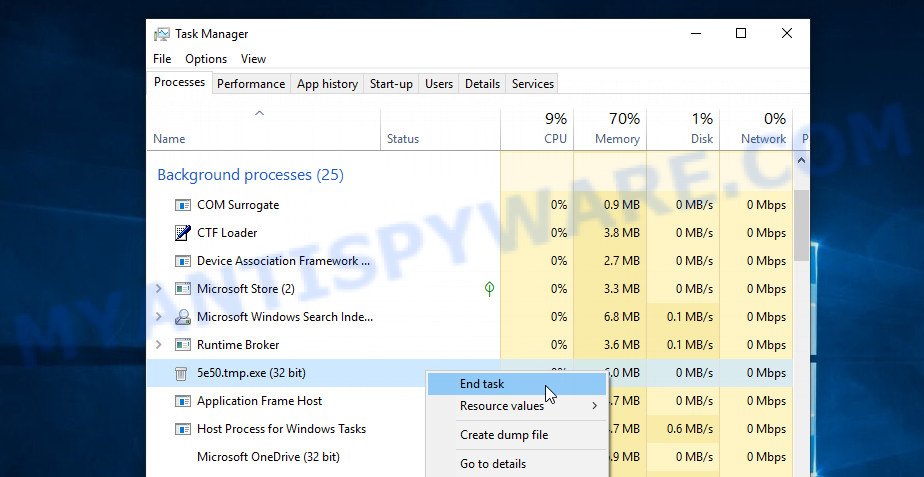
A process is particularly suspicious: it is taking up a lot of memory (despite the fact that you closed all of your programs, its name is not familiar to you (if you are in doubt, you can always check the program by doing a search for its name in Google, Yahoo or Bing).
Disable the Kook ransomware Start-Up
Select the “Start-Up” tab, look for something similar to the one shown in the example below, right click to it and select Disable.
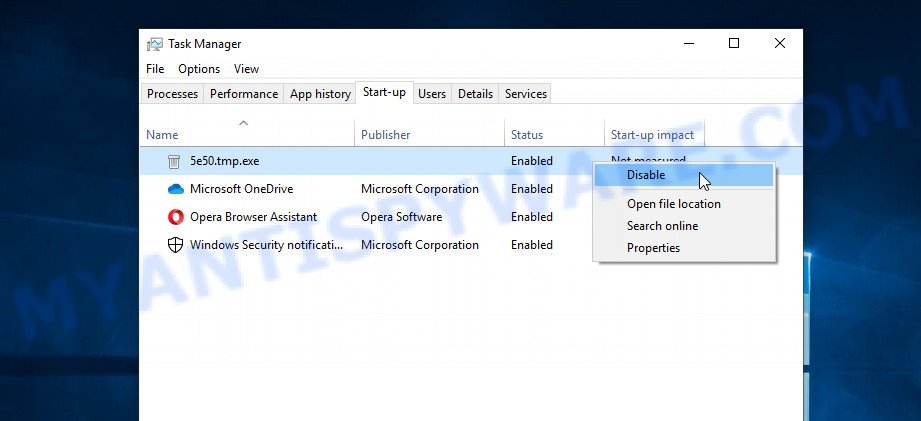
Close Task Manager.
Delete the Kook ransomware Task
Type “Task Scheduler” in the search bar. Click Task Scheduler app in the search results. Click “Task Scheduler Library” in the left panel. On the right panel, right-click to “Time Trigger Task” and select Delete.

Close Task Scheduler.
Delete the Kook ransomware File
Run Task Manager and select the “Start-Up” tab. Right click to the Kook ransomware Start-Up entry and select Open File Location as shown below.
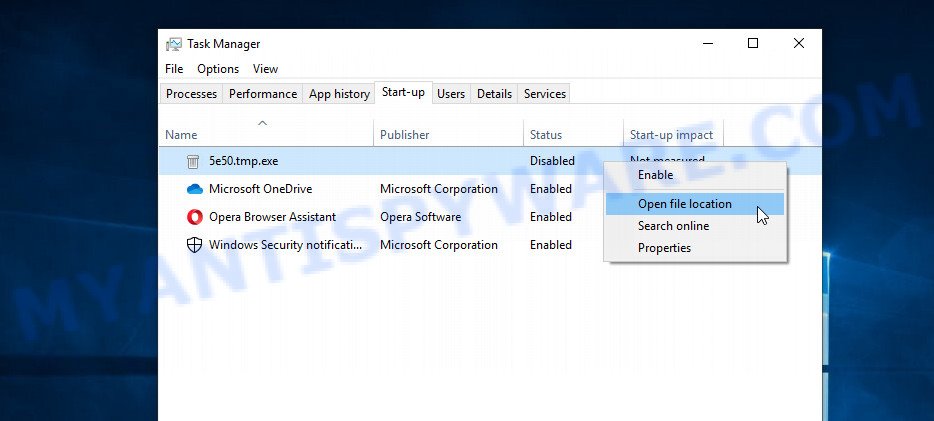
A directory containing one file will open in front of you, this file is the Kook ransomware. It needs to be removed. If you try to delete it immediately, then you will not succeed, since this file is protected from deletion.
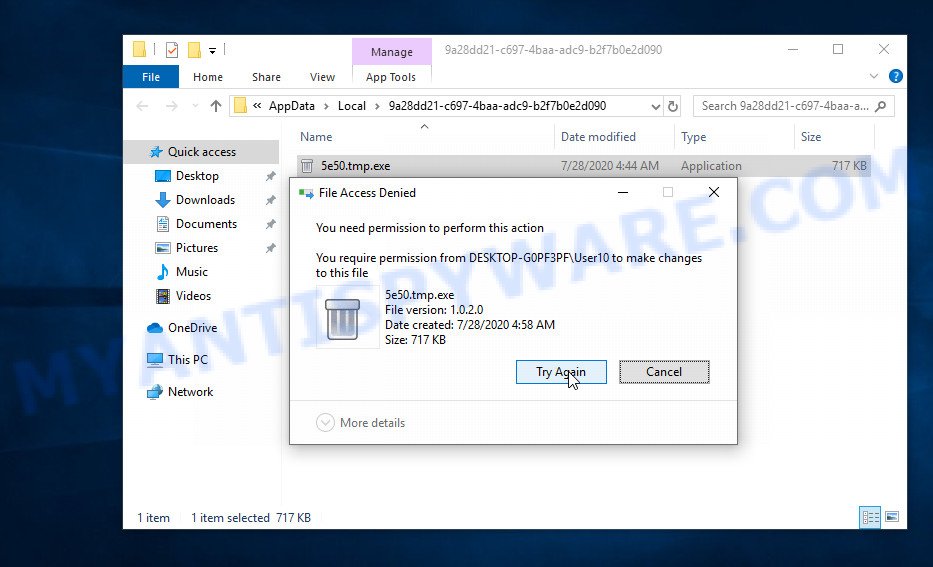
To delete this file, you need to do the following. Right-click on the file, select Properties. In the window that opens, select Security tab. Next, click the Advanced button below. A window will open as shown in the following example.
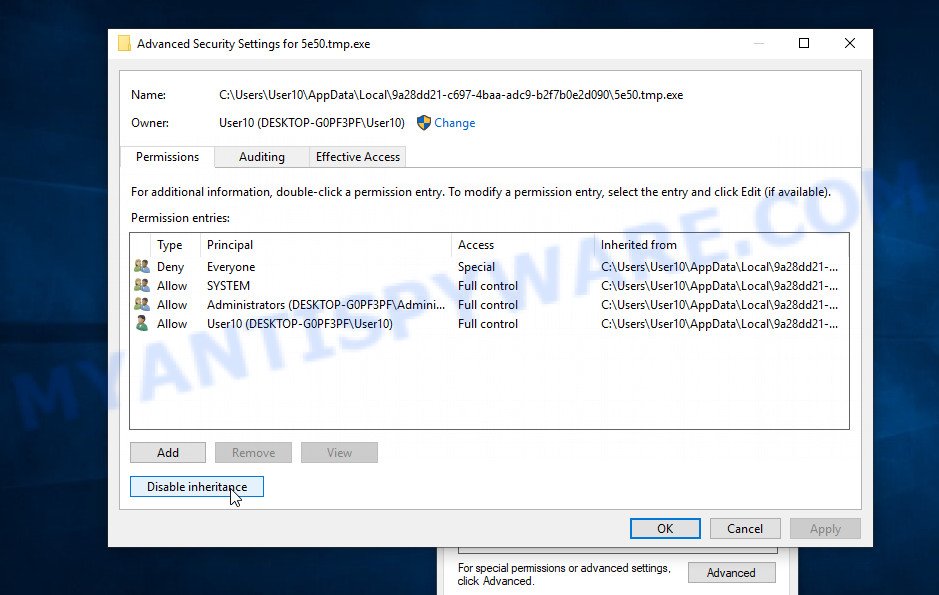
Click Disable inheritance. In the Block inheritance dialog box that opens, select the first item (Convert inherited permissions…) as shown below.
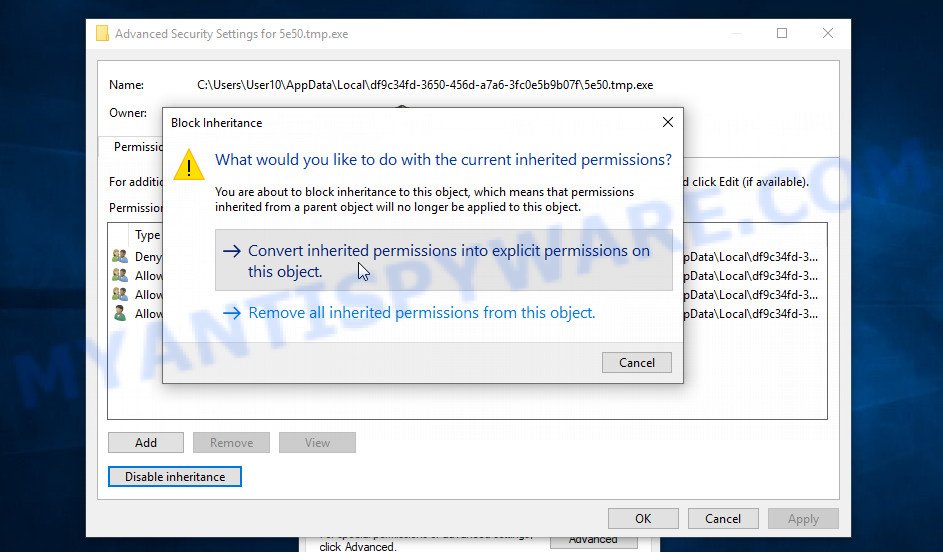
In the Permission entries list, select “Deny Everyone”, click Remove button and then OK. Close the file properties window. You should now be able to remove the Kook ransomware File. Right-click on the file and select Delete.
Scan computer for malware
Zemana Anti-Malware is a malware scanner that is very effective for detecting and deleting the Kook ransomware. The steps below will explain how to download, install, and use Zemana AntiMalware to scan your PC and remove ransomware, trojans, malicious software, spyware, adware, worms for free.
Visit the following page to download the latest version of Zemana Anti Malware for Microsoft Windows. Save it on your Desktop.
165036 downloads
Author: Zemana Ltd
Category: Security tools
Update: July 16, 2019
After the downloading process is done, close all applications and windows on your PC. Double-click the install file named Zemana.AntiMalware.Setup. If the “User Account Control” dialog box pops up as displayed on the screen below, click the “Yes” button.

It will open the “Setup wizard” that will help you install Zemana Free on your system. Follow the prompts and don’t make any changes to default settings.

Once installation is done successfully, Zemana AntiMalware will automatically start and you can see its main screen as shown in the following example.

Now click the “Scan” button for checking your computer for the Kook ransomware, other malicious software, worms and trojans. Depending on your system, the scan may take anywhere from a few minutes to close to an hour. While the Zemana AntiMalware (ZAM) program is scanning, you can see how many objects it has identified as threat.

After the system scan is done, a list of all items detected is prepared. Make sure to check mark the threats which are unsafe and then click “Next” button. The Zemana Anti Malware will remove Kook ransomware related folders,files and registry keys. Once finished, you may be prompted to reboot the personal computer.
In order to be 100% sure that the computer no longer has the Kook crypto malware, we recommend using the Kaspersky virus removal tool (KVRT). This utility, as its name suggests, is created by the Kaspersky lab and uses the core of the Kaspersky Antivirus. Unlike the Kaspersky Antivirus, KVRT has a smaller size and, most importantly, it can work together with an already installed antivirus. This utility has great capabilities and therefore we suggest using KVRT in the last turn to be sure that the Kook crypto malware has been removed.
Download Kaspersky virus removal tool (KVRT) on your MS Windows Desktop by clicking on the link below.
129294 downloads
Author: Kaspersky® lab
Category: Security tools
Update: March 5, 2018
Once the downloading process is done, double-click on the Kaspersky virus removal tool icon. Once initialization process is finished, you’ll see the Kaspersky virus removal tool screen as displayed on the screen below.

Click Change Parameters and set a check near all your drives. Click OK to close the Parameters window. Next press Start scan button for checking your machine for the Kook ransomware virus . A system scan can take anywhere from 5 to 30 minutes, depending on your computer. While the KVRT tool is scanning, you may see how many objects it has identified as being affected by malicious software.

As the scanning ends, it will show the Scan Results like below.

Next, you need to click on Continue to begin a cleaning process.
How to decrypt .kook files
All files with .kook extension are encrypted and the only way to access their contents is to decrypt them. To decrypt .kook files, you need to use a unique key and the Kook File Decypt Tool. As we said above, Emsisoft company was able to create a decryptor and found a way in some cases to determine the key that was used to encrypt the files. This allows victims of the virus to decrypt .kook files for free.

Kook File Decypt Tool (STOP Djvu decryptor)
To decrypt .kook files, use free Kook File Decypt Tool
- Download Kook File Decypt Tool from the following link.
STOP Djvu decryptor - Scroll down to ‘New Djvu ransomware’ section.
- Click the download link and save the decrypt_STOPDjvu.exe file to your desktop.
- Run decrypt_STOPDjvu.exe, read the license terms and instructions.
- On the ‘Decryptor’ tab, using the ‘Add a folder’ button, add the directory or disk where the encrypted files are located.
- Click the ‘Decrypt’ button.
Kook File Decypt Tool is a free software that can decrypt files that were encrypted with an offline key, as Emsisoft found a way to determine this key. Unfortunately, files encrypted with an online key cannot yet be decrypted. The online key is unique to each infected computer, and at the moment there is no way to find this key. Of course, criminals have this key, but we do not think that paying a ransom is a way to decrypt .kook files. In the case when the files are encrypted with an online key, there is a chance to restore the encrypted files using alternative methods, which are described below.
How to find out which key was used to encrypt files
Below we show two ways to help you determine what type of key was used to encrypt the files. This is very important, since the type of key determines whether it is possible to decrypt .kook files for free. We recommend using the second method, as it is more accurate.

Personal ID is highlighted here
Find out the type of key using ‘_readme.txt’ file
- Open the ransom demand message (‘_readme.txt’ file).
- Scroll down to the end of the file.
- There you will see a line with the text ‘Your personal ID’.
- Below is a line of characters that starts with ‘0243’ – this is your personal id.
Find out the type of key using ‘PersonalID.txt’ file
- Open disk C.
- Open directory ‘SystemID’.
- Open file named ‘PersonalID.txt’. This file lists ‘Personal ID’s that match the keys that the virus used to encrypt files.
The ‘Personal ID’ is not a key, it is an identifier related to a key that was used to encrypt files. If the ID ends with ‘t1’, then the files are encrypted with an offline key. If the ID does not end with ‘t1’, Kook ransomware virus used an online key. If you could not figure out how to determine which key was used to encrypt files, then we can help. Just write a request here or in the comments below.
Kook File Decrypt Tool : “No key for New Variant online ID”

If, when you try to decrypt .kook files, Kook File Decrypt Tool reports:
No key for New Variant online ID: *
Notice: this ID appears to be an online ID, decryption is impossible
It means that your files are encrypted with an ‘online key’ and their decryption is impossible, since only the kook authors have the key necessary for decryption. In this case, you need to use alternative methods listed below to restore the contents of encrypted files.
Kook File Decrypt Tool : “No key for New Variant offline ID”

If, during decryption of .kook files, Kook File Decrypt Tool reports:
No key for New Variant offline ID: *t1
Notice: this ID appears be an offline ID, decryption MAY be possible in the future.
It means the following: your files are encrypted with an ‘offline key’, but the key itself has not yet been obtained by security researchers, in this case, you need to be patient and wait a while, in addition, you can also use alternative ways for recovering encrypted data.
If for some reason you were unable to decrypt the encrypted files, then We recommend to follow the news on our Facebook or YouTube channels. So you ‘ll know right away that it ‘s possible to decrypt .kook files.
This video step-by-step guide will demonstrate How to remove Kook ransomware and Decrypt/Recover .kook files.
How to restore .kook files
If your files were encrypted with .kook extension, then there is a chance that you can recover the files without decryption. We recommend using PhotoRec and ShadowExplorer that are designed to find and recover lost and deleted data. Mostly such programs are paid, but these tools can restore your files for free. Each of these tools has helped many times to recover files after ransomware infection in what would seem to be the most hopeless cases. We want to remind you that before you try to recover files, you need to check your computer for ransomware using free malware removal tools. It is very important to find the Kook virus and completely remove it.
Use ShadowExplorer to recover .kook files
Modern versions of the Windows OS have one very useful feature. The Windows automatically makes copies of the files you use. These copies are called ‘Shadow Volume Copies’ and are not directly visible to the user. ShadowExplorer will allow you to get easy access to these files, and thus restore the original state of encrypted files. Of course, not everything is so simple, unfortunately very often ransomware deletes these copies, thus preventing the simple recovery of encrypted files. But in some cases, copies of the files remain and allow for quick file recovery. Therefore, our opinion, you need to try this method.
ShadowExplorer can be downloaded from the following link. Save it on your Windows desktop or in any other place.
439666 downloads
Author: ShadowExplorer.com
Category: Security tools
Update: September 15, 2019
When downloading is finished, open a directory in which you saved it. Right click to ShadowExplorer-0.9-portable and select Extract all. Follow the prompts. Next please open the ShadowExplorerPortable folder as on the image below.

Start the ShadowExplorer tool and then select the disk (1) and the date (2) that you wish to restore the shadow copy of file(s) encrypted by the Kook crypto virus like the one below.

Now navigate to the file or folder that you want to recover. When ready right-click on it and press ‘Export’ button as shown in the following example.

This video step-by-step guide will demonstrate How to recover encrypted files using Shadow Explorer.
Use PhotoRec to restore .kook files
There is another very good way to recover .kook files – use a tool that finds and restores deleted files. We recommend using PhotoRec. This is one of the few programs that allows you to do this for free. The reason that allows you to recover encrypted files using this method is simple – when you or any program, including the ransomware, deletes the file, this file is not deleted, the Windows OS marks it as deleted and hides it. PhotoRec finds such deleted files and restores them. Thus, at the output, you get files in an unencrypted state. The only thing I want to draw your attention to is that the less you used your computer after ransomware infection, the higher your chance of recovering encrypted files.
Download PhotoRec on your PC system by clicking on the link below.
When the download is finished, open a directory in which you saved it. Right click to testdisk-7.0.win and select Extract all. Follow the prompts. Next please open the testdisk-7.0 folder as displayed on the image below.

Double click on qphotorec_win to run PhotoRec for Windows. It’ll display a screen as shown below.

Select a drive to recover as shown on the screen below.

You will see a list of available partitions. Choose a partition that holds encrypted files like below.

Click File Formats button and specify file types to recover. You can to enable or disable the recovery of certain file types. When this is finished, click OK button.

Next, click Browse button to select where restored photos, documents and music should be written, then press Search. We strongly recommend that you use an external device to save the restored files!

Count of restored files is updated in real time. All restored files are written in a folder that you have chosen on the previous step. You can to access the files even if the restore process is not finished.
When the recovery is done, press on Quit button. Next, open the directory where restored files are stored. You will see a contents as shown below.

All recovered personal files are written in recup_dir.1, recup_dir.2 … sub-directories. If you’re looking for a specific file, then you can to sort your recovered files by extension and/or date/time.
This video step-by-step guide will demonstrate How to recover encrypted files using PhotoRec.
How to protect your PC system from Kook ransomware
Most antivirus software already have built-in protection system against the ransomware. Therefore, if your PC does not have an antivirus program, make sure you install it. As an extra protection, use the HitmanPro.Alert. All-in-all, HitmanPro.Alert is a fantastic utility to protect your PC from any ransomware. If ransomware is detected, then HitmanPro.Alert automatically neutralizes malware and restores the encrypted files. HitmanPro.Alert is compatible with all versions of Microsoft Windows operating system from Windows XP to Windows 10.
First, please go to the link below, then click the ‘Download’ button in order to download the latest version of HitmanPro Alert.
When downloading is done, open the directory in which you saved it. You will see an icon like below.

Double click the HitmanPro Alert desktop icon. Once the tool is opened, you’ll be shown a window where you can choose a level of protection, like the one below.

Now press the Install button to activate the protection.
To sum up
This guide was created to help all victims of Kook ransomware virus. We tried to give answers to the following questions: how to remove Kook ransomware; how to decrypt .kook files; how to recover files, if the Kook File Decypt Tool does not help; what is an online key and what is an offline key. We hope that the information presented in this manual has helped you.
If you have questions, then write to us, leaving a comment below. If you need more help with Kook related issues, go to here.





















My ID 0243regyjnkjddrt0eF1VthD2tkZTeIJH00H8SI8UERSLOcSkGD0Njt1
My whole hard disk got decrypted, Can you help me out?
The “0243regyjnkjddrt0eF1VthD2tkZTeIJH00H8SI8UERSLOcSkGD0Njt1” ID is related to an offline key, so files can be decrypted. Unfortunately, the security researchers have not obtained the offline key yet, so please be patient. When decryption of files becomes possible, we will inform you, follow the news on our facebook account.
Any idea when we can get the decryption key because my office laptop is fully decrypted with .KOOK files, can’t able to recover from the above tutorials. Can you help me out?
unfortunately, it is not known when the security researchers obtained the offline key
My ID 0243regyjnkjddrtix2Bh1G4EVcY3fnArpDzSi4n204hCnPzQPoTRGic
My whole hard disk got decrypted, Can you help me out?
The “0243regyjnkjddrtix2Bh1G4EVcY3fnArpDzSi4n204hCnPzQPoTRGic” ID is related to an online key, so files cannot be decrypted. Try to restore the contents of encrypted files using the steps linked below: How to recover encrypted files.
i have 3 partitions of hard disk…after came kook virus i was formatted drive C:….now other partitions have kook files.how can i recover that important files????
Try PhotoRec
0243regyjnkjddrtJTSiXUzBAGaBmuC4gorLweg0vpzkWQlZtImjxMmz
can you help me out ?
The “0243regyjnkjddrtJTSiXUzBAGaBmuC4gorLweg0vpzkWQlZtImjxMmz” ID is related to an online key, so files cannot be decrypted. Try to restore the contents of encrypted files using the steps linked below: How to recover encrypted files.
PC is hit by kook. Following ID
9E5oZrufKKWxusXcnxFEkjSET6EzYip0eOthtkBX
Emsisoft says not possible to decrypt.
Can you help?
Regards,
Nitin
Try ShadowExplorer and PhotoRec, use the guide above.
My ID 0243regyjnkjddrta1XI1Yzv1Z7mqJsWGfEKwnQfGNex4TX20oK5kPUZ
my pics have gotten encrypted,can u hlp me out
The “0243regyjnkjddrta1XI1Yzv1Z7mqJsWGfEKwnQfGNex4TX20oK5kPUZ” ID is related to an online key, so files cannot be decrypted. Try to restore the contents of encrypted files using the steps linked below: How to recover encrypted files.
My ID 0243regyjnkjddrtFs8YPZXo4DLGSUJ9zk36YlCHM7TQ7i7njIpebKwG
My whole hard disk got decrypted, Can you help me out?
The “0243regyjnkjddrtFs8YPZXo4DLGSUJ9zk36YlCHM7TQ7i7njIpebKwG ” ID is related to an online key, so files cannot be decrypted. Try to restore the contents of encrypted files using the steps linked below: How to recover encrypted files.