Espitalentra.club pop ups are a social engineering attack which is used to deceive computer users to accept push notifications via the web-browser. When you visit the Espitalentra.club web page that wants to send you spam notifications, you’ll be greeted with a confirmation request that asks whether you want to agree to them or not. Your options will be ‘Block’ and ‘Allow’.
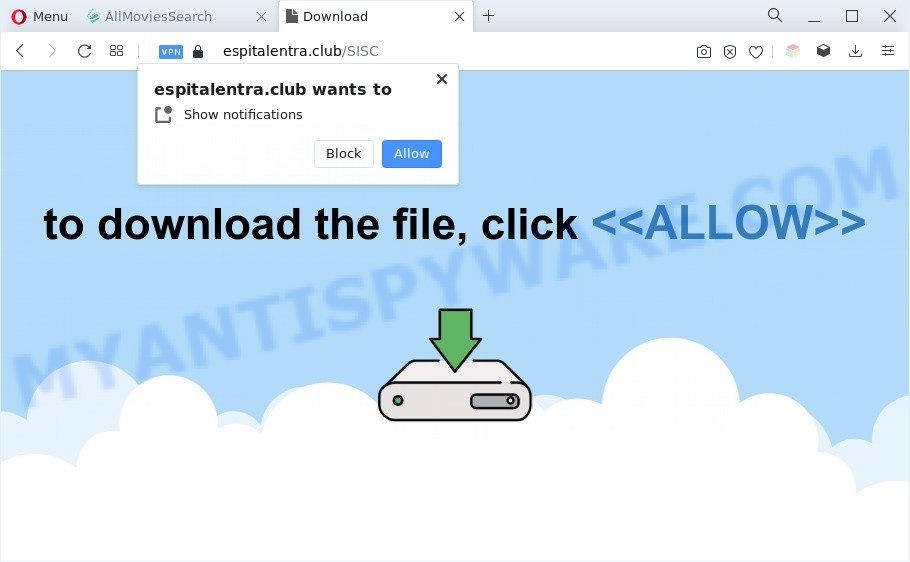
Once you click the ‘Allow’, then you will start seeing unwanted adverts in form of pop up windows on the desktop. Push notifications are originally designed to alert the user of recently published news. Cybercriminals abuse ‘browser notification feature’ to avoid anti-virus and ad-blocker apps by displaying intrusive ads. These advertisements are displayed in the lower right corner of the screen urges users to play online games, visit suspicious web-sites, install internet browser extensions & so on.

To end this intrusive behavior and remove Espitalentra.club push notifications, you need to change browser settings that got changed by adware. For that, follow the Espitalentra.club removal tutorial below. Once you remove notifications subscription, the Espitalentra.club pop ups ads will no longer show on the screen.
Threat Summary
| Name | Espitalentra.club pop-up |
| Type | browser notification spam ads, popup ads, popups, popup virus |
| Distribution | social engineering attack, dubious pop-up advertisements, potentially unwanted programs, adwares |
| Symptoms |
|
| Removal | Espitalentra.club removal guide |
How does your PC system get infected with Espitalentra.club pop ups
Experienced security specialists have determined that users are redirected to Espitalentra.club by adware or from shady advertisements. Adware software is unwanted software that delivers ads and prompts undesired advertising popups, while you surf the World Wide Web. Adware software may replace the advertisements of other companies with its own. Most commonly, adware will track your browsing habits and report this info to its developers.
Adware usually spreads along with free programs which downloaded from the Net. Which means that you need to be proactive and carefully read the Terms of use and the License agreement properly. For the most part, adware software and PUPs will be clearly described, so take the time to carefully read all the information about the software that you downloaded and want to install on your personal computer.
So, obviously, you need to remove the adware sooner. Use the free step-by-step instructions below. This guide will help you clean your machine of adware and thereby delete the Espitalentra.club unwanted ads.
How to remove Espitalentra.club pop up advertisements from Chrome, Firefox, IE, Edge
In order to remove Espitalentra.club popups from the Internet Explorer, Edge, Mozilla Firefox and Chrome, you need to reset the web-browser settings. Additionally, you should look up for other suspicious entries, such as files, applications, internet browser extensions and shortcuts. However, if you want to delete Espitalentra.club ads easily, you should use reputable anti malware tool and let it do the job for you.
To remove Espitalentra.club pop ups, complete the following steps:
- Manual Espitalentra.club popup ads removal
- Automatic Removal of Espitalentra.club pop up advertisements
- How to block Espitalentra.club
- To sum up
Manual Espitalentra.club popup ads removal
Most adware can be uninstalled manually, without the use of anti-virus or other removal utilities. The manual steps below will show you how to delete Espitalentra.club pop-up advertisements step by step. Although each of the steps is simple and does not require special knowledge, but you doubt that you can complete them, then use the free tools, a list of which is given below.
Remove PUPs through the MS Windows Control Panel
First method for manual adware removal is to go into the Windows “Control Panel”, then “Uninstall a program” console. Take a look at the list of applications on your PC and see if there are any questionable and unknown apps. If you see any, you need to uninstall them. Of course, before doing so, you can do an Internet search to find details on the program. If it is a potentially unwanted application, adware software or malware, you will likely find information that says so.
Make sure you have closed all internet browsers and other software. Next, uninstall any unrequested and suspicious applications from your Control panel.
Windows 10, 8.1, 8
Now, click the Windows button, type “Control panel” in search and press Enter. Choose “Programs and Features”, then “Uninstall a program”.

Look around the entire list of applications installed on your computer. Most probably, one of them is the adware related to the Espitalentra.club popups. Choose the suspicious program or the program that name is not familiar to you and delete it.
Windows Vista, 7
From the “Start” menu in Windows, choose “Control Panel”. Under the “Programs” icon, select “Uninstall a program”.

Select the dubious or any unknown apps, then click “Uninstall/Change” button to delete this undesired program from your PC.
Windows XP
Click the “Start” button, select “Control Panel” option. Click on “Add/Remove Programs”.

Select an undesired program, then press “Change/Remove” button. Follow the prompts.
Remove Espitalentra.club notifications from browsers
if you became a victim of fraudsters and clicked on the “Allow” button, then your browser was configured to display annoying advertisements. To remove the ads, you need to remove the notification permission that you gave the Espitalentra.club webpage to send browser notification spam.
|
|
|
|
|
|
Remove Espitalentra.club pop-up ads from Chrome
In this step we are going to show you how to reset Chrome settings. potentially unwanted apps such as the adware software can make changes to your browser settings, add toolbars and undesired extensions. By resetting Chrome settings you will remove Espitalentra.club pop ups and reset unwanted changes caused by adware. Essential information such as bookmarks, browsing history, passwords, cookies, auto-fill data and personal dictionaries will not be removed.
Open the Google Chrome menu by clicking on the button in the form of three horizontal dotes (![]() ). It will show the drop-down menu. Select More Tools, then press Extensions.
). It will show the drop-down menu. Select More Tools, then press Extensions.
Carefully browse through the list of installed extensions. If the list has the extension labeled with “Installed by enterprise policy” or “Installed by your administrator”, then complete the following steps: Remove Google Chrome extensions installed by enterprise policy otherwise, just go to the step below.
Open the Google Chrome main menu again, press to “Settings” option.

Scroll down to the bottom of the page and click on the “Advanced” link. Now scroll down until the Reset settings section is visible, as shown below and click the “Reset settings to their original defaults” button.

Confirm your action, click the “Reset” button.
Remove Espitalentra.club ads from Firefox
Resetting Firefox internet browser will reset all the settings to their original settings and will remove Espitalentra.club ads, malicious add-ons and extensions. Your saved bookmarks, form auto-fill information and passwords won’t be cleared or changed.
First, launch the Firefox and click ![]() button. It will open the drop-down menu on the right-part of the internet browser. Further, press the Help button (
button. It will open the drop-down menu on the right-part of the internet browser. Further, press the Help button (![]() ) as shown on the screen below.
) as shown on the screen below.

In the Help menu, select the “Troubleshooting Information” option. Another way to open the “Troubleshooting Information” screen – type “about:support” in the internet browser adress bar and press Enter. It will display the “Troubleshooting Information” page as shown on the image below. In the upper-right corner of this screen, press the “Refresh Firefox” button.

It will open the confirmation prompt. Further, click the “Refresh Firefox” button. The Firefox will start a procedure to fix your problems that caused by the Espitalentra.club adware. Once, it is done, press the “Finish” button.
Delete Espitalentra.club popup advertisements from Microsoft Internet Explorer
If you find that Internet Explorer web-browser settings like default search engine, newtab page and homepage had been changed by adware which cause undesired Espitalentra.club pop up ads, then you may restore your settings, via the reset web-browser procedure.
First, launch the IE, press ![]() ) button. Next, click “Internet Options” as shown below.
) button. Next, click “Internet Options” as shown below.

In the “Internet Options” screen select the Advanced tab. Next, press Reset button. The Microsoft Internet Explorer will display the Reset Internet Explorer settings prompt. Select the “Delete personal settings” check box and press Reset button.

You will now need to restart your PC system for the changes to take effect. It will delete adware related to the Espitalentra.club advertisements, disable malicious and ad-supported browser’s extensions and restore the IE’s settings like search provider, start page and new tab page to default state.
Automatic Removal of Espitalentra.club pop up advertisements
Experienced security researchers have built efficient adware removal tools to aid users in removing unexpected popups and undesired advertisements. Below we will share with you the best malicious software removal utilities that can search for and get rid of adware that cause pop-ups.
Use Zemana Anti-Malware to get rid of Espitalentra.club pop-up ads
Zemana is one of the best in its class, it can search for and delete lots of of various security threats, including adware, hijacker infections, spyware and trojans that masqueraded as legitimate computer applications. Also Zemana includes another utility called FRST – is a helpful application for manual removal of files and parts of the Windows registry created by malware.
Zemana AntiMalware can be downloaded from the following link. Save it on your Windows desktop or in any other place.
165538 downloads
Author: Zemana Ltd
Category: Security tools
Update: July 16, 2019
When the download is complete, close all software and windows on your computer. Open a directory in which you saved it. Double-click on the icon that’s named Zemana.AntiMalware.Setup like below.
![]()
When the installation starts, you will see the “Setup wizard” that will help you install Zemana on your computer.

Once setup is complete, you will see window like the one below.

Now click the “Scan” button . Zemana program will scan through the whole system for the adware software that causes Espitalentra.club pop up advertisements. A scan may take anywhere from 10 to 30 minutes, depending on the count of files on your computer and the speed of your machine.

After the checking is complete, you can check all items detected on your computer. Make sure all items have ‘checkmark’ and click “Next” button.

The Zemana Anti Malware will remove adware which cause intrusive Espitalentra.club popups and move the selected threats to the program’s quarantine.
Delete Espitalentra.club pop-up advertisements from browsers with Hitman Pro
The HitmanPro tool is free (30 day trial) and easy to use. It may check and remove malicious software, potentially unwanted apps and adware in Firefox, Google Chrome, Microsoft Internet Explorer and Edge browsers and thereby remove all unwanted Espitalentra.club pop-up ads. HitmanPro is powerful enough to find and delete malicious registry entries and files that are hidden on the personal computer.

- First, visit the following page, then click the ‘Download’ button in order to download the latest version of Hitman Pro.
- After downloading is finished, launch the HitmanPro, double-click the HitmanPro.exe file.
- If the “User Account Control” prompts, press Yes to continue.
- In the Hitman Pro window, click the “Next” . Hitman Pro program will scan through the whole computer for the adware software that causes Espitalentra.club pop up ads in your browser. This process can take quite a while, so please be patient. When a threat is found, the count of the security threats will change accordingly. Wait until the the scanning is done.
- Once the scan get finished, a list of all threats found is created. When you’re ready, press “Next”. Now, press the “Activate free license” button to start the free 30 days trial to remove all malicious software found.
Remove Espitalentra.club advertisements with MalwareBytes Free
You can remove Espitalentra.club pop ups automatically through the use of MalwareBytes AntiMalware. We suggest this free malicious software removal tool because it can easily delete browser hijacker infections, adware, PUPs and toolbars with all their components such as files, folders and registry entries.
First, please go to the following link, then click the ‘Download’ button in order to download the latest version of MalwareBytes Free.
327767 downloads
Author: Malwarebytes
Category: Security tools
Update: April 15, 2020
Once downloading is complete, close all programs and windows on your system. Open a directory in which you saved it. Double-click on the icon that’s named MBSetup as shown in the figure below.
![]()
When the install starts, you’ll see the Setup wizard which will help you set up Malwarebytes on your personal computer.

Once installation is complete, you’ll see window like below.

Now click the “Scan” button to perform a system scan with this tool for the adware software that cause popups. A system scan may take anywhere from 5 to 30 minutes, depending on your PC system. While the MalwareBytes application is scanning, you can see number of objects it has identified as threat.

As the scanning ends, MalwareBytes Anti-Malware will produce a list of unwanted software and adware. Review the results once the tool has done the system scan. If you think an entry should not be quarantined, then uncheck it. Otherwise, simply click “Quarantine” button.

The Malwarebytes will now remove adware that causes Espitalentra.club advertisements and move the selected threats to the Quarantine. After disinfection is complete, you may be prompted to reboot your personal computer.

The following video explains few simple steps on how to delete hijacker infection, adware and other malicious software with MalwareBytes Free.
How to block Espitalentra.club
If you browse the Net, you can’t avoid malicious advertising. But you can protect your browser against it. Download and use an ad-blocking program. AdGuard is an adblocker that can filter out lots of of the malvertising, stoping dynamic scripts from loading harmful content.
- First, please go to the link below, then click the ‘Download’ button in order to download the latest version of AdGuard.
Adguard download
27048 downloads
Version: 6.4
Author: © Adguard
Category: Security tools
Update: November 15, 2018
- After downloading is finished, start the downloaded file. You will see the “Setup Wizard” program window. Follow the prompts.
- After the setup is finished, click “Skip” to close the installation application and use the default settings, or click “Get Started” to see an quick tutorial that will allow you get to know AdGuard better.
- In most cases, the default settings are enough and you don’t need to change anything. Each time, when you start your computer, AdGuard will launch automatically and stop unwanted advertisements, block Espitalentra.club, as well as other malicious or misleading webpages. For an overview of all the features of the program, or to change its settings you can simply double-click on the icon called AdGuard, which may be found on your desktop.
To sum up
Now your computer should be free of the adware software that causes multiple undesired pop-ups. We suggest that you keep AdGuard (to help you block unwanted pop-ups and annoying harmful web pages) and Zemana Anti-Malware (ZAM) (to periodically scan your personal computer for new malware, browser hijackers and adware). Make sure that you have all the Critical Updates recommended for Windows OS. Without regular updates you WILL NOT be protected when new browser hijacker infections, harmful apps and adware are released.
If you are still having problems while trying to remove Espitalentra.club advertisements from your browser, then ask for help here.




















