Mol3.biz is a dubious web page that uses the browser notification feature to lure you and other unsuspecting users into signing up for its spam notifications from this or similar web-sites that will in turn bombard users with popup ads usually related to adware software, adult web pages and other click fraud schemes. It claims that clicking ‘Allow’ button is necessary to download a file, enable Flash Player, connect to the Internet, watch a video, access the content of the webpage, and so on.
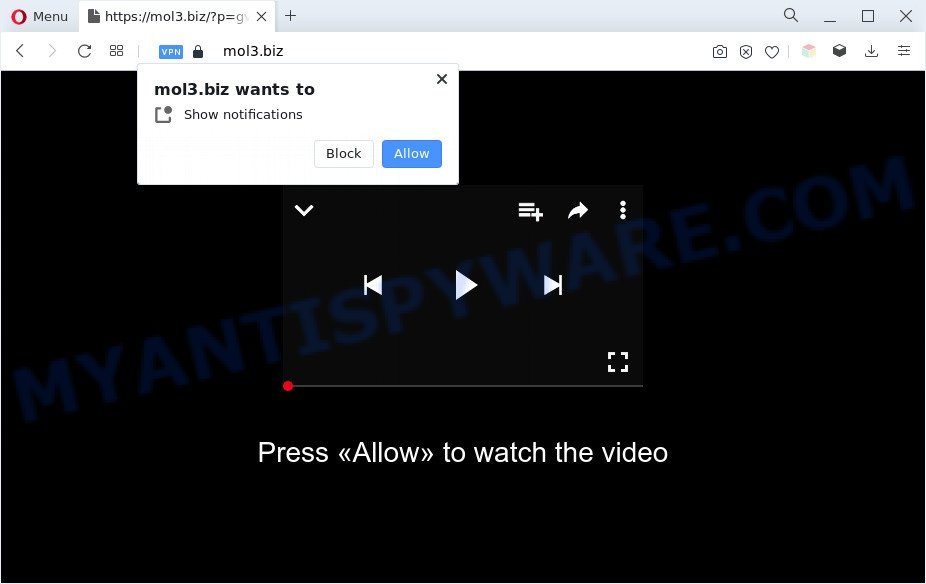
If you press the ‘Allow’ button, then your web-browser will be configured to display pop up adverts in the lower right corner of the screen. The developers of Mol3.biz use these push notifications to bypass protection against pop ups in the web browser and therefore show a lot of unwanted adverts. These ads are used to promote suspicious browser plugins, prize & lottery scams, fake software, and adult web pages.

If you are getting push notifications, you can delete Mol3.biz subscription by going into your browser’s settings and completing the Mol3.biz removal tutorial below. Once you remove Mol3.biz subscription, the push notifications will no longer appear on your desktop.
Threat Summary
| Name | Mol3.biz pop up |
| Type | push notifications advertisements, popups, pop-up virus, pop up ads |
| Distribution | PUPs, adwares, malicious popup advertisements, social engineering attack |
| Symptoms |
|
| Removal | Mol3.biz removal guide |
How did you get infected with Mol3.biz pop ups
Some research has shown that users can be redirected to Mol3.biz from suspicious advertisements or by PUPs and adware software. Adware is ‘advertising supported’ software that tries to generate profit by redirecting you to unwanted web-sites or online adverts. It has different solutions of earning money including displaying up advertisements on the internet browser forcefully. Most of adware software gets installed when you are downloading free applications or browser addons.
Adware software is usually spreads together with freeware and install themselves, with or without your knowledge, on your PC. This happens especially when you are installing a freeware. The program setup file tricks you into accepting the installation of additional apps, which you don’t really want. Moreover, certain paid apps can also install bundled apps that you don’t want! Therefore, always download free software and paid programs from reputable download web-sites. Use ONLY custom or manual setup method and never blindly click Next button.
If your computer has been infected by the adware software, you must have complete any of the steps below. Once you have removed Mol3.biz pop up advertisements from your computer by following our suggestions below, make sure not to commit the same mistakes again in the future.
How to remove Mol3.biz popup ads (removal steps)
In most cases adware requires more than a simple uninstall through the use of MS Windows Control panel in order to be fully uninstalled. For that reason, our team created several removal methods which we have summarized in a detailed guidance. Therefore, if you’ve the intrusive Mol3.biz popups on your personal computer and are currently trying to have it removed then feel free to follow the few simple steps below in order to resolve your problem. Some of the steps below will require you to shut down this web site. So, please read the few simple steps carefully, after that bookmark it or open it on your smartphone for later reference.
To remove Mol3.biz pop ups, use the steps below:
- How to manually get rid of Mol3.biz
- Automatic Removal of Mol3.biz advertisements
- Use AdBlocker to block Mol3.biz and stay safe online
- To sum up
How to manually get rid of Mol3.biz
This part of the article is a step-by-step guide that will allow you to remove Mol3.biz advertisements manually. You just need to carefully complete each step. In this case, you do not need to download any additional software.
Remove unwanted or newly added programs
In order to get rid of potentially unwanted applications such as this adware, open the Microsoft Windows Control Panel and click on “Uninstall a program”. Check the list of installed programs. For the ones you do not know, run an Internet search to see if they are adware software, hijacker or PUPs. If yes, delete them off. Even if they are just a apps which you do not use, then removing them off will increase your PC system start up time and speed dramatically.
Press Windows button ![]() , then click Search
, then click Search ![]() . Type “Control panel”and press Enter. If you using Windows XP or Windows 7, then press “Start” and select “Control Panel”. It will display the Windows Control Panel as shown on the screen below.
. Type “Control panel”and press Enter. If you using Windows XP or Windows 7, then press “Start” and select “Control Panel”. It will display the Windows Control Panel as shown on the screen below.

Further, press “Uninstall a program” ![]()
It will open a list of all apps installed on your system. Scroll through the all list, and delete any questionable and unknown programs.
Remove Mol3.biz notifications from browsers
If you’re getting spam notifications from the Mol3.biz or another annoying web site, you’ll have previously pressed the ‘Allow’ button. Below we will teach you how to turn them off.
Google Chrome:
- Just copy and paste the following text into the address bar of Chrome.
- chrome://settings/content/notifications
- Press Enter.
- Remove the Mol3.biz site and other dubious URLs by clicking three vertical dots button next to each and selecting ‘Remove’.

Android:
- Open Chrome.
- In the top right corner, tap on Chrome’s main menu button, represented by three vertical dots.
- In the menu tap ‘Settings’, scroll down to ‘Advanced’.
- In the ‘Site Settings’, tap on ‘Notifications’, locate the Mol3.biz URL and tap on it.
- Tap the ‘Clean & Reset’ button and confirm.

Mozilla Firefox:
- Click on ‘three horizontal stripes’ button at the right upper corner.
- Go to ‘Options’, and Select ‘Privacy & Security’ on the left side of the window.
- Scroll down to ‘Permissions’ and then to ‘Settings’ next to ‘Notifications’.
- Locate sites you down’t want to see notifications from (for example, Mol3.biz), click on drop-down menu next to each and select ‘Block’.
- Click ‘Save Changes’ button.

Edge:
- Click the More button (it looks like three dots) in the right upper corner of the Edge.
- Scroll down to ‘Settings’. In the menu on the left go to ‘Advanced’.
- Click ‘Manage permissions’ button below ‘Website permissions’.
- Click the switch under the Mol3.biz site so that it turns off.

Internet Explorer:
- In the top-right corner of the window, click on the menu button (gear icon).
- Go to ‘Internet Options’ in the menu.
- Click on the ‘Privacy’ tab and select ‘Settings’ in the pop-up blockers section.
- Locate the Mol3.biz site and click the ‘Remove’ button to remove the site.

Safari:
- Click ‘Safari’ button on the top left corner and select ‘Preferences’.
- Select the ‘Websites’ tab and then select ‘Notifications’ section on the left panel.
- Find the Mol3.biz and select it, click the ‘Deny’ button.
Remove Mol3.biz advertisements from Google Chrome
This step will show you how to reset Chrome browser settings to original settings. This can remove Mol3.biz pop ups and fix some surfing problems, especially after adware software infection. Essential information like bookmarks, browsing history, passwords, cookies, auto-fill data and personal dictionaries will not be removed.

- First, start the Google Chrome and click the Menu icon (icon in the form of three dots).
- It will open the Google Chrome main menu. Select More Tools, then click Extensions.
- You will see the list of installed extensions. If the list has the extension labeled with “Installed by enterprise policy” or “Installed by your administrator”, then complete the following instructions: Remove Chrome extensions installed by enterprise policy.
- Now open the Google Chrome menu once again, click the “Settings” menu.
- Next, press “Advanced” link, which located at the bottom of the Settings page.
- On the bottom of the “Advanced settings” page, click the “Reset settings to their original defaults” button.
- The Google Chrome will display the reset settings dialog box as shown on the screen above.
- Confirm the web browser’s reset by clicking on the “Reset” button.
- To learn more, read the post How to reset Google Chrome settings to default.
Remove Mol3.biz from Mozilla Firefox by resetting web-browser settings
This step will help you remove Mol3.biz pop ups, third-party toolbars, disable malicious extensions and revert back your default home page, new tab page and search engine settings.
Launch the Firefox and click the menu button (it looks like three stacked lines) at the top right of the browser screen. Next, click the question-mark icon at the bottom of the drop-down menu. It will show the slide-out menu.

Select the “Troubleshooting information”. If you’re unable to access the Help menu, then type “about:support” in your address bar and press Enter. It bring up the “Troubleshooting Information” page as shown in the figure below.

Click the “Refresh Firefox” button at the top right of the Troubleshooting Information page. Select “Refresh Firefox” in the confirmation dialog box. The Mozilla Firefox will begin a process to fix your problems that caused by the Mol3.biz adware software. When, it’s done, press the “Finish” button.
Remove Mol3.biz popup advertisements from Internet Explorer
By resetting Internet Explorer internet browser you revert back your browser settings to its default state. This is basic when troubleshooting problems that might have been caused by adware responsible for Mol3.biz popup advertisements.
First, start the Internet Explorer. Next, click the button in the form of gear (![]() ). It will show the Tools drop-down menu, press the “Internet Options” like below.
). It will show the Tools drop-down menu, press the “Internet Options” like below.

In the “Internet Options” window click on the Advanced tab, then click the Reset button. The Microsoft Internet Explorer will show the “Reset Internet Explorer settings” window like below. Select the “Delete personal settings” check box, then click “Reset” button.

You will now need to restart your PC system for the changes to take effect.
Automatic Removal of Mol3.biz advertisements
Malware removal utilities are pretty effective when you think your computer is hijacked by adware. Below we’ll discover best utilities that can be used to remove adware and Mol3.biz pop-up ads from your personal computer and web-browser.
How to remove Mol3.biz popups with Zemana Free
Does Zemana Anti Malware (ZAM) uninstall adware that cause intrusive Mol3.biz pop ups? The adware is often installed with malicious software which can cause you to install an program such as keyloggers you don’t want. Therefore, recommend using the Zemana. It’s a utility designed to scan and remove adware and other malware from your PC system for free.
Now you can set up and use Zemana Anti-Malware to remove Mol3.biz pop-ups from your internet browser by following the steps below:
Click the link below to download Zemana Free installer named Zemana.AntiMalware.Setup on your personal computer. Save it directly to your Microsoft Windows Desktop.
165519 downloads
Author: Zemana Ltd
Category: Security tools
Update: July 16, 2019
Run the setup file after it has been downloaded successfully and then follow the prompts to setup this tool on your PC system.

During setup you can change certain settings, but we suggest you don’t make any changes to default settings.
When installation is complete, this malicious software removal utility will automatically run and update itself. You will see its main window as displayed in the figure below.

Now click the “Scan” button to start checking your computer for the adware that causes multiple intrusive popups. A system scan can take anywhere from 5 to 30 minutes, depending on your PC. During the scan Zemana Anti Malware (ZAM) will detect threats exist on your system.

After the system scan is done, Zemana Free will open a list of all threats found by the scan. Once you’ve selected what you want to delete from your PC system click “Next” button.

The Zemana will get rid of adware software that cause popups and move the selected threats to the program’s quarantine. Once finished, you can be prompted to reboot your PC to make the change take effect.
Delete Mol3.biz ads and harmful extensions with Hitman Pro
Hitman Pro is a free removal utility that can scan your personal computer for a wide range of security threats like malware, adwares, potentially unwanted apps as well as adware software that causes Mol3.biz advertisements in your internet browser. It will perform a deep scan of your computer including hard drives and Microsoft Windows registry. When a malicious software is detected, it will help you to get rid of all detected threats from your computer with a simple click.
First, visit the page linked below, then click the ‘Download’ button in order to download the latest version of HitmanPro.
Download and run Hitman Pro on your PC. Once started, press “Next” button . HitmanPro program will scan through the whole personal computer for the adware that causes Mol3.biz pop ups in your web-browser. A system scan may take anywhere from 5 to 30 minutes, depending on your machine. .

When the scanning is complete, HitmanPro will show a list of all items detected by the scan.

All detected items will be marked. You can remove them all by simply click Next button.
It will open a dialog box, click the “Activate free license” button to start the free 30 days trial to get rid of all malicious software found.
Get rid of Mol3.biz advertisements with MalwareBytes Anti-Malware
If you’re having issues with Mol3.biz pop up advertisements removal, then check out MalwareBytes Free. This is a utility that can help clean up your PC and improve your speeds for free. Find out more below.

- MalwareBytes Free can be downloaded from the following link. Save it on your MS Windows desktop.
Malwarebytes Anti-malware
327740 downloads
Author: Malwarebytes
Category: Security tools
Update: April 15, 2020
- Once downloading is done, close all apps and windows on your system. Open a folder in which you saved it. Double-click on the icon that’s named MBsetup.
- Select “Personal computer” option and press Install button. Follow the prompts.
- Once installation is done, click the “Scan” button for checking your machine for the adware software that cause intrusive Mol3.biz ads. This process can take some time, so please be patient. While the MalwareBytes Anti-Malware is checking, you can see count of objects it has identified either as being malware.
- When MalwareBytes is done scanning your computer, MalwareBytes Anti-Malware will display a list of found threats. Review the scan results and then click “Quarantine”. Once the procedure is done, you may be prompted to restart your PC system.
The following video offers a few simple steps on how to delete browser hijacker infections, adware and other malware with MalwareBytes.
Use AdBlocker to block Mol3.biz and stay safe online
Use an ad-blocking tool like AdGuard will protect you from harmful ads and content. Moreover, you can find that the AdGuard have an option to protect your privacy and block phishing and spam web-pages. Additionally, ad-blocker apps will help you to avoid unwanted advertisements and unverified links that also a good way to stay safe online.
- Download AdGuard from the following link. Save it to your Desktop so that you can access the file easily.
Adguard download
27040 downloads
Version: 6.4
Author: © Adguard
Category: Security tools
Update: November 15, 2018
- When downloading is done, run the downloaded file. You will see the “Setup Wizard” program window. Follow the prompts.
- Once the install is finished, press “Skip” to close the setup application and use the default settings, or click “Get Started” to see an quick tutorial that will help you get to know AdGuard better.
- In most cases, the default settings are enough and you do not need to change anything. Each time, when you start your computer, AdGuard will start automatically and stop undesired ads, block Mol3.biz, as well as other malicious or misleading web-sites. For an overview of all the features of the program, or to change its settings you can simply double-click on the icon named AdGuard, which may be found on your desktop.
To sum up
Now your PC should be clean of the adware that causes Mol3.biz ads in your web browser. We suggest that you keep AdGuard (to help you block unwanted popup ads and unwanted harmful web-sites) and Zemana Anti Malware (ZAM) (to periodically scan your computer for new adwares and other malware). Probably you are running an older version of Java or Adobe Flash Player. This can be a security risk, so download and install the latest version right now.
If you are still having problems while trying to get rid of Mol3.biz ads from the Internet Explorer, Microsoft Edge, Firefox and Google Chrome, then ask for help here here.




















