If your web browser taking you to a questionable web-site called Get.streamit-search.com that you didn’t request or is suddenly full of unwanted advertisements then most likely that you accidentally installed a potentially unwanted program (PUP) belonging to the adware group on your PC.
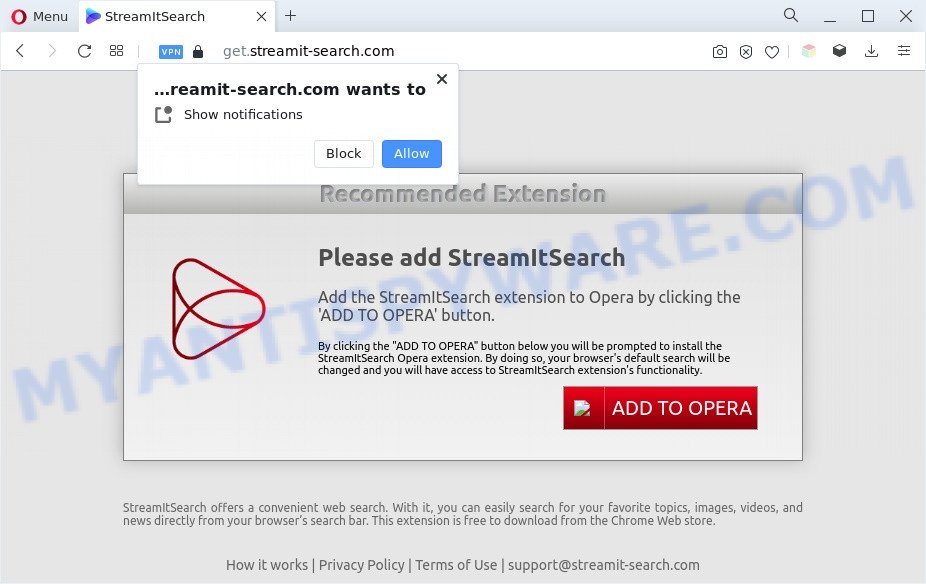
The Dangers of Adware. In many cases, adware installs on the computer in a bundle with free programs that you downloaded and installed from the Web. Once it gets inside your personal computer, it will configure itself to launch automatically when the PC system run. Adware can change browser settings, reroute your browser to unwanted webpages, show annoying pop-up advertisements from various third-party ad networks and these intrusive advertisements is difficult to shut down.

Unwanted ads
Does adware software steal your personal data? Adware can gather your Internet browsing activity by saving URLs visited, IP addresses, web-browser version and type, cookie information, Internet Service Provider (ISP) and web sites visited. Such kind of behavior can lead to serious security problems or sensitive information theft. This is another reason why the adware which redirects your browser to the Get.streamit-search.com website should be removed as soon as possible.
How does Adware get on your PC
Many of the free programs out there install unwanted internet browser toolbars, browser hijackers, adware and PUPs along with them without your knowledge. One has to be attentive while installing free programs in order to avoid accidentally installing additional apps. It is important that you pay attention to the EULA (End User License Agreements) and select the Custom, Manual or Advanced installation mode as it will typically disclose what optional apps will also be installed.
Threat Summary
| Name | Get.streamit-search.com |
| Type | adware, potentially unwanted application (PUA), popups, pop up ads, popup virus |
| Symptoms |
|
| Removal | Get.streamit-search.com removal guide |
How to remove Get.streamit-search.com ads (removal tutorial)
There present several free adware removal utilities. Also it is possible to delete Get.streamit-search.com redirect manually. But we recommend to combine all these ways below into the one removal algorithm. Follow the steps of the guidance. Read it once, after doing so, please bookmark this page (or open it on your smartphone) as you may need to shut down your web browser or restart your system.
To remove Get.streamit-search.com, perform the steps below:
- How to manually get rid of Get.streamit-search.com
- Automatic Removal of Get.streamit-search.com ads
- How to stop Get.streamit-search.com ads
- To sum up
How to manually get rid of Get.streamit-search.com
In most cases, it is possible to manually remove Get.streamit-search.com pop ups. This way does not involve the use of any tricks or removal tools. You just need to recover the normal settings of the PC system and web-browser. This can be done by following a few simple steps below. If you want to quickly get rid of Get.streamit-search.com popup ads, as well as perform a full scan of your computer, we recommend that you run adware software removal tools, which are listed below.
Remove PUPs through the Microsoft Windows Control Panel
The main cause of Get.streamit-search.com pop up advertisements could be PUPs, adware software or other unwanted programs that you may have accidentally installed on the computer. You need to find and uninstall all dubious programs.
Press Windows button ![]() , then press Search
, then press Search ![]() . Type “Control panel”and press Enter. If you using Windows XP or Windows 7, then click “Start” and select “Control Panel”. It will open the Windows Control Panel like below.
. Type “Control panel”and press Enter. If you using Windows XP or Windows 7, then click “Start” and select “Control Panel”. It will open the Windows Control Panel like below.

Further, press “Uninstall a program” ![]()
It will show a list of all applications installed on your machine. Scroll through the all list, and remove any dubious and unknown programs.
Get rid of Get.streamit-search.com popups from Internet Explorer
The Internet Explorer reset is great if your web browser is hijacked or you have unwanted add-ons or toolbars on your web-browser, that installed by an malicious software.
First, launch the IE. Next, click the button in the form of gear (![]() ). It will show the Tools drop-down menu, press the “Internet Options” like below.
). It will show the Tools drop-down menu, press the “Internet Options” like below.

In the “Internet Options” window click on the Advanced tab, then press the Reset button. The Internet Explorer will display the “Reset Internet Explorer settings” window as on the image below. Select the “Delete personal settings” check box, then click “Reset” button.

You will now need to reboot your machine for the changes to take effect.
Remove Get.streamit-search.com redirect from Google Chrome
This step will show you how to reset Google Chrome browser settings to default values. This can remove Get.streamit-search.com pop-up advertisements and fix some browsing issues, especially after adware software infection. It’ll save your personal information like saved passwords, bookmarks, auto-fill data and open tabs.
First open the Chrome. Next, click the button in the form of three horizontal dots (![]() ).
).
It will show the Chrome menu. Select More Tools, then press Extensions. Carefully browse through the list of installed extensions. If the list has the plugin signed with “Installed by enterprise policy” or “Installed by your administrator”, then complete the following instructions: Remove Google Chrome extensions installed by enterprise policy.
Open the Google Chrome menu once again. Further, click the option named “Settings”.

The web-browser will display the settings screen. Another solution to show the Google Chrome’s settings – type chrome://settings in the browser adress bar and press Enter
Scroll down to the bottom of the page and click the “Advanced” link. Now scroll down until the “Reset” section is visible, as displayed in the figure below and press the “Reset settings to their original defaults” button.

The Google Chrome will display the confirmation dialog box like below.

You need to confirm your action, click the “Reset” button. The web browser will start the task of cleaning. After it is finished, the internet browser’s settings including new tab, start page and default search provider back to the values which have been when the Google Chrome was first installed on your PC.
Delete Get.streamit-search.com pop ups from Mozilla Firefox
Resetting your Firefox is basic troubleshooting step for any issues with your browser program, including the redirect to Get.streamit-search.com web page. However, your saved passwords and bookmarks will not be changed, deleted or cleared.
First, open the Mozilla Firefox and press ![]() button. It will open the drop-down menu on the right-part of the browser. Further, click the Help button (
button. It will open the drop-down menu on the right-part of the browser. Further, click the Help button (![]() ) like below.
) like below.

In the Help menu, select the “Troubleshooting Information” option. Another way to open the “Troubleshooting Information” screen – type “about:support” in the web browser adress bar and press Enter. It will open the “Troubleshooting Information” page like below. In the upper-right corner of this screen, click the “Refresh Firefox” button.

It will display the confirmation dialog box. Further, press the “Refresh Firefox” button. The Firefox will start a task to fix your problems that caused by the Get.streamit-search.com adware software. Once, it’s finished, press the “Finish” button.
Automatic Removal of Get.streamit-search.com ads
Adware and Get.streamit-search.com pop-ups can be removed from the browser and machine by running full system scan with an antimalware tool. For example, you can run a full system scan with Zemana Anti-Malware, MalwareBytes Anti Malware and HitmanPro. It will help you remove components of adware software from Windows registry and malicious files from system drives.
Use Zemana AntiMalware (ZAM) to get rid of Get.streamit-search.com advertisements
If you need a free tool that can easily get rid of Get.streamit-search.com popups, then use Zemana Anti Malware. This is a very handy application, which is primarily designed to quickly find and delete adware and malware infecting internet browsers and changing their settings.
Installing the Zemana Anti-Malware is simple. First you’ll need to download Zemana Anti Malware by clicking on the following link. Save it on your MS Windows desktop or in any other place.
165511 downloads
Author: Zemana Ltd
Category: Security tools
Update: July 16, 2019
When the download is finished, close all apps and windows on your PC. Open a directory in which you saved it. Double-click on the icon that’s called Zemana.AntiMalware.Setup as on the image below.
![]()
When the installation starts, you will see the “Setup wizard” which will help you setup Zemana Free on your machine.

Once installation is finished, you will see window similar to the one below.

Now press the “Scan” button to perform a system scan with this tool for the adware responsible for Get.streamit-search.com redirect. A scan can take anywhere from 10 to 30 minutes, depending on the number of files on your PC and the speed of your machine. When a malicious software, adware or potentially unwanted apps are found, the number of the security threats will change accordingly. Wait until the the checking is done.

When Zemana AntiMalware completes the scan, the results are displayed in the scan report. Next, you need to press “Next” button.

The Zemana will get rid of adware that causes pop-ups.
Get rid of Get.streamit-search.com popup advertisements and malicious extensions with HitmanPro
Hitman Pro is a free removal tool. It removes potentially unwanted software, adware, browser hijackers and unwanted web browser extensions. It’ll identify and get rid of adware which reroutes your web browser to the intrusive Get.streamit-search.com webpage. HitmanPro uses very small machine resources and is a portable program. Moreover, Hitman Pro does add another layer of malware protection.

- First, please go to the link below, then click the ‘Download’ button in order to download the latest version of Hitman Pro.
- After the download is complete, launch the HitmanPro, double-click the HitmanPro.exe file.
- If the “User Account Control” prompts, click Yes to continue.
- In the HitmanPro window, click the “Next” to perform a system scan for the adware which causes popups. A scan may take anywhere from 10 to 30 minutes, depending on the count of files on your personal computer and the speed of your personal computer. While the HitmanPro utility is checking, you can see how many objects it has identified as being infected by malicious software.
- When that process is done, HitmanPro will display a list of found threats. Review the scan results and then click “Next”. Now, click the “Activate free license” button to start the free 30 days trial to delete all malicious software found.
How to remove Get.streamit-search.com with MalwareBytes Free
If you are still having problems with the Get.streamit-search.com redirect — or just wish to scan your PC occasionally for adware and other malware — download MalwareBytes Anti Malware (MBAM). It’s free for home use, and identifies and removes various unwanted apps that attacks your system or degrades system performance. MalwareBytes AntiMalware (MBAM) can get rid of adware, PUPs as well as malicious software, including ransomware and trojans.

- First, click the link below, then press the ‘Download’ button in order to download the latest version of MalwareBytes Anti Malware.
Malwarebytes Anti-malware
327736 downloads
Author: Malwarebytes
Category: Security tools
Update: April 15, 2020
- After the downloading process is complete, close all software and windows on your machine. Open a file location. Double-click on the icon that’s named MBsetup.
- Choose “Personal computer” option and click Install button. Follow the prompts.
- Once installation is complete, click the “Scan” button . MalwareBytes Free tool will begin scanning the whole PC to find out adware that causes unwanted Get.streamit-search.com pop ups. A system scan can take anywhere from 5 to 30 minutes, depending on your PC system. When a malware, adware or PUPs are found, the number of the security threats will change accordingly.
- When the checking is done, MalwareBytes Anti Malware will display a scan report. Review the results once the tool has complete the system scan. If you think an entry should not be quarantined, then uncheck it. Otherwise, simply click “Quarantine”. When disinfection is complete, you can be prompted to reboot your PC.
The following video offers a step-by-step instructions on how to remove hijackers, adware and other malware with MalwareBytes.
How to stop Get.streamit-search.com ads
The AdGuard is a very good ad blocking application for the Edge, Chrome, Internet Explorer and Firefox, with active user support. It does a great job by removing certain types of undesired ads, popunders, pop-ups, undesired newtab pages, and even full page ads and web-page overlay layers. Of course, the AdGuard can block the Get.streamit-search.com pop up ads automatically or by using a custom filter rule.
Installing the AdGuard is simple. First you will need to download AdGuard on your computer from the following link.
27037 downloads
Version: 6.4
Author: © Adguard
Category: Security tools
Update: November 15, 2018
After downloading it, double-click the downloaded file to start it. The “Setup Wizard” window will show up on the computer screen such as the one below.

Follow the prompts. AdGuard will then be installed and an icon will be placed on your desktop. A window will show up asking you to confirm that you want to see a quick guide similar to the one below.

Press “Skip” button to close the window and use the default settings, or press “Get Started” to see an quick guidance that will help you get to know AdGuard better.
Each time, when you start your PC system, AdGuard will run automatically and stop unwanted advertisements, block Get.streamit-search.com, as well as other harmful or misleading web-pages. For an overview of all the features of the program, or to change its settings you can simply double-click on the AdGuard icon, that may be found on your desktop.
To sum up
Now your PC system should be clean of the adware software related to the Get.streamit-search.com advertisements. We suggest that you keep AdGuard (to help you block unwanted pop-ups and annoying malicious web pages) and Zemana Free (to periodically scan your personal computer for new malware, hijackers and adware software). Make sure that you have all the Critical Updates recommended for Microsoft Windows operating system. Without regular updates you WILL NOT be protected when new hijackers, harmful programs and adware are released.
If you are still having problems while trying to get rid of Get.streamit-search.com popup advertisements from your web-browser, then ask for help here.



















