According to security researchers, RadioSearches is a PUP (potentially unwanted program) from the category of Browser hijackers. It’s a type of software that is designed to change the computer’s browser settings like home page, newtab page and search provider. RadioSearches will change browsers settings to radio-searches[.]com. Please ignore this web-page and refrain from clicking to any links on it and going to any websites mentioned on it. Some browser hijackers also contain adware that is able to show unwanted ads or collect a wide variety of marketing-type data about you that may be transferred third party companies. These advertisements may be displayed in the form of pop-unders, pop-ups, in-text ads, video ads, text links or banners or even massive full page advertisements.
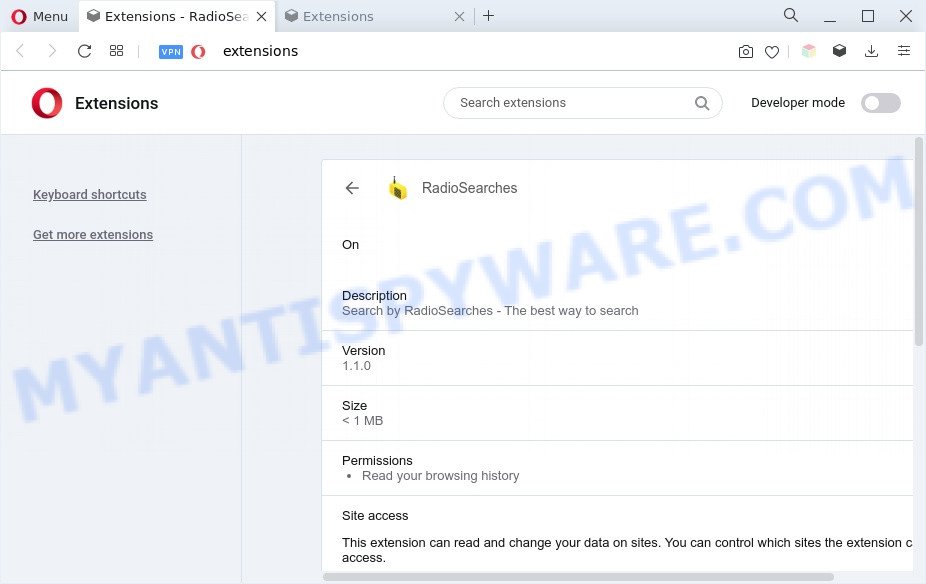
RadioSearches changes your web browser’s search engine so that all searches are sent through radio-searches[.]com, which redirects to Bing, Yahoo or Google Custom Search engine that shows the search results for your query. The creators of this browser hijacker are using legitimate search engine as they may make revenue from the advertisements that are shown in the search results.
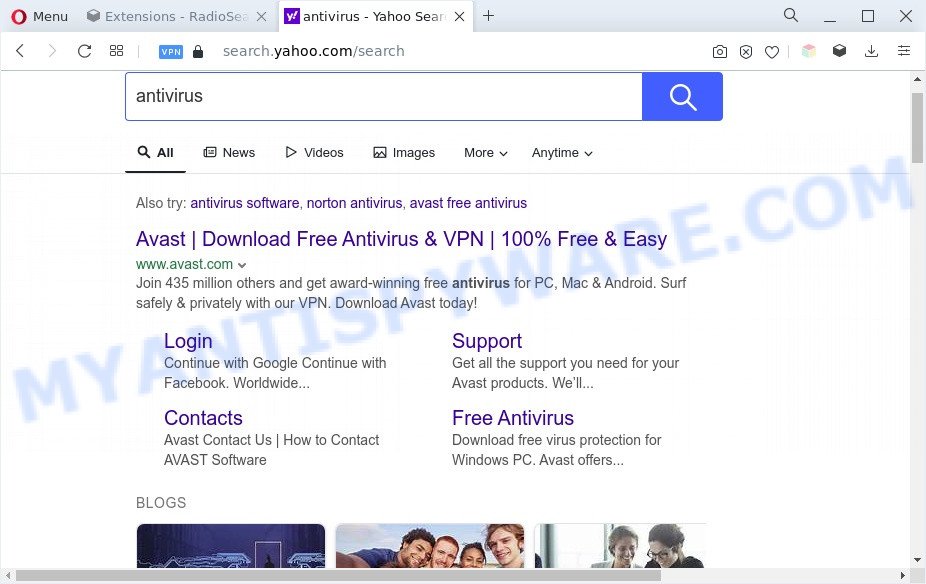
How can RadioSearches get on your PC
Most commonly, the free programs installer includes the optional adware or potentially unwanted apps like this hijacker. So, be very careful when you agree to install anything. The best way – is to select a Custom, Advanced or Manual install type. Here reject all optional programs in which you are unsure or that causes even a slightest suspicion. The main thing you should remember, you don’t need to install the additional programs which you don’t trust!
Threat Summary
| Name | RadioSearches |
| Type | browser hijacker, search provider hijacker, PUP, home page hijacker, redirect virus |
| Affected Browser Settings | newtab URL, search provider, homepage |
| Symptoms |
|
| Removal | RadioSearches removal guide |
How to remove RadioSearches browser hijacker
When a browser hijacker such as the RadioSearches gets installed on your machine without your knowledge, it’s not easy to delete. Most often, there is no Uninstall program that simply remove the RadioSearches hijacker from your system. So, we advise using several well-proven free specialized tools like Zemana, MalwareBytes Anti Malware (MBAM) or HitmanPro. But the best solution to get rid of RadioSearches will be to perform several manual steps, after that additionally use free malware removal tools.
To remove RadioSearches, complete the following steps:
- Manual RadioSearches browser hijacker removal
- Automatic Removal of RadioSearches
- How to stay safe online
- To sum up
Manual RadioSearches browser hijacker removal
The following instructions is a step-by-step guide, which will help you manually delete RadioSearches hijacker from the Internet Explorer, Firefox, Microsoft Edge and Chrome.
Remove potentially unwanted programs using MS Windows Control Panel
The process of hijacker infection removal is generally the same across all versions of Windows OS from 10 to XP. To start with, it is necessary to check the list of installed programs on your PC and uninstall all unused, unknown and questionable applications.
Make sure you have closed all browsers and other applications. Next, delete any unknown and suspicious apps from your Control panel.
Windows 10, 8.1, 8
Now, click the Windows button, type “Control panel” in search and press Enter. Select “Programs and Features”, then “Uninstall a program”.

Look around the entire list of apps installed on your computer. Most probably, one of them is the RadioSearches browser hijacker. Select the questionable application or the program that name is not familiar to you and uninstall it.
Windows Vista, 7
From the “Start” menu in Windows, select “Control Panel”. Under the “Programs” icon, select “Uninstall a program”.

Select the questionable or any unknown programs, then click “Uninstall/Change” button to uninstall this unwanted application from your system.
Windows XP
Click the “Start” button, select “Control Panel” option. Click on “Add/Remove Programs”.

Select an undesired program, then click “Change/Remove” button. Follow the prompts.
Remove RadioSearches from Chrome
In order to be sure that there is nothing left behind, we suggest you to reset Chrome internet browser. It will revert back Chrome settings including search provider by default, newtab page and start page to defaults.

- First start the Google Chrome and click Menu button (small button in the form of three dots).
- It will open the Google Chrome main menu. Select More Tools, then click Extensions.
- You’ll see the list of installed plugins. If the list has the extension labeled with “Installed by enterprise policy” or “Installed by your administrator”, then complete the following tutorial: Remove Chrome extensions installed by enterprise policy.
- Now open the Chrome menu once again, click the “Settings” menu.
- You will see the Google Chrome’s settings page. Scroll down and press “Advanced” link.
- Scroll down again and click the “Reset” button.
- The Google Chrome will show the reset profile settings page as on the image above.
- Next click the “Reset” button.
- Once this task is finished, your web-browser’s new tab page, search engine by default and homepage will be restored to their original defaults.
- To learn more, read the blog post How to reset Google Chrome settings to default.
Remove RadioSearches browser hijacker from IE
First, launch the Internet Explorer. Next, click the button in the form of gear (![]() ). It will open the Tools drop-down menu, click the “Internet Options” as displayed on the screen below.
). It will open the Tools drop-down menu, click the “Internet Options” as displayed on the screen below.

In the “Internet Options” window click on the Advanced tab, then click the Reset button. The IE will show the “Reset Internet Explorer settings” window as displayed below. Select the “Delete personal settings” check box, then click “Reset” button.

You will now need to reboot your PC for the changes to take effect.
Get rid of RadioSearches from Mozilla Firefox by resetting internet browser settings
If the Mozilla Firefox settings like search provider, newtab page and homepage have been changed by the browser hijacker infection, then resetting it to the default state can help. However, your saved passwords and bookmarks will not be changed, deleted or cleared.
First, run the Firefox. Next, click the button in the form of three horizontal stripes (![]() ). It will show the drop-down menu. Next, press the Help button (
). It will show the drop-down menu. Next, press the Help button (![]() ).
).

In the Help menu click the “Troubleshooting Information”. In the upper-right corner of the “Troubleshooting Information” page click on “Refresh Firefox” button similar to the one below.

Confirm your action, click the “Refresh Firefox”.
Automatic Removal of RadioSearches
Manual removal guidance may not be for an unskilled computer user. Each RadioSearches removal step above, such as removing questionable applications, restoring affected shortcut files, removing the browser hijacker from system settings, must be performed very carefully. If you are unsure about the steps above, then we recommend that you use the automatic RadioSearches removal guidance listed below.
Use Zemana Free to remove RadioSearches hijacker
You can download and use the Zemana Free for free. This anti-malware utility will scan all the registry items and files in your computer along with the system settings and web-browser extensions. If it finds any malicious software, adware or harmful extension that is changing your web-browser settings to the RadioSearches then the Zemana will remove them from your PC system completely.
Visit the following page to download Zemana Free. Save it to your Desktop so that you can access the file easily.
165516 downloads
Author: Zemana Ltd
Category: Security tools
Update: July 16, 2019
After the download is done, close all windows on your machine. Further, start the install file called Zemana.AntiMalware.Setup. If the “User Account Control” dialog box pops up like below, press the “Yes” button.

It will display the “Setup wizard” that will assist you install Zemana Free on the personal computer. Follow the prompts and do not make any changes to default settings.

Once setup is complete successfully, Zemana Anti Malware will automatically launch and you can see its main window as shown in the figure below.

Next, click the “Scan” button to perform a system scan with this utility for the RadioSearches browser hijacker. Depending on your machine, the scan may take anywhere from a few minutes to close to an hour. While the Zemana is scanning, you can see how many objects it has identified either as being malicious software.

When finished, Zemana will display a scan report. Make sure to check mark the items that are unsafe and then click “Next” button.

The Zemana Anti Malware will remove RadioSearches hijacker and move the selected items to the program’s quarantine. Once finished, you can be prompted to reboot your computer.
Remove RadioSearches browser hijacker from internet browsers with HitmanPro
HitmanPro will help delete RadioSearches hijacker that slow down your computer. The hijackers, adware and other PUPs slow your web-browser down and try to trick you into clicking on misleading ads and links. HitmanPro deletes the browser hijacker infection and lets you enjoy your machine without RadioSearches browser hijacker.
Download HitmanPro from the following link. Save it on your Windows desktop.
Download and run HitmanPro on your computer. Once started, click “Next” button to perform a system scan with this tool for the RadioSearches browser hijacker. A system scan can take anywhere from 5 to 30 minutes, depending on your system. When a malicious software, adware software or PUPs are found, the number of the security threats will change accordingly. .

After that process is done, HitmanPro will open a list of found items.

When you are ready, press Next button.
It will open a prompt, press the “Activate free license” button to begin the free 30 days trial to get rid of all malicious software found.
How to remove RadioSearches with MalwareBytes Anti-Malware (MBAM)
If you are still having problems with the RadioSearches hijacker — or just wish to scan your computer occasionally for browser hijacker and other malware — download MalwareBytes AntiMalware (MBAM). It is free for home use, and searches for and removes various unwanted programs that attacks your computer or degrades system performance. MalwareBytes Anti-Malware can remove adware, PUPs as well as malicious software, including ransomware and trojans.
Please go to the link below to download the latest version of MalwareBytes Anti-Malware for Windows. Save it to your Desktop so that you can access the file easily.
327738 downloads
Author: Malwarebytes
Category: Security tools
Update: April 15, 2020
Once the downloading process is complete, close all windows on your computer. Further, run the file called MBSetup. If the “User Account Control” prompt pops up as displayed on the screen below, press the “Yes” button.

It will display the Setup wizard that will allow you install MalwareBytes AntiMalware on the computer. Follow the prompts and do not make any changes to default settings.

Once installation is finished successfully, click “Get Started” button. Then MalwareBytes Anti Malware (MBAM) will automatically start and you may see its main window such as the one below.

Next, click the “Scan” button to search for RadioSearches browser hijacker. While the MalwareBytes AntiMalware (MBAM) program is scanning, you can see count of objects it has identified as threat.

After the system scan is done, MalwareBytes Anti Malware will display a list of found items. When you’re ready, click “Quarantine” button.

The MalwareBytes will delete RadioSearches hijacker. After disinfection is done, you may be prompted to restart your system. We suggest you look at the following video, which completely explains the procedure of using the MalwareBytes Anti-Malware (MBAM) to get rid of hijackers, adware software and other malware.
How to stay safe online
It is important to use adblocker apps like AdGuard to protect your machine from malicious websites. Most security experts says that it is okay to block ads. You should do so just to stay safe! And, of course, the AdGuard can to stop misleading and other unwanted web pages.
First, visit the page linked below, then click the ‘Download’ button in order to download the latest version of AdGuard.
27039 downloads
Version: 6.4
Author: © Adguard
Category: Security tools
Update: November 15, 2018
After downloading it, double-click the downloaded file to run it. The “Setup Wizard” window will show up on the computer screen as on the image below.

Follow the prompts. AdGuard will then be installed and an icon will be placed on your desktop. A window will show up asking you to confirm that you want to see a quick guide as shown below.

Press “Skip” button to close the window and use the default settings, or click “Get Started” to see an quick guide which will allow you get to know AdGuard better.
Each time, when you launch your PC, AdGuard will start automatically and stop unwanted ads, block harmful and misleading webpages. For an overview of all the features of the program, or to change its settings you can simply double-click on the AdGuard icon, that is located on your desktop.
To sum up
Now your personal computer should be clean of the RadioSearches browser hijacker. We suggest that you keep Zemana Anti-Malware (ZAM) (to periodically scan your computer for new browser hijackers and other malware) and AdGuard (to help you block annoying pop up ads and harmful web sites). Moreover, to prevent any browser hijacker, please stay clear of unknown and third party programs, make sure that your antivirus program, turn on the option to detect potentially unwanted software.
If you need more help with RadioSearches related issues, go to here.



















