Onemessages.com is a web site that uses the browser notification feature to lure users into allowing its spam notifications so that it can deliver unwanted advertisements to the web browser. This web page displays the ‘Show notifications’ prompt that attempts to get the user to click the ‘Allow’ button to subscribe to its notifications.
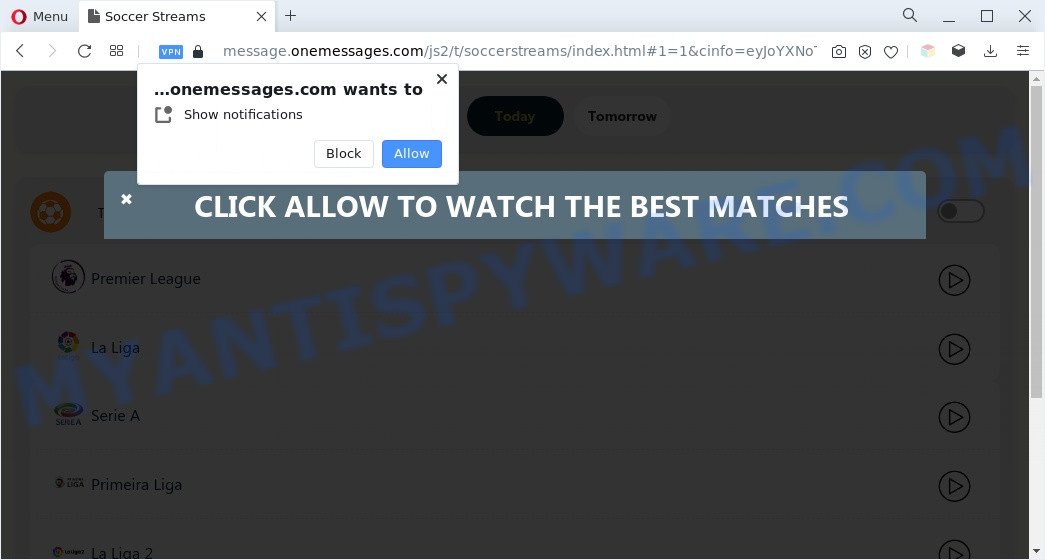
Once you click the ‘Allow’, then your browser will be configured to display pop up ads in the right bottom corner of your screen. The authors of Onemessages.com use these push notifications to bypass popup blocker and therefore display lots of unwanted ads. These advertisements are used to promote questionable web browser extensions, prize & lottery scams, fake downloads, and adult web pages.

To end this intrusive behavior and get rid of Onemessages.com spam notifications, you need to modify browser settings that got altered by adware. For that, perform the Onemessages.com removal steps below. Once you remove Onemessages.com subscription, the push notifications will no longer appear on the desktop.
Threat Summary
| Name | Onemessages.com pop-up |
| Associated sub-domains | message.onemessages.com |
| Type | spam notifications ads, pop ups, pop up ads, pop up virus |
| Distribution | adwares, shady pop-up advertisements, social engineering attack, potentially unwanted apps |
| Symptoms |
|
| Removal | Onemessages.com removal guide |
Where the Onemessages.com pop ups comes from
Some research has shown that users can be redirected to Onemessages.com from dubious advertisements or by PUPs and adware. Adware’s basic purpose is to show advertisements. These ads are often presented as sponsored links, pop-ups or push notifications. Clicks on the advertisements produce a monetary payoff for the software producers. Adware software can work like Spyware, since it sends user information such as searches and trends to advertisers.
Adware mostly comes on the PC with free programs. In most cases, it comes without the user’s knowledge. Therefore, many users aren’t even aware that their machine has been hijacked by potentially unwanted software and adware software. Please follow the easy rules in order to protect your computer from adware software and potentially unwanted apps: don’t install any suspicious programs, read the user agreement and choose only the Custom, Manual or Advanced install option, don’t rush to click the Next button. Also, always try to find a review of the program on the Internet. Be careful and attentive!
The guidance below explaining steps to delete Onemessages.com popups problem. Feel free to use it for removal of the adware software that may attack Firefox, Chrome, MS Edge and Internet Explorer and other popular browsers. The step-by-step guide will allow you remove adware and thus clean your internet browser from all annoying ads.
How to remove Onemessages.com popups (removal steps)
The answer is right here on this page. We have put together simplicity and efficiency. It will help you easily to clean your PC of adware that causes unwanted Onemessages.com pop ups. Moreover, you may choose manual or automatic removal way. If you are familiar with the personal computer then use manual removal, otherwise run the free antimalware utility developed specifically to remove adware. Of course, you can combine both methods. Read this manual carefully, bookmark it or open this page on your smartphone, because you may need to close your web browser or reboot your computer.
To remove Onemessages.com pop ups, follow the steps below:
- How to get rid of Onemessages.com advertisements without any software
- Automatic Removal of Onemessages.com advertisements
- Use AdBlocker to stop Onemessages.com ads and stay safe online
- To sum up
How to get rid of Onemessages.com advertisements without any software
The most common adware can be uninstalled manually, without the use of antivirus software or other removal tools. The manual steps below will guide you through how to get rid of Onemessages.com advertisements step by step. Although each of the steps is easy and does not require special knowledge, but you are not sure that you can finish them, then use the free tools, a list of which is given below.
Uninstall recently installed potentially unwanted software
First, you should try to identify and remove the application that causes the appearance of undesired advertisements or web browser redirect, using the ‘Uninstall a program’ which is located in the ‘Control panel’.
Windows 10, 8.1, 8
Click the MS Windows logo, and then click Search ![]() . Type ‘Control panel’and press Enter as displayed in the following example.
. Type ‘Control panel’and press Enter as displayed in the following example.

Once the ‘Control Panel’ opens, click the ‘Uninstall a program’ link under Programs category as shown in the following example.

Windows 7, Vista, XP
Open Start menu and select the ‘Control Panel’ at right similar to the one below.

Then go to ‘Add/Remove Programs’ or ‘Uninstall a program’ (Windows 7 or Vista) as shown in the following example.

Carefully browse through the list of installed software and remove all suspicious and unknown apps. We suggest to press ‘Installed programs’ and even sorts all installed software by date. Once you’ve found anything questionable that may be the adware that causes Onemessages.com pop ups in your browser or other potentially unwanted application (PUA), then select this program and click ‘Uninstall’ in the upper part of the window. If the dubious program blocked from removal, then use Revo Uninstaller Freeware to fully remove it from your system.
Remove Onemessages.com notifications from internet browsers
if you became a victim of scammers and clicked on the “Allow” button, then your internet browser was configured to display undesired ads. To remove the advertisements, you need to get rid of the notification permission that you gave the Onemessages.com web page to send spam notifications.
Google Chrome:
- Just copy and paste the following text into the address bar of Chrome.
- chrome://settings/content/notifications
- Press Enter.
- Remove the Onemessages.com site and other dubious sites by clicking three vertical dots button next to each and selecting ‘Remove’.

Android:
- Tap ‘Settings’.
- Tap ‘Notifications’.
- Find and tap the web browser that displays Onemessages.com browser notification spam ads.
- Find Onemessages.com site in the list and disable it.

Mozilla Firefox:
- In the top-right corner, click the Firefox menu (three bars).
- In the drop-down menu select ‘Options’. In the left side select ‘Privacy & Security’.
- Scroll down to ‘Permissions’ section and click ‘Settings…’ button next to ‘Notifications’.
- Find Onemessages.com, other dubious URLs, click the drop-down menu and choose ‘Block’.
- Click ‘Save Changes’ button.

Edge:
- Click the More button (three dots) in the right upper corner of the window.
- Click ‘Settings’. Click ‘Advanced’ on the left side of the window.
- Click ‘Manage permissions’ button under ‘Website permissions’.
- Click the switch below the Onemessages.com URL and each questionable site.

Internet Explorer:
- Click the Gear button on the right upper corner of the browser.
- When the drop-down menu appears, click on ‘Internet Options’.
- Click on the ‘Privacy’ tab and select ‘Settings’ in the pop-up blockers section.
- Locate the Onemessages.com domain and click the ‘Remove’ button to delete the domain.

Safari:
- Go to ‘Preferences’ in the Safari menu.
- Open ‘Websites’ tab, then in the left menu click on ‘Notifications’.
- Find the Onemessages.com site and select it, click the ‘Deny’ button.
Remove Onemessages.com ads from Google Chrome
Reset Chrome will help you to get rid of Onemessages.com advertisements from your web-browser as well as to restore internet browser settings affected by adware. All undesired, malicious and adware plugins will also be uninstalled from the web browser. Essential information such as bookmarks, browsing history, passwords, cookies, auto-fill data and personal dictionaries will not be removed.

- First, start the Chrome and click the Menu icon (icon in the form of three dots).
- It will open the Chrome main menu. Choose More Tools, then click Extensions.
- You will see the list of installed add-ons. If the list has the extension labeled with “Installed by enterprise policy” or “Installed by your administrator”, then complete the following guide: Remove Chrome extensions installed by enterprise policy.
- Now open the Chrome menu once again, press the “Settings” menu.
- Next, click “Advanced” link, which located at the bottom of the Settings page.
- On the bottom of the “Advanced settings” page, press the “Reset settings to their original defaults” button.
- The Chrome will show the reset settings prompt as shown on the image above.
- Confirm the browser’s reset by clicking on the “Reset” button.
- To learn more, read the post How to reset Chrome settings to default.
Delete Onemessages.com pop up ads from Microsoft Internet Explorer
The IE reset is great if your web-browser is hijacked or you have unwanted add-ons or toolbars on your internet browser, that installed by an malware.
First, start the Internet Explorer. Next, press the button in the form of gear (![]() ). It will open the Tools drop-down menu, click the “Internet Options” as shown below.
). It will open the Tools drop-down menu, click the “Internet Options” as shown below.

In the “Internet Options” window click on the Advanced tab, then click the Reset button. The IE will display the “Reset Internet Explorer settings” window like below. Select the “Delete personal settings” check box, then click “Reset” button.

You will now need to restart your system for the changes to take effect.
Delete Onemessages.com from Firefox by resetting browser settings
If Mozilla Firefox settings are hijacked by the adware, your web browser displays annoying pop-up advertisements, then ‘Reset Firefox’ could solve these problems. Your saved bookmarks, form auto-fill information and passwords won’t be cleared or changed.
Press the Menu button (looks like three horizontal lines), and press the blue Help icon located at the bottom of the drop down menu like the one below.

A small menu will appear, click the “Troubleshooting Information”. On this page, click “Refresh Firefox” button as on the image below.

Follow the onscreen procedure to restore your Firefox web browser settings to their default values.
Automatic Removal of Onemessages.com advertisements
In order to completely remove Onemessages.com, you not only need to remove adware from your computer, but also remove all its components in your machine including Windows registry entries. We recommend to download and run free removal tools to automatically free your machine of adware related to the Onemessages.com advertisements.
Run Zemana Anti Malware to remove Onemessages.com popup advertisements
Zemana is free full featured malware removal tool. It can check your files and Windows registry in real-time. Zemana can help to remove Onemessages.com pop ups, other potentially unwanted applications, malware and adware. It uses 1% of your computer resources. This tool has got simple and beautiful interface and at the same time best possible protection for your PC.
Click the following link to download Zemana Free. Save it to your Desktop.
165535 downloads
Author: Zemana Ltd
Category: Security tools
Update: July 16, 2019
After the download is finished, close all applications and windows on your machine. Open a directory in which you saved it. Double-click on the icon that’s called Zemana.AntiMalware.Setup as displayed on the image below.
![]()
When the setup begins, you will see the “Setup wizard” which will help you set up Zemana on your PC system.

Once setup is complete, you will see window as displayed in the following example.

Now click the “Scan” button to perform a system scan with this tool for the adware which cause popups. When a threat is detected, the number of the security threats will change accordingly. Wait until the the scanning is finished.

As the scanning ends, Zemana AntiMalware will open a list of detected threats. Review the report and then click “Next” button.

The Zemana Anti Malware will remove adware which cause pop ups and move the selected items to the Quarantine.
Remove Onemessages.com ads and harmful extensions with HitmanPro
Hitman Pro is a free utility that can identify adware that causes multiple annoying popups. It is not always easy to locate all the undesired programs that your computer might have picked up on the World Wide Web. Hitman Pro will find the adware, browser hijackers and other malware you need to delete.
Download HitmanPro on your Windows Desktop by clicking on the link below.
After downloading is complete, open the folder in which you saved it and double-click the Hitman Pro icon. It will start the HitmanPro tool. If the User Account Control dialog box will ask you want to launch the program, click Yes button to continue.

Next, click “Next” to begin scanning your PC system for the adware related to the Onemessages.com advertisements. During the scan HitmanPro will detect threats present on your PC.

When that process is complete, HitmanPro will show a screen which contains a list of malicious software that has been detected as displayed in the figure below.

Review the results once the tool has finished the system scan. If you think an entry should not be quarantined, then uncheck it. Otherwise, simply click “Next” button. It will display a dialog box, press the “Activate free license” button. The HitmanPro will remove adware that causes Onemessages.com ads in your browser. Once finished, the utility may ask you to reboot your system.
Run MalwareBytes Free to get rid of Onemessages.com pop-up advertisements
If you are still having problems with the Onemessages.com pop ups — or just wish to check your PC system occasionally for adware and other malware — download MalwareBytes Free. It’s free for home use, and detects and removes various unwanted programs that attacks your personal computer or degrades computer performance. MalwareBytes Anti Malware (MBAM) can get rid of adware software, potentially unwanted software as well as malicious software, including ransomware and trojans.

- First, visit the following page, then click the ‘Download’ button in order to download the latest version of MalwareBytes.
Malwarebytes Anti-malware
327760 downloads
Author: Malwarebytes
Category: Security tools
Update: April 15, 2020
- Once the download is done, close all programs and windows on your computer. Open a folder in which you saved it. Double-click on the icon that’s named MBsetup.
- Choose “Personal computer” option and press Install button. Follow the prompts.
- Once installation is complete, click the “Scan” button to start scanning your computer for the adware which cause popups. Depending on your personal computer, the scan may take anywhere from a few minutes to close to an hour. While the MalwareBytes is checking, you can see how many objects it has identified either as being malicious software.
- Once the scanning is finished, MalwareBytes AntiMalware will open a list of all threats found by the scan. Once you have selected what you wish to remove from your computer press “Quarantine”. Once the cleaning procedure is finished, you can be prompted to restart your personal computer.
The following video offers a guidance on how to remove browser hijacker infections, adware and other malicious software with MalwareBytes.
Use AdBlocker to stop Onemessages.com ads and stay safe online
One of the worst things is the fact that you cannot block all those annoying web-pages like Onemessages.com using only built-in Windows capabilities. However, there is a program out that you can use to block annoying internet browser redirections, advertisements and popups in any modern web browsers including Chrome, Firefox, IE and Microsoft Edge. It is named Adguard and it works very well.
Installing the AdGuard is simple. First you’ll need to download AdGuard by clicking on the link below.
27047 downloads
Version: 6.4
Author: © Adguard
Category: Security tools
Update: November 15, 2018
After downloading it, double-click the downloaded file to start it. The “Setup Wizard” window will show up on the computer screen as on the image below.

Follow the prompts. AdGuard will then be installed and an icon will be placed on your desktop. A window will show up asking you to confirm that you want to see a quick tutorial as displayed in the figure below.

Click “Skip” button to close the window and use the default settings, or press “Get Started” to see an quick tutorial which will allow you get to know AdGuard better.
Each time, when you launch your personal computer, AdGuard will start automatically and stop undesired advertisements, block Onemessages.com, as well as other malicious or misleading web-sites. For an overview of all the features of the application, or to change its settings you can simply double-click on the AdGuard icon, which can be found on your desktop.
To sum up
After completing the tutorial outlined above, your system should be clean from this adware and other malware. The Chrome, Mozilla Firefox, Internet Explorer and Edge will no longer show unwanted Onemessages.com web-page when you surf the Net. Unfortunately, if the few simple steps does not help you, then you have caught a new adware, and then the best way – ask for help.
Please create a new question by using the “Ask Question” button in the Questions and Answers. Try to give us some details about your problems, so we can try to help you more accurately. Wait for one of our trained “Security Team” or Site Administrator to provide you with knowledgeable assistance tailored to your problem with the annoying Onemessages.com pop ups.



















