Liansatrickth.info is a webpage that uses social engineering to mislead you into subscribing to browser notification spam that go directly to the desktop or the browser. This web-site will display the ‘Confirm notifications’ prompt that attempts to get you to click the ‘Allow’ button to subscribe to its notifications.
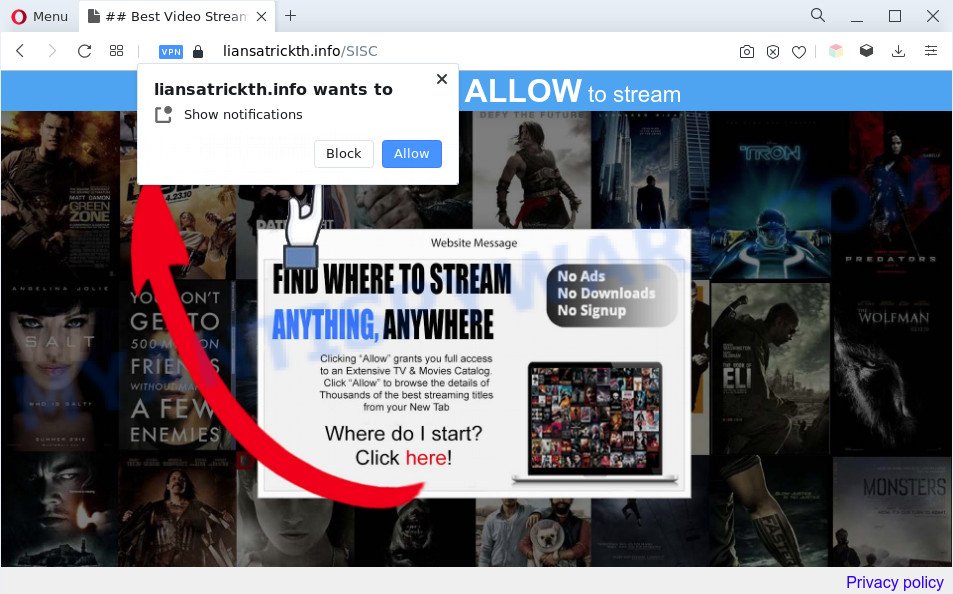
Once you press the ‘Allow’ button, then your browser will be configured to display pop up adverts in the right bottom corner of the screen. Push notifications are originally created to alert the user of newly published content. Scammers abuse ‘push notifications’ to avoid antivirus and ad-blocking apps by showing unwanted advertisements. These advertisements are displayed in the lower right corner of the screen urges users to play online games, visit dubious web pages, install internet browser add-ons & so on.

In order to unsubscribe from Liansatrickth.info browser notification spam open your browser’s settings and follow the Liansatrickth.info removal guide below. Once you delete Liansatrickth.info subscription, the browser notification spam will no longer display on your desktop.
Threat Summary
| Name | Liansatrickth.info pop-up |
| Type | browser notification spam ads, pop up ads, popup virus, pop-ups |
| Distribution | suspicious popup advertisements, social engineering attack, potentially unwanted software, adwares |
| Symptoms |
|
| Removal | Liansatrickth.info removal guide |
How does your system get infected with Liansatrickth.info pop-ups
Some research has shown that users can be redirected to Liansatrickth.info from misleading ads or by potentially unwanted programs and adware. Many computer users consider adware, PUPs, spyware, malware as the same thing. They are all types of malicious software that each behave differently. The word ‘adware’ is a combination of two words ‘ad’ and ‘software’. Adware displays advertisements on an affected personal computer. Not very dangerous for users, but very profitable for the the software developers.
Adware spreads bundled with some free applications. So always read carefully the installation screens, disclaimers, ‘Terms of Use’ and ‘Software license’ appearing during the install procedure. Additionally pay attention for optional applications which are being installed along with the main application. Ensure that you unchecked all of them! Also, use an adblocker program that will help to block suspicious and untrustworthy web-pages.
Use the steps below to clean your personal computer from adware, as adware software can be a way to affect your personal computer with more dangerous apps such as viruses and trojans. The steps that follow, We will show you how to delete adware software and remove Liansatrickth.info popups from your system forever.
How to remove Liansatrickth.info advertisements (removal guidance)
There present several free adware removal utilities. Also it is possible to get rid of Liansatrickth.info pop-up ads manually. But we recommend to combine all these solutions below into the one removal algorithm. Follow the steps of the guidance. Read this manual carefully, bookmark it or open this page on your smartphone, because you may need to shut down your browser or restart your computer.
To remove Liansatrickth.info pop ups, perform the steps below:
- How to manually remove Liansatrickth.info
- Delete potentially unwanted software using Microsoft Windows Control Panel
- Remove Liansatrickth.info notifications from internet browsers
- Remove Liansatrickth.info pop up ads from Google Chrome
- Remove Liansatrickth.info pop up ads from Internet Explorer
- Delete Liansatrickth.info from Firefox by resetting web browser settings
- Automatic Removal of Liansatrickth.info popups
- Use AdBlocker to stop Liansatrickth.info ads and stay safe online
- To sum up
How to manually remove Liansatrickth.info
Looking for a method to get rid of Liansatrickth.info pop ups manually without downloading any software? Then this section of the article is just for you. Below are some simple steps you can take. Performing these steps requires basic knowledge of web browser and Windows setup. If you are not sure that you can follow them, it is better to use free software listed below that can help you get rid of Liansatrickth.info ads.
Delete potentially unwanted software using Microsoft Windows Control Panel
The best way to start the computer cleanup is to remove unknown and questionable applications. Using the MS Windows Control Panel you can do this quickly and easily. This step, in spite of its simplicity, should not be ignored, because the removing of unneeded applications can clean up the Chrome, Firefox, Internet Explorer and Edge from pop up advertisements, hijackers and so on.
Press Windows button ![]() , then click Search
, then click Search ![]() . Type “Control panel”and press Enter. If you using Windows XP or Windows 7, then click “Start” and select “Control Panel”. It will show the Windows Control Panel as shown in the following example.
. Type “Control panel”and press Enter. If you using Windows XP or Windows 7, then click “Start” and select “Control Panel”. It will show the Windows Control Panel as shown in the following example.

Further, click “Uninstall a program” ![]()
It will open a list of all software installed on your PC. Scroll through the all list, and delete any questionable and unknown apps.
Remove Liansatrickth.info notifications from internet browsers
If you have allowed the Liansatrickth.info spam notifications, you might notice that this webpage sending requests, and it can become annoying. To better control your PC, here’s how to remove Liansatrickth.info push notifications from your web browser.
|
|
|
|
|
|
Remove Liansatrickth.info pop up ads from Google Chrome
Annoying Liansatrickth.info popup advertisements or other symptom of having adware in your browser is a good reason to reset Google Chrome. This is an easy way to recover the Chrome settings and not lose any important information.
Open the Google Chrome menu by clicking on the button in the form of three horizontal dotes (![]() ). It will display the drop-down menu. Choose More Tools, then click Extensions.
). It will display the drop-down menu. Choose More Tools, then click Extensions.
Carefully browse through the list of installed plugins. If the list has the extension labeled with “Installed by enterprise policy” or “Installed by your administrator”, then complete the following tutorial: Remove Chrome extensions installed by enterprise policy otherwise, just go to the step below.
Open the Google Chrome main menu again, click to “Settings” option.

Scroll down to the bottom of the page and click on the “Advanced” link. Now scroll down until the Reset settings section is visible, as displayed below and press the “Reset settings to their original defaults” button.

Confirm your action, click the “Reset” button.
Remove Liansatrickth.info pop up ads from Internet Explorer
If you find that Internet Explorer web-browser settings such as newtab page, search provider and home page had been modified by adware software that causes Liansatrickth.info pop-up advertisements in your browser, then you may revert back your settings, via the reset browser procedure.
First, run the Internet Explorer. Next, click the button in the form of gear (![]() ). It will show the Tools drop-down menu, click the “Internet Options” as shown on the screen below.
). It will show the Tools drop-down menu, click the “Internet Options” as shown on the screen below.

In the “Internet Options” window click on the Advanced tab, then click the Reset button. The IE will display the “Reset Internet Explorer settings” window as shown below. Select the “Delete personal settings” check box, then press “Reset” button.

You will now need to restart your machine for the changes to take effect.
Delete Liansatrickth.info from Firefox by resetting web browser settings
If the Firefox web-browser is re-directed to Liansatrickth.info and you want to recover the Mozilla Firefox settings back to their original state, then you should follow the step-by-step guide below. Your saved bookmarks, form auto-fill information and passwords won’t be cleared or changed.
First, launch the Firefox. Next, click the button in the form of three horizontal stripes (![]() ). It will show the drop-down menu. Next, click the Help button (
). It will show the drop-down menu. Next, click the Help button (![]() ).
).

In the Help menu click the “Troubleshooting Information”. In the upper-right corner of the “Troubleshooting Information” page press on “Refresh Firefox” button like below.

Confirm your action, click the “Refresh Firefox”.
Automatic Removal of Liansatrickth.info popups
Security researchers have built efficient adware removal tools to aid users in removing unwanted pop-ups and undesired advertisements. Below we will share with you the best malicious software removal tools that have the ability to locate and get rid of adware that causes multiple undesired popups.
How to get rid of Liansatrickth.info pop up ads with Zemana Anti Malware (ZAM)
Zemana Free is an extremely fast tool to remove Liansatrickth.info popup advertisements from the Google Chrome, Microsoft Internet Explorer, Mozilla Firefox and MS Edge. It also deletes malware and adware software from your computer. It improves your system’s performance by deleting PUPs.
Visit the following page to download Zemana Anti Malware. Save it on your Windows desktop.
165517 downloads
Author: Zemana Ltd
Category: Security tools
Update: July 16, 2019
After the downloading process is finished, close all windows on your personal computer. Further, start the install file named Zemana.AntiMalware.Setup. If the “User Account Control” dialog box pops up as shown on the image below, click the “Yes” button.

It will show the “Setup wizard” which will assist you install Zemana on the PC. Follow the prompts and do not make any changes to default settings.

Once install is complete successfully, Zemana AntiMalware will automatically run and you may see its main window as shown on the image below.

Next, click the “Scan” button . Zemana Free utility will begin scanning the whole computer to find out adware that causes Liansatrickth.info pop ups. A scan can take anywhere from 10 to 30 minutes, depending on the number of files on your computer and the speed of your computer. During the scan Zemana AntiMalware (ZAM) will detect threats present on your PC system.

When finished, you’ll be displayed the list of all found threats on your computer. Make sure all items have ‘checkmark’ and click “Next” button.

The Zemana Anti-Malware will get rid of adware that causes Liansatrickth.info pop-ups in your internet browser and move the selected threats to the program’s quarantine. Once finished, you may be prompted to restart your personal computer.
Remove Liansatrickth.info pop ups and harmful extensions with HitmanPro
Hitman Pro is a free program which developed to get rid of malicious software, PUPs, browser hijacker infections and adware software from your computer running MS Windows 10, 8, 7, XP (32-bit and 64-bit). It will allow to look for and remove adware which cause undesired Liansatrickth.info popup ads, including its files, folders and registry keys.
Click the following link to download the latest version of Hitman Pro for Windows. Save it on your Desktop.
When the downloading process is done, open the file location. You will see an icon like below.

Double click the Hitman Pro desktop icon. When the tool is launched, you will see a screen as displayed below.

Further, press “Next” button to perform a system scan with this tool for the adware related to the Liansatrickth.info pop ups. This process can take quite a while, so please be patient. After the scan is done, you may check all threats detected on your system as displayed in the figure below.

Review the results once the tool has finished the system scan. If you think an entry should not be quarantined, then uncheck it. Otherwise, simply click “Next” button. It will open a dialog box, press the “Activate free license” button.
Run MalwareBytes to remove Liansatrickth.info pop-ups
If you are still having issues with the Liansatrickth.info pop-ups — or just wish to scan your computer occasionally for adware software and other malware — download MalwareBytes Anti Malware. It’s free for home use, and finds and deletes various undesired apps that attacks your personal computer or degrades computer performance. MalwareBytes Anti-Malware can delete adware software, potentially unwanted programs as well as malware, including ransomware and trojans.
Click the following link to download MalwareBytes AntiMalware. Save it to your Desktop so that you can access the file easily.
327739 downloads
Author: Malwarebytes
Category: Security tools
Update: April 15, 2020
After the download is finished, close all programs and windows on your computer. Open a directory in which you saved it. Double-click on the icon that’s named MBSetup as shown on the image below.
![]()
When the setup begins, you’ll see the Setup wizard that will help you install Malwarebytes on your personal computer.

Once installation is done, you’ll see window as shown on the image below.

Now press the “Scan” button for checking your personal computer for the adware related to the Liansatrickth.info pop-up advertisements. Depending on your computer, the scan can take anywhere from a few minutes to close to an hour. While the tool is scanning, you can see how many objects and files has already scanned.

Once MalwareBytes Anti-Malware completes the scan, MalwareBytes Free will display a list of detected items. Once you have selected what you want to remove from your system click “Quarantine” button.

The Malwarebytes will now start to get rid of adware software that causes multiple unwanted pop-ups. When disinfection is done, you may be prompted to reboot your personal computer.

The following video explains few simple steps on how to remove browser hijacker, adware software and other malicious software with MalwareBytes.
Use AdBlocker to stop Liansatrickth.info ads and stay safe online
In order to increase your security and protect your system against new undesired ads and malicious webpages, you need to run ad blocking application that stops an access to harmful advertisements and web-pages. Moreover, the program may stop the open of intrusive advertising, which also leads to faster loading of web pages and reduce the consumption of web traffic.
- First, click the following link, then click the ‘Download’ button in order to download the latest version of AdGuard.
Adguard download
27039 downloads
Version: 6.4
Author: © Adguard
Category: Security tools
Update: November 15, 2018
- When downloading is done, launch the downloaded file. You will see the “Setup Wizard” program window. Follow the prompts.
- Once the setup is done, click “Skip” to close the installation program and use the default settings, or press “Get Started” to see an quick tutorial which will allow you get to know AdGuard better.
- In most cases, the default settings are enough and you don’t need to change anything. Each time, when you launch your machine, AdGuard will run automatically and stop undesired advertisements, block Liansatrickth.info, as well as other malicious or misleading web sites. For an overview of all the features of the program, or to change its settings you can simply double-click on the icon called AdGuard, which may be found on your desktop.
To sum up
Now your system should be clean of the adware software that causes undesired Liansatrickth.info pop ups. We suggest that you keep AdGuard (to help you block unwanted pop-up ads and intrusive malicious websites) and Zemana (to periodically scan your computer for new malware, hijackers and adware). Make sure that you have all the Critical Updates recommended for Microsoft Windows OS. Without regular updates you WILL NOT be protected when new browser hijackers, harmful apps and adware are released.
If you are still having problems while trying to remove Liansatrickth.info popups from your internet browser, then ask for help here.



















