According to computer security professionals, Sationfairli.club is a web site that forces you and other unsuspecting victims into registering for its push notifications from this or similar webpages that will in turn bombard users with unwanted adverts usually related to adware, adult webpages and other click fraud schemes. This web-page states that you must subscribe to notifications in order to access the content of the web page, download a file, connect to the Internet, watch a video, enable Flash Player, and so on.
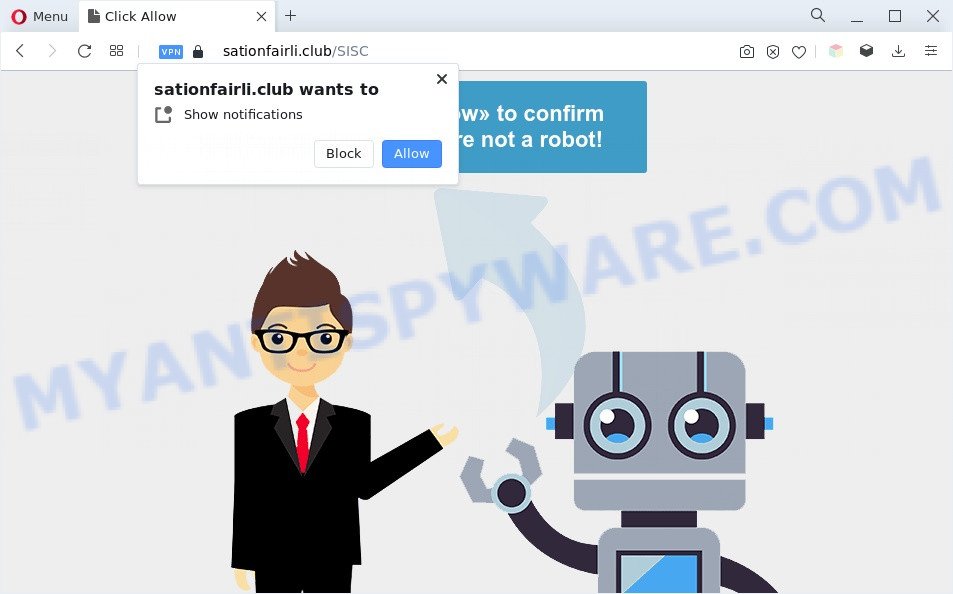
If you click on the ‘Allow’ button, the Sationfairli.club web-page starts sending a large number of push notifications on your the desktop. You will see the pop-up adverts even when your browser is closed. The push notifications will essentially be advertisements for ‘free’ online games, giveaway scams, suspicious browser addons, adult web pages, and fake software as displayed in the figure below.

To end this intrusive behavior and remove Sationfairli.club browser notification spam, you need to change browser settings that got changed by adware. For that, perform the Sationfairli.club removal guide below. Once you remove Sationfairli.club subscription, the push notifications will no longer appear on the screen.
Threat Summary
| Name | Sationfairli.club popup |
| Type | push notifications ads, pop-up virus, pop-up advertisements, pop-ups |
| Distribution | suspicious pop up advertisements, social engineering attack, potentially unwanted programs, adwares |
| Symptoms |
|
| Removal | Sationfairli.club removal guide |
How does your computer get infected with Sationfairli.club pop ups
These Sationfairli.club popups are caused by dubious advertisements on the web-pages you visit or adware software. Adware is a type of invasive apps — which can hijack PCs — automatically reroute your internet browser to certain web-pages so the owners of those sites can get money by displaying ads to visitors. It is not a good idea to have installed adware. The reason for this is simple, it doing things you do not know about. And of course you completely don’t know what will happen when you click anything in the the advertisements.
Adware may be spread with the help of trojan horses and other forms of malware, but in many cases, adware is bundled within some freeware. Many makers of freeware include third-party applications in their installer. Sometimes it’s possible to avoid the installation of any adware software: carefully read the Terms of Use and the Software license, select only Manual, Custom or Advanced installation method, uncheck all checkboxes before clicking Install or Next button while installing new free software.
We strongly suggest that you perform the step-by-step guidance below that will allow you to remove Sationfairli.club advertisements using the standard features of Windows and some proven free programs.
How to remove Sationfairli.club popup ads from Chrome, Firefox, IE, Edge
In the guidance below we will have a look at the adware and how to remove Sationfairli.club from Edge, Chrome, IE and Firefox web-browsers for MS Windows OS, natively or by using a few free removal tools. Read it once, after doing so, please bookmark this page (or open it on your smartphone) as you may need to exit your web browser or reboot your computer.
To remove Sationfairli.club pop ups, execute the following steps:
- Manual Sationfairli.club ads removal
- Automatic Removal of Sationfairli.club advertisements
- Run AdBlocker to stop Sationfairli.club popups and stay safe online
- Finish words
Manual Sationfairli.club ads removal
In this section of the post, we have posted the steps that will help to delete Sationfairli.club pop-ups manually. Although compared to removal utilities, this solution loses in time, but you don’t need to download anything on the personal computer. It will be enough for you to follow the detailed instructions with images. We tried to describe each step in detail, but if you realized that you might not be able to figure it out, or simply do not want to change the Microsoft Windows and web browser settings, then it’s better for you to run tools from trusted developers, which are listed below.
Uninstall PUPs through the Microsoft Windows Control Panel
One of the first things to attempt for removal of adware software is to check your machine installed programs screen and look for undesired and questionable apps. If there are any applications you do not recognize or are no longer using, you should remove them. If that doesn’t work, then you may need to run adware removal utility like Zemana Anti-Malware.
Windows 10, 8.1, 8
Click the Microsoft Windows logo, and then click Search ![]() . Type ‘Control panel’and press Enter as shown in the figure below.
. Type ‘Control panel’and press Enter as shown in the figure below.

After the ‘Control Panel’ opens, click the ‘Uninstall a program’ link under Programs category as shown in the following example.

Windows 7, Vista, XP
Open Start menu and select the ‘Control Panel’ at right as shown on the image below.

Then go to ‘Add/Remove Programs’ or ‘Uninstall a program’ (MS Windows 7 or Vista) as shown in the figure below.

Carefully browse through the list of installed apps and remove all questionable and unknown software. We suggest to click ‘Installed programs’ and even sorts all installed apps by date. After you have found anything questionable that may be the adware that causes intrusive Sationfairli.club popups or other PUP (potentially unwanted program), then choose this program and press ‘Uninstall’ in the upper part of the window. If the questionable program blocked from removal, then use Revo Uninstaller Freeware to completely remove it from your personal computer.
Remove Sationfairli.club notifications from web browsers
if you became a victim of cybercriminals and clicked on the “Allow” button, then your internet browser was configured to show intrusive ads. To remove the advertisements, you need to delete the notification permission that you gave the Sationfairli.club webpage to send browser notification spam.
|
|
|
|
|
|
Delete Sationfairli.club popup ads from Mozilla Firefox
This step will help you get rid of Sationfairli.club pop-ups, third-party toolbars, disable malicious extensions and revert back your default start page, newtab and search engine settings.
First, launch the Firefox and press ![]() button. It will display the drop-down menu on the right-part of the browser. Further, click the Help button (
button. It will display the drop-down menu on the right-part of the browser. Further, click the Help button (![]() ) as shown on the screen below.
) as shown on the screen below.

In the Help menu, select the “Troubleshooting Information” option. Another way to open the “Troubleshooting Information” screen – type “about:support” in the internet browser adress bar and press Enter. It will show the “Troubleshooting Information” page as displayed on the image below. In the upper-right corner of this screen, press the “Refresh Firefox” button.

It will show the confirmation dialog box. Further, press the “Refresh Firefox” button. The Mozilla Firefox will start a procedure to fix your problems that caused by the Sationfairli.club adware. After, it’s complete, click the “Finish” button.
Delete Sationfairli.club popups from Microsoft Internet Explorer
In order to recover all browser newtab, search engine by default and homepage you need to reset the Internet Explorer to the state, that was when the MS Windows was installed on your system.
First, run the Internet Explorer. Next, click the button in the form of gear (![]() ). It will open the Tools drop-down menu, click the “Internet Options” as shown on the screen below.
). It will open the Tools drop-down menu, click the “Internet Options” as shown on the screen below.

In the “Internet Options” window click on the Advanced tab, then press the Reset button. The Microsoft Internet Explorer will display the “Reset Internet Explorer settings” window as shown in the figure below. Select the “Delete personal settings” check box, then click “Reset” button.

You will now need to restart your computer for the changes to take effect.
Remove Sationfairli.club advertisements from Google Chrome
Reset Chrome settings to delete Sationfairli.club popups. If you’re still experiencing issues with Sationfairli.club ads removal, you need to reset Chrome browser to its original settings. This step needs to be performed only if adware software has not been removed by the previous steps.
Open the Google Chrome menu by clicking on the button in the form of three horizontal dotes (![]() ). It will show the drop-down menu. Choose More Tools, then click Extensions.
). It will show the drop-down menu. Choose More Tools, then click Extensions.
Carefully browse through the list of installed plugins. If the list has the extension labeled with “Installed by enterprise policy” or “Installed by your administrator”, then complete the following instructions: Remove Google Chrome extensions installed by enterprise policy otherwise, just go to the step below.
Open the Google Chrome main menu again, press to “Settings” option.

Scroll down to the bottom of the page and click on the “Advanced” link. Now scroll down until the Reset settings section is visible, as on the image below and press the “Reset settings to their original defaults” button.

Confirm your action, press the “Reset” button.
Automatic Removal of Sationfairli.club advertisements
If you’re not expert at computers, then all your attempts to remove Sationfairli.club pop ups by completing the manual steps above might result in failure. To find and remove all of the adware related files and registry entries that keep this adware software on your PC, use free antimalware software such as Zemana Free, MalwareBytes Free and Hitman Pro from our list below.
Remove Sationfairli.club ads with Zemana Anti-Malware
Zemana AntiMalware (ZAM) highly recommended, because it can look for security threats such adware and malware that most ‘classic’ antivirus programs fail to pick up on. Moreover, if you have any Sationfairli.club pop up ads removal problems which cannot be fixed by this utility automatically, then Zemana Anti-Malware provides 24X7 online assistance from the highly experienced support staff.

- Please go to the link below to download the latest version of Zemana Free for Windows. Save it to your Desktop so that you can access the file easily.
Zemana AntiMalware
165033 downloads
Author: Zemana Ltd
Category: Security tools
Update: July 16, 2019
- After the download is complete, close all apps and windows on your personal computer. Open a file location. Double-click on the icon that’s named Zemana.AntiMalware.Setup.
- Further, click Next button and follow the prompts.
- Once setup is finished, click the “Scan” button to perform a system scan with this tool for the adware software that causes multiple intrusive popups. This process can take quite a while, so please be patient. While the Zemana tool is checking, you may see count of objects it has identified as being infected by malicious software.
- As the scanning ends, you may check all items detected on your PC system. Make sure to check mark the items which are unsafe and then click “Next”. After the cleaning process is done, you can be prompted to reboot your PC system.
Remove Sationfairli.club ads and harmful extensions with Hitman Pro
Hitman Pro cleans your PC system from browser hijackers, potentially unwanted programs, unwanted toolbars, browser addons and other unwanted software such as adware that cause undesired Sationfairli.club pop-ups. The free removal tool will help you enjoy your PC system to its fullest. Hitman Pro uses advanced behavioral detection technologies to locate if there are undesired applications in your PC system. You can review the scan results, and select the threats you want to erase.
Download HitmanPro on your MS Windows Desktop from the following link.
Download and use HitmanPro on your computer. Once started, click “Next” button to perform a system scan for the adware software that cause popups. Depending on your PC, the scan can take anywhere from a few minutes to close to an hour. .

Once the system scan is done, a list of all items found is created.

Review the scan results and then click Next button.
It will show a dialog box, click the “Activate free license” button to begin the free 30 days trial to delete all malware found.
Delete Sationfairli.club pop ups with MalwareBytes Free
You can delete Sationfairli.club pop-up ads automatically with a help of MalwareBytes Free. We recommend this free malicious software removal utility because it can easily remove hijackers, adware, potentially unwanted programs and toolbars with all their components such as files, folders and registry entries.
Visit the following page to download MalwareBytes. Save it to your Desktop so that you can access the file easily.
327261 downloads
Author: Malwarebytes
Category: Security tools
Update: April 15, 2020
Once the downloading process is complete, close all programs and windows on your personal computer. Double-click the setup file called MBSetup. If the “User Account Control” prompt pops up as displayed on the image below, click the “Yes” button.

It will open the Setup wizard that will help you setup MalwareBytes on your computer. Follow the prompts and do not make any changes to default settings.

Once installation is finished successfully, press “Get Started” button. MalwareBytes Free will automatically start and you can see its main screen like below.

Now click the “Scan” button to start checking your computer for the adware that cause popups. Depending on your PC, the scan can take anywhere from a few minutes to close to an hour. During the scan MalwareBytes Free will locate threats exist on your PC.

Once MalwareBytes AntiMalware (MBAM) has finished scanning your computer, a list of all threats detected is created. Next, you need to click “Quarantine” button. The MalwareBytes will remove adware software which cause intrusive Sationfairli.club advertisements and move the selected threats to the program’s quarantine. Once finished, you may be prompted to reboot the PC system.

We recommend you look at the following video, which completely explains the procedure of using the MalwareBytes to get rid of adware software, hijacker and other malware.
Run AdBlocker to stop Sationfairli.club popups and stay safe online
Running an ad-blocking application such as AdGuard is an effective way to alleviate the risks. Additionally, ad-blocker software will also protect you from harmful ads and web-pages, and, of course, stop redirection chain to Sationfairli.club and similar webpages.
- Download AdGuard on your PC system from the following link.
Adguard download
26898 downloads
Version: 6.4
Author: © Adguard
Category: Security tools
Update: November 15, 2018
- When the download is done, run the downloaded file. You will see the “Setup Wizard” program window. Follow the prompts.
- Once the setup is done, press “Skip” to close the setup program and use the default settings, or press “Get Started” to see an quick tutorial that will assist you get to know AdGuard better.
- In most cases, the default settings are enough and you don’t need to change anything. Each time, when you run your personal computer, AdGuard will start automatically and stop undesired ads, block Sationfairli.club, as well as other malicious or misleading web sites. For an overview of all the features of the application, or to change its settings you can simply double-click on the icon named AdGuard, which is located on your desktop.
Finish words
After completing the steps outlined above, your computer should be clean from adware software related to the Sationfairli.club popup ads and other malicious software. The Internet Explorer, Google Chrome, Mozilla Firefox and Microsoft Edge will no longer reroute you to various undesired web pages like Sationfairli.club. Unfortunately, if the step-by-step tutorial does not help you, then you have caught a new adware, and then the best way – ask for help here.



















