Pushark.info pop up is a browser-based scam which uses the browser notification feature to deceive unsuspecting users to accept spam notifications via the web-browser. It displays the message ‘Click Allow to’ (download a file, enable Flash Player, watch a video, connect to the Internet, access the content of the web page), asking you to subscribe to notifications.
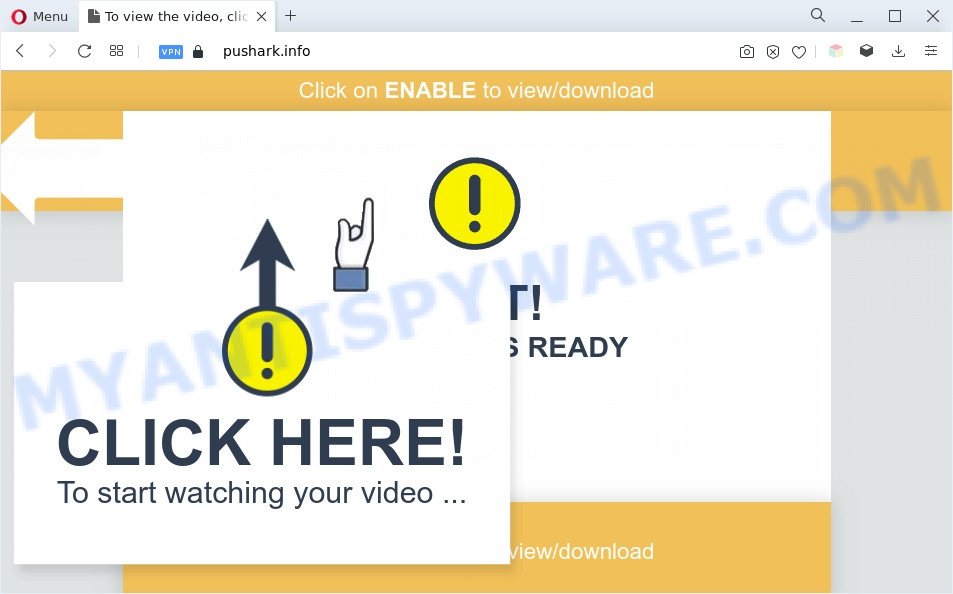
Once you click the ‘Allow’ button, then your internet browser will be configured to display popup adverts in the lower right corner of the screen. The devs behind Pushark.info use these push notifications to bypass popup blocker and therefore show lots of unwanted adverts. These ads are used to promote questionable web browser add-ons, free gifts scams, fake downloads, and adult web-pages.

In order to unsubscribe from Pushark.info browser notification spam open your web browser’s settings and complete the Pushark.info removal guide below. Once you remove Pushark.info subscription, the browser notification spam will no longer appear on your internet browser.
Threat Summary
| Name | Pushark.info pop-up |
| Type | browser notification spam advertisements, popups, pop up ads, popup virus |
| Distribution | social engineering attack, malicious popup ads, adware softwares, potentially unwanted programs |
| Symptoms |
|
| Removal | Pushark.info removal guide |
How did you get infected with Pushark.info popups
These Pushark.info pop ups are caused by dubious ads on the web-sites you visit or adware. Adware is an advertising malware. It is designed just that: display constant popups and/or unwanted advertising using intrusive and at times dangerous methods. Adware can also include other types of malware. It can steal user information from the PC and pass it on to third parties. Adware software has also been the basis for hacking to gain access to the PC.
Adware usually spreads bundled with some freeware that you download off of the Net. So, think back, have you ever download and run any free software. In order to avoid infection, in the Setup wizard, you should be be proactive and carefully read the ‘Terms of use’, the ‘license agreement’ and other installation screens, as well as to always select the ‘Manual’ or ‘Advanced’ install type, when installing anything downloaded from the Internet.
If you found any of the symptoms mentioned above, we suggest you to complete step-by-step guide below to remove the adware and delete Pushark.info pop-ups from your browser.
How to remove Pushark.info popups (removal instructions)
We recommend opting for automatic Pushark.info popup ads removal in order to delete all adware related entries easily. This way requires scanning the PC with reputable anti malware, e.g. Zemana Anti Malware (ZAM), MalwareBytes Anti-Malware or Hitman Pro. However, if you prefer manual removal steps, you can use the steps below in this post. Some of the steps below will require you to exit this web page. So, please read the steps carefully, after that bookmark it or open it on your smartphone for later reference.
To remove Pushark.info pop ups, perform the steps below:
- How to delete Pushark.info pop up ads without any software
- Automatic Removal of Pushark.info pop-up ads
- Stop Pushark.info ads
- Finish words
How to delete Pushark.info pop up ads without any software
In this section of the blog post, we have posted the steps that will help to remove Pushark.info pop up ads manually. Although compared to removal utilities, this solution loses in time, but you don’t need to download anything on the PC system. It will be enough for you to follow the detailed guidance with images. We tried to describe each step in detail, but if you realized that you might not be able to figure it out, or simply do not want to change the MS Windows and browser settings, then it’s better for you to use utilities from trusted developers, which are listed below.
Delete newly added potentially unwanted software
First method for manual adware removal is to go into the Microsoft Windows “Control Panel”, then “Uninstall a program” console. Take a look at the list of apps on your PC system and see if there are any suspicious and unknown programs. If you see any, you need to delete them. Of course, before doing so, you can do an World Wide Web search to find details on the program. If it is a potentially unwanted program, adware or malware, you will likely find information that says so.
Windows 8, 8.1, 10
First, press the Windows button
Windows XP, Vista, 7
First, click “Start” and select “Control Panel”.
It will open the Windows Control Panel as shown on the image below.

Next, click “Uninstall a program” ![]()
It will show a list of all programs installed on your personal computer. Scroll through the all list, and delete any questionable and unknown programs. To quickly find the latest installed programs, we recommend sort software by date in the Control panel.
Remove Pushark.info notifications from web-browsers
If you’re getting spam notifications from the Pushark.info or another unwanted website, you will have previously pressed the ‘Allow’ button. Below we will teach you how to turn them off.
Google Chrome:
- In the right upper corner of the screen, expand the Google Chrome menu.
- When the drop-down menu appears, click on ‘Settings’. Scroll to the bottom of the page and click on ‘Advanced’.
- When the drop-down menu appears, tap ‘Settings’. Scroll down to ‘Advanced’.
- Click on ‘Notifications’.
- Click ‘three dots’ button on the right hand side of Pushark.info URL or other rogue notifications and click ‘Remove’.

Android:
- Tap ‘Settings’.
- Tap ‘Notifications’.
- Find and tap the internet browser that shows Pushark.info push notifications advertisements.
- Locate Pushark.info, other dubious URLs and set the toggle button to ‘OFF’ on them one-by-one.

Mozilla Firefox:
- In the top right corner, click the Firefox menu (three horizontal stripes).
- Choose ‘Options’ and click on ‘Privacy & Security’ on the left hand side of the screen.
- Scroll down to ‘Permissions’ and then to ‘Settings’ next to ‘Notifications’.
- Find sites you down’t want to see notifications from (for example, Pushark.info), click on drop-down menu next to each and select ‘Block’.
- Click ‘Save Changes’ button.

Edge:
- Click the More button (it looks like three dots) in the top right hand corner of the Edge.
- Scroll down to ‘Settings’. In the menu on the left go to ‘Advanced’.
- Click ‘Manage permissions’ button below ‘Website permissions’.
- Click the switch below the Pushark.info site so that it turns off.

Internet Explorer:
- In the top right corner of the browser, click on the menu button (gear icon).
- Go to ‘Internet Options’ in the menu.
- Select the ‘Privacy’ tab and click ‘Settings below ‘Pop-up Blocker’ section.
- Locate the Pushark.info domain and click the ‘Remove’ button to remove the site.

Safari:
- On the top menu select ‘Safari’, then ‘Preferences’.
- Select the ‘Websites’ tab and then select ‘Notifications’ section on the left panel.
- Find the Pushark.info URL and select it, click the ‘Deny’ button.
Delete Pushark.info from Mozilla Firefox by resetting web-browser settings
If your Firefox browser is redirected to Pushark.info without your permission or an unknown search engine displays results for your search, then it may be time to perform the internet browser reset. It will save your personal information like saved passwords, bookmarks, auto-fill data and open tabs.
Click the Menu button (looks like three horizontal lines), and click the blue Help icon located at the bottom of the drop down menu as shown in the following example.

A small menu will appear, press the “Troubleshooting Information”. On this page, press “Refresh Firefox” button like below.

Follow the onscreen procedure to restore your Mozilla Firefox web browser settings to their default values.
Remove Pushark.info pop-up ads from Chrome
If you are getting Pushark.info popup advertisements, then you can try to remove it by resetting Chrome to its original state. It will also clear cookies, content and site data, temporary and cached data. When using the reset feature, your personal information like passwords, bookmarks, browsing history and web form auto-fill data will be saved.
Open the Chrome menu by clicking on the button in the form of three horizontal dotes (![]() ). It will open the drop-down menu. Select More Tools, then press Extensions.
). It will open the drop-down menu. Select More Tools, then press Extensions.
Carefully browse through the list of installed extensions. If the list has the addon labeled with “Installed by enterprise policy” or “Installed by your administrator”, then complete the following steps: Remove Google Chrome extensions installed by enterprise policy otherwise, just go to the step below.
Open the Chrome main menu again, press to “Settings” option.

Scroll down to the bottom of the page and click on the “Advanced” link. Now scroll down until the Reset settings section is visible, as displayed in the following example and press the “Reset settings to their original defaults” button.

Confirm your action, click the “Reset” button.
Remove Pushark.info popups from Internet Explorer
If you find that Internet Explorer browser settings like newtab, search engine by default and startpage had been modified by adware responsible for Pushark.info popups, then you may return your settings, via the reset internet browser procedure.
First, run the IE, then click ‘gear’ icon ![]() . It will show the Tools drop-down menu on the right part of the web browser, then click the “Internet Options” as displayed on the image below.
. It will show the Tools drop-down menu on the right part of the web browser, then click the “Internet Options” as displayed on the image below.

In the “Internet Options” screen, select the “Advanced” tab, then click the “Reset” button. The Microsoft Internet Explorer will open the “Reset Internet Explorer settings” dialog box. Further, click the “Delete personal settings” check box to select it. Next, press the “Reset” button as displayed on the screen below.

When the task is finished, click “Close” button. Close the Internet Explorer and reboot your PC for the changes to take effect. This step will help you to restore your web browser’s home page, default search provider and new tab page to default state.
Automatic Removal of Pushark.info pop-up ads
Spyware, adware, potentially unwanted apps and hijackers can be difficult to delete manually. Do not try to remove this applications without the help of malicious software removal tools. In order to completely remove adware software from your personal computer, use professionally designed tools, such as Zemana AntiMalware (ZAM), MalwareBytes and HitmanPro.
Remove Pushark.info pop-ups with Zemana
Zemana is a free utility that performs a scan of your machine and displays if there are existing adware, browser hijackers, viruses, worms, spyware, trojans and other malware residing on your PC system. If malware is found, Zemana AntiMalware (ZAM) can automatically remove it. Zemana AntiMalware (ZAM) doesn’t conflict with other anti malware and antivirus apps installed on your computer.

- Visit the following page to download Zemana Free. Save it to your Desktop.
Zemana AntiMalware
165495 downloads
Author: Zemana Ltd
Category: Security tools
Update: July 16, 2019
- At the download page, click on the Download button. Your internet browser will show the “Save as” prompt. Please save it onto your Windows desktop.
- Once the download is complete, please close all applications and open windows on your personal computer. Next, run a file named Zemana.AntiMalware.Setup.
- This will open the “Setup wizard” of Zemana Anti Malware onto your personal computer. Follow the prompts and don’t make any changes to default settings.
- When the Setup wizard has finished installing, the Zemana Anti Malware will run and show the main window.
- Further, click the “Scan” button to perform a system scan with this tool for the adware responsible for Pushark.info pop-ups. While the Zemana Free utility is checking, you can see how many objects it has identified as being infected by malicious software.
- Once the scanning is complete, Zemana Anti Malware (ZAM) will produce a list of unwanted apps and adware.
- In order to delete all threats, simply click the “Next” button. The utility will delete adware software which causes undesired Pushark.info pop-up ads and move the selected items to the program’s quarantine. When the process is done, you may be prompted to reboot the computer.
- Close the Zemana and continue with the next step.
Remove Pushark.info advertisements and harmful extensions with Hitman Pro
Hitman Pro is a free tool that can scan for adware responsible for Pushark.info advertisements. It is not always easy to locate all the junk apps that your computer might have picked up on the World Wide Web. HitmanPro will search for the adware software, browser hijacker infections and other malicious software you need to erase.

- First, visit the following page, then click the ‘Download’ button in order to download the latest version of Hitman Pro.
- When the download is finished, launch the HitmanPro, double-click the HitmanPro.exe file.
- If the “User Account Control” prompts, click Yes to continue.
- In the Hitman Pro window, click the “Next” to start checking your system for the adware responsible for Pushark.info pop-up ads. This task can take some time, so please be patient. While the tool is checking, you may see number of objects and files has already scanned.
- When Hitman Pro has finished scanning your machine, Hitman Pro will display a list of detected threats. In order to remove all items, simply click “Next”. Now, click the “Activate free license” button to begin the free 30 days trial to remove all malware found.
Remove Pushark.info advertisements with MalwareBytes AntiMalware
Trying to get rid of Pushark.info pop ups can become a battle of wills between the adware software infection and you. MalwareBytes Anti-Malware can be a powerful ally, removing most of today’s adware software, malicious software and potentially unwanted apps with ease. Here’s how to use MalwareBytes Free will help you win.
Download MalwareBytes from the link below. Save it directly to your Microsoft Windows Desktop.
327714 downloads
Author: Malwarebytes
Category: Security tools
Update: April 15, 2020
Once the downloading process is done, close all windows on your PC. Further, open the file called MBSetup. If the “User Account Control” prompt pops up like below, click the “Yes” button.

It will display the Setup wizard that will allow you install MalwareBytes Anti Malware on the computer. Follow the prompts and do not make any changes to default settings.

Once installation is done successfully, click “Get Started” button. Then MalwareBytes Anti-Malware (MBAM) will automatically start and you can see its main window as displayed on the screen below.

Next, press the “Scan” button to begin scanning your personal computer for the adware which cause annoying Pushark.info ads. This procedure can take quite a while, so please be patient.

When the scan is complete, MalwareBytes AntiMalware (MBAM) will display a list of all items found by the scan. In order to remove all items, simply press “Quarantine” button.

The MalwareBytes will remove adware which cause undesired Pushark.info advertisements and move the selected threats to the program’s quarantine. Once disinfection is complete, you can be prompted to reboot your computer. We suggest you look at the following video, which completely explains the process of using the MalwareBytes to delete browser hijackers, adware software and other malicious software.
Stop Pushark.info ads
To put it simply, you need to use an ad-blocker utility (AdGuard, for example). It will stop and protect you from all intrusive websites such as Pushark.info, advertisements and pop-ups. To be able to do that, the adblocker program uses a list of filters. Each filter is a rule that describes a malicious web-page, an advertising content, a banner and others. The ad blocking application automatically uses these filters, depending on the web pages you are visiting.
Installing the AdGuard is simple. First you’ll need to download AdGuard on your MS Windows Desktop by clicking on the link below.
27034 downloads
Version: 6.4
Author: © Adguard
Category: Security tools
Update: November 15, 2018
After downloading it, double-click the downloaded file to run it. The “Setup Wizard” window will show up on the computer screen as displayed below.

Follow the prompts. AdGuard will then be installed and an icon will be placed on your desktop. A window will show up asking you to confirm that you want to see a quick guidance as displayed in the following example.

Click “Skip” button to close the window and use the default settings, or click “Get Started” to see an quick guide that will assist you get to know AdGuard better.
Each time, when you launch your system, AdGuard will start automatically and stop undesired advertisements, block Pushark.info, as well as other malicious or misleading websites. For an overview of all the features of the program, or to change its settings you can simply double-click on the AdGuard icon, which can be found on your desktop.
Finish words
Now your computer should be clean of the adware software which causes unwanted Pushark.info pop-up ads. We suggest that you keep AdGuard (to help you stop unwanted pop up advertisements and annoying harmful web-pages) and Zemana Anti Malware (ZAM) (to periodically scan your computer for new malware, hijackers and adware). Make sure that you have all the Critical Updates recommended for MS Windows operating system. Without regular updates you WILL NOT be protected when new hijackers, malicious apps and adware software are released.
If you are still having problems while trying to get rid of Pushark.info pop-up ads from your web-browser, then ask for help here.


















