Sterringfeatur.club is a web page which uses the browser notification feature to trick you into subscribing to push notifications. When you visit the Sterringfeatur.club web-page that wants to send you push notifications, you’ll be greeted with a prompt that asks whether you want to agree to them or not. Your options will be ‘Block’ and ‘Allow’.
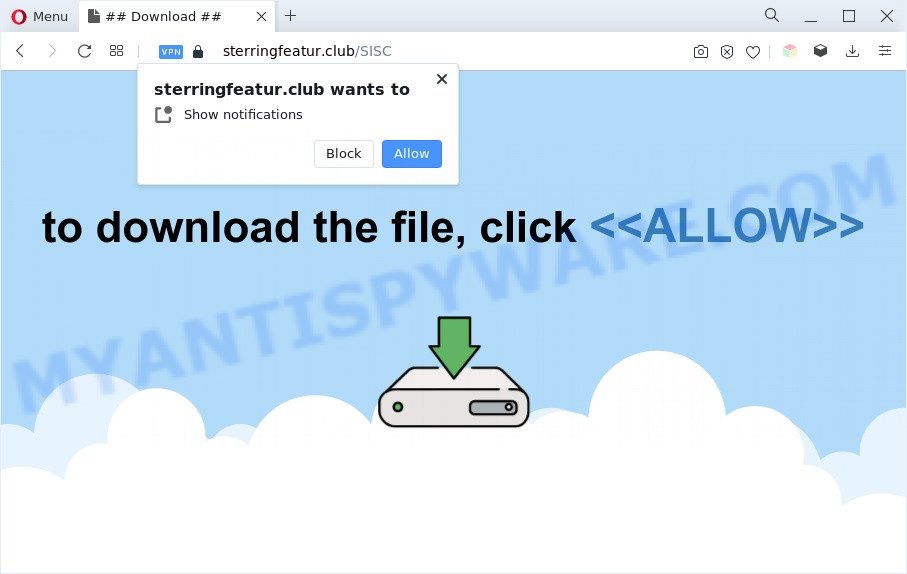
Once you press the ‘Allow’ button, then your internet browser will be configured to display popup adverts in the lower right corner of your screen. Push notifications are originally developed to alert the user of newly published blog posts. Cyber criminals abuse ‘browser notification feature’ to avoid anti-virus and adblocker programs by displaying intrusive adverts. These advertisements are displayed in the lower right corner of the screen urges users to play online games, visit dubious webpages, install internet browser addons & so on.

In order to unsubscribe from Sterringfeatur.club push notifications open your web browser’s settings and follow the Sterringfeatur.club removal tutorial below. Once you remove notifications subscription, the Sterringfeatur.club pop-ups ads will no longer show on your screen.
Threat Summary
| Name | Sterringfeatur.club pop up |
| Type | browser notification spam advertisements, pop-ups, popup advertisements, pop up virus |
| Distribution | PUPs, adwares, social engineering attack, malicious popup ads |
| Symptoms |
|
| Removal | Sterringfeatur.club removal guide |
Where the Sterringfeatur.club popups comes from
Some research has shown that users can be redirected to Sterringfeatur.club from dubious advertisements or by PUPs and adware software. Adware is a type of harmful programs. It does not delete files or infect them, but can display undesired advertisements, modify computer settings, download and install malicious browser plugins. All the time, while adware is running, your internet browser will be fill with undesired ads. Most probably, adware has been installed on your personal computer without your’s permission and you don’t even know how and where adware has got into your personal computer
Adware most likely to occur during the installation of free programs due the fact that PUPs like this are usually hidden in the installer. Thus, if you have installed some free software using Quick(Standard) mode, you may have let adware get inside your machine. Keep in mind that the Quick mode is unreliable because it do not warn about third-party programs. Thus, optional software will be installed automatically unless you select Advanced/Custom method and disable its installation.
Thus, the adware is quite dangerous. So, we suggest you remove it from your PC system sooner. Follow the steps presented below to delete Sterringfeatur.club advertisements from the Internet Explorer, Chrome, MS Edge and Mozilla Firefox.
How to remove Sterringfeatur.club pop ups from Chrome, Firefox, IE, Edge
We are presenting various solutions to remove Sterringfeatur.club ads from the Chrome, Internet Explorer, Mozilla Firefox and MS Edge using only internal MS Windows functions. Most of adware and PUPs can be removed via these processes. If these steps does not help to remove Sterringfeatur.club ads, then it is better to run a free malicious software removal tools linked below.
To remove Sterringfeatur.club pop ups, perform the following steps:
- Manual Sterringfeatur.club pop up advertisements removal
- Removing the Sterringfeatur.club, check the list of installed programs first
- Remove Sterringfeatur.club notifications from browsers
- Remove Sterringfeatur.club pop up ads from Chrome
- Delete Sterringfeatur.club from Mozilla Firefox by resetting web browser settings
- Remove Sterringfeatur.club pop up ads from Microsoft Internet Explorer
- Automatic Removal of Sterringfeatur.club pop-up ads
- Run AdBlocker to block Sterringfeatur.club and stay safe online
- Finish words
Manual Sterringfeatur.club pop up advertisements removal
The step-by-step instructions will allow you manually remove Sterringfeatur.club popup advertisements from your web browser. If you have little experience in using computers, we advise that you use the free tools listed below.
Removing the Sterringfeatur.club, check the list of installed programs first
One of the first things to attempt for removal of adware software is to check your system installed applications screen and look for unwanted and dubious software. If there are any apps you do not recognize or are no longer using, you should uninstall them. If that doesn’t work, then you may need to use adware removal utility like Zemana AntiMalware (ZAM).
|
|
|
|
Remove Sterringfeatur.club notifications from browsers
If you’re getting browser notification spam from the Sterringfeatur.club or another intrusive web-page, you will have previously pressed the ‘Allow’ button. Below we will teach you how to turn them off.
|
|
|
|
|
|
Remove Sterringfeatur.club pop up ads from Chrome
Use the Reset web browser tool of the Google Chrome to reset all its settings like new tab, search engine and home page to original defaults. This is a very useful tool to use, in the case of internet browser redirects to unwanted ad web pages like Sterringfeatur.club.
First start the Chrome. Next, press the button in the form of three horizontal dots (![]() ).
).
It will display the Google Chrome menu. Choose More Tools, then click Extensions. Carefully browse through the list of installed extensions. If the list has the extension signed with “Installed by enterprise policy” or “Installed by your administrator”, then complete the following tutorial: Remove Chrome extensions installed by enterprise policy.
Open the Chrome menu once again. Further, press the option named “Settings”.

The web-browser will display the settings screen. Another way to show the Google Chrome’s settings – type chrome://settings in the browser adress bar and press Enter
Scroll down to the bottom of the page and press the “Advanced” link. Now scroll down until the “Reset” section is visible, like below and click the “Reset settings to their original defaults” button.

The Google Chrome will display the confirmation prompt as displayed in the figure below.

You need to confirm your action, press the “Reset” button. The web-browser will start the procedure of cleaning. When it’s finished, the web-browser’s settings including home page, search provider by default and newtab back to the values that have been when the Google Chrome was first installed on your system.
Delete Sterringfeatur.club from Mozilla Firefox by resetting web browser settings
Resetting Mozilla Firefox web-browser will reset all the settings to their original state and will remove Sterringfeatur.club advertisements, malicious add-ons and extensions. It will save your personal information such as saved passwords, bookmarks, auto-fill data and open tabs.
First, open the Firefox. Next, click the button in the form of three horizontal stripes (![]() ). It will open the drop-down menu. Next, click the Help button (
). It will open the drop-down menu. Next, click the Help button (![]() ).
).

In the Help menu click the “Troubleshooting Information”. In the upper-right corner of the “Troubleshooting Information” page click on “Refresh Firefox” button as shown on the image below.

Confirm your action, click the “Refresh Firefox”.
Remove Sterringfeatur.club pop up ads from Microsoft Internet Explorer
The Internet Explorer reset is great if your browser is hijacked or you have unwanted add-ons or toolbars on your browser, that installed by an malware.
First, open the Microsoft Internet Explorer, click ![]() ) button. Next, press “Internet Options” like the one below.
) button. Next, press “Internet Options” like the one below.

In the “Internet Options” screen select the Advanced tab. Next, click Reset button. The Microsoft Internet Explorer will open the Reset Internet Explorer settings prompt. Select the “Delete personal settings” check box and press Reset button.

You will now need to reboot your computer for the changes to take effect. It will remove adware that causes Sterringfeatur.club advertisements, disable malicious and ad-supported browser’s extensions and restore the Microsoft Internet Explorer’s settings like search engine, newtab page and home page to default state.
Automatic Removal of Sterringfeatur.club pop-up ads
Malware removal utilities are pretty effective when you think your computer is hijacked by adware software. Below we will discover best utilities that can be used to remove adware and Sterringfeatur.club ads from your PC system and web-browser.
Run Zemana Anti-Malware (ZAM) to delete Sterringfeatur.club popups
Zemana Anti Malware (ZAM) is a free program for Microsoft Windows OS to locate and remove adware software related to the Sterringfeatur.club popup advertisements, and other undesired applications such as potentially unwanted apps, malicious web-browser plugins, browser toolbars.
Installing the Zemana Free is simple. First you’ll need to download Zemana Free from the link below. Save it on your Microsoft Windows desktop or in any other place.
165501 downloads
Author: Zemana Ltd
Category: Security tools
Update: July 16, 2019
Once downloading is finished, start it and follow the prompts. Once installed, the Zemana Free will try to update itself and when this procedure is complete, click the “Scan” button to perform a system scan for the adware software that causes multiple intrusive popups.

This process may take some time, so please be patient. All detected items will be marked. You can delete them all by simply click “Next” button.

The Zemana will start to remove adware software that causes undesired Sterringfeatur.club pop ups.
Use HitmanPro to get rid of Sterringfeatur.club ads
HitmanPro is a free portable program that scans your computer for adware software that causes multiple intrusive pop ups, PUPs and hijacker infections and helps remove them easily. Moreover, it’ll also allow you remove any malicious web browser extensions and add-ons.

- First, please go to the following link, then click the ‘Download’ button in order to download the latest version of Hitman Pro.
- Once the download is done, start the HitmanPro, double-click the HitmanPro.exe file.
- If the “User Account Control” prompts, click Yes to continue.
- In the Hitman Pro window, click the “Next” . HitmanPro utility will begin scanning the whole machine to find out adware software that cause popups. A scan can take anywhere from 10 to 30 minutes, depending on the number of files on your system and the speed of your PC system. While the Hitman Pro utility is scanning, you can see how many objects it has identified as being infected by malicious software.
- After finished, HitmanPro will produce a list of unwanted software and adware. You may remove threats (move to Quarantine) by simply click “Next”. Now, press the “Activate free license” button to start the free 30 days trial to remove all malware found.
How to delete Sterringfeatur.club with MalwareBytes AntiMalware
We suggest using the MalwareBytes AntiMalware. You can download and install MalwareBytes to scan for adware and thereby remove Sterringfeatur.club advertisements from your browsers. When installed and updated, this free malicious software remover automatically searches for and removes all threats exist on the PC system.

- Visit the following page to download the latest version of MalwareBytes Free for MS Windows. Save it on your MS Windows desktop.
Malwarebytes Anti-malware
327720 downloads
Author: Malwarebytes
Category: Security tools
Update: April 15, 2020
- After the download is done, close all applications and windows on your PC system. Open a file location. Double-click on the icon that’s named MBsetup.
- Choose “Personal computer” option and press Install button. Follow the prompts.
- Once install is finished, click the “Scan” button to perform a system scan with this tool for the adware that causes Sterringfeatur.club popups. This process can take quite a while, so please be patient. While the MalwareBytes Free is scanning, you may see count of objects it has identified either as being malware.
- When MalwareBytes Free completes the scan, MalwareBytes Free will open a list of detected items. When you are ready, press “Quarantine”. When the task is done, you can be prompted to reboot your computer.
The following video offers a tutorial on how to get rid of browser hijacker infections, adware and other malware with MalwareBytes.
Run AdBlocker to block Sterringfeatur.club and stay safe online
Run an ad-blocking tool such as AdGuard will protect you from harmful ads and content. Moreover, you can find that the AdGuard have an option to protect your privacy and block phishing and spam websites. Additionally, ad-blocker programs will help you to avoid intrusive pop-up ads and unverified links that also a good way to stay safe online.
- Download AdGuard on your PC by clicking on the following link.
Adguard download
27036 downloads
Version: 6.4
Author: © Adguard
Category: Security tools
Update: November 15, 2018
- When downloading is finished, run the downloaded file. You will see the “Setup Wizard” program window. Follow the prompts.
- After the installation is done, click “Skip” to close the setup application and use the default settings, or click “Get Started” to see an quick tutorial which will help you get to know AdGuard better.
- In most cases, the default settings are enough and you don’t need to change anything. Each time, when you start your computer, AdGuard will run automatically and stop unwanted ads, block Sterringfeatur.club, as well as other malicious or misleading web sites. For an overview of all the features of the program, or to change its settings you can simply double-click on the icon called AdGuard, which is located on your desktop.
Finish words
Now your machine should be clean of the adware that cause undesired Sterringfeatur.club popups. We suggest that you keep AdGuard (to help you stop unwanted ads and undesired malicious web pages) and Zemana Anti Malware (to periodically scan your personal computer for new adwares and other malware). Probably you are running an older version of Java or Adobe Flash Player. This can be a security risk, so download and install the latest version right now.
If you are still having problems while trying to remove Sterringfeatur.club pop-ups from the Chrome, Mozilla Firefox, Internet Explorer and Edge, then ask for help here here.


















