Accountyx.club is a webpage that is used to deceive unsuspecting users into subscribing to push notifications that go directly to the desktop or the browser. This web site will display the ‘Show notifications’ confirmation request that attempts to get you to click the ‘Allow’ button to subscribe to its notifications.
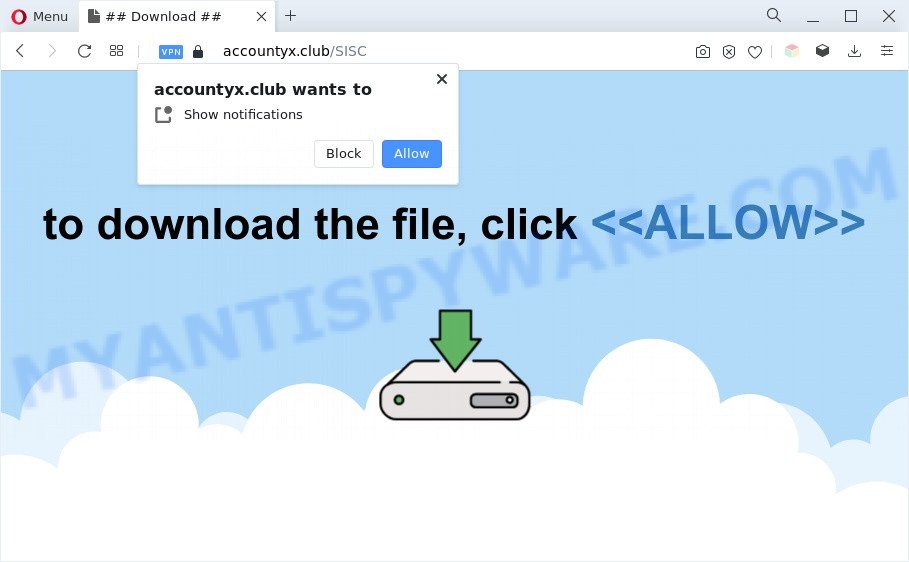
Once click on the ‘Allow’, the Accountyx.club web-page gets your permission to send browser notification spam in form of pop up ads in the right bottom corner of the desktop. The browser notification spam will promote ‘free’ online games, fake prizes scams, dubious web browser add-ons, adult web sites, and adware bundles as on the image below.

In order to delete Accountyx.club spam notifications open the browser’s settings and complete the Accountyx.club removal guidance below. Once you remove notifications subscription, the Accountyx.club pop-ups advertisements will no longer appear on your desktop.
Threat Summary
| Name | Accountyx.club pop up |
| Type | spam notifications ads, pop-ups, pop-up advertisements, pop up virus |
| Distribution | PUPs, social engineering attack, dubious pop up ads, adwares |
| Symptoms |
|
| Removal | Accountyx.club removal guide |
Where the Accountyx.club popups comes from
IT security researchers have determined that users are redirected to Accountyx.club by adware software or from shady advertisements. Adware is form of malware which displays undesired ads on a computer, redirects search requests to advertising webpages and collects privacy info for marketing purposes. Adware software can show banner ads, full-screen advertisements, pop-ups, videos, or other varieties of online advertising. Adware can attack your PC’s internet browsers like the Edge, Internet Explorer, Google Chrome and Firefox. Maybe you approve the idea that the advertisements or popups is just a small problem. But these intrusive ads eat PC resources and slow down your computer performance
Probably adware get installed onto your personal computer when you have installed some free programs like E-Mail checker, PDF creator, video codec, etc. Because, most commonly, adware software can be bundled within the installers from Softonic, Cnet, Soft32, Brothersoft or other similar websites that hosts free software. So, you should run any files downloaded from the Web with great caution! Always carefully read the ‘User agreement’, ‘Software license’ and ‘Terms of use’. In the Setup wizard, you should select the Advanced, Custom or Manual install type to control what components and third-party software to be installed, otherwise you run the risk of infecting your PC system with adware or potentially unwanted application (PUA)
If you found any of the symptoms mentioned above, we advise you to perform steps below to delete the adware software and remove Accountyx.club popup ads from your internet browser.
How to remove Accountyx.club pop ups (removal guide)
In order to remove Accountyx.club pop-ups from the Edge, Google Chrome, IE and Firefox, you need to reset the browser settings. Additionally, you should look up for other questionable entries, such as files, programs, internet browser extensions and shortcut files. However, if you want to remove Accountyx.club pop ups easily, you should use reputable antimalware utility and let it do the job for you.
To remove Accountyx.club pop ups, execute the following steps:
- Manual Accountyx.club ads removal
- Automatic Removal of Accountyx.club popups
- Block Accountyx.club and other unwanted web-pages
- To sum up
Manual Accountyx.club ads removal
First of all, try to delete Accountyx.club pop ups manually; to do this, follow the steps below. Of course, manual removal of adware requires more time and may not be suitable for those who are poorly versed in system settings. In this case, we recommend that you scroll down to the section that describes how to delete Accountyx.club popups using free tools.
Uninstall questionable apps using Microsoft Windows Control Panel
In order to get rid of potentially unwanted apps such as this adware, open the Microsoft Windows Control Panel and click on “Uninstall a program”. Check the list of installed programs. For the ones you do not know, run an Internet search to see if they are adware software, hijacker or PUPs. If yes, delete them off. Even if they are just a software which you do not use, then deleting them off will increase your system start up time and speed dramatically.
- If you are using Windows 8, 8.1 or 10 then press Windows button, next press Search. Type “Control panel”and press Enter.
- If you are using Windows XP, Vista, 7, then press “Start” button and click “Control Panel”.
- It will display the Windows Control Panel.
- Further, press “Uninstall a program” under Programs category.
- It will display a list of all software installed on the computer.
- Scroll through the all list, and remove questionable and unknown programs. To quickly find the latest installed applications, we recommend sort software by date.
See more details in the video guide below.
Remove Accountyx.club notifications from browsers
If you’re getting spam notifications from the Accountyx.club or another intrusive web-site, you’ll have previously pressed the ‘Allow’ button. Below we will teach you how to turn them off.
Google Chrome:
- Just copy and paste the following text into the address bar of Google Chrome.
- chrome://settings/content/notifications
- Press Enter.
- Delete the Accountyx.club site and other questionable URLs by clicking three vertical dots button next to each and selecting ‘Remove’.

Android:
- Tap ‘Settings’.
- Tap ‘Notifications’.
- Find and tap the internet browser that shows Accountyx.club spam notifications ads.
- Find Accountyx.club URL, other suspicious sites and set the toggle button to ‘OFF’ on them one-by-one.

Mozilla Firefox:
- In the top right corner, click the Firefox menu (three horizontal stripes).
- In the menu go to ‘Options’, in the menu on the left go to ‘Privacy & Security’.
- Scroll down to ‘Permissions’ section and click ‘Settings…’ button next to ‘Notifications’.
- In the opened window, find Accountyx.club site, other suspicious sites, click the drop-down menu and select ‘Block’.
- Save changes.

Edge:
- In the top-right corner, click the Edge menu button (it looks like three dots).
- Scroll down to ‘Settings’. In the menu on the left go to ‘Advanced’.
- In the ‘Website permissions’ section click ‘Manage permissions’.
- Click the switch below the Accountyx.club site so that it turns off.

Internet Explorer:
- Click the Gear button on the top right hand corner of the Internet Explorer.
- When the drop-down menu appears, click on ‘Internet Options’.
- Click on the ‘Privacy’ tab and select ‘Settings’ in the pop-up blockers section.
- Select the Accountyx.club domain and other questionable URLs below and remove them one by one by clicking the ‘Remove’ button.

Safari:
- On the top menu select ‘Safari’, then ‘Preferences’.
- Open ‘Websites’ tab, then in the left menu click on ‘Notifications’.
- Check for Accountyx.club domain, other dubious URLs and apply the ‘Deny’ option for each.
Remove Accountyx.club pop-ups from Google Chrome
If you’re getting Accountyx.club pop up advertisements, then you can try to remove it by resetting Chrome to its original settings. It will also clear cookies, content and site data, temporary and cached data. Essential information like bookmarks, browsing history, passwords, cookies, auto-fill data and personal dictionaries will not be removed.
Open the Chrome menu by clicking on the button in the form of three horizontal dotes (![]() ). It will open the drop-down menu. Choose More Tools, then click Extensions.
). It will open the drop-down menu. Choose More Tools, then click Extensions.
Carefully browse through the list of installed extensions. If the list has the extension labeled with “Installed by enterprise policy” or “Installed by your administrator”, then complete the following instructions: Remove Google Chrome extensions installed by enterprise policy otherwise, just go to the step below.
Open the Chrome main menu again, click to “Settings” option.

Scroll down to the bottom of the page and click on the “Advanced” link. Now scroll down until the Reset settings section is visible, as displayed below and press the “Reset settings to their original defaults” button.

Confirm your action, click the “Reset” button.
Remove Accountyx.club from Mozilla Firefox by resetting web browser settings
Resetting your Firefox is basic troubleshooting step for any issues with your browser program, including the redirect to Accountyx.club web-page. Your saved bookmarks, form auto-fill information and passwords won’t be cleared or changed.
Launch the Firefox and press the menu button (it looks like three stacked lines) at the top right of the browser screen. Next, press the question-mark icon at the bottom of the drop-down menu. It will open the slide-out menu.

Select the “Troubleshooting information”. If you are unable to access the Help menu, then type “about:support” in your address bar and press Enter. It bring up the “Troubleshooting Information” page similar to the one below.

Click the “Refresh Firefox” button at the top right of the Troubleshooting Information page. Select “Refresh Firefox” in the confirmation dialog box. The Mozilla Firefox will begin a procedure to fix your problems that caused by the Accountyx.club adware software. When, it is complete, click the “Finish” button.
Remove Accountyx.club pop-ups from Internet Explorer
The IE reset is great if your internet browser is hijacked or you have unwanted add-ons or toolbars on your web-browser, which installed by an malicious software.
First, open the IE, click ![]() ) button. Next, click “Internet Options” as on the image below.
) button. Next, click “Internet Options” as on the image below.

In the “Internet Options” screen select the Advanced tab. Next, click Reset button. The Internet Explorer will display the Reset Internet Explorer settings prompt. Select the “Delete personal settings” check box and click Reset button.

You will now need to reboot your computer for the changes to take effect. It will remove adware related to the Accountyx.club pop up ads, disable malicious and ad-supported web-browser’s extensions and restore the IE’s settings such as search provider, new tab page and startpage to default state.
Automatic Removal of Accountyx.club popups
Is your MS Windows PC infected with adware software? Then don’t worry, in the following instructions, we are sharing best malicious software removal tools which has the ability to delete Accountyx.club ads from the Microsoft Internet Explorer, Microsoft Edge, Chrome and Mozilla Firefox and your PC.
How to remove Accountyx.club popup ads with Zemana AntiMalware (ZAM)
You can download and use the Zemana Free for free. This anti malware utility will scan all the Windows registry keys and files in your personal computer along with the system settings and web-browser addons. If it finds any malware, adware or malicious addon that is causing annoying Accountyx.club popup ads then the Zemana Anti Malware will get rid of them from your machine completely.
- Zemana Anti Malware can be downloaded from the following link. Save it on your MS Windows desktop or in any other place.
Zemana AntiMalware
165530 downloads
Author: Zemana Ltd
Category: Security tools
Update: July 16, 2019
- Once you have downloaded the install file, make sure to double click on the Zemana.AntiMalware.Setup. This would start the Zemana Free setup on your machine.
- Select install language and click ‘OK’ button.
- On the next screen ‘Setup Wizard’ simply click the ‘Next’ button and follow the prompts.

- Finally, once the install is finished, Zemana Anti Malware will launch automatically. Else, if does not then double-click on the Zemana icon on your desktop.
- Now that you have successfully install Zemana, let’s see How to use Zemana AntiMalware to remove Accountyx.club popups from your computer.
- After you have started the Zemana, you’ll see a window as shown on the screen below, just click ‘Scan’ button to perform a system scan with this tool for the adware.

- Now pay attention to the screen while Zemana scans your PC system.

- As the scanning ends, Zemana Anti Malware (ZAM) will show a list of all threats found by the scan. In order to remove all threats, simply click ‘Next’ button.

- Zemana Anti-Malware may require a reboot personal computer in order to complete the Accountyx.club popup ads removal procedure.
- If you want to fully remove adware from your PC system, then click ‘Quarantine’ icon, select all malware, adware, potentially unwanted software and other items and click Delete.
- Restart your computer to complete the adware software removal procedure.
Use Hitman Pro to delete Accountyx.club pop-up advertisements
HitmanPro cleans your computer from browser hijackers, PUPs, unwanted toolbars, internet browser extensions and other unwanted applications like adware that causes multiple undesired popups. The free removal utility will help you enjoy your computer to its fullest. HitmanPro uses advanced behavioral detection technologies to search for if there are unwanted applications in your PC system. You can review the scan results, and select the items you want to remove.
Please go to the following link to download the latest version of Hitman Pro for MS Windows. Save it on your Windows desktop.
Once the download is done, open the directory in which you saved it. You will see an icon like below.

Double click the HitmanPro desktop icon. Once the utility is started, you will see a screen like below.

Further, press “Next” button . Hitman Pro utility will start scanning the whole system to find out adware software responsible for Accountyx.club popup ads. When Hitman Pro has finished scanning your machine, a list of all threats detected is produced as displayed below.

When you are ready, press “Next” button. It will show a prompt, press the “Activate free license” button.
Delete Accountyx.club popups with MalwareBytes
Get rid of Accountyx.club pop-up ads manually is difficult and often the adware is not completely removed. Therefore, we advise you to use the MalwareBytes which are completely clean your computer. Moreover, this free application will allow you to delete malware, PUPs, toolbars and hijackers that your computer may be infected too.

- Please go to the link below to download the latest version of MalwareBytes for Microsoft Windows. Save it to your Desktop.
Malwarebytes Anti-malware
327749 downloads
Author: Malwarebytes
Category: Security tools
Update: April 15, 2020
- After downloading is done, close all programs and windows on your PC system. Open a file location. Double-click on the icon that’s named MBsetup.
- Select “Personal computer” option and click Install button. Follow the prompts.
- Once installation is finished, click the “Scan” button to begin checking your machine for the adware that cause unwanted Accountyx.club pop-ups. Depending on your system, the scan can take anywhere from a few minutes to close to an hour. When a malicious software, adware or potentially unwanted programs are found, the number of the security threats will change accordingly. Wait until the the scanning is complete.
- As the scanning ends, it will display the Scan Results. You may remove threats (move to Quarantine) by simply press “Quarantine”. After finished, you can be prompted to restart your personal computer.
The following video offers a step-by-step tutorial on how to delete browser hijacker infections, adware and other malware with MalwareBytes AntiMalware (MBAM).
Block Accountyx.club and other unwanted web-pages
If you want to remove unwanted advertisements, web-browser redirects and popups, then install an ad blocking program such as AdGuard. It can block Accountyx.club, advertisements, pop ups and stop web-sites from tracking your online activities when using the Google Chrome, Microsoft Internet Explorer, Edge and Firefox. So, if you like browse the Net, but you don’t like unwanted ads and want to protect your computer from harmful webpages, then the AdGuard is your best choice.
Click the link below to download AdGuard. Save it to your Desktop so that you can access the file easily.
27044 downloads
Version: 6.4
Author: © Adguard
Category: Security tools
Update: November 15, 2018
When the download is done, launch the downloaded file. You will see the “Setup Wizard” screen as shown below.

Follow the prompts. Once the install is done, you will see a window as displayed in the figure below.

You can click “Skip” to close the install application and use the default settings, or click “Get Started” button to see an quick tutorial which will allow you get to know AdGuard better.
In most cases, the default settings are enough and you don’t need to change anything. Each time, when you run your PC, AdGuard will launch automatically and stop undesired advertisements, block Accountyx.club, as well as other harmful or misleading web-sites. For an overview of all the features of the program, or to change its settings you can simply double-click on the AdGuard icon, which is located on your desktop.
To sum up
Once you have done the few simple steps above, your personal computer should be clean from adware related to the Accountyx.club advertisements and other malware. The Edge, IE, Google Chrome and Mozilla Firefox will no longer redirect you to various annoying webpages similar to Accountyx.club. Unfortunately, if the instructions does not help you, then you have caught a new adware, and then the best way – ask for help here.
























