According to cyber security researchers, Perfect Startpage a PUP (potentially unwanted program) belonging to the Browser hijackers family. It is created to take over the web browser and control user’s surfing preferences. Perfect Startpage can sneak into the personal computer unnoticed due to the fact that it is actively being promoted in free programs. Perfect Startpage usually aims at Google Chrome internet browser, but it is possible that it can hijack other web browsers too. We recommend you to remove Perfect Startpage as soon as it hijacks your home page or search provider.
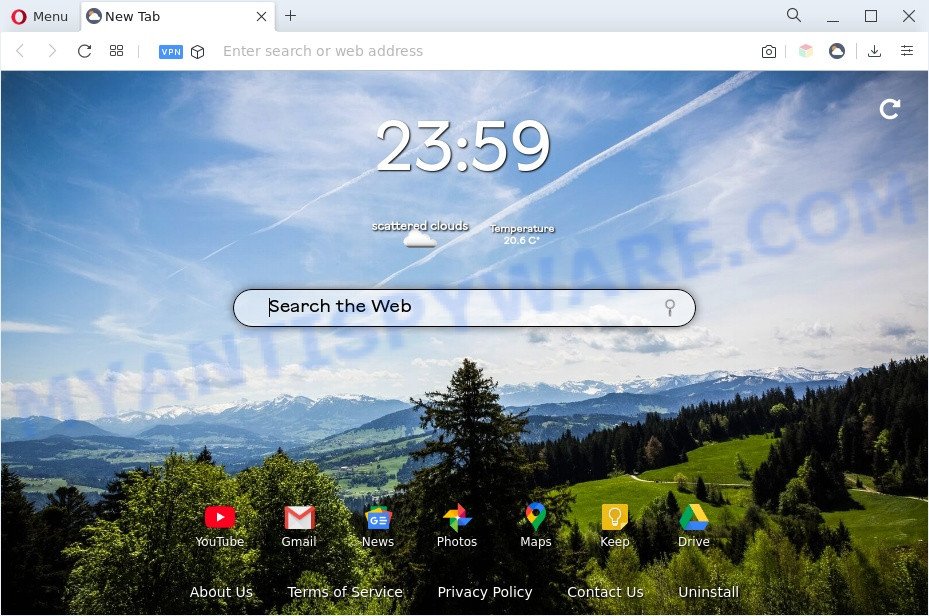
Perfect Startpage is a PUP and browser hijacker
Most often, browser hijackers promote fake search engines by setting their address as the default search provider. In this case, Perfect Startpage installs perfectstartpage[.]com as a search provider. This means that users whose web browser is affected with Perfect Startpage are forced to visit perfectstartpage[.]com each time they search in the Internet, open a new window or tab. And since perfectstartpage[.]com is not a real search engine and does not have the ability to find the information users need, this web site redirects the user’s browser to the Google search engine.
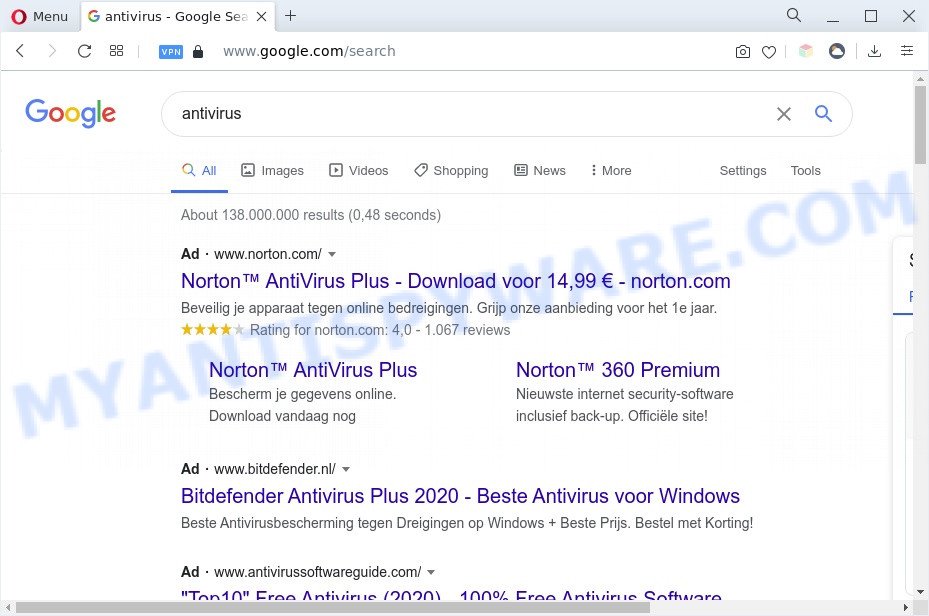
Unwanted Perfect Startpage ads
And finally, Perfect Startpage can gather a wide variety of marketing-type data about you like what websites you’re opening, what you are looking for the Web and so on. This information, in the future, may be transferred third party companies.
Browser hijacker is usually written in ways common to malware, spyware and adware. In order to uninstall browser hijacker and thereby get rid of Perfect Startpage you will need use the following steps or run a free removal tool listed below.
How can Perfect Startpage get on your PC
Many browser hijackers like Perfect Startpage are included in the free applications installer. In most cases, a user have a chance to disable all included “offers”, but some installers are created to confuse the average users, in order to trick them into installing an adware software or potentially unwanted software. Anyway, easier to prevent the browser hijacker infection rather than clean up your system after one. So, keep the browser updated (turn on automatic updates), use a good antivirus software, double check a free programs before you launch it (do a google search, scan a downloaded file with VirusTotal), avoid harmful and unknown web-pages.
Threat Summary
| Name | Perfect Startpage |
| Related domain | perfectstartpage[.]com |
| Type | browser hijacker, startpage hijacker, redirect virus, PUP, search engine hijacker |
| Affected Browser Settings | search provider, new tab URL, start page |
| Symptoms |
|
| Removal | Perfect Startpage removal guide |
How to remove Perfect Startpage from Chrome, Firefox, IE, Edge
Perfect Startpage is a browser hijacker that you might have difficulty in deleting it from your computer. Luckily, you’ve found the effective removal instructions in this post. Both the manual removal method and the automatic removal way will be provided below and you can just choose the one that best for you. If you have any questions or need assist then type a comment below. Some of the steps will require you to restart your PC system or shut down this webpage. So, read this guide carefully, then bookmark this page or open it on your smartphone for later reference.
To remove Perfect Startpage, perform the following steps:
- Delete Perfect Startpage browser hijacker infection without any tools
- Automatic Removal of Perfect Startpage
- How to block Perfect Startpage
- To sum up
Delete Perfect Startpage browser hijacker without any tools
Read this section to know how to manually delete the Perfect Startpage browser hijacker. Even if the instructions does not work for you, there are several free malware removers below which can easily handle such browser hijackers.
Removing the Perfect Startpage, check the list of installed software first
First, go to Windows Control Panel and remove questionable software, all programs you do not remember installing. It is important to pay the most attention to applications you installed just before Perfect Startpage appeared on your web browser. If you do not know what a program does, look for the answer on the Internet.
- If you are using Windows 8, 8.1 or 10 then click Windows button, next click Search. Type “Control panel”and press Enter.
- If you are using Windows XP, Vista, 7, then click “Start” button and press “Control Panel”.
- It will display the Windows Control Panel.
- Further, click “Uninstall a program” under Programs category.
- It will display a list of all applications installed on the PC system.
- Scroll through the all list, and remove dubious and unknown apps. To quickly find the latest installed apps, we recommend sort apps by date.
See more details in the video guide below.
Remove Perfect Startpage browser hijacker from Internet Explorer
In order to recover all web browser homepage, new tab and search engine by default you need to reset the IE to the state, which was when the MS Windows was installed on your personal computer.
First, run the Internet Explorer, click ![]() ) button. Next, press “Internet Options” such as the one below.
) button. Next, press “Internet Options” such as the one below.

In the “Internet Options” screen select the Advanced tab. Next, click Reset button. The Internet Explorer will display the Reset Internet Explorer settings dialog box. Select the “Delete personal settings” check box and click Reset button.

You will now need to restart your computer for the changes to take effect. It will delete Perfect Startpage, disable malicious and ad-supported web-browser’s extensions and restore the Microsoft Internet Explorer’s settings such as startpage, newtab and search engine by default to default state.
Remove Perfect Startpage from Chrome
In order to be sure that there is nothing left behind, we suggest you to reset Chrome internet browser. It’ll return Chrome settings including default search engine, newtab page and home page to defaults.

- First, start the Google Chrome and click the Menu icon (icon in the form of three dots).
- It will display the Chrome main menu. Select More Tools, then click Extensions.
- You’ll see the list of installed addons. If the list has the extension labeled with “Installed by enterprise policy” or “Installed by your administrator”, then complete the following tutorial: Remove Chrome extensions installed by enterprise policy.
- Now open the Google Chrome menu once again, click the “Settings” menu.
- Next, press “Advanced” link, that located at the bottom of the Settings page.
- On the bottom of the “Advanced settings” page, click the “Reset settings to their original defaults” button.
- The Chrome will display the reset settings dialog box as shown on the screen above.
- Confirm the web-browser’s reset by clicking on the “Reset” button.
- To learn more, read the article How to reset Google Chrome settings to default.
Remove Perfect Startpage from Mozilla Firefox by resetting internet browser settings
If the Mozilla Firefox web browser search provider by default, start page and new tab are changed to Perfect Startpage and you want to restore the settings back to their default state, then you should follow the steps below. It will keep your personal information such as browsing history, bookmarks, passwords and web form auto-fill data.
First, run the Mozilla Firefox and press ![]() button. It will open the drop-down menu on the right-part of the internet browser. Further, click the Help button (
button. It will open the drop-down menu on the right-part of the internet browser. Further, click the Help button (![]() ) as shown on the screen below.
) as shown on the screen below.

In the Help menu, select the “Troubleshooting Information” option. Another way to open the “Troubleshooting Information” screen – type “about:support” in the web-browser adress bar and press Enter. It will show the “Troubleshooting Information” page as displayed on the screen below. In the upper-right corner of this screen, click the “Refresh Firefox” button.

It will open the confirmation prompt. Further, press the “Refresh Firefox” button. The Mozilla Firefox will start a procedure to fix your problems that caused by the Perfect Startpage browser hijacker. Once, it’s finished, press the “Finish” button.
Automatic Removal of Perfect Startpage
Is your Microsoft Windows computer affected by Perfect Startpage? Then don’t worry, in the steps below, we’re sharing best malware removal tools that has the ability to get rid of Perfect Startpage from the Microsoft Edge, Chrome, Internet Explorer and Mozilla Firefox and your PC system.
Run Zemana to get rid of Perfect Startpage browser hijacker
Zemana Anti Malware (ZAM) highly recommended, because it can find security threats such hijacker infection and adware which most ‘classic’ antivirus software fail to pick up on. Moreover, if you have any Perfect Startpage browser hijacker removal problems which cannot be fixed by this utility automatically, then Zemana Anti-Malware (ZAM) provides 24X7 online assistance from the highly experienced support staff.
Please go to the following link to download the latest version of Zemana AntiMalware (ZAM) for Windows. Save it on your Microsoft Windows desktop.
165520 downloads
Author: Zemana Ltd
Category: Security tools
Update: July 16, 2019
After downloading is finished, close all applications and windows on your system. Open a directory in which you saved it. Double-click on the icon that’s called Zemana.AntiMalware.Setup as shown in the figure below.
![]()
When the installation starts, you will see the “Setup wizard” that will help you install Zemana Free on your computer.

Once setup is finished, you will see window as displayed in the figure below.

Now press the “Scan” button . Zemana Free program will scan through the whole system for the Perfect Startpage hijacker.

As the scanning ends, you will be displayed the list of all found items on your system. Review the results once the utility has complete the system scan. If you think an entry should not be quarantined, then uncheck it. Otherwise, simply press “Next” button.

The Zemana Anti Malware (ZAM) will begin to uninstall the Perfect Startpage hijacker.
Get rid of Perfect Startpage hijacker and malicious extensions with Hitman Pro
Hitman Pro will help remove Perfect Startpage hijacker that slow down your PC system. The hijackers, adware software and other potentially unwanted programs slow your browser down and try to trick you into clicking on misleading ads and links. HitmanPro removes the browser hijacker and lets you enjoy your computer without the Perfect Startpage hijacker.
First, please go to the following link, then press the ‘Download’ button in order to download the latest version of Hitman Pro.
Once the download is complete, open the file location and double-click the HitmanPro icon. It will start the HitmanPro tool. If the User Account Control prompt will ask you want to launch the program, click Yes button to continue.

Next, click “Next” to perform a system scan for the Perfect Startpage hijacker. When a malware, adware or potentially unwanted applications are detected, the number of the security threats will change accordingly.

Once that process is done, you will be displayed the list of all found items on your personal computer as shown on the image below.

Once you have selected what you want to delete from your computer click “Next” button. It will show a dialog box, press the “Activate free license” button. The Hitman Pro will remove the Perfect Startpage hijacker and move the selected threats to the Quarantine. Once the cleaning process is done, the utility may ask you to reboot your PC system.
Run MalwareBytes to delete Perfect Startpage browser hijacker
Remove Perfect Startpage manually is difficult and often the browser hijacker is not completely removed. Therefore, we suggest you to run the MalwareBytes Free which are completely clean your computer. Moreover, this free program will help you to remove malware, potentially unwanted software, toolbars and adware software that your computer can be infected too.
First, please go to the following link, then click the ‘Download’ button in order to download the latest version of MalwareBytes.
327740 downloads
Author: Malwarebytes
Category: Security tools
Update: April 15, 2020
After downloading is complete, close all windows on your computer. Further, start the file called MBSetup. If the “User Account Control” dialog box pops up as displayed in the following example, click the “Yes” button.

It will show the Setup wizard which will allow you setup MalwareBytes Anti-Malware on the machine. Follow the prompts and don’t make any changes to default settings.

Once setup is done successfully, click “Get Started” button. Then MalwareBytes Free will automatically launch and you can see its main window as displayed on the screen below.

Next, click the “Scan” button for scanning your machine for the Perfect Startpage hijacker. A scan can take anywhere from 10 to 30 minutes, depending on the count of files on your computer and the speed of your PC. While the MalwareBytes is checking, you can see how many objects it has identified either as being malware.

When that process is done, the results are displayed in the scan report. Make sure to check mark the items that are unsafe and then click “Quarantine” button.

The MalwareBytes Anti Malware (MBAM) will delete the Perfect Startpage hijacker. After finished, you can be prompted to reboot your computer. We advise you look at the following video, which completely explains the process of using the MalwareBytes Anti Malware to delete browser hijackers, adware and other malicious software.
How to block Perfect Startpage
The AdGuard is a very good ad blocker application for the Microsoft Internet Explorer, Edge, Firefox and Google Chrome, with active user support. It does a great job by removing certain types of unwanted advertisements, popunders, popups, unwanted new tabs, and even full page ads and website overlay layers. Of course, the AdGuard can block the Perfect Startpage automatically or by using a custom filter rule.
- AdGuard can be downloaded from the following link. Save it on your Microsoft Windows desktop or in any other place.
Adguard download
27040 downloads
Version: 6.4
Author: © Adguard
Category: Security tools
Update: November 15, 2018
- After downloading it, launch the downloaded file. You will see the “Setup Wizard” program window. Follow the prompts.
- Once the install is complete, press “Skip” to close the installation program and use the default settings, or press “Get Started” to see an quick tutorial which will assist you get to know AdGuard better.
- In most cases, the default settings are enough and you do not need to change anything. Each time, when you run your system, AdGuard will run automatically and stop unwanted ads, block Perfect Startpage, as well as other malicious or misleading web-pages. For an overview of all the features of the program, or to change its settings you can simply double-click on the icon called AdGuard, which can be found on your desktop.
To sum up
Now your machine should be clean of the Perfect Startpage browser hijacker. We suggest that you keep Zemana Free (to periodically scan your PC for new browser hijackers and other malware) and AdGuard (to help you stop intrusive pop ups and harmful web pages). Moreover, to prevent any hijacker infection, please stay clear of unknown and third party programs, make sure that your antivirus program, turn on the option to search for potentially unwanted software.
If you need more help with Perfect Startpage related issues, go to here.




















