If you’re experiencing odd browser behavior, unwanted ads, numerous trips to a web-page called Trackpackagetab.com, then it is a sign that your personal computer is affected by a PUP (potentially unwanted program) belonging to the category of Adware.
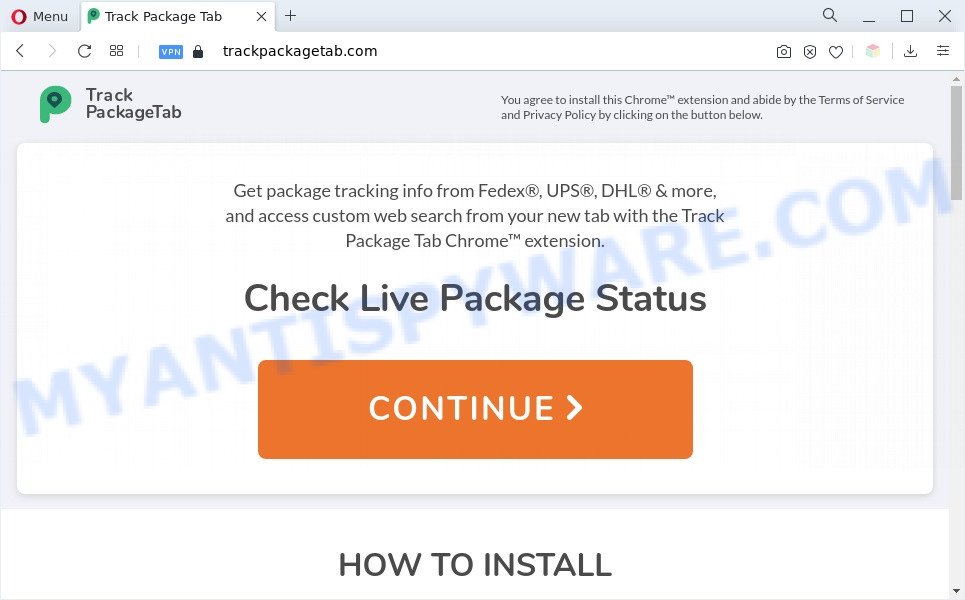
What does Adware mean? Adware is a term that originates from ‘ad supported’ software. Most often, ‘adware’ is considered by many to be synonymous with ‘malware’. Its purpose is to generate revenue for its owner by displaying unwanted advertisements to a user while the user is browsing the Internet.

Unwanted search ads
The worst is, adware software may gather your World Wide Web browsing activity by recording URLs visited, IP addresses, web browser version and type, cookie information, Internet Service Provider (ISP) and web-sites visited. Such kind of behavior can lead to serious security problems or sensitive information theft. This is another reason why the adware that causes Trackpackagetab.com redirect in your internet browser should be deleted as soon as possible.
So, obviously, you need to remove the adware without a wait. Use the free step-by-step guidance below. This guide will allow you clean your personal computer of adware infection and get rid of the Trackpackagetab.com pop-up ads.
How does Adware get on your personal computer
Adware usually comes on the personal computer with free programs. In most cases, it comes without the user’s knowledge. Therefore, many users aren’t even aware that their PC system has been hijacked by potentially unwanted programs and adware. Please follow the easy rules in order to protect your system from adware software and PUPs: do not install any suspicious apps, read the user agreement and select only the Custom, Manual or Advanced setup type. Also, always try to find a review of the application on the Net. Be careful and attentive!
Threat Summary
| Name | Trackpackagetab.com |
| Type | adware, PUP (potentially unwanted program), pop up virus, popup advertisements, pop-ups |
| Symptoms |
|
| Removal | Trackpackagetab.com removal guide |
How to remove Trackpackagetab.com popup advertisements (removal tutorial)
There present several free adware software removal tools. Also it is possible to remove Trackpackagetab.com popups manually. But we suggest to combine all these solutions below into the one removal algorithm. Follow the steps of the tutorial. Read this manual carefully, bookmark it or open this page on your smartphone, because you may need to exit your web-browser or reboot your personal computer.
To remove Trackpackagetab.com, use the steps below:
- Manual Trackpackagetab.com pop-up ads removal
- Automatic Removal of Trackpackagetab.com redirect
- Stop Trackpackagetab.com pop ups
- To sum up
Manual Trackpackagetab.com pop-up ads removal
This part of the post is a step-by-step guide that will help you to remove Trackpackagetab.com popups manually. You just need to follow every step. In this case, you do not need to download any additional tools.
Uninstall newly added adware software
The best way to start the personal computer cleanup is to delete unknown and questionable apps. Using the Microsoft Windows Control Panel you can do this quickly and easily. This step, in spite of its simplicity, should not be ignored, because the removing of unneeded applications can clean up the IE, Edge, Chrome and Mozilla Firefox from popups, hijackers and so on.
Make sure you have closed all browsers and other applications. Next, delete any unknown and suspicious applications from your Control panel.
Windows 10, 8.1, 8
Now, click the Windows button, type “Control panel” in search and press Enter. Select “Programs and Features”, then “Uninstall a program”.

Look around the entire list of software installed on your PC. Most likely, one of them is the adware software which causes unwanted popup ads. Select the questionable program or the application that name is not familiar to you and delete it.
Windows Vista, 7
From the “Start” menu in Windows, select “Control Panel”. Under the “Programs” icon, select “Uninstall a program”.

Choose the suspicious or any unknown apps, then click “Uninstall/Change” button to remove this unwanted application from your system.
Windows XP
Click the “Start” button, select “Control Panel” option. Click on “Add/Remove Programs”.

Select an undesired application, then click “Change/Remove” button. Follow the prompts.
Remove Trackpackagetab.com pop up ads from Firefox
If the Mozilla Firefox settings such as new tab page, default search engine and homepage have been modified by the adware, then resetting it to the default state can help. However, your saved bookmarks and passwords will not be lost. This will not affect your history, passwords, bookmarks, and other saved data.
First, start the Firefox. Next, click the button in the form of three horizontal stripes (![]() ). It will display the drop-down menu. Next, click the Help button (
). It will display the drop-down menu. Next, click the Help button (![]() ).
).

In the Help menu click the “Troubleshooting Information”. In the upper-right corner of the “Troubleshooting Information” page click on “Refresh Firefox” button as shown in the figure below.

Confirm your action, click the “Refresh Firefox”.
Remove Trackpackagetab.com popup advertisements from Google Chrome
In this step we are going to show you how to reset Google Chrome settings. PUPs like the adware can make changes to your internet browser settings, add toolbars and unwanted extensions. By resetting Google Chrome settings you will get rid of Trackpackagetab.com pop ups and reset unwanted changes caused by adware. It will save your personal information like saved passwords, bookmarks, auto-fill data and open tabs.
First start the Chrome. Next, click the button in the form of three horizontal dots (![]() ).
).
It will show the Chrome menu. Choose More Tools, then click Extensions. Carefully browse through the list of installed extensions. If the list has the extension signed with “Installed by enterprise policy” or “Installed by your administrator”, then complete the following steps: Remove Chrome extensions installed by enterprise policy.
Open the Chrome menu once again. Further, click the option called “Settings”.

The web browser will show the settings screen. Another way to show the Google Chrome’s settings – type chrome://settings in the web browser adress bar and press Enter
Scroll down to the bottom of the page and click the “Advanced” link. Now scroll down until the “Reset” section is visible, as shown in the figure below and click the “Reset settings to their original defaults” button.

The Google Chrome will show the confirmation prompt as shown in the following example.

You need to confirm your action, click the “Reset” button. The web-browser will run the task of cleaning. Once it is done, the browser’s settings including new tab page, startpage and default search engine back to the values that have been when the Chrome was first installed on your computer.
Remove Trackpackagetab.com ads from Microsoft Internet Explorer
In order to recover all internet browser search provider, start page and new tab page you need to reset the Internet Explorer to the state, that was when the Microsoft Windows was installed on your computer.
First, launch the Microsoft Internet Explorer. Next, press the button in the form of gear (![]() ). It will show the Tools drop-down menu, click the “Internet Options” as shown below.
). It will show the Tools drop-down menu, click the “Internet Options” as shown below.

In the “Internet Options” window click on the Advanced tab, then press the Reset button. The IE will open the “Reset Internet Explorer settings” window as shown on the screen below. Select the “Delete personal settings” check box, then click “Reset” button.

You will now need to reboot your system for the changes to take effect.
Automatic Removal of Trackpackagetab.com redirect
The adware can hide its components which are difficult for you to find out and delete fully. This can lead to the fact that after some time, the adware which reroutes your web browser to the undesired Trackpackagetab.com website once again infect your computer. Moreover, We want to note that it’s not always safe to delete adware manually, if you do not have much experience in setting up and configuring the Windows operating system. The best way to find and remove adware is to run free malware removal applications.
Use Zemana to remove Trackpackagetab.com pop up ads
Zemana Free is an amazing utility to remove Trackpackagetab.com pop-up ads from the Internet Explorer, Google Chrome, Mozilla Firefox and MS Edge. It also removes malicious software and adware software from your computer. It improves your system’s performance by removing potentially unwanted apps.
Click the following link to download the latest version of Zemana for Microsoft Windows. Save it on your Desktop.
165500 downloads
Author: Zemana Ltd
Category: Security tools
Update: July 16, 2019
After the download is complete, close all applications and windows on your personal computer. Double-click the install file named Zemana.AntiMalware.Setup. If the “User Account Control” prompt pops up as shown in the figure below, click the “Yes” button.

It will open the “Setup wizard” that will help you install Zemana Anti-Malware on your PC system. Follow the prompts and do not make any changes to default settings.

Once setup is done successfully, Zemana Anti Malware will automatically start and you can see its main screen as displayed in the figure below.

Now click the “Scan” button to perform a system scan for the adware related to the Trackpackagetab.com popup ads. While the Zemana program is checking, you can see count of objects it has identified as threat.

Once Zemana Anti Malware (ZAM) has completed scanning your machine, Zemana Anti Malware (ZAM) will display a list of all threats detected by the scan. In order to delete all threats, simply click “Next” button. The Zemana Anti-Malware will start to delete adware that causes multiple annoying pop-ups. After that process is complete, you may be prompted to restart the computer.
Remove Trackpackagetab.com popup ads and harmful extensions with Hitman Pro
Hitman Pro is a free program that designed to remove malicious software, PUPs, browser hijacker infections and adware software from your PC running Microsoft Windows 10, 8, 7, XP (32-bit and 64-bit). It will allow to identify and delete adware that causes multiple undesired pop ups, including its files, folders and registry keys.
Click the link below to download the latest version of HitmanPro for MS Windows. Save it on your MS Windows desktop or in any other place.
When downloading is done, open the folder in which you saved it and double-click the HitmanPro icon. It will start the HitmanPro utility. If the User Account Control prompt will ask you want to open the application, press Yes button to continue.

Next, press “Next” to search for adware software that causes pop ups. This task can take some time, so please be patient. While the Hitman Pro program is checking, you may see how many objects it has identified as threat.

As the scanning ends, HitmanPro will open a list of all items detected by the scan as shown on the screen below.

Make sure all items have ‘checkmark’ and click “Next” button. It will open a dialog box, click the “Activate free license” button. The Hitman Pro will delete adware software which causes popups and move the selected threats to the Quarantine. After disinfection is finished, the tool may ask you to reboot your system.
Remove Trackpackagetab.com pop-up ads with MalwareBytes Anti Malware
Remove Trackpackagetab.com advertisements manually is difficult and often the adware is not fully removed. Therefore, we advise you to use the MalwareBytes AntiMalware (MBAM) which are completely clean your PC. Moreover, this free program will allow you to remove malicious software, potentially unwanted software, toolbars and hijacker infections that your personal computer can be infected too.
Installing the MalwareBytes Anti-Malware is simple. First you will need to download MalwareBytes from the following link. Save it to your Desktop so that you can access the file easily.
327717 downloads
Author: Malwarebytes
Category: Security tools
Update: April 15, 2020
Once the download is complete, close all windows on your machine. Further, launch the file called MBSetup. If the “User Account Control” prompt pops up similar to the one below, click the “Yes” button.

It will show the Setup wizard that will assist you install MalwareBytes Free on the system. Follow the prompts and don’t make any changes to default settings.

Once installation is done successfully, click “Get Started” button. Then MalwareBytes Free will automatically run and you can see its main window as shown on the screen below.

Next, press the “Scan” button to begin checking your computer for the adware that causes Trackpackagetab.com redirect in your web browser. A system scan may take anywhere from 5 to 30 minutes, depending on your personal computer.

After MalwareBytes Free has completed scanning your computer, it will display the Scan Results. Review the scan results and then click “Quarantine” button.

The MalwareBytes Anti-Malware will get rid of adware associated with Trackpackagetab.com pop up advertisements and move the selected items to the program’s quarantine. When the cleaning process is finished, you can be prompted to reboot your personal computer. We recommend you look at the following video, which completely explains the procedure of using the MalwareBytes Free to delete browser hijacker infections, adware and other malicious software.
Stop Trackpackagetab.com pop ups
One of the worst things is the fact that you cannot stop all those annoying web-sites such as Trackpackagetab.com using only built-in Windows capabilities. However, there is a program out that you can use to block unwanted internet browser redirects, advertisements and pop-ups in any modern web-browsers including Firefox, Google Chrome, Microsoft Internet Explorer and Microsoft Edge. It’s called Adguard and it works very well.
Installing the AdGuard is simple. First you’ll need to download AdGuard from the link below. Save it on your Microsoft Windows desktop or in any other place.
27035 downloads
Version: 6.4
Author: © Adguard
Category: Security tools
Update: November 15, 2018
Once the downloading process is finished, double-click the downloaded file to start it. The “Setup Wizard” window will show up on the computer screen as shown on the screen below.

Follow the prompts. AdGuard will then be installed and an icon will be placed on your desktop. A window will show up asking you to confirm that you want to see a quick tutorial like below.

Click “Skip” button to close the window and use the default settings, or click “Get Started” to see an quick instructions that will help you get to know AdGuard better.
Each time, when you start your machine, AdGuard will start automatically and stop unwanted ads, block Trackpackagetab.com, as well as other malicious or misleading webpages. For an overview of all the features of the application, or to change its settings you can simply double-click on the AdGuard icon, that can be found on your desktop.
To sum up
Now your personal computer should be free of the adware software that causes multiple annoying pop ups. We suggest that you keep AdGuard (to help you stop unwanted popups and annoying malicious web-pages) and Zemana AntiMalware (to periodically scan your PC for new adwares and other malicious software). Probably you are running an older version of Java or Adobe Flash Player. This can be a security risk, so download and install the latest version right now.
If you are still having problems while trying to get rid of Trackpackagetab.com popup advertisements from the Firefox, Google Chrome, Internet Explorer and Edge, then ask for help here here.


















