Are you facing a problem with the Internet Explorer, Chrome, Firefox or MS Edge web browser that constantly redirects to a questionable web page called Search.hmylearningbuddy.co? Then, there are chances that are your computer is infected by a PUP (potentially unwanted program) that belongs to the Adware category.
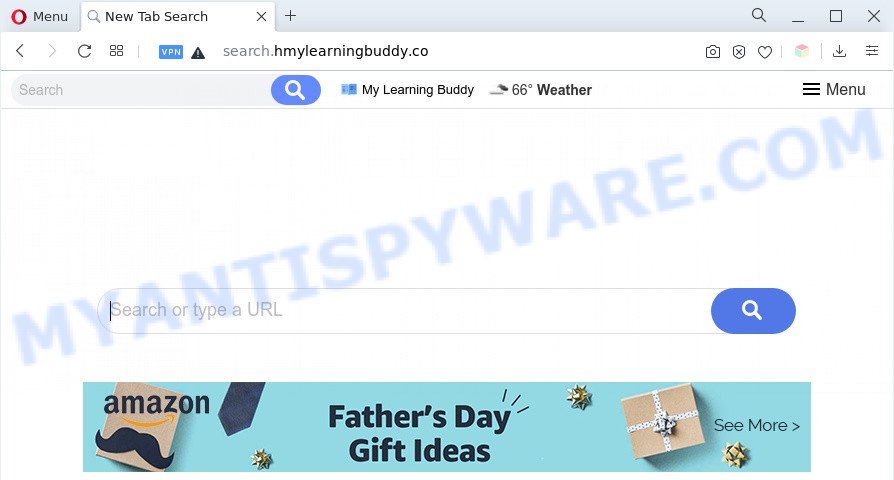
What is Adware? An Introduction to Adware. Adware software is not a malicious application such as trojan or other malware, but its presence can bring constant pop ups and/or unwanted adverts. Actually developers of adware is associated with some merchants and by showing advertising to users they generate money for yourself. These advertisements not only bother your browsing experience but also reroute your internet browser to shady websites.

Unwanted search ads
Even worse, adware software can collect user data, including:
- IP addresses;
- URLs visited;
- search queries/terms;
- clicks on links and ads;
- web-browser version information.
If you would like to clean your machine of adware and remove Search.hmylearningbuddy.co redirect and are unable to do so, you can use the tutorial below to search for and remove adware and any other malicious software for free.
How does Adware get on your machine
Adware usually gets on your PC system together with free software and install themselves, with or without your knowledge, on your machine. This happens especially when you are installing a free programs. The application installation package tricks you into accepting the setup of additional applications, that you don’t really want. Moreover, some paid software can also install bundled software which you do not want! Therefore, always download free software and paid programs from reputable download webpages. Use ONLY custom or manual installation mode and never blindly click Next button.
Threat Summary
| Name | Search.hmylearningbuddy.co |
| Type | adware software, potentially unwanted application (PUA), popup virus, pop ups, pop up ads |
| Symptoms |
|
| Removal | Search.hmylearningbuddy.co removal guide |
How to remove Search.hmylearningbuddy.co redirect from Chrome, Firefox, IE, Edge
In the few simple steps below we will have a look at the adware and how to get rid of Search.hmylearningbuddy.co from Firefox, Internet Explorer, MS Edge and Chrome internet browsers for MS Windows OS, natively or by using a few free removal utilities. Some of the steps will require you to restart your PC system or shut down this web page. So, read this tutorial carefully, then bookmark this page or open it on your smartphone for later reference.
To remove Search.hmylearningbuddy.co, use the following steps:
- How to manually delete Search.hmylearningbuddy.co
- Automatic Removal of Search.hmylearningbuddy.co redirect
- Stop Search.hmylearningbuddy.co redirect
- To sum up
How to manually delete Search.hmylearningbuddy.co
This part of the post is a step-by-step guide that will allow you to delete Search.hmylearningbuddy.co redirect manually. You just need to carefully complete each step. In this case, you do not need to install any additional utilities.
Delete dubious apps using MS Windows Control Panel
When troubleshooting a personal computer, one common step is go to Microsoft Windows Control Panel and delete questionable software. The same approach will be used in the removal of Search.hmylearningbuddy.co redirect. Please use instructions based on your MS Windows version.
- If you are using Windows 8, 8.1 or 10 then press Windows button, next click Search. Type “Control panel”and press Enter.
- If you are using Windows XP, Vista, 7, then click “Start” button and click “Control Panel”.
- It will show the Windows Control Panel.
- Further, press “Uninstall a program” under Programs category.
- It will show a list of all applications installed on the personal computer.
- Scroll through the all list, and uninstall questionable and unknown applications. To quickly find the latest installed software, we recommend sort apps by date.
See more details in the video guide below.
Delete Search.hmylearningbuddy.co redirect from Firefox
Resetting your Firefox is good initial troubleshooting step for any issues with your web-browser application, including the redirect to Search.hmylearningbuddy.co web-page. Essential information such as bookmarks, browsing history, passwords, cookies, auto-fill data and personal dictionaries will not be removed.
Start the Firefox and click the menu button (it looks like three stacked lines) at the top right of the web browser screen. Next, press the question-mark icon at the bottom of the drop-down menu. It will display the slide-out menu.

Select the “Troubleshooting information”. If you are unable to access the Help menu, then type “about:support” in your address bar and press Enter. It bring up the “Troubleshooting Information” page as shown in the following example.

Click the “Refresh Firefox” button at the top right of the Troubleshooting Information page. Select “Refresh Firefox” in the confirmation dialog box. The Firefox will start a procedure to fix your problems that caused by the Search.hmylearningbuddy.co adware software. When, it’s complete, click the “Finish” button.
Remove Search.hmylearningbuddy.co redirect from Chrome
If you have adware, Search.hmylearningbuddy.co redirect problems or Chrome is running slow, then reset Google Chrome can help you. In this guidance we will show you the way to reset your Chrome settings and data to default state without reinstall.
Open the Google Chrome menu by clicking on the button in the form of three horizontal dotes (![]() ). It will open the drop-down menu. Select More Tools, then press Extensions.
). It will open the drop-down menu. Select More Tools, then press Extensions.
Carefully browse through the list of installed plugins. If the list has the extension labeled with “Installed by enterprise policy” or “Installed by your administrator”, then complete the following instructions: Remove Google Chrome extensions installed by enterprise policy otherwise, just go to the step below.
Open the Google Chrome main menu again, press to “Settings” option.

Scroll down to the bottom of the page and click on the “Advanced” link. Now scroll down until the Reset settings section is visible, as displayed below and press the “Reset settings to their original defaults” button.

Confirm your action, press the “Reset” button.
Remove Search.hmylearningbuddy.co redirect from Internet Explorer
By resetting IE web browser you restore your web-browser settings to its default state. This is good initial when troubleshooting problems that might have been caused by adware that causes Search.hmylearningbuddy.co redirect.
First, launch the Internet Explorer. Next, press the button in the form of gear (![]() ). It will display the Tools drop-down menu, click the “Internet Options” as displayed below.
). It will display the Tools drop-down menu, click the “Internet Options” as displayed below.

In the “Internet Options” window click on the Advanced tab, then press the Reset button. The Internet Explorer will show the “Reset Internet Explorer settings” window like below. Select the “Delete personal settings” check box, then click “Reset” button.

You will now need to restart your personal computer for the changes to take effect.
Automatic Removal of Search.hmylearningbuddy.co redirect
Is your Microsoft Windows PC system infected with adware software? Then don’t worry, in the following guidance, we’re sharing best malware removal tools which is able to remove Search.hmylearningbuddy.co redirect from the Google Chrome, Firefox, Microsoft Internet Explorer and Microsoft Edge and your PC system.
Run Zemana Free to remove Search.hmylearningbuddy.co redirect
Zemana is an extremely fast tool to remove Search.hmylearningbuddy.co redirect from the Google Chrome, Mozilla Firefox, Microsoft Internet Explorer and MS Edge. It also removes malware and adware from your computer. It improves your system’s performance by removing potentially unwanted software.
Installing the Zemana Anti Malware (ZAM) is simple. First you will need to download Zemana Free on your computer by clicking on the following link.
165520 downloads
Author: Zemana Ltd
Category: Security tools
Update: July 16, 2019
When the downloading process is finished, start it and follow the prompts. Once installed, the Zemana AntiMalware will try to update itself and when this procedure is finished, click the “Scan” button to scan for adware related to Search.hmylearningbuddy.co redirect.

When a malware, adware or PUPs are found, the number of the security threats will change accordingly. Make sure to check mark the items which are unsafe and then click “Next” button.

The Zemana will remove adware that redirects your web browser to the unwanted Search.hmylearningbuddy.co web-site.
Get rid of Search.hmylearningbuddy.co redirect from web browsers with HitmanPro
HitmanPro is a portable application that requires no hard installation to scan for and remove adware that redirects your web browser to the undesired Search.hmylearningbuddy.co web site. The application itself is small in size (only a few Mb). Hitman Pro does not need any drivers and special dlls. It is probably easier to use than any alternative malware removal tools you have ever tried. HitmanPro works on 64 and 32-bit versions of Windows 10, 8, 7 and XP. It proves that removal utility can be just as useful as the widely known antivirus applications.

- Installing the Hitman Pro is simple. First you’ll need to download Hitman Pro on your Microsoft Windows Desktop by clicking on the link below.
- When the download is done, start the Hitman Pro, double-click the HitmanPro.exe file.
- If the “User Account Control” prompts, click Yes to continue.
- In the Hitman Pro window, press the “Next” to perform a system scan for the adware software which reroutes your internet browser to the undesired Search.hmylearningbuddy.co website. When a threat is detected, the number of the security threats will change accordingly. Wait until the the scanning is complete.
- After HitmanPro has finished scanning your system, it will open the Scan Results. Review the report and then click “Next”. Now, press the “Activate free license” button to begin the free 30 days trial to get rid of all malware found.
Get rid of Search.hmylearningbuddy.co redirect with MalwareBytes
Trying to remove Search.hmylearningbuddy.co redirect can become a battle of wills between the adware software infection and you. MalwareBytes Free can be a powerful ally, deleting most of today’s adware software, malicious software and PUPs with ease. Here’s how to use MalwareBytes will help you win.
Please go to the link below to download MalwareBytes. Save it to your Desktop so that you can access the file easily.
327741 downloads
Author: Malwarebytes
Category: Security tools
Update: April 15, 2020
After the downloading process is done, close all windows on your system. Further, launch the file called MBSetup. If the “User Account Control” dialog box pops up as displayed in the following example, press the “Yes” button.

It will open the Setup wizard that will allow you install MalwareBytes on the personal computer. Follow the prompts and don’t make any changes to default settings.

Once installation is done successfully, click “Get Started” button. Then MalwareBytes will automatically start and you may see its main window as shown below.

Next, click the “Scan” button . MalwareBytes program will scan through the whole PC for the adware which redirects your web browser to the annoying Search.hmylearningbuddy.co web-site. This task may take quite a while, so please be patient. While the MalwareBytes AntiMalware (MBAM) is scanning, you can see how many objects it has identified either as being malware.

After MalwareBytes Anti Malware has completed scanning your computer, you will be shown the list of all found threats on your computer. You may remove threats (move to Quarantine) by simply click “Quarantine” button.

The MalwareBytes will delete adware related to Search.hmylearningbuddy.co redirect. Once the clean up is complete, you can be prompted to reboot your system. We suggest you look at the following video, which completely explains the process of using the MalwareBytes AntiMalware (MBAM) to remove hijackers, adware and other malware.
Stop Search.hmylearningbuddy.co redirect
To put it simply, you need to use an ad-blocking tool (AdGuard, for example). It’ll block and protect you from all intrusive web-sites such as Search.hmylearningbuddy.co, ads and pop ups. To be able to do that, the adblocker program uses a list of filters. Each filter is a rule that describes a malicious web-site, an advertising content, a banner and others. The ad blocker program automatically uses these filters, depending on the websites you’re visiting.
- Installing the AdGuard is simple. First you will need to download AdGuard from the following link.
Adguard download
27040 downloads
Version: 6.4
Author: © Adguard
Category: Security tools
Update: November 15, 2018
- After downloading it, start the downloaded file. You will see the “Setup Wizard” program window. Follow the prompts.
- After the setup is finished, click “Skip” to close the setup program and use the default settings, or press “Get Started” to see an quick tutorial which will assist you get to know AdGuard better.
- In most cases, the default settings are enough and you do not need to change anything. Each time, when you run your computer, AdGuard will start automatically and stop unwanted advertisements, block Search.hmylearningbuddy.co, as well as other harmful or misleading web pages. For an overview of all the features of the program, or to change its settings you can simply double-click on the icon called AdGuard, that can be found on your desktop.
To sum up
Now your computer should be clean of the adware that causes Search.hmylearningbuddy.co redirect. We suggest that you keep AdGuard (to help you block unwanted web-page and annoying malicious web-pages) and Zemana (to periodically scan your PC system for new adware softwares and other malware). Probably you are running an older version of Java or Adobe Flash Player. This can be a security risk, so download and install the latest version right now.
If you are still having problems while trying to remove Search.hmylearningbuddy.co redirect from the Google Chrome, Edge, IE and Mozilla Firefox, then ask for help here here.




















