Hrugglebotha.club pop-up is a browser-based scam that is designed to lure users into allowing its spam notifications that go directly to the desktop or the web-browser. This web page will deliver the message stating that you should click ‘Allow’ button in order to access the content of the web-page, watch a video, enable Flash Player, connect to the Internet, download a file, and so on.
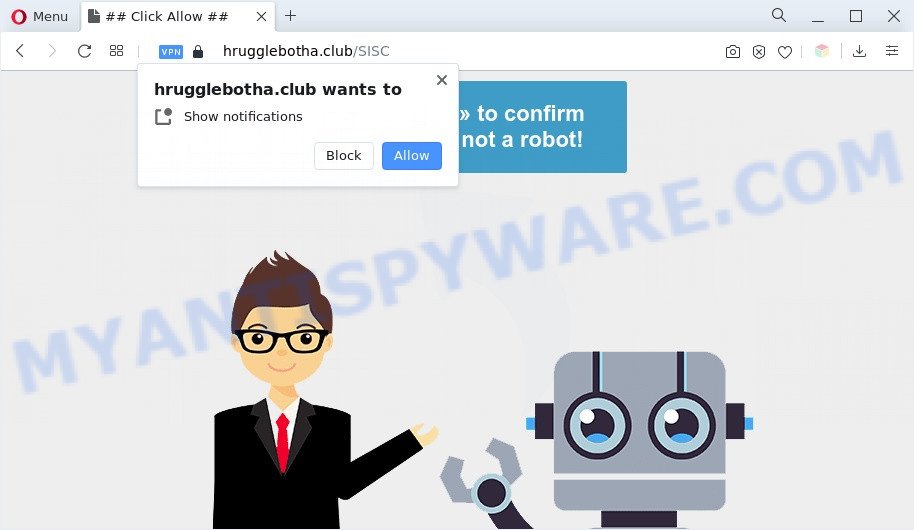
Once enabled, the Hrugglebotha.club push notifications will start popping up in the right bottom corner of Windows or Mac periodically and spam the user with unwanted ads. Push notifications are originally designed to alert the user of recently published news. Scammers abuse ‘browser notification feature’ to avoid antivirus and ad-blocker programs by showing annoying ads. These advertisements are displayed in the lower right corner of the screen urges users to play online games, visit suspicious web sites, install internet browser extensions & so on.

To end this intrusive behavior and delete Hrugglebotha.club browser notification spam, you need to modify browser settings that got altered by adware. For that, follow the Hrugglebotha.club removal guide below. Once you remove notifications subscription, the Hrugglebotha.club pop-ups advertisements will no longer display on your web browser.
Threat Summary
| Name | Hrugglebotha.club pop up |
| Type | spam notifications ads, popups, pop up ads, popup virus |
| Distribution | shady pop up advertisements, adware softwares, social engineering attack, PUPs |
| Symptoms |
|
| Removal | Hrugglebotha.club removal guide |
Where the Hrugglebotha.club pop-ups comes from
Some research has shown that users can be redirected to Hrugglebotha.club from dubious ads or by potentially unwanted programs and adware. Adware is a form of harmful software. It does not delete files or infect them, but can display undesired advertisements, modify internet browser settings, download and install harmful browser extensions. All the time, while adware is running, your internet browser will be fill with intrusive advertisements. Most likely, adware has been installed on your machine without your’s permission and you do not even know how and where adware has got into your machine
Adware usually gets on your PC as a part of free applications that downloaded from the Net. Which means that you need to be proactive and carefully read the Terms of use and the License agreement properly. For the most part, adware and PUPs will be clearly described, so take the time to carefully read all the information about the software that you downloaded and want to install on your machine.
Thus, it’s clear that the presence of adware on your PC is not desirable, and you need to clean up your machine without a wait. Follow the step-by-step tutorial below in order to remove Hrugglebotha.club ads.
How to remove Hrugglebotha.club popup advertisements from Chrome, Firefox, IE, Edge
We suggest opting for automatic Hrugglebotha.club advertisements removal in order to remove all adware software related entries easily. This solution requires scanning the computer with reputable antimalware, e.g. Zemana AntiMalware (ZAM), MalwareBytes Anti-Malware or HitmanPro. However, if you prefer manual removal steps, you can use the instructions below in this blog post. Read it once, after doing so, please bookmark this page (or open it on your smartphone) as you may need to shut down your web browser or restart your PC system.
To remove Hrugglebotha.club pop ups, perform the following steps:
- How to manually get rid of Hrugglebotha.club
- Delete adware software through the Microsoft Windows Control Panel
- Remove Hrugglebotha.club notifications from web browsers
- Delete Hrugglebotha.club pop-up ads from Internet Explorer
- Remove Hrugglebotha.club pop up advertisements from Mozilla Firefox
- Remove Hrugglebotha.club pop-ups from Google Chrome
- Automatic Removal of Hrugglebotha.club advertisements
- Block Hrugglebotha.club and other intrusive web-pages
- To sum up
How to manually get rid of Hrugglebotha.club
The step-by-step guide will allow you manually delete Hrugglebotha.club popups from your web browser. If you are not good at computers, we recommend that you use the free utilities listed below.
Delete adware software through the Microsoft Windows Control Panel
Some programs are free only because their setup file contains an adware. This unwanted programs generates profit for the authors when it is installed. More often this adware can be deleted by simply uninstalling it from the ‘Uninstall a Program’ that is located in MS Windows control panel.
Windows 10, 8.1, 8
Click the Microsoft Windows logo, and then click Search ![]() . Type ‘Control panel’and press Enter as shown in the figure below.
. Type ‘Control panel’and press Enter as shown in the figure below.

After the ‘Control Panel’ opens, click the ‘Uninstall a program’ link under Programs category as shown on the image below.

Windows 7, Vista, XP
Open Start menu and choose the ‘Control Panel’ at right as shown in the figure below.

Then go to ‘Add/Remove Programs’ or ‘Uninstall a program’ (Windows 7 or Vista) as displayed in the following example.

Carefully browse through the list of installed applications and remove all dubious and unknown applications. We advise to click ‘Installed programs’ and even sorts all installed software by date. After you have found anything suspicious that may be the adware which cause intrusive Hrugglebotha.club pop-ups or other potentially unwanted application (PUA), then select this program and click ‘Uninstall’ in the upper part of the window. If the questionable application blocked from removal, then use Revo Uninstaller Freeware to fully get rid of it from your computer.
Remove Hrugglebotha.club notifications from web browsers
Your internet browser likely now allows the Hrugglebotha.club web page to send you push notifications, but you do not want the intrusive ads from this webpage and we understand that. We have put together this guide on how you can delete Hrugglebotha.club advertisements from Google Chrome, Safari, Microsoft Edge, Mozilla Firefox, Android and Internet Explorer.
|
|
|
|
|
|
Delete Hrugglebotha.club pop-up ads from Internet Explorer
By resetting Microsoft Internet Explorer internet browser you revert back your web-browser settings to its default state. This is first when troubleshooting problems that might have been caused by adware responsible for Hrugglebotha.club pop-ups.
First, launch the IE. Next, press the button in the form of gear (![]() ). It will show the Tools drop-down menu, click the “Internet Options” as displayed on the image below.
). It will show the Tools drop-down menu, click the “Internet Options” as displayed on the image below.

In the “Internet Options” window click on the Advanced tab, then click the Reset button. The Internet Explorer will show the “Reset Internet Explorer settings” window as shown on the image below. Select the “Delete personal settings” check box, then press “Reset” button.

You will now need to reboot your computer for the changes to take effect.
Remove Hrugglebotha.club pop up advertisements from Mozilla Firefox
Resetting Mozilla Firefox internet browser will reset all the settings to their default values and will remove Hrugglebotha.club pop ups, malicious add-ons and extensions. However, your saved bookmarks and passwords will not be lost. This will not affect your history, passwords, bookmarks, and other saved data.
Start the Mozilla Firefox and press the menu button (it looks like three stacked lines) at the top right of the web-browser screen. Next, click the question-mark icon at the bottom of the drop-down menu. It will show the slide-out menu.

Select the “Troubleshooting information”. If you are unable to access the Help menu, then type “about:support” in your address bar and press Enter. It bring up the “Troubleshooting Information” page as displayed on the screen below.

Click the “Refresh Firefox” button at the top right of the Troubleshooting Information page. Select “Refresh Firefox” in the confirmation prompt. The Firefox will begin a task to fix your problems that caused by the Hrugglebotha.club adware software. When, it is finished, press the “Finish” button.
Remove Hrugglebotha.club pop-ups from Google Chrome
If you are getting Hrugglebotha.club pop-up advertisements, then you can try to remove it by resetting Chrome to its original settings. It will also clear cookies, content and site data, temporary and cached data. However, your themes, bookmarks, history, passwords, and web form auto-fill information will not be deleted.
Open the Google Chrome menu by clicking on the button in the form of three horizontal dotes (![]() ). It will display the drop-down menu. Choose More Tools, then click Extensions.
). It will display the drop-down menu. Choose More Tools, then click Extensions.
Carefully browse through the list of installed plugins. If the list has the plugin labeled with “Installed by enterprise policy” or “Installed by your administrator”, then complete the following guide: Remove Google Chrome extensions installed by enterprise policy otherwise, just go to the step below.
Open the Chrome main menu again, press to “Settings” option.

Scroll down to the bottom of the page and click on the “Advanced” link. Now scroll down until the Reset settings section is visible, as displayed on the image below and click the “Reset settings to their original defaults” button.

Confirm your action, click the “Reset” button.
Automatic Removal of Hrugglebotha.club advertisements
There are not many good free anti malware applications with high detection ratio. The effectiveness of malicious software removal utilities depends on various factors, mostly on how often their virus/malware signatures DB are updated in order to effectively detect modern malware, adware, hijackers and other potentially unwanted software. We suggest to use several programs, not just one. These programs which listed below will help you get rid of all components of the adware from your disk and Windows registry and thereby delete Hrugglebotha.club pop up advertisements.
Run Zemana Anti Malware to get rid of Hrugglebotha.club ads
Thinking about remove Hrugglebotha.club pop-ups from your web browser? Then pay attention to Zemana. This is a well-known tool, originally created just to detect and remove malicious software, adware and PUPs. But by now it has seriously changed and can not only rid you of malware, but also protect your PC system from malware and adware, as well as identify and remove common viruses and trojans.
Please go to the link below to download the latest version of Zemana Free for Microsoft Windows. Save it to your Desktop so that you can access the file easily.
165494 downloads
Author: Zemana Ltd
Category: Security tools
Update: July 16, 2019
After the downloading process is complete, close all applications and windows on your computer. Double-click the setup file called Zemana.AntiMalware.Setup. If the “User Account Control” dialog box pops up such as the one below, click the “Yes” button.

It will open the “Setup wizard” which will help you install Zemana Free on your machine. Follow the prompts and do not make any changes to default settings.

Once setup is complete successfully, Zemana Free will automatically start and you can see its main screen as shown in the following example.

Now click the “Scan” button . Zemana Anti-Malware application will scan through the whole system for the adware software that causes Hrugglebotha.club pop-ups in your internet browser. While the tool is scanning, you can see how many objects and files has already scanned.

Once the system scan is done, Zemana Free will open you the results. Make sure to check mark the threats that are unsafe and then press “Next” button. The Zemana Anti Malware (ZAM) will begin to remove adware software related to the Hrugglebotha.club pop-ups. Once the clean up is complete, you may be prompted to reboot the machine.
Get rid of Hrugglebotha.club advertisements from web-browsers with HitmanPro
Hitman Pro is a completely free (30 day trial) utility. You do not need expensive ways to remove adware which cause annoying Hrugglebotha.club pop-up advertisements and other malicious programs. Hitman Pro will remove all the undesired apps like adware software and browser hijackers for free.
Visit the following page to download the latest version of Hitman Pro for Microsoft Windows. Save it directly to your Windows Desktop.
Download and use Hitman Pro on your system. Once started, click “Next” button to start checking your computer for the adware responsible for Hrugglebotha.club popups. This task can take quite a while, so please be patient. During the scan Hitman Pro will locate threats present on your system..

When HitmanPro has finished scanning your computer, HitmanPro will open a list of all items found by the scan.

In order to remove all items, simply press Next button.
It will open a dialog box, click the “Activate free license” button to start the free 30 days trial to get rid of all malicious software found.
How to get rid of Hrugglebotha.club with MalwareBytes
You can remove Hrugglebotha.club ads automatically with a help of MalwareBytes AntiMalware. We recommend this free malicious software removal tool because it can easily remove hijackers, adware software, potentially unwanted software and toolbars with all their components such as files, folders and registry entries.

- MalwareBytes Free can be downloaded from the following link. Save it on your Microsoft Windows desktop or in any other place.
Malwarebytes Anti-malware
327714 downloads
Author: Malwarebytes
Category: Security tools
Update: April 15, 2020
- After the downloading process is finished, close all apps and windows on your PC system. Open a directory in which you saved it. Double-click on the icon that’s named MBsetup.
- Choose “Personal computer” option and click Install button. Follow the prompts.
- Once installation is done, click the “Scan” button for scanning your computer for the adware responsible for Hrugglebotha.club popups. While the MalwareBytes Free is checking, you may see number of objects it has identified either as being malicious software.
- When MalwareBytes Free is finished scanning your machine, MalwareBytes will display a list of detected threats. Once you’ve selected what you want to remove from your personal computer click “Quarantine”. When the cleaning procedure is done, you can be prompted to reboot your computer.
The following video offers a steps on how to remove hijackers, adware and other malware with MalwareBytes Anti-Malware (MBAM).
Block Hrugglebotha.club and other intrusive web-pages
To put it simply, you need to use an adblocker tool (AdGuard, for example). It will stop and protect you from all unwanted webpages such as Hrugglebotha.club, ads and pop-ups. To be able to do that, the ad blocking application uses a list of filters. Each filter is a rule that describes a malicious web-page, an advertising content, a banner and others. The adblocker program automatically uses these filters, depending on the websites you’re visiting.
- First, please go to the link below, then click the ‘Download’ button in order to download the latest version of AdGuard.
Adguard download
27034 downloads
Version: 6.4
Author: © Adguard
Category: Security tools
Update: November 15, 2018
- When downloading is finished, start the downloaded file. You will see the “Setup Wizard” program window. Follow the prompts.
- After the setup is finished, click “Skip” to close the installation program and use the default settings, or click “Get Started” to see an quick tutorial which will allow you get to know AdGuard better.
- In most cases, the default settings are enough and you do not need to change anything. Each time, when you run your PC system, AdGuard will launch automatically and stop undesired ads, block Hrugglebotha.club, as well as other malicious or misleading websites. For an overview of all the features of the application, or to change its settings you can simply double-click on the icon called AdGuard, that can be found on your desktop.
To sum up
Now your personal computer should be free of the adware which cause intrusive Hrugglebotha.club advertisements. We suggest that you keep AdGuard (to help you block unwanted pop up advertisements and unwanted harmful web-sites) and Zemana Free (to periodically scan your PC system for new malicious software, hijackers and adware software). Make sure that you have all the Critical Updates recommended for MS Windows operating system. Without regular updates you WILL NOT be protected when new browser hijackers, malicious programs and adware software are released.
If you are still having problems while trying to remove Hrugglebotha.club pop ups from your web-browser, then ask for help here.


















