What is Search.handlersection.com
Search.handlersection.com is a website that is classified as a fake search engine. It is promoted by browser hjackers that belongs to the group of potentially unwanted programs (PUPs). Browser hjackers are designed to modify the web browser settings of an infected Mac. Usually a browser hijacker changes the startpage, search provider by default and new tab page. In addition to what was said earlier, security researchers include browser hjackers in the group of potentially unwanted programs for another reason, most often they are installed on a personal computer unnoticed, by accident or by a user who was misled by PUPs creators.
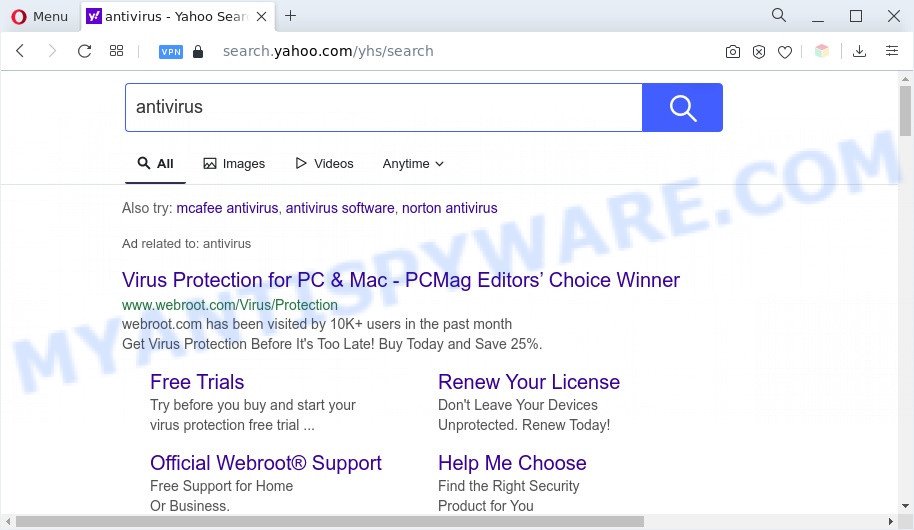
Search.handlersection.com redirects Mac users to Yahoo
The Search.handlersection.com browser hijacker will modify your web browser’s search provider so that all searches are sent through Search.handlersection.com, which redirections to Bing, Yahoo or Google Custom Search engine that shows the search results for your query. The devs behind this browser hijacker are using legitimate search provider as they may make money from the ads which are displayed in the search results.
It is not a good idea to have the Search.handlersection.com hijacker on the Mac. The reason for this is simple, it doing things you do not know about. The browser hijacker can be used to gather lots of privacy information that can be later used for marketing purposes. You don’t know if your home address, account names and passwords are safe. And of course you completely don’t know what will happen when you click on the Search.handlersection.com ads.
So, if you happen to encounter the Search.handlersection.com redirect, then be quick and take effort to remove browser hijacker infection as quickly as possible. Follow the step-by-step tutorial below to remove Search.handlersection.com. Let us know how you managed by sending us your comments please.
How can Search.handlersection.com get on your machine
Search.handlersection.com most likely to occur during the installation of free applications due the fact that browser hijackers like this are commonly hidden in the installer. Thus, if you’ve installed some freeware using Quick(Standard) mode, you may have let a hijacker get inside the Mac. Keep in mind that the Quick mode is unreliable because it do not warn about optional software. Thus, third-party applications will be installed automatically unless you select Advanced/Custom method and disable its installation.
Threat Summary
| Name | Search.handlersection.com |
| Type | PUP, search provider hijacker, redirect virus, startpage hijacker, browser hijacker |
| Affected Browser Settings | home page, newtab URL, search provider |
| Symptoms |
|
| Removal | Search.handlersection.com removal guide |
How to remove Search.handlersection.com from Apple Mac
There are several steps to removing Search.handlersection.com redirect, because it installs itself so deeply into Apple Mac. You need to uninstall all suspicious and unknown programs, then delete harmful add-ons from the Mozilla Firefox, Chrome and Safari and other web-browsers you have installed. Finally, you need to reset your browser settings to delete any changes Search.handlersection.com hijacker has made, and then check your Apple Mac with MalwareBytes Anti-Malware to ensure the hijacker is fully removed. It will take a while.
To remove Search.handlersection.com, execute the steps below:
- How to manually delete Search.handlersection.com
- Automatic Removal of Search.handlersection.com
- Block Search.handlersection.com and other unwanted web-pages
- Finish words
How to manually delete Search.handlersection.com
Read this section to know how to manually remove the Search.handlersection.com browser hijacker. Even if the step-by-step guidance does not work for you, there are several free malicious software removers below that can easily handle such browser hijackers.
Deleting the Search.handlersection.com, check the list of installed software first
First of all, check the list of installed apps on your MAC OS and uninstall all unknown and recently installed applications. If you see an unknown program with incorrect spelling or varying capital letters, it have most likely been installed by malicious software and you should clean it off first with malware removal tool such as MalwareBytes Anti-Malware (MBAM).
Open Finder and click “Applications” like below.

You will see a list of software installed on your machine. We recommend to pay maximum attention to the program you installed last. Most probably, it’s the hijacker that changes internet browser settings to replace your search engine by default, homepage and new tab page with Search.handlersection.com website. If you are in doubt, you can always check the program by doing a search for her name in Google, Yahoo or Bing. When the program which you need to remove is found, simply right click on its name, and choose “Move to Trash”.
Don’t forget, choose Finder, then “Empty Trash”.
Remove Search.handlersection.com from Chrome
If browser hijacker, other program or extensions modified your Chrome settings without your knowledge, then you can delete Search.handlersection.com and revert back your web-browser settings in Chrome at any time. It’ll save your personal information like saved passwords, bookmarks, auto-fill data and open tabs.
First open the Google Chrome. Next, click the button in the form of three horizontal dots (![]() ).
).
It will display the Google Chrome menu. Choose More Tools, then click Extensions. Carefully browse through the list of installed extensions. If the list has the extension signed with “Installed by enterprise policy” or “Installed by your administrator”, then complete the following tutorial: Remove Google Chrome extensions installed by enterprise policy.
Open the Chrome menu once again. Further, click the option called “Settings”.

The browser will display the settings screen. Another solution to open the Chrome’s settings – type chrome://settings in the browser adress bar and press Enter
Scroll down to the bottom of the page and click the “Advanced” link. Now scroll down until the “Reset” section is visible, as displayed below and click the “Reset settings to their original defaults” button.

The Chrome will open the confirmation prompt as displayed on the screen below.

You need to confirm your action, press the “Reset” button. The browser will start the task of cleaning. When it is done, the web browser’s settings including search provider, startpage and newtab page back to the values that have been when the Chrome was first installed on your MAC.
Remove Search.handlersection.com redirect from Safari
By resetting Safari internet browser you restore your browser settings to its default state. This is basic when troubleshooting problems that might have been caused by hijacker like Search.handlersection.com.
Click Safari menu and choose “Preferences”.

It will open the Safari Preferences window. Next, click the “Extensions” tab. Look for unknown and suspicious extensions on left panel, select it, then click the “Uninstall” button. Most important to remove all unknown plugins from Safari.
Once complete, click “General” tab. Change the “Default Search Engine” to Google.

Find the “Homepage” and type into textfield “https://www.google.com”.
Get rid of Search.handlersection.com from Mozilla Firefox
Resetting your Mozilla Firefox is basic troubleshooting step for any issues with your browser program, including the redirect to Search.handlersection.com webpage. Your saved bookmarks, form auto-fill information and passwords won’t be cleared or changed.
Start the Firefox and press the menu button (it looks like three stacked lines) at the top right of the browser screen. Next, press the question-mark icon at the bottom of the drop-down menu. It will open the slide-out menu.

Select the “Troubleshooting information”. If you’re unable to access the Help menu, then type “about:support” in your address bar and press Enter. It bring up the “Troubleshooting Information” page as shown in the figure below.

Click the “Refresh Firefox” button at the top right of the Troubleshooting Information page. Select “Refresh Firefox” in the confirmation dialog box. The Mozilla Firefox will begin a procedure to fix your problems that caused by the Search.handlersection.com hijacker. When, it’s complete, click the “Finish” button.
Automatic Removal of Search.handlersection.com
Manual removal steps does not always allow to completely get rid of the hijacker, as it is not easy to identify and remove components of browser hijacker infection and all malicious files from hard disk. Therefore, it’s recommended that you run malicious software removal tool to completely remove Search.handlersection.com off your machine. Several free malicious software removal tools are currently available that may be used against the hijacker. The optimum solution would be to run MalwareBytes Free.
How to remove Search.handlersection.com with MalwareBytes AntiMalware (MBAM)
Manual Search.handlersection.com removal requires some computer skills. Some files and malicious entries that created by the browser hijacker can be not completely removed. We recommend that use the MalwareBytes AntiMalware that are fully free your machine of browser hijacker. Moreover, this free program will help you to remove malicious software, potentially unwanted programs, adware software and toolbars that your MAC OS may be infected too.

Visit the page linked below to download MalwareBytes.
21178 downloads
Author: Malwarebytes
Category: Security tools
Update: September 10, 2020
Once the downloading process is complete, run it and follow the prompts. Click the “Scan” button to scan for the browser hijacker associated with Search.handlersection.com. Depending on your MAC OS, the scan can take anywhere from a few minutes to close to an hour. During the scan MalwareBytes will locate threats exist on your MAC OS. Review the results once the utility has done the system scan. If you think an entry should not be quarantined, then uncheck it. Otherwise, simply press “Remove Selected Items” button.
The MalwareBytes Anti-Malware (MBAM) is a free application that you can use to delete all detected folders, files, malicious services and so on.
Block Search.handlersection.com and other unwanted web-pages
If you browse the Internet, you can’t avoid malvertising. But you can protect your web browser against it. Download and run an ad blocking program. AdGuard is an adblocker which can filter out a large amount of of the malicious advertising, stoping dynamic scripts from loading malicious content.

AdGuard can be downloaded from the following link.
3896 downloads
Author: © Adguard
Category: Security tools
Update: January 17, 2018
After the download is finished, start the downloaded file. You will see the “Setup Wizard” screen. Follow the prompts.
Each time, when you launch your MAC OS, AdGuard will run automatically and stop intrusive ads, block Search.handlersection.com, as well as other malicious or misleading web sites.
Finish words
Now your MAC system should be free of the Search.handlersection.com browser hijacker. We suggest that you keep MalwareBytes Free (to periodically scan your machine for new browser hijackers and other malware) and AdGuard (to help you block annoying pop-up advertisements and malicious web-sites). Moreover, to prevent any hijacker infection, please stay clear of unknown and third party programs.
If you need more help with Search.handlersection.com related issues, go to here.



















