Disconsubscribe.com pop up is a browser-based scam that deceives people into registering for its push notifications so that it can deliver unwanted ads directly to the desktop. This web site delivers the message stating that you should click ‘Allow’ in order to download a file, watch a video, enable Flash Player, access the content of the website, connect to the Internet, and so on.
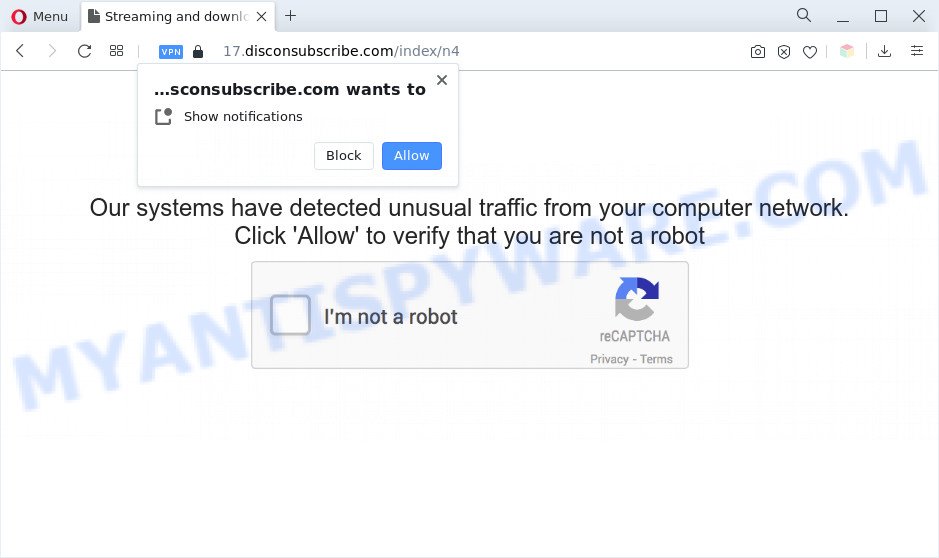
If you click the ‘Allow’ button, then your web-browser will be configured to show popup ads in the right bottom corner of the desktop. Push notifications are originally created to alert the user of recently published news. Cyber criminals abuse ‘browser notification feature’ to avoid anti-virus and ad-blocking software by showing annoying ads. These ads are displayed in the lower right corner of the screen urges users to play online games, visit dubious web-pages, install web browser extensions & so on.

The best way to delete Disconsubscribe.com browser notification spam open the browser’s settings and follow the Disconsubscribe.com removal guidance below. Once you delete notifications subscription, the Disconsubscribe.com pop-ups advertisements will no longer show on your internet browser.
Threat Summary
| Name | Disconsubscribe.com pop up |
| Type | browser notification spam ads, pop-ups, pop up ads, pop-up virus |
| Distribution | adwares, dubious pop-up ads, social engineering attack, potentially unwanted apps |
| Symptoms |
|
| Removal | Disconsubscribe.com removal guide |
How does your system get infected with Disconsubscribe.com popups
These Disconsubscribe.com pop ups are caused by suspicious advertisements on the webpages you visit or adware. Adware is a form of malicious software. When adware hijacks your PC, it might carry out various malicious tasks. Some of the more common acts on PCs include: adware software can present numerous pop up windows and/or unwanted deals;adware can redirect your web-browser to unsafe webpages; adware can slow down your PC; adware can modify browser settings.
Adware software spreads with a simple but quite effective way. It is integrated into the setup file of various free applications. Thus on the process of setup, it will be added onto your system and/or web-browser. In order to avoid adware, you just need to follow a few simple rules: carefully read the Terms of Use and the license, select only a Manual, Custom or Advanced installation mode, which enables you to make sure that the application you want to install, thereby protect your machine from adware software.
The tutorial below explaining steps to remove Disconsubscribe.com ads problem. Feel free to use it for removal of the adware that may attack Internet Explorer, Mozilla Firefox, Microsoft Edge and Chrome and other popular internet browsers. The step-by-step tutorial will allow you get rid of adware software and thereby clean your web-browser from all undesired ads.
How to remove Disconsubscribe.com popups (removal tutorial)
Not all unwanted programs like adware software that cause undesired Disconsubscribe.com pop-ups are easily uninstallable. You might see pop ups, deals, text links, in-text advertisements, banners and other type of advertisements in the MS Edge, Chrome, Mozilla Firefox and Internet Explorer and might not be able to figure out the application responsible for this activity. The reason for this is that many unwanted software neither appear in MS Windows Control Panel. Therefore in order to completely remove Disconsubscribe.com popup ads, you need to use the following steps. Certain of the steps below will require you to shut down this web page. So, please read the guide carefully, after that bookmark it or open it on your smartphone for later reference.
To remove Disconsubscribe.com pop ups, execute the steps below:
- How to get rid of Disconsubscribe.com pop ups without any software
- Remove adware software through the Microsoft Windows Control Panel
- Remove Disconsubscribe.com notifications from browsers
- Get rid of Disconsubscribe.com from Mozilla Firefox by resetting web-browser settings
- Remove Disconsubscribe.com popups from Google Chrome
- Delete Disconsubscribe.com advertisements from Internet Explorer
- Automatic Removal of Disconsubscribe.com popup ads
- Run AdBlocker to stop Disconsubscribe.com pop up advertisements and stay safe online
- Finish words
How to get rid of Disconsubscribe.com pop ups without any software
First of all, try to remove Disconsubscribe.com pop ups manually; to do this, follow the steps below. Of course, manual adware removal requires more time and may not be suitable for those who are poorly versed in computer settings. In this case, we advise that you scroll down to the section that describes how to remove Disconsubscribe.com advertisements using free utilities.
Remove adware software through the Microsoft Windows Control Panel
We suggest that you start the computer cleaning procedure by checking the list of installed applications and delete all unknown or dubious software. This is a very important step, as mentioned above, very often the malicious software such as adware software and browser hijackers may be bundled with free software. Remove the unwanted programs can remove the undesired ads or internet browser redirect.
Windows 8, 8.1, 10
First, press Windows button

After the ‘Control Panel’ opens, click the ‘Uninstall a program’ link under Programs category as on the image below.

You will see the ‘Uninstall a program’ panel like the one below.

Very carefully look around the entire list of programs installed on your PC. Most probably, one of them is the adware software that causes Disconsubscribe.com pop up advertisements in your browser. If you’ve many applications installed, you can help simplify the search of harmful software by sort the list by date of installation. Once you have found a dubious, unwanted or unused program, right click to it, after that press ‘Uninstall’.
Windows XP, Vista, 7
First, click ‘Start’ button and select ‘Control Panel’ at right panel as shown on the screen below.

After the Windows ‘Control Panel’ opens, you need to press ‘Uninstall a program’ under ‘Programs’ as displayed in the following example.

You will see a list of applications installed on your machine. We recommend to sort the list by date of installation to quickly find the programs that were installed last. Most likely, it is the adware related to the Disconsubscribe.com popup ads. If you’re in doubt, you can always check the program by doing a search for her name in Google, Yahoo or Bing. After the program which you need to remove is found, simply click on its name, and then click ‘Uninstall’ as on the image below.

Remove Disconsubscribe.com notifications from browsers
If you have allowed the Disconsubscribe.com push notifications, you might notice that this web-page sending requests, and it can become annoying. To better control your PC, here’s how to remove Disconsubscribe.com spam notifications from your internet browser.
Google Chrome:
- Just copy and paste the following text into the address bar of Google Chrome.
- chrome://settings/content/notifications
- Press Enter.
- Remove the Disconsubscribe.com site and other suspicious sites by clicking three vertical dots button next to each and selecting ‘Remove’.

Android:
- Open Google Chrome.
- In the top right hand corner, tap on Google Chrome’s main menu button, represented by three vertical dots.
- In the menu tap ‘Settings’, scroll down to ‘Advanced’.
- In the ‘Site Settings’, tap on ‘Notifications’, locate the Disconsubscribe.com URL and tap on it.
- Tap the ‘Clean & Reset’ button and confirm.

Mozilla Firefox:
- In the top right hand corner, click the Firefox menu (three bars).
- In the menu go to ‘Options’, in the menu on the left go to ‘Privacy & Security’.
- Scroll down to ‘Permissions’ and then to ‘Settings’ next to ‘Notifications’.
- In the opened window, find Disconsubscribe.com site, other rogue notifications, click the drop-down menu and choose ‘Block’.
- Save changes.

Edge:
- In the right upper corner, click the Edge menu button (three dots).
- Scroll down to ‘Settings’. In the menu on the left go to ‘Advanced’.
- Click ‘Manage permissions’ button under ‘Website permissions’.
- Click the switch below the Disconsubscribe.com site so that it turns off.

Internet Explorer:
- In the right upper corner of the screen, click on the menu button (gear icon).
- In the drop-down menu select ‘Internet Options’.
- Select the ‘Privacy’ tab and click ‘Settings below ‘Pop-up Blocker’ section.
- Select the Disconsubscribe.com site and other questionable sites below and delete them one by one by clicking the ‘Remove’ button.

Safari:
- Go to ‘Preferences’ in the Safari menu.
- Open ‘Websites’ tab, then in the left menu click on ‘Notifications’.
- Locate the Disconsubscribe.com URL and select it, click the ‘Deny’ button.
Get rid of Disconsubscribe.com from Mozilla Firefox by resetting web-browser settings
Resetting Mozilla Firefox web browser will reset all the settings to their default state and will remove Disconsubscribe.com ads, malicious add-ons and extensions. It will keep your personal information such as browsing history, bookmarks, passwords and web form auto-fill data.
First, open the Firefox and click ![]() button. It will display the drop-down menu on the right-part of the browser. Further, click the Help button (
button. It will display the drop-down menu on the right-part of the browser. Further, click the Help button (![]() ) as shown on the image below.
) as shown on the image below.

In the Help menu, select the “Troubleshooting Information” option. Another way to open the “Troubleshooting Information” screen – type “about:support” in the web-browser adress bar and press Enter. It will display the “Troubleshooting Information” page such as the one below. In the upper-right corner of this screen, press the “Refresh Firefox” button.

It will display the confirmation prompt. Further, press the “Refresh Firefox” button. The Firefox will begin a procedure to fix your problems that caused by the Disconsubscribe.com adware. Once, it’s done, click the “Finish” button.
Remove Disconsubscribe.com popups from Google Chrome
Like other modern web browsers, the Chrome has the ability to reset the settings to their default values and thereby restore the internet browser’s settings such as search provider by default, start page and newtab that have been replaced by the adware that causes multiple annoying pop-ups.

- First, launch the Chrome and click the Menu icon (icon in the form of three dots).
- It will display the Google Chrome main menu. Select More Tools, then click Extensions.
- You’ll see the list of installed extensions. If the list has the extension labeled with “Installed by enterprise policy” or “Installed by your administrator”, then complete the following guide: Remove Chrome extensions installed by enterprise policy.
- Now open the Chrome menu once again, click the “Settings” menu.
- Next, press “Advanced” link, which located at the bottom of the Settings page.
- On the bottom of the “Advanced settings” page, press the “Reset settings to their original defaults” button.
- The Google Chrome will show the reset settings dialog box as on the image above.
- Confirm the web-browser’s reset by clicking on the “Reset” button.
- To learn more, read the blog post How to reset Chrome settings to default.
Delete Disconsubscribe.com advertisements from Internet Explorer
If you find that Microsoft Internet Explorer browser settings such as newtab page, startpage and default search provider had been changed by adware that causes Disconsubscribe.com pop-ups, then you may restore your settings, via the reset browser procedure.
First, launch the Internet Explorer. Next, click the button in the form of gear (![]() ). It will display the Tools drop-down menu, click the “Internet Options” as shown on the image below.
). It will display the Tools drop-down menu, click the “Internet Options” as shown on the image below.

In the “Internet Options” window click on the Advanced tab, then click the Reset button. The Internet Explorer will show the “Reset Internet Explorer settings” window such as the one below. Select the “Delete personal settings” check box, then click “Reset” button.

You will now need to restart your system for the changes to take effect.
Automatic Removal of Disconsubscribe.com popup ads
If you are an unskilled computer user, then we suggest to run free removal utilities listed below to delete Disconsubscribe.com ads for good. The automatic solution is highly recommended. It has less steps and easier to implement than the manual way. Moreover, it lower risk of system damage. So, the automatic Disconsubscribe.com removal is a better option.
Run Zemana to delete Disconsubscribe.com popup ads
Zemana Free is extremely fast and ultra light weight malicious software removal utility. It will assist you remove Disconsubscribe.com advertisements, adware, potentially unwanted software and other malware. This program gives real-time protection which never slow down your computer. Zemana Anti Malware (ZAM) is developed for experienced and beginner computer users. The interface of this utility is very easy to use, simple and minimalist.
First, visit the following page, then press the ‘Download’ button in order to download the latest version of Zemana.
165507 downloads
Author: Zemana Ltd
Category: Security tools
Update: July 16, 2019
After downloading is finished, close all programs and windows on your PC system. Open a directory in which you saved it. Double-click on the icon that’s called Zemana.AntiMalware.Setup as displayed below.
![]()
When the installation starts, you will see the “Setup wizard” that will help you set up Zemana on your computer.

Once installation is complete, you will see window like below.

Now press the “Scan” button to perform a system scan for the adware that causes Disconsubscribe.com pop ups. This task may take quite a while, so please be patient. While the utility is checking, you may see count of objects and files has already scanned.

Once the scan get finished, Zemana Anti-Malware will show a screen which contains a list of malware that has been found. Make sure all threats have ‘checkmark’ and press “Next” button.

The Zemana Free will get rid of adware that cause annoying Disconsubscribe.com pop ups and move the selected items to the program’s quarantine.
Remove Disconsubscribe.com popups from web browsers with HitmanPro
Hitman Pro is a free removal tool that can check your PC for a wide range of security threats such as malware, adwares, potentially unwanted apps as well as adware responsible for Disconsubscribe.com advertisements. It will perform a deep scan of your machine including hard drives and Windows registry. When a malware is found, it will help you to get rid of all detected threats from your computer by a simple click.

- Download HitmanPro from the link below.
- When the downloading process is complete, double click the HitmanPro icon. Once this tool is opened, click “Next” button . HitmanPro utility will start scanning the whole machine to find out adware responsible for Disconsubscribe.com ads.
- When the scanning is complete, you can check all items found on your PC. Review the scan results and then press “Next” button. Now press the “Activate free license” button to start the free 30 days trial to remove all malware found.
Delete Disconsubscribe.com pop-up advertisements with MalwareBytes Free
Remove Disconsubscribe.com popups manually is difficult and often the adware is not completely removed. Therefore, we recommend you to use the MalwareBytes which are completely clean your computer. Moreover, this free program will allow you to delete malware, potentially unwanted applications, toolbars and hijackers that your personal computer may be infected too.

Download MalwareBytes from the link below.
327726 downloads
Author: Malwarebytes
Category: Security tools
Update: April 15, 2020
Once the download is done, run it and follow the prompts. Once installed, the MalwareBytes Free will try to update itself and when this task is finished, click the “Scan” button to perform a system scan for the adware software responsible for Disconsubscribe.com popup advertisements. A scan can take anywhere from 10 to 30 minutes, depending on the number of files on your computer and the speed of your PC system. When a threat is detected, the number of the security threats will change accordingly. When you’re ready, press “Quarantine” button.
The MalwareBytes Free is a free program that you can use to delete all detected folders, files, services, registry entries and so on. To learn more about this malware removal utility, we recommend you to read and follow the steps or the video guide below.
Run AdBlocker to stop Disconsubscribe.com pop up advertisements and stay safe online
To put it simply, you need to use an ad blocker utility (AdGuard, for example). It’ll stop and protect you from all unwanted webpages such as Disconsubscribe.com, ads and pop-ups. To be able to do that, the ad-blocking program uses a list of filters. Each filter is a rule that describes a malicious website, an advertising content, a banner and others. The ad-blocker program automatically uses these filters, depending on the web-pages you’re visiting.
- Visit the page linked below to download AdGuard. Save it on your Windows desktop or in any other place.
Adguard download
27037 downloads
Version: 6.4
Author: © Adguard
Category: Security tools
Update: November 15, 2018
- When the download is done, launch the downloaded file. You will see the “Setup Wizard” program window. Follow the prompts.
- When the installation is finished, click “Skip” to close the install program and use the default settings, or click “Get Started” to see an quick tutorial that will help you get to know AdGuard better.
- In most cases, the default settings are enough and you do not need to change anything. Each time, when you start your PC system, AdGuard will run automatically and stop undesired ads, block Disconsubscribe.com, as well as other malicious or misleading websites. For an overview of all the features of the program, or to change its settings you can simply double-click on the icon called AdGuard, that is located on your desktop.
Finish words
Once you have complete the tutorial shown above, your personal computer should be clean from this adware software and other malware. The Microsoft Internet Explorer, Mozilla Firefox, Google Chrome and MS Edge will no longer show intrusive Disconsubscribe.com web-page when you surf the Internet. Unfortunately, if the step-by-step guide does not help you, then you have caught a new adware, and then the best way – ask for help.
Please create a new question by using the “Ask Question” button in the Questions and Answers. Try to give us some details about your problems, so we can try to help you more accurately. Wait for one of our trained “Security Team” or Site Administrator to provide you with knowledgeable assistance tailored to your problem with the annoying Disconsubscribe.com ads.



















