Dermelious.com is a webpage which lures computer users into registering for its spam notifications to deliver unwanted advertisements directly to the web browser. When you visit the Dermelious.com website that wants to send you push notifications, you will be greeted with a prompt that asks whether you want to agree to them or not. Your options will be ‘Block’ and ‘Allow’.
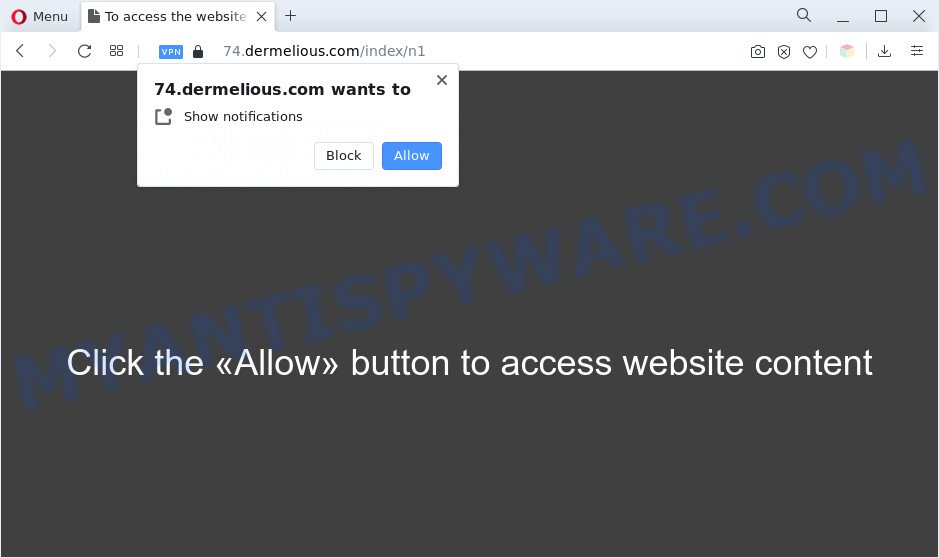
Once you click on the ‘Allow’, the Dermelious.com webpage starts sending lots of browser notification spam on your your desktop. You will see the pop up advertisements even when the web browser is closed. Push notifications are originally designed to alert the user of recently published blog posts. Cyber criminals abuse ‘browser notification feature’ to avoid antivirus and ad blocker software by showing annoying ads. These advertisements are displayed in the lower right corner of the screen urges users to play online games, visit questionable web-pages, install web browser extensions & so on.

To end this intrusive behavior and get rid of Dermelious.com push notifications, you need to modify browser settings that got altered by adware. For that, follow the Dermelious.com removal instructions below. Once you remove notifications subscription, the Dermelious.com pop ups advertisements will no longer display on your desktop.
Threat Summary
| Name | Dermelious.com pop up |
| Type | push notifications advertisements, popup ads, pop ups, pop-up virus |
| Distribution | PUPs, social engineering attack, adwares, malicious pop up advertisements |
| Symptoms |
|
| Removal | Dermelious.com removal guide |
Where the Dermelious.com popups comes from
Some research has shown that users can be redirected to Dermelious.com from misleading ads or by potentially unwanted programs and adware. Adware is something that you should be aware of even if you use Google Chrome or other modern internet browser. This is the name given to applications that have been developed to show intrusive advertisements and pop up commercials onto your internet browser screen. The reason for adware’s existence is to earn revenue for its developer.
The most popular method to get adware is free programs installer. Most often, a user have a chance to disable all bundled apps, but some installers are designed to confuse the average users, in order to trick them into installing potentially unwanted apps and adware. Anyway, easier to prevent adware rather than clean up your system after one. So, keep your web browser updated (turn on automatic updates), run good antivirus apps, double check free applications before you open it (do a google search, scan a downloaded file with VirusTotal), avoid dubious and unknown web-pages.
So, if you happen to encounter annoying Dermelious.com advertisements, then be quick and take effort to remove adware software which cause popups immediately. Follow the step-by-step instructions below to remove Dermelious.com popup advertisements. Let us know how you managed by sending us your comments please.
How to remove Dermelious.com pop-up ads from Chrome, Firefox, IE, Edge
In the guide below we will have a look at the adware and how to get rid of Dermelious.com from Google Chrome, Edge, IE and Firefox web browsers for MS Windows OS, natively or by using a few free removal tools. Read it once, after doing so, please bookmark this page (or open it on your smartphone) as you may need to close your web browser or restart your personal computer.
To remove Dermelious.com pop ups, perform the steps below:
- Manual Dermelious.com pop ups removal
- Automatic Removal of Dermelious.com ads
- How to stop Dermelious.com ads
- Finish words
Manual Dermelious.com pop ups removal
In most cases, it’s possible to manually get rid of Dermelious.com ads. This way does not involve the use of any tricks or removal utilities. You just need to recover the normal settings of the computer and web-browser. This can be done by following a few simple steps below. If you want to quickly delete Dermelious.com popups, as well as perform a full scan of your computer, we recommend that you run adware removal utilities, which are listed below.
Uninstall newly installed adware software
First, go to MS Windows Control Panel and delete dubious programs, all programs you do not remember installing. It is important to pay the most attention to software you installed just before Dermelious.com popups appeared on your web-browser. If you don’t know what a program does, look for the answer on the Internet.
Windows 8, 8.1, 10
First, click Windows button

Once the ‘Control Panel’ opens, press the ‘Uninstall a program’ link under Programs category like below.

You will see the ‘Uninstall a program’ panel as shown below.

Very carefully look around the entire list of apps installed on your PC. Most likely, one of them is the adware that causes Dermelious.com advertisements in your browser. If you have many applications installed, you can help simplify the search of malicious applications by sort the list by date of installation. Once you’ve found a questionable, unwanted or unused program, right click to it, after that press ‘Uninstall’.
Windows XP, Vista, 7
First, click ‘Start’ button and select ‘Control Panel’ at right panel as shown in the figure below.

After the Windows ‘Control Panel’ opens, you need to click ‘Uninstall a program’ under ‘Programs’ as displayed on the image below.

You will see a list of software installed on your computer. We recommend to sort the list by date of installation to quickly find the programs that were installed last. Most probably, it’s the adware that causes unwanted Dermelious.com pop-ups. If you are in doubt, you can always check the program by doing a search for her name in Google, Yahoo or Bing. Once the application which you need to remove is found, simply press on its name, and then click ‘Uninstall’ like below.

Remove Dermelious.com notifications from web browsers
Your browser likely now allows the Dermelious.com webpage to send you browser notification spam, but you do not want the undesired advertisements from this webpage and we understand that. We have put together this tutorial on how you can delete Dermelious.com advertisements from IE, Google Chrome, Safari, MS Edge, Android and Mozilla Firefox.
Google Chrome:
- Just copy and paste the following text into the address bar of Chrome.
- chrome://settings/content/notifications
- Press Enter.
- Delete the Dermelious.com site and other questionable sites by clicking three vertical dots button next to each and selecting ‘Remove’.

Android:
- Open Google Chrome.
- In the top right hand corner, find and tap the Chrome menu (three dots).
- In the menu tap ‘Settings’, scroll down to ‘Advanced’.
- Tap on ‘Site settings’ and then ‘Notifications’. In the opened window, locate the Dermelious.com site, other rogue notifications and tap on them one-by-one.
- Tap the ‘Clean & Reset’ button and confirm.

Mozilla Firefox:
- Click the Menu button (three bars) on the right upper corner.
- In the drop-down menu select ‘Options’. In the left side select ‘Privacy & Security’.
- Scroll down to ‘Permissions’ section and click ‘Settings…’ button next to ‘Notifications’.
- Locate sites you down’t want to see notifications from (for example, Dermelious.com), click on drop-down menu next to each and select ‘Block’.
- Click ‘Save Changes’ button.

Edge:
- In the top right corner, click the Edge menu button (it looks like three dots).
- Click ‘Settings’. Click ‘Advanced’ on the left side of the window.
- Click ‘Manage permissions’ button, located beneath ‘Website permissions’.
- Disable the on switch for the Dermelious.com site.

Internet Explorer:
- In the top-right corner of the window, click on the gear icon (menu button).
- Select ‘Internet options’.
- Select the ‘Privacy’ tab and click ‘Settings under ‘Pop-up Blocker’ section.
- Find the Dermelious.com URL and click the ‘Remove’ button to delete the domain.

Safari:
- On the top menu select ‘Safari’, then ‘Preferences’.
- Select the ‘Websites’ tab and then select ‘Notifications’ section on the left panel.
- Check for Dermelious.com URL, other suspicious URLs and apply the ‘Deny’ option for each.
Remove Dermelious.com popup ads from Mozilla Firefox
If your Firefox browser is redirected to Dermelious.com without your permission or an unknown search provider opens results for your search, then it may be time to perform the internet browser reset. However, your saved bookmarks and passwords will not be lost. This will not affect your history, passwords, bookmarks, and other saved data.
Click the Menu button (looks like three horizontal lines), and click the blue Help icon located at the bottom of the drop down menu as displayed in the following example.

A small menu will appear, press the “Troubleshooting Information”. On this page, press “Refresh Firefox” button as shown on the screen below.

Follow the onscreen procedure to restore your Mozilla Firefox browser settings to their default values.
Delete Dermelious.com pop ups from Microsoft Internet Explorer
The Internet Explorer reset is great if your internet browser is hijacked or you have unwanted add-ons or toolbars on your web browser, that installed by an malware.
First, open the IE. Next, click the button in the form of gear (![]() ). It will open the Tools drop-down menu, press the “Internet Options” similar to the one below.
). It will open the Tools drop-down menu, press the “Internet Options” similar to the one below.

In the “Internet Options” window click on the Advanced tab, then press the Reset button. The Internet Explorer will display the “Reset Internet Explorer settings” window as displayed on the screen below. Select the “Delete personal settings” check box, then click “Reset” button.

You will now need to reboot your computer for the changes to take effect.
Remove Dermelious.com pop-up ads from Chrome
If you’re getting Dermelious.com advertisements, then you can try to delete it by resetting Chrome to its original settings. It will also clear cookies, content and site data, temporary and cached data. It will keep your personal information like browsing history, bookmarks, passwords and web form auto-fill data.
First start the Chrome. Next, press the button in the form of three horizontal dots (![]() ).
).
It will open the Google Chrome menu. Choose More Tools, then press Extensions. Carefully browse through the list of installed add-ons. If the list has the add-on signed with “Installed by enterprise policy” or “Installed by your administrator”, then complete the following steps: Remove Google Chrome extensions installed by enterprise policy.
Open the Google Chrome menu once again. Further, click the option named “Settings”.

The web-browser will display the settings screen. Another method to open the Google Chrome’s settings – type chrome://settings in the browser adress bar and press Enter
Scroll down to the bottom of the page and click the “Advanced” link. Now scroll down until the “Reset” section is visible, such as the one below and click the “Reset settings to their original defaults” button.

The Chrome will show the confirmation prompt similar to the one below.

You need to confirm your action, click the “Reset” button. The internet browser will start the process of cleaning. Once it’s complete, the browser’s settings including newtab, home page and default search provider back to the values that have been when the Google Chrome was first installed on your computer.
Automatic Removal of Dermelious.com ads
If the Dermelious.com ads are still there, the situation is more serious. But do not worry. There are several tools which are developed to detect and remove adware from your internet browser and system. If you are searching for a free solution to adware removal, then Zemana Free is a good option. Also you can get HitmanPro and MalwareBytes Anti Malware (MBAM). Both programs also available for free unlimited scanning and for removal of found malicious software, adware and potentially unwanted apps.
Get rid of Dermelious.com popup advertisements with Zemana AntiMalware
Zemana Free is a program which is used for malicious software, adware software, browser hijacker infections and PUPs removal. The program is one of the most efficient antimalware utilities. It helps in malicious software removal and and defends all other types of security threats. One of the biggest advantages of using Zemana Free is that is easy to use and is free. Also, it constantly keeps updating its virus/malware signatures DB. Let’s see how to install and scan your PC system with Zemana AntiMalware (ZAM) in order to get rid of Dermelious.com advertisements from your system.
Please go to the link below to download the latest version of Zemana AntiMalware (ZAM) for MS Windows. Save it on your Desktop.
165507 downloads
Author: Zemana Ltd
Category: Security tools
Update: July 16, 2019
After downloading is done, start it and follow the prompts. Once installed, the Zemana Anti Malware will try to update itself and when this process is complete, click the “Scan” button . Zemana AntiMalware (ZAM) utility will start scanning the whole personal computer to find out adware software which cause unwanted Dermelious.com pop-ups.

A scan can take anywhere from 10 to 30 minutes, depending on the number of files on your computer and the speed of your PC. When a threat is found, the number of the security threats will change accordingly. Wait until the the scanning is done. Review the results once the utility has complete the system scan. If you think an entry should not be quarantined, then uncheck it. Otherwise, simply press “Next” button.

The Zemana Free will remove adware responsible for Dermelious.com pop-ups and move the selected items to the program’s quarantine.
Delete Dermelious.com pop ups and harmful extensions with Hitman Pro
HitmanPro will help remove adware that cause undesired Dermelious.com popup advertisements that slow down your PC system. The hijackers, adware and other potentially unwanted software slow your browser down and try to mislead you into clicking on suspicious ads and links. HitmanPro removes the adware and lets you enjoy your computer without Dermelious.com popup ads.
First, visit the following page, then click the ‘Download’ button in order to download the latest version of HitmanPro.
After the downloading process is done, open the directory in which you saved it. You will see an icon like below.

Double click the Hitman Pro desktop icon. Once the utility is opened, you will see a screen as shown on the image below.

Further, click “Next” button to start checking your PC for the adware which cause popups. As the scanning ends, a list of all threats detected is prepared like below.

Review the scan results and then press “Next” button. It will display a dialog box, click the “Activate free license” button.
Get rid of Dermelious.com ads with MalwareBytes Anti Malware
Delete Dermelious.com pop-up ads manually is difficult and often the adware is not fully removed. Therefore, we recommend you to run the MalwareBytes that are fully clean your machine. Moreover, this free program will allow you to remove malicious software, potentially unwanted applications, toolbars and browser hijackers that your computer can be infected too.
Please go to the following link to download the latest version of MalwareBytes Anti Malware for Microsoft Windows. Save it on your Desktop.
327728 downloads
Author: Malwarebytes
Category: Security tools
Update: April 15, 2020
Once downloading is complete, close all software and windows on your computer. Open a directory in which you saved it. Double-click on the icon that’s named MBSetup as displayed on the image below.
![]()
When the setup starts, you’ll see the Setup wizard that will help you setup Malwarebytes on your system.

Once setup is complete, you’ll see window like the one below.

Now click the “Scan” button . MalwareBytes AntiMalware tool will start scanning the whole system to find out adware which cause undesired Dermelious.com pop-ups. This process can take some time, so please be patient. While the MalwareBytes Anti Malware (MBAM) program is scanning, you can see number of objects it has identified as threat.

Once the scanning is finished, MalwareBytes AntiMalware will display a list of all items found by the scan. Review the results once the tool has done the system scan. If you think an entry should not be quarantined, then uncheck it. Otherwise, simply press “Quarantine” button.

The Malwarebytes will now start to remove adware that causes multiple unwanted popups. When disinfection is done, you may be prompted to restart your PC system.

The following video explains steps on how to delete hijacker infection, adware and other malware with MalwareBytes Anti Malware (MBAM).
How to stop Dermelious.com ads
Use an ad blocker utility such as AdGuard will protect you from harmful ads and content. Moreover, you can find that the AdGuard have an option to protect your privacy and stop phishing and spam web sites. Additionally, adblocker applications will help you to avoid unwanted pop-up advertisements and unverified links that also a good way to stay safe online.
Download AdGuard from the link below.
27037 downloads
Version: 6.4
Author: © Adguard
Category: Security tools
Update: November 15, 2018
Once the downloading process is done, launch the downloaded file. You will see the “Setup Wizard” screen like below.

Follow the prompts. When the installation is complete, you will see a window as on the image below.

You can click “Skip” to close the installation program and use the default settings, or click “Get Started” button to see an quick tutorial which will help you get to know AdGuard better.
In most cases, the default settings are enough and you don’t need to change anything. Each time, when you launch your machine, AdGuard will launch automatically and stop undesired ads, block Dermelious.com, as well as other malicious or misleading web pages. For an overview of all the features of the program, or to change its settings you can simply double-click on the AdGuard icon, which is located on your desktop.
Finish words
Now your computer should be clean of the adware software related to the Dermelious.com advertisements. We suggest that you keep Zemana (to periodically scan your PC for new adware softwares and other malware) and AdGuard (to help you block undesired popup advertisements and malicious web sites). Moreover, to prevent any adware, please stay clear of unknown and third party software, make sure that your antivirus application, turn on the option to search for potentially unwanted applications.
If you need more help with Dermelious.com ads related issues, go to here.



















