Rthankpolit.club is a web site which uses the browser notification feature to deceive users to accept push notifications via the browser. It will ask the user to press on the ‘Allow’ button to connect to the Internet, watch a video, enable Flash Player, download a file, access the content of the webpage, and so on.
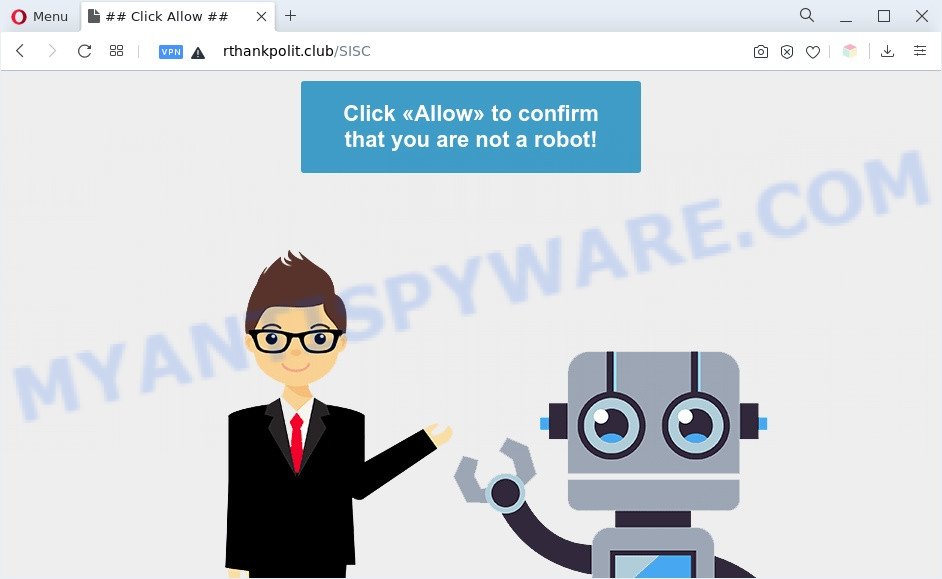
If you click the ‘Allow’ button, then your internet browser will be configured to show popup advertisements in the right bottom corner of the desktop. The push notifications will promote ‘free’ online games, fake prizes scams, dubious web-browser extensions, adult websites, and fake software such as the one below.

To end this intrusive behavior and get rid of Rthankpolit.club push notifications, you need to modify browser settings that got altered by adware. For that, perform the Rthankpolit.club removal tutorial below. Once you remove Rthankpolit.club subscription, the browser notification spam will no longer appear on the screen.
Threat Summary
| Name | Rthankpolit.club pop-up |
| Type | push notifications ads, popups, pop-up virus, popup ads |
| Distribution | adwares, potentially unwanted software, malicious pop up ads, social engineering attack |
| Symptoms |
|
| Removal | Rthankpolit.club removal guide |
How did you get infected with Rthankpolit.club popups
Some research has shown that users can be redirected to Rthankpolit.club from shady ads or by PUPs and adware. Adware’s basic purpose is to display ads. These ads are often presented as advertising links, unclosable windows or push notifications. Clicks on the advertisements produce a monetary payoff for the software producers. Adware can work like Spyware, since it sends user information such as searches and trends to advertisers.
Adware usually gets onto computer by being attached to another application in the same installation package. The risk of this is especially high for the various free programs downloaded from the Internet. The authors of the applications are hoping that users will use the quick installation mode, that is simply to press the Next button, without paying attention to the information on the screen and do not carefully considering every step of the installation procedure. Thus, adware can infiltrate your PC without your knowledge. Therefore, it’s very important to read all the information that tells the program during setup, including the ‘Terms of Use’ and ‘Software license’. Use only the Manual, Custom or Advanced installation option. This mode will help you to disable all optional and unwanted programs and components.
Take a deep breath. Learn everything you should know about Rthankpolit.club pop-up advertisements removal, how to remove adware software from your internet browser and computer. Find the best free adware software and malicious software removal tools here!
How to remove Rthankpolit.club pop-ups from Chrome, Firefox, IE, Edge
There are a simple manual instructions below that will help you to get rid of Rthankpolit.club popup ads from your MS Windows personal computer. The most effective way to remove this adware software is to perform the manual removal guidance and then run Zemana, MalwareBytes AntiMalware (MBAM) or Hitman Pro automatic tools (all are free). The manual method will assist to weaken this adware and these malware removal tools will completely get rid of Rthankpolit.club advertisements and restore the Internet Explorer, Microsoft Edge, Chrome and Mozilla Firefox settings to default.
To remove Rthankpolit.club pop ups, perform the steps below:
- How to get rid of Rthankpolit.club ads without any software
- Automatic Removal of Rthankpolit.club advertisements
- Stop Rthankpolit.club pop-ups
- To sum up
How to get rid of Rthankpolit.club ads without any software
The step-by-step tutorial designed by our team will help you manually remove Rthankpolit.club pop-up advertisements from the web browser. If you are not good at computers, we advise that you use the free utilities listed below.
Remove adware software through the MS Windows Control Panel
The process of adware software removal is generally the same across all versions of Microsoft Windows OS from 10 to XP. To start with, it is necessary to check the list of installed apps on your PC system and remove all unused, unknown and suspicious applications.
Windows 8, 8.1, 10
First, click the Windows button
Windows XP, Vista, 7
First, click “Start” and select “Control Panel”.
It will show the Windows Control Panel as displayed on the screen below.

Next, click “Uninstall a program” ![]()
It will show a list of all software installed on your personal computer. Scroll through the all list, and uninstall any dubious and unknown apps. To quickly find the latest installed software, we recommend sort apps by date in the Control panel.
Remove Rthankpolit.club notifications from web browsers
If you’ve clicked the “Allow” button in the Rthankpolit.club pop up and gave a notification permission, you should delete this notification permission first from your browser settings. To delete the Rthankpolit.club permission to send push notifications to your PC, follow the steps below. These steps are for Windows, Mac OS and Android.
|
|
|
|
|
|
Delete Rthankpolit.club pop-ups from Internet Explorer
If you find that IE browser settings such as newtab page, search provider and homepage had been modified by adware that cause pop-ups, then you may revert back your settings, via the reset internet browser procedure.
First, run the Microsoft Internet Explorer, press ![]() ) button. Next, press “Internet Options” as shown below.
) button. Next, press “Internet Options” as shown below.

In the “Internet Options” screen select the Advanced tab. Next, click Reset button. The Internet Explorer will open the Reset Internet Explorer settings dialog box. Select the “Delete personal settings” check box and press Reset button.

You will now need to reboot your system for the changes to take effect. It will delete adware that cause intrusive Rthankpolit.club popup ads, disable malicious and ad-supported web-browser’s extensions and restore the Internet Explorer’s settings like startpage, default search engine and newtab page to default state.
Remove Rthankpolit.club pop-ups from Chrome
If adware, other program or extensions changed your Google Chrome settings without your knowledge, then you can delete Rthankpolit.club pop-up ads and revert back your web browser settings in Google Chrome at any time. It will save your personal information such as saved passwords, bookmarks, auto-fill data and open tabs.

- First, run the Chrome and click the Menu icon (icon in the form of three dots).
- It will open the Chrome main menu. Choose More Tools, then press Extensions.
- You’ll see the list of installed addons. If the list has the plugin labeled with “Installed by enterprise policy” or “Installed by your administrator”, then complete the following instructions: Remove Chrome extensions installed by enterprise policy.
- Now open the Google Chrome menu once again, click the “Settings” menu.
- Next, click “Advanced” link, which located at the bottom of the Settings page.
- On the bottom of the “Advanced settings” page, click the “Reset settings to their original defaults” button.
- The Google Chrome will display the reset settings prompt as shown on the image above.
- Confirm the internet browser’s reset by clicking on the “Reset” button.
- To learn more, read the article How to reset Chrome settings to default.
Remove Rthankpolit.club from Firefox by resetting web browser settings
If the Mozilla Firefox browser program is hijacked, then resetting its settings can help. The Reset feature is available on all modern version of Firefox. A reset can fix many issues by restoring Firefox settings like search engine, newtab and start page to their default state. When using the reset feature, your personal information like passwords, bookmarks, browsing history and web form auto-fill data will be saved.
Launch the Firefox and click the menu button (it looks like three stacked lines) at the top right of the browser screen. Next, click the question-mark icon at the bottom of the drop-down menu. It will open the slide-out menu.

Select the “Troubleshooting information”. If you’re unable to access the Help menu, then type “about:support” in your address bar and press Enter. It bring up the “Troubleshooting Information” page as shown on the screen below.

Click the “Refresh Firefox” button at the top right of the Troubleshooting Information page. Select “Refresh Firefox” in the confirmation dialog box. The Firefox will begin a process to fix your problems that caused by the Rthankpolit.club adware. After, it’s done, click the “Finish” button.
Automatic Removal of Rthankpolit.club advertisements
It is not enough to remove Rthankpolit.club pop-up ads from your browser by following the manual steps above to solve all problems. Some the adware related files may remain on your system and they will restore the adware software even after you delete it. For that reason we suggest to use free antimalware utility like Zemana Anti Malware (ZAM), MalwareBytes and HitmanPro. Either of those applications should be able to locate and remove adware responsible for Rthankpolit.club pop-ups.
How to get rid of Rthankpolit.club pop up ads with Zemana Anti Malware (ZAM)
Does Zemana remove adware software that cause popups? The adware is often downloaded with malware that can force you to install an application such as browser hijackers you don’t want. Therefore, suggest using the Zemana AntiMalware (ZAM). It’s a utility developed to scan and remove adware and other malware from your PC for free.
Zemana Anti-Malware can be downloaded from the following link. Save it on your MS Windows desktop or in any other place.
165494 downloads
Author: Zemana Ltd
Category: Security tools
Update: July 16, 2019
When downloading is done, close all programs and windows on your computer. Double-click the install file named Zemana.AntiMalware.Setup. If the “User Account Control” dialog box pops up like below, click the “Yes” button.

It will open the “Setup wizard” that will help you setup Zemana Free on your personal computer. Follow the prompts and do not make any changes to default settings.

Once setup is finished successfully, Zemana Free will automatically start and you can see its main screen as on the image below.

Now click the “Scan” button to perform a system scan for the adware that causes Rthankpolit.club ads in your browser. Depending on your system, the scan can take anywhere from a few minutes to close to an hour. When a threat is detected, the number of the security threats will change accordingly. Wait until the the checking is done.

Once that process is complete, Zemana Free will show a list of all threats found by the scan. When you’re ready, press “Next” button. The Zemana AntiMalware will delete adware software that causes Rthankpolit.club advertisements in your web-browser and move the selected items to the program’s quarantine. When the clean-up is complete, you may be prompted to restart the PC system.
Use HitmanPro to delete Rthankpolit.club pop-up ads
Hitman Pro is a free removal tool. It deletes potentially unwanted software, adware, browser hijackers and undesired web browser extensions. It’ll scan for and delete adware software related to the Rthankpolit.club advertisements. Hitman Pro uses very small personal computer resources and is a portable application. Moreover, HitmanPro does add another layer of malware protection.

- First, visit the page linked below, then click the ‘Download’ button in order to download the latest version of HitmanPro.
- Once the download is complete, launch the HitmanPro, double-click the HitmanPro.exe file.
- If the “User Account Control” prompts, click Yes to continue.
- In the HitmanPro window, press the “Next” . HitmanPro program will scan through the whole PC for the adware that causes Rthankpolit.club ads in your web browser. During the scan HitmanPro will scan for threats exist on your personal computer.
- After that process is finished, the results are displayed in the scan report. Once you have selected what you want to remove from your machine click “Next”. Now, press the “Activate free license” button to start the free 30 days trial to get rid of all malware found.
How to get rid of Rthankpolit.club with MalwareBytes Free
Delete Rthankpolit.club pop-up ads manually is difficult and often the adware software is not completely removed. Therefore, we suggest you to use the MalwareBytes Free which are fully clean your machine. Moreover, this free program will help you to delete malware, potentially unwanted programs, toolbars and browser hijacker infections that your system can be infected too.
Click the link below to download the latest version of MalwareBytes Free for Windows. Save it on your MS Windows desktop or in any other place.
327714 downloads
Author: Malwarebytes
Category: Security tools
Update: April 15, 2020
When the download is done, close all software and windows on your computer. Open a directory in which you saved it. Double-click on the icon that’s called MBSetup as displayed on the screen below.
![]()
When the installation starts, you’ll see the Setup wizard which will help you install Malwarebytes on your machine.

Once install is complete, you will see window as displayed on the image below.

Now click the “Scan” button . MalwareBytes Free tool will begin scanning the whole personal computer to find out adware which cause unwanted Rthankpolit.club pop ups. A system scan can take anywhere from 5 to 30 minutes, depending on your computer. While the MalwareBytes AntiMalware application is checking, you can see number of objects it has identified as threat.

When MalwareBytes Free is finished scanning your PC, MalwareBytes AntiMalware (MBAM) will display a screen which contains a list of malware that has been detected. Make sure to check mark the items that are unsafe and then press “Quarantine” button.

The Malwarebytes will now remove adware software which cause annoying Rthankpolit.club ads. Once the procedure is done, you may be prompted to restart your PC system.

The following video explains guidance on how to delete browser hijacker infection, adware and other malware with MalwareBytes Anti-Malware.
Stop Rthankpolit.club pop-ups
Use ad-blocker program such as AdGuard in order to stop ads, malvertisements, pop-ups and online trackers, avoid having to install malicious and adware browser plug-ins and add-ons which affect your system performance and impact your computer security. Browse the World Wide Web anonymously and stay safe online!
First, click the link below, then click the ‘Download’ button in order to download the latest version of AdGuard.
27034 downloads
Version: 6.4
Author: © Adguard
Category: Security tools
Update: November 15, 2018
After downloading it, double-click the downloaded file to start it. The “Setup Wizard” window will show up on the computer screen as displayed below.

Follow the prompts. AdGuard will then be installed and an icon will be placed on your desktop. A window will show up asking you to confirm that you want to see a quick guide as shown in the following example.

Press “Skip” button to close the window and use the default settings, or click “Get Started” to see an quick guidance which will help you get to know AdGuard better.
Each time, when you run your PC system, AdGuard will launch automatically and stop undesired ads, block Rthankpolit.club, as well as other malicious or misleading web pages. For an overview of all the features of the program, or to change its settings you can simply double-click on the AdGuard icon, that may be found on your desktop.
To sum up
Now your computer should be free of the adware that causes unwanted Rthankpolit.club popup ads. We suggest that you keep Zemana AntiMalware (to periodically scan your system for new adwares and other malicious software) and AdGuard (to help you block intrusive pop up ads and malicious web pages). Moreover, to prevent any adware, please stay clear of unknown and third party programs, make sure that your antivirus application, turn on the option to find potentially unwanted programs.
If you need more help with Rthankpolit.club pop-ups related issues, go to here.


















