Q. Surveyrex.com pop-ups. Lately I’m getting unwanted pop-up advertisements when navigating in Chrome web browser. How can I delete it? I’ve attached the image for what the pop-ups looked like.
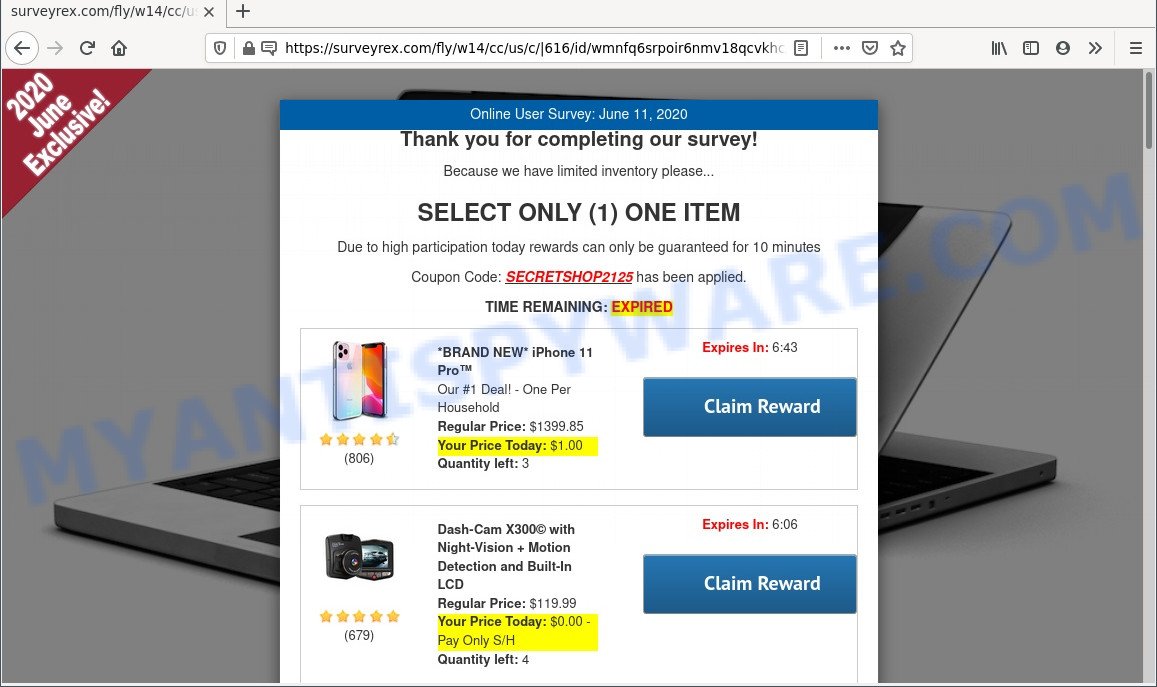
A. We have investigated this problem and it appears to be adware is probably installed on your PC system and/or web browser. In order to remove adware software and Surveyrex.com pop ups you should try to clean cache and history of your browser. Also uninstall dubious addons from your browser. In addition, reset your internet browser settings and run adware software removal tools provided below.
What is Adware ‘virus’? Adware is considered by many to be synonymous with ‘malicious software’. It is a malicious program that shows undesired advertisements to computer users. Some examples include popup advertisements, push notifications or unclosable windows. Adware software can be installed onto your personal computer via infected web pages, when you open email attachments, anytime you download and install free applications.
Even worse, adware be able to gather and transmit privacy information without your permission. Adware be able to track information about websites visited, web browser and system information, and your computer IP address.
Threat Summary
| Name | Surveyrex.com |
| Type | adware software, potentially unwanted application (PUA), popup virus, popups, pop up ads |
| Symptoms |
|
| Removal | Surveyrex.com removal guide |
How does Adware get on your PC
Most of unwanted advertisements and popups come from internet browser toolbars and/or extensions, BHOs (browser helper objects) and optional software. Most often, these items claim itself as programs that improve your experience on the Internet by providing a fast and interactive start page or a search engine that does not track you. Remember, how to avoid the unwanted applications. Be cautious, start only reputable applications which download from reputable sources. NEVER install any unknown and suspicious programs.
Thus, it’s clear that the presence of adware on your personal computer is not desirable, and you need to clean up your personal computer ASAP. Follow the step-by-step tutorial below in order to get rid of Surveyrex.com popups.
How to remove Surveyrex.com pop-up advertisements (removal instructions)
In the instructions below we will have a look at the adware and how to delete Surveyrex.com from Edge, Chrome, Microsoft Internet Explorer and Mozilla Firefox internet browsers for Windows OS, natively or by using a few free removal tools. Read this manual carefully, bookmark it or open this page on your smartphone, because you may need to close your web-browser or restart your computer.
To remove Surveyrex.com, perform the steps below:
- How to delete Surveyrex.com pop-up ads without any software
- Automatic Removal of Surveyrex.com pop up advertisements
- How to stop Surveyrex.com pop-ups
- Finish words
How to delete Surveyrex.com pop-up ads without any software
This part of the blog post is a step-by-step instructions that will help you to remove Surveyrex.com redirect manually. You just need to follow every step. In this case, you do not need to download any additional utilities.
Removing the Surveyrex.com, check the list of installed apps first
We recommend that you begin the PC cleaning process by checking the list of installed applications and delete all unknown or dubious software. This is a very important step, as mentioned above, very often the malicious software such as adware and browser hijackers may be bundled with free programs. Uninstall the unwanted programs can remove the undesired ads or web-browser redirect.
Press Windows button ![]() , then click Search
, then click Search ![]() . Type “Control panel”and press Enter. If you using Windows XP or Windows 7, then press “Start” and select “Control Panel”. It will display the Windows Control Panel as displayed on the image below.
. Type “Control panel”and press Enter. If you using Windows XP or Windows 7, then press “Start” and select “Control Panel”. It will display the Windows Control Panel as displayed on the image below.

Further, click “Uninstall a program” ![]()
It will show a list of all applications installed on your personal computer. Scroll through the all list, and uninstall any dubious and unknown programs.
Remove Surveyrex.com advertisements from Internet Explorer
In order to recover all web-browser start page, default search provider and new tab page you need to reset the Internet Explorer to the state, that was when the Windows was installed on your PC.
First, open the IE, press ![]() ) button. Next, click “Internet Options” as shown in the following example.
) button. Next, click “Internet Options” as shown in the following example.

In the “Internet Options” screen select the Advanced tab. Next, click Reset button. The IE will display the Reset Internet Explorer settings dialog box. Select the “Delete personal settings” check box and press Reset button.

You will now need to reboot your personal computer for the changes to take effect. It will remove adware software that causes intrusive Surveyrex.com pop-up advertisements, disable malicious and ad-supported web-browser’s extensions and restore the Internet Explorer’s settings such as new tab page, homepage and search provider by default to default state.
Remove Surveyrex.com advertisements from Google Chrome
Reset Google Chrome settings can help you solve some problems caused by adware software and get rid of Surveyrex.com pop up ads from web-browser. This will also disable harmful plugins as well as clear cookies and site data. When using the reset feature, your personal information such as passwords, bookmarks, browsing history and web form auto-fill data will be saved.

- First run the Google Chrome and press Menu button (small button in the form of three dots).
- It will open the Google Chrome main menu. Choose More Tools, then press Extensions.
- You will see the list of installed plugins. If the list has the add-on labeled with “Installed by enterprise policy” or “Installed by your administrator”, then complete the following guide: Remove Chrome extensions installed by enterprise policy.
- Now open the Google Chrome menu once again, press the “Settings” menu.
- You will see the Chrome’s settings page. Scroll down and click “Advanced” link.
- Scroll down again and click the “Reset” button.
- The Chrome will open the reset profile settings page as on the image above.
- Next click the “Reset” button.
- Once this task is finished, your internet browser’s new tab, search engine and start page will be restored to their original defaults.
- To learn more, read the article How to reset Chrome settings to default.
Remove Surveyrex.com from Mozilla Firefox by resetting internet browser settings
If the Mozilla Firefox internet browser is redirected to Surveyrex.com and you want to recover the Mozilla Firefox settings back to their default values, then you should follow the few simple steps below. It’ll keep your personal information such as browsing history, bookmarks, passwords and web form auto-fill data.
First, run the Firefox and click ![]() button. It will open the drop-down menu on the right-part of the web-browser. Further, click the Help button (
button. It will open the drop-down menu on the right-part of the web-browser. Further, click the Help button (![]() ) like below.
) like below.

In the Help menu, select the “Troubleshooting Information” option. Another way to open the “Troubleshooting Information” screen – type “about:support” in the web-browser adress bar and press Enter. It will open the “Troubleshooting Information” page as on the image below. In the upper-right corner of this screen, click the “Refresh Firefox” button.

It will open the confirmation dialog box. Further, press the “Refresh Firefox” button. The Firefox will start a procedure to fix your problems that caused by the Surveyrex.com adware software. When, it’s complete, press the “Finish” button.
Automatic Removal of Surveyrex.com pop up advertisements
The manual instructions above is tedious to follow and can not always help to completely delete the Surveyrex.com popup ads. Here I am telling you an automatic way to remove this adware from your computer completely. Zemana Free, MalwareBytes AntiMalware (MBAM) and Hitman Pro are anti malware tools that can look for and remove all kinds of malware including adware that redirects your browser to the annoying Surveyrex.com web-site.
Delete Surveyrex.com redirect with Zemana
Zemana Free is free full featured malicious software removal tool. It can check your files and Microsoft Windows registry in real-time. Zemana AntiMalware can help to remove Surveyrex.com advertisements, other PUPs, malware and adware software. It uses 1% of your PC system resources. This tool has got simple and beautiful interface and at the same time best possible protection for your personal computer.
First, visit the following page, then click the ‘Download’ button in order to download the latest version of Zemana Anti Malware (ZAM).
165041 downloads
Author: Zemana Ltd
Category: Security tools
Update: July 16, 2019
Once downloading is done, close all windows on your PC system. Further, open the install file named Zemana.AntiMalware.Setup. If the “User Account Control” prompt pops up as shown on the screen below, press the “Yes” button.

It will display the “Setup wizard” which will allow you install Zemana Anti Malware (ZAM) on the computer. Follow the prompts and do not make any changes to default settings.

Once setup is complete successfully, Zemana Anti Malware (ZAM) will automatically launch and you can see its main window as displayed on the screen below.

Next, press the “Scan” button . Zemana Anti Malware tool will begin scanning the whole computer to find out adware that causes multiple intrusive pop ups. A system scan may take anywhere from 5 to 30 minutes, depending on your system. When a threat is detected, the number of the security threats will change accordingly. Wait until the the checking is done.

When the checking is done, a list of all items detected is produced. Make sure to check mark the items that are unsafe and then click “Next” button.

The Zemana Anti-Malware will remove adware which redirects your internet browser to the intrusive Surveyrex.com webpage. After finished, you can be prompted to restart your computer.
Remove Surveyrex.com pop ups and malicious extensions with Hitman Pro
HitmanPro is a free removal tool which can check your PC system for a wide range of security threats like malware, adware softwares, PUPs as well as adware software which causes pop-ups. It will perform a deep scan of your machine including hard drives and Microsoft Windows registry. After a malware is found, it will help you to get rid of all detected threats from your PC with a simple click.
HitmanPro can be downloaded from the following link. Save it on your Windows desktop or in any other place.
When the download is complete, open the directory in which you saved it and double-click the Hitman Pro icon. It will start the HitmanPro utility. If the User Account Control prompt will ask you want to run the program, click Yes button to continue.

Next, press “Next” to perform a system scan for the adware software which redirects your web browser to the undesired Surveyrex.com web site. A system scan can take anywhere from 5 to 30 minutes, depending on your machine. While the HitmanPro is checking, you can see how many objects it has identified either as being malware.

After Hitman Pro completes the scan, Hitman Pro will display a scan report as displayed in the figure below.

Review the scan results and then click “Next” button. It will show a prompt, click the “Activate free license” button. The Hitman Pro will begin to remove adware that redirects your web browser to the undesired Surveyrex.com web-page. When that process is complete, the utility may ask you to restart your system.
How to get rid of Surveyrex.com with MalwareBytes Anti Malware (MBAM)
Trying to remove Surveyrex.com pop up ads can become a battle of wills between the adware infection and you. MalwareBytes Free can be a powerful ally, deleting most of today’s adware, malicious software and potentially unwanted applications with ease. Here’s how to use MalwareBytes Free will help you win.
Installing the MalwareBytes AntiMalware is simple. First you’ll need to download MalwareBytes AntiMalware from the link below. Save it directly to your Microsoft Windows Desktop.
327268 downloads
Author: Malwarebytes
Category: Security tools
Update: April 15, 2020
Once the download is finished, close all apps and windows on your computer. Double-click the install file called MBSetup. If the “User Account Control” prompt pops up as on the image below, click the “Yes” button.

It will open the Setup wizard which will help you install MalwareBytes Anti Malware on your PC system. Follow the prompts and don’t make any changes to default settings.

Once installation is complete successfully, click “Get Started” button. MalwareBytes will automatically start and you can see its main screen like below.

Now click the “Scan” button . MalwareBytes Free tool will begin scanning the whole computer to find out adware that causes multiple undesired pop-ups. This process may take some time, so please be patient. While the MalwareBytes AntiMalware (MBAM) program is scanning, you may see count of objects it has identified as threat.

Once finished, MalwareBytes will show a screen that contains a list of malware that has been detected. When you are ready, click “Quarantine” button. The MalwareBytes will delete adware software that causes Surveyrex.com redirect in your internet browser. Once disinfection is complete, you may be prompted to restart the personal computer.

We suggest you look at the following video, which completely explains the process of using the MalwareBytes Free to get rid of adware, browser hijacker infection and other malicious software.
How to stop Surveyrex.com pop-ups
It’s also critical to protect your web browsers from malicious web pages and advertisements by using an ad-blocking program like AdGuard. Security experts says that it will greatly reduce the risk of malware, and potentially save lots of money. Additionally, the AdGuard can also protect your privacy by blocking almost all trackers.
- Installing the AdGuard is simple. First you will need to download AdGuard by clicking on the link below. Save it directly to your Microsoft Windows Desktop.
Adguard download
26901 downloads
Version: 6.4
Author: © Adguard
Category: Security tools
Update: November 15, 2018
- When the download is done, run the downloaded file. You will see the “Setup Wizard” program window. Follow the prompts.
- After the install is complete, click “Skip” to close the installation program and use the default settings, or click “Get Started” to see an quick tutorial that will assist you get to know AdGuard better.
- In most cases, the default settings are enough and you don’t need to change anything. Each time, when you run your personal computer, AdGuard will launch automatically and stop unwanted ads, block Surveyrex.com, as well as other malicious or misleading web-sites. For an overview of all the features of the program, or to change its settings you can simply double-click on the icon named AdGuard, that may be found on your desktop.
Finish words
Now your computer should be free of the adware that redirects your web-browser to the undesired Surveyrex.com web site. We suggest that you keep AdGuard (to help you stop unwanted ads and unwanted harmful web-sites) and Zemana (to periodically scan your machine for new malware, browser hijackers and adware). Make sure that you have all the Critical Updates recommended for Microsoft Windows operating system. Without regular updates you WILL NOT be protected when new hijackers, harmful programs and adware are released.
If you are still having problems while trying to delete Surveyrex.com redirect from your internet browser, then ask for help here.




















