What is Searchsnow.com
According to security researchers, Searchsnow.com is a website that is classified as a fake search engine. It is promoted by browser hjackers that belongs to the group of potentially unwanted programs (PUPs). Browser hjackers are developed to change the web-browser settings of an affected MAC. Usually a browser hijacker changes the startpage, newtab page and default search provider. In addition to what was said earlier, security researchers include browser hjackers in the group of PUPs for another reason, most often they are installed on a computer unnoticed, by accident or by a user who was misled by PUPs developers.
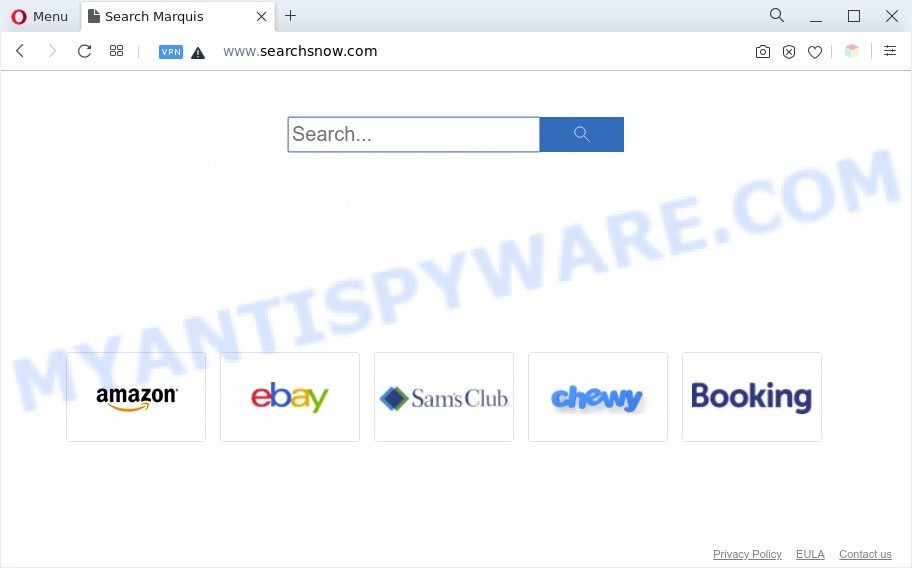
When you are performing searches using the web browser that has been affected by Searchsnow.com, the search results will be returned from Bing, Yahoo or Google Custom Search. The devs behind Searchsnow.com browser hijacker are most likely doing this to generate advertisement revenue from the advertisements shown in the search results.

Searchsnow.com redirects user searchers to Bing
Another reason why you need to delete Searchsnow.com is its online data-tracking activity. It can collect user data, including:
- IP addresses;
- URLs visited;
- search queries/terms;
- clicks on links and advertisements;
- browser version information.
Browser hijacker is usually written in ways common to malware, spyware and adware. In order to remove hijacker and thereby get rid of Searchsnow.com , you will need follow the steps below or use free removal tool listed below.
How can Searchsnow.com get on your Apple Mac
Browser hijackers and PUPs are usually come along with freeware and install themselves, with or without your knowledge, on your machine. This happens especially when you’re installing a free applications. The application setup file tricks you into accepting the installation of third party programs, which you do not really want. Moreover, some paid apps can also install third-party applications which you do not want! Therefore, always download free applications and paid programs from reputable download web-sites. Use ONLY custom or manual installation option and never blindly click Next button.
Threat Summary
| Name | Searchsnow.com |
| Type | search provider hijacker, PUP, startpage hijacker, redirect virus, browser hijacker |
| Affected Browser Settings | homepage, search provider, new tab URL |
| Symptoms |
|
| Removal | Searchsnow.com removal guide |
How to Remove Searchsnow.com (removal tutorial)
Most commonly browser hijackers requires more than a simple uninstall through the use of the Finder in order to be fully deleted. For that reason, our team designed several removal ways which we’ve summarized in a detailed guide. Therefore, if you have the unwanted Searchsnow.com browser hijacker on your computer and are currently trying to have it deleted then feel free to follow the steps below in order to resolve your problem. Some of the steps will require you to reboot your machine or shut down this web-page. So, read this guidance carefully, then bookmark this page or open it on your smartphone for later reference.
To remove Searchsnow.com, perform the steps below:
- How to manually remove Searchsnow.com
- Automatic Removal of Searchsnow.com hijacker
- How to block Searchsnow.com redirect
- Finish words
How to manually remove Searchsnow.com
Most common browser hijackers may be removed without any antivirus apps. The manual hijacker removal is tutorial that will teach you how to delete Searchsnow.com redirect. If you do not want to remove Searchsnow.com in the manually due to the fact that you are an unskilled computer user, then you can use free removal tools listed below.
Uninstall potentially unwanted software using the Finder
First, go to the Finder and remove suspicious software, all programs you do not remember installing. It’s important to pay the most attention to applications you installed just before Searchsnow.com appeared on your web-browser. If you do not know what a program does, look for the answer on the Internet.
Open Finder and click “Applications” as displayed below.

You will see a list of programs installed on your MAC OS. We recommend to pay maximum attention to the application you installed last. Most likely, it is the hijacker which causes the Searchsnow.com redirect. If you’re in doubt, you can always check the program by doing a search for her name in Google, Yahoo or Bing. When the application which you need to delete is found, simply right click on its name, and choose “Move to Trash”.
Don’t forget, select Finder, then “Empty Trash”.
Remove Searchsnow.com from Firefox
If your Firefox internet browser start page has changed to Searchsnow.com without your permission or an unknown search engine opens results for your search, then it may be time to perform the internet browser reset. However, your saved passwords and bookmarks will not be changed, deleted or cleared.
Run the Mozilla Firefox and click the menu button (it looks like three stacked lines) at the top right of the browser screen. Next, click the question-mark icon at the bottom of the drop-down menu. It will display the slide-out menu.

Select the “Troubleshooting information”. If you are unable to access the Help menu, then type “about:support” in your address bar and press Enter. It bring up the “Troubleshooting Information” page as shown on the screen below.

Click the “Refresh Firefox” button at the top right of the Troubleshooting Information page. Select “Refresh Firefox” in the confirmation prompt. The Mozilla Firefox will start a process to fix your problems that caused by the Searchsnow.com hijacker. After, it is complete, click the “Finish” button.
Remove Searchsnow.com from Chrome
The browser hijacker can change your Google Chrome settings without your knowledge. You may see the Searchsnow.com as your search provider or home page, additional add-ons and toolbars. Reset Chrome web-browser will help you to delete Searchsnow.com and reset the unwanted changes caused by hijacker. Your saved bookmarks, form auto-fill information and passwords won’t be cleared or changed.
Open the Google Chrome menu by clicking on the button in the form of three horizontal dotes (![]() ). It will show the drop-down menu. Select More Tools, then press Extensions.
). It will show the drop-down menu. Select More Tools, then press Extensions.
Carefully browse through the list of installed extensions. If the list has the plugin labeled with “Installed by enterprise policy” or “Installed by your administrator”, then complete the following steps: Remove Chrome extensions installed by enterprise policy otherwise, just go to the step below.
Open the Google Chrome main menu again, click to “Settings” option.

Scroll down to the bottom of the page and click on the “Advanced” link. Now scroll down until the Reset settings section is visible, as on the image below and press the “Reset settings to their original defaults” button.

Confirm your action, press the “Reset” button.
Remove Searchsnow.com start page from Safari
By resetting Safari web browser you return your web browser settings to its default state. This is basic when troubleshooting problems that might have been caused by browser hijacker such as Searchsnow.com.
Click Safari menu and choose “Preferences”.

It will open the Safari Preferences window. Next, click the “Extensions” tab. Look for unknown and suspicious extensions on left panel, choose it, then click the “Uninstall” button. Most important to get rid of all unknown addons from Safari.
Once complete, click “General” tab. Change the “Default Search Engine” to Google.

Find the “Homepage” and type into textfield “https://www.google.com”.
Automatic Removal of Searchsnow.com hijacker
Manual removal instructions does not always help to completely delete the browser hijacker, as it is not easy to identify and delete components of browser hijacker and all malicious files from hard disk. Therefore, it is recommended that you run malicious software removal tool to completely remove Searchsnow.com off your machine. Several free malware removal utilities are currently available that may be used against the browser hijacker. The optimum way would be to run MalwareBytes Free.
Run MalwareBytes Free to get rid of browser hijacker
You can get rid of Searchsnow.com redirect automatically through the use of MalwareBytes. We advise this free malware removal utility because it can easily remove browser hijacker infection, adware, PUPs and toolbars with all their components such as files, folders and registry entries.

- Installing the MalwareBytes AntiMalware (MBAM) is simple. First you will need to download MalwareBytes Free on your machine from the following link.
Malwarebytes Anti-malware (Mac)
21177 downloads
Author: Malwarebytes
Category: Security tools
Update: September 10, 2020
- After the download is done, close all apps and windows on your machine. Open a folder in which you saved it. Run the downloaded file and follow the prompts.
- Click the “Scan” button to detect browser hijacker infection that changes internet browser settings to replace your default search engine, new tab and homepage with Searchsnow.com website. When a threat is detected, the count of the security threats will change accordingly.
- After MalwareBytes completes the scan, MalwareBytes AntiMalware will show a list of all items found by the scan. Review the results once the utility has complete the system scan. If you think an entry should not be quarantined, then uncheck it. Otherwise, simply press “Remove Selected Items”.
How to block Searchsnow.com redirect
The AdGuard is a very good ad blocker program for the Google Chrome, Safari and Firefox, with active user support. It does a great job by removing certain types of intrusive advertisements, popunders, pop-ups, annoying newtab pages, and even full page advertisements and webpage overlay layers. Of course, the AdGuard can stop the Searchsnow.com redirect automatically or by using a custom filter rule.

- Please go to the link below to download the latest version of AdGuard for Apple Mac.
AdGuard for Mac download
3892 downloads
Author: © Adguard
Category: Security tools
Update: January 17, 2018
- Once the download is done, run the downloaded file. You will see the “Setup Wizard” program window. Follow the prompts.
- After the setup is finished, click “Skip” to close the setup program and use the default settings, or press “Get Started” to see an quick tutorial which will allow you get to know AdGuard better.
- In most cases, the default settings are enough and you do not need to change anything. Each time, when you run your MAC system, AdGuard will run automatically and stop intrusive advertisements, block Searchsnow.com, as well as other malicious or misleading web pages.
Finish words
Now your computer should be clean of the hijacker responsible for changing your browser settings to Searchsnow.com. We suggest that you keep AdGuard (to help you block unwanted advertisements and unwanted malicious web-pages) and MalwareBytes Anti-Malware (MBAM) (to periodically scan your MAC system for new malicious software, hijacker infections and adware). Make sure that you have all the Critical Updates recommended for Mac OS. Without regular updates you WILL NOT be protected when new hijackers, harmful applications and adware are released.
If you are still having problems while trying to delete Searchsnow.com from your browser, then ask for help here.


















