Are you facing a problem with your web-browser that constantly redirects to a questionable web-page called Search.gamesearcher.pro? Then, there are chances that your computer is infected by a potentially unwanted program (PUP) belonging to the category of Browser hijackers. Browser hijacker is created for the purpose of modifying web browser settings (such as homepage, search engine and newtab page) without the user’s consent or knowledge. If you want to change browser start page or search provider back to default, you will not succeed, because the browser hijacker is very stubborn. But with the help of the steps listed below, you surely can remove Search.gamesearcher.pro completely from your web-browsers.
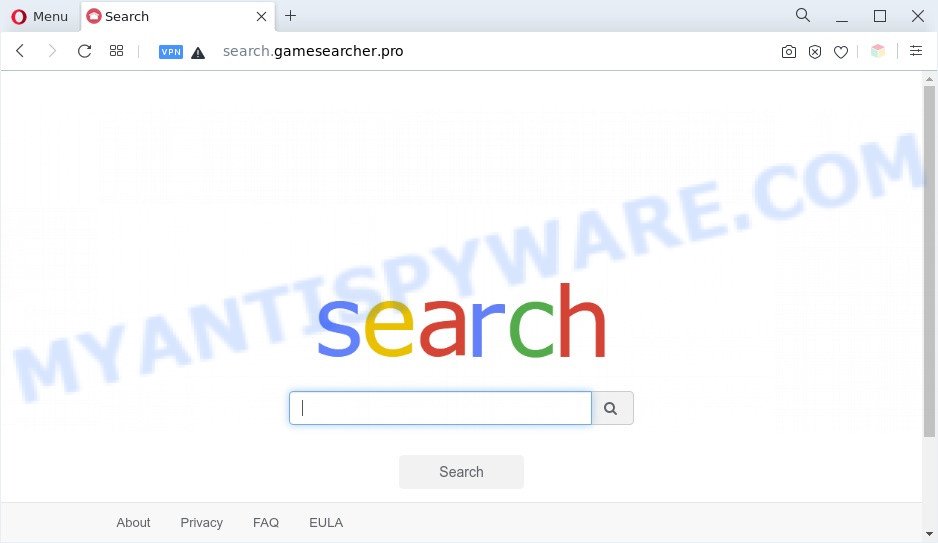
When you’re performing searches using the web browser that has been affected with Search.gamesearcher.pro, the search results will be returned from Bing, Yahoo or Google Custom Search. The devs behind Search.gamesearcher.pro hijacker are most probably doing this to generate advertisement profit from the ads displayed in the search results.
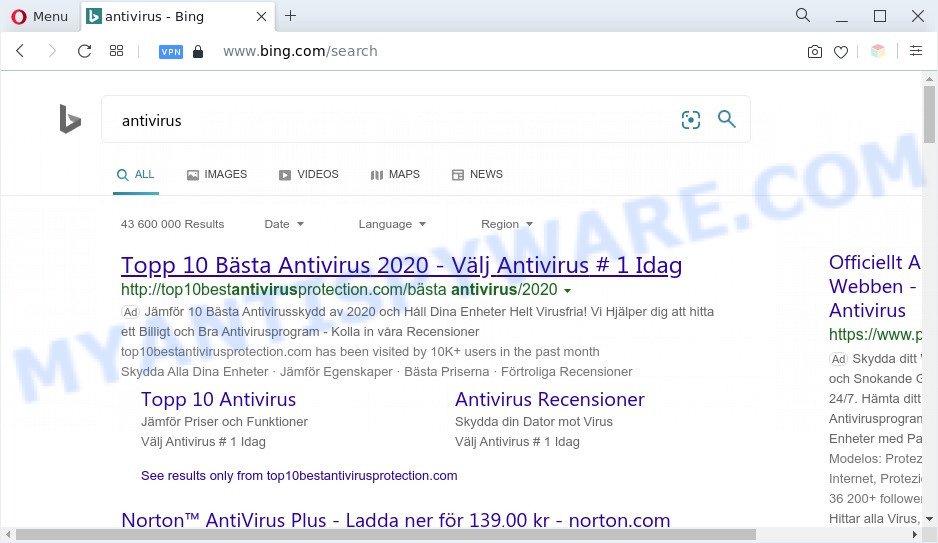
Search.gamesearcher.pro redirects user searchers to Bing
If your internet browser has been hijacked with the Search.gamesearcher.pro browser hijacker infection, you must have finished any of the steps above. Once you’ve cleaned your system by following our steps below, make sure not to commit the same mistakes again in the future.
How can Search.gamesearcher.pro get on your PC
Browser hijackers and PUPs are bundled with various freeware. This means that you need to be very careful when installing software downloaded from the World Wide Web, even from a large proven hosting. Be sure to read the Terms of Use and the Software license, choose only the Manual, Advanced or Custom install type, switch off all additional modules and applications are offered to install.
Threat Summary
| Name | Search.gamesearcher.pro |
| Type | PUP, redirect virus, home page hijacker, search provider hijacker, browser hijacker |
| Affected Browser Settings | start page, newtab URL, search engine |
| Symptoms |
|
| Removal | Search.gamesearcher.pro removal guide |
How to remove Search.gamesearcher.pro from computer
The following step-by-step guide will help you delete Search.gamesearcher.pro from the Google Chrome, Edge, Internet Explorer and Firefox. Moreover, this few simple steps will allow you remove other malware such as PUPs, adware and toolbars that your computer may be affected too. Please do the guidance step by step. If you need assist or have any questions, then ask for our assistance or type a comment below. Certain of the steps will require you to restart your computer or shut down this web site. So, read this instructions carefully, then bookmark this page or open it on your smartphone for later reference.
To remove Search.gamesearcher.pro, use the steps below:
- How to remove Search.gamesearcher.pro manually
- Automatic Removal of Search.gamesearcher.pro
- Use AdBlocker to block Search.gamesearcher.pro and stay safe online
- Finish words
How to remove Search.gamesearcher.pro manually
The step-by-step tutorial will help you remove Search.gamesearcher.pro . These removal steps work for the Mozilla Firefox, Chrome, Internet Explorer and MS Edge, as well as every version of computer operating system.
Uninstall suspicious programs using Windows Control Panel
First, go to Microsoft Windows Control Panel and remove questionable applications, all applications you do not remember installing. It is important to pay the most attention to software you installed just before Search.gamesearcher.pro browser hijacker appeared on your internet browser. If you do not know what a program does, look for the answer on the Net.
|
|
|
|
Remove Search.gamesearcher.pro from web browsers
If you have ‘Search.gamesearcher.pro ‘ removal problem, then remove unwanted add-ons can help you. In the steps below we’ll show you the way to remove malicious extensions without reinstall. This will also allow to remove Search.gamesearcher.pro redirect from your web browser.
You can also try to delete Search.gamesearcher.pro by reset Google Chrome settings. |
If you are still experiencing problems with Search.gamesearcher.pro removal, you need to reset Mozilla Firefox browser. |
Another way to get rid of Search.gamesearcher.pro from IE is reset Internet Explorer settings. |
|
Automatic Removal of Search.gamesearcher.pro
If you’re not expert at computer technology, then we suggest to use free removal tools listed below to delete Search.gamesearcher.pro for good. The automatic method is highly recommended. It has less steps and easier to implement than the manual method. Moreover, it lower risk of system damage. So, the automatic Search.gamesearcher.pro removal is a better option.
Delete Search.gamesearcher.pro redirect with Zemana
Zemana is extremely fast and ultra light weight malware removal tool. It will help you remove Search.gamesearcher.pro, adware, potentially unwanted software and other malicious software. This program gives real-time protection that never slow down your machine. Zemana AntiMalware is designed for experienced and beginner computer users. The interface of this tool is very easy to use, simple and minimalist.
Please go to the link below to download Zemana AntiMalware. Save it on your Desktop.
165517 downloads
Author: Zemana Ltd
Category: Security tools
Update: July 16, 2019
After the downloading process is finished, start it and follow the prompts. Once installed, the Zemana will try to update itself and when this process is complete, click the “Scan” button to perform a system scan with this tool for the browser hijacker which reroutes your internet browser to annoying Search.gamesearcher.pro website.

A scan can take anywhere from 10 to 30 minutes, depending on the count of files on your personal computer and the speed of your PC. When a threat is detected, the number of the security threats will change accordingly. Review the scan results and then click “Next” button.

The Zemana Anti Malware (ZAM) will start to remove hijacker which alters web browser settings to replace your newtab, homepage and default search engine with Search.gamesearcher.pro web site.
Use HitmanPro to delete Search.gamesearcher.pro
Hitman Pro is a free removal utility. It removes PUPs, adware software, hijackers and undesired web browser extensions. It’ll identify and remove hijacker that responsible for browser redirect to the Search.gamesearcher.pro webpage. HitmanPro uses very small computer resources and is a portable program. Moreover, Hitman Pro does add another layer of malware protection.

- Hitman Pro can be downloaded from the following link. Save it to your Desktop so that you can access the file easily.
- After the downloading process is done, launch the HitmanPro, double-click the HitmanPro.exe file.
- If the “User Account Control” prompts, click Yes to continue.
- In the Hitman Pro window, click the “Next” to perform a system scan for the browser hijacker that responsible for internet browser reroute to the intrusive Search.gamesearcher.pro web site. Depending on your machine, the scan can take anywhere from a few minutes to close to an hour. During the scan Hitman Pro will search for threats present on your machine.
- After finished, HitmanPro will open you the results. In order to delete all items, simply click “Next”. Now, click the “Activate free license” button to begin the free 30 days trial to remove all malware found.
How to delete Search.gamesearcher.pro with MalwareBytes Free
You can remove Search.gamesearcher.pro automatically with a help of MalwareBytes AntiMalware (MBAM). We recommend this free malicious software removal tool because it may easily delete hijacker infection, adware, potentially unwanted apps and toolbars with all their components such as files, folders and registry entries.

- Download MalwareBytes by clicking on the following link.
Malwarebytes Anti-malware
327738 downloads
Author: Malwarebytes
Category: Security tools
Update: April 15, 2020
- After the downloading process is done, close all apps and windows on your computer. Open a file location. Double-click on the icon that’s named MBsetup.
- Choose “Personal computer” option and click Install button. Follow the prompts.
- Once installation is finished, press the “Scan” button to begin scanning your system for the browser hijacker responsible for Search.gamesearcher.pro redirect. This process can take some time, so please be patient. When a malicious software, adware or PUPs are detected, the count of the security threats will change accordingly.
- When MalwareBytes has completed scanning your system, MalwareBytes will open you the results. When you’re ready, press “Quarantine”. Once finished, you can be prompted to reboot your PC system.
The following video offers a few simple steps on how to remove browser hijackers, adware and other malware with MalwareBytes AntiMalware.
Use AdBlocker to block Search.gamesearcher.pro and stay safe online
The AdGuard is a very good adblocker application for the Microsoft Edge, Firefox, Google Chrome and Internet Explorer, with active user support. It does a great job by removing certain types of undesired advertisements, popunders, pop ups, annoying newtabs, and even full page ads and website overlay layers. Of course, the AdGuard can block the Search.gamesearcher.pro automatically or by using a custom filter rule.
- Download AdGuard on your PC by clicking on the following link.
Adguard download
27039 downloads
Version: 6.4
Author: © Adguard
Category: Security tools
Update: November 15, 2018
- After downloading it, run the downloaded file. You will see the “Setup Wizard” program window. Follow the prompts.
- When the installation is complete, press “Skip” to close the setup program and use the default settings, or click “Get Started” to see an quick tutorial which will allow you get to know AdGuard better.
- In most cases, the default settings are enough and you don’t need to change anything. Each time, when you start your machine, AdGuard will run automatically and stop unwanted advertisements, block Search.gamesearcher.pro, as well as other malicious or misleading webpages. For an overview of all the features of the application, or to change its settings you can simply double-click on the icon called AdGuard, that is located on your desktop.
Finish words
After completing the few simple steps shown above, your PC system should be clean from this hijacker and other malware. The Microsoft Edge, Mozilla Firefox, Internet Explorer and Chrome will no longer display the Search.gamesearcher.pro web-page on startup. Unfortunately, if the step-by-step guidance does not help you, then you have caught a new browser hijacker, and then the best way – ask for help.
Please create a new question by using the “Ask Question” button in the Questions and Answers. Try to give us some details about your problems, so we can try to help you more accurately. Wait for one of our trained “Security Team” or Site Administrator to provide you with knowledgeable assistance tailored to your problem with Search.gamesearcher.pro .



















