If you notice that your web browser search engine, newtab URL or homepage is changed to Browser.mazysearch.com without your knowledge or permission then it is a sign that your computer has been hijacked by a potentially unwanted program (PUP), specifically a browser hijacker. Browser hijacker is small program or a browser extension that can alter your start page and search engine, reroute you to web-pages you never intended to visit, gather search queries and marketing-type data about you. In the blog post below you will find instructions about how to revert back web browser settings to their original defaults and fully remove Browser.mazysearch.com from Internet Explorer, Google Chrome, Microsoft Edge and Mozilla Firefox.
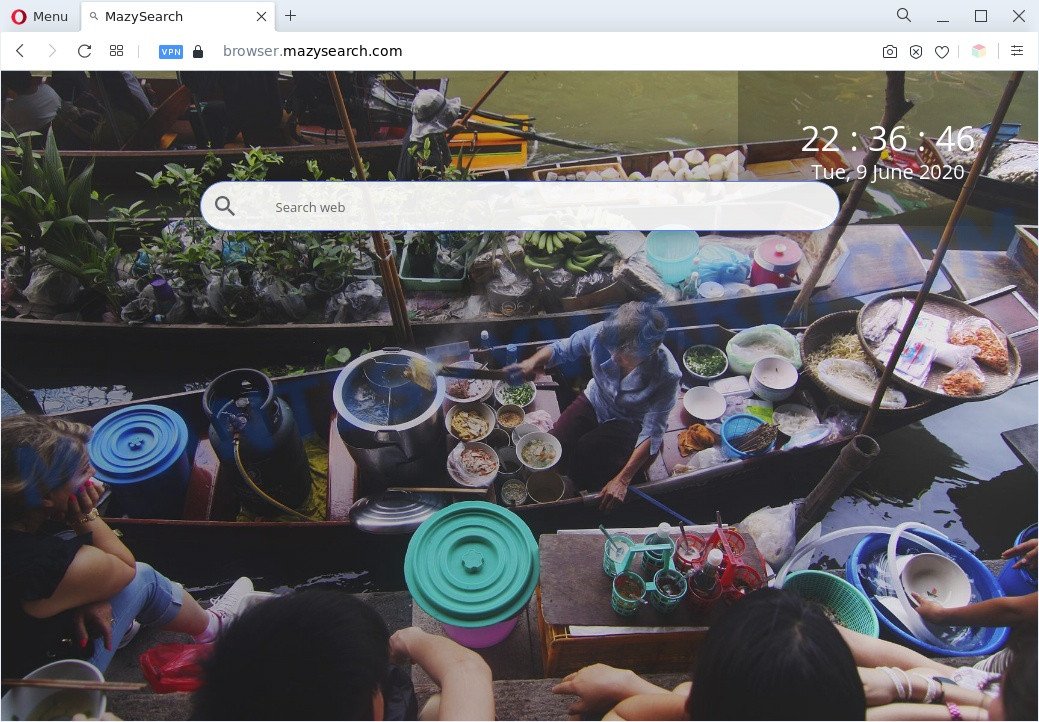
The browser hijacker changes your browser search provider so that all searches are sent through Browser.mazysearch.com, that redirects to Bing, Yahoo or Google Custom Search engine that shows the search results for your query. The devs behind this browser hijacker are utilizing legitimate search engine as they may generate money from the ads which are displayed in the search results.
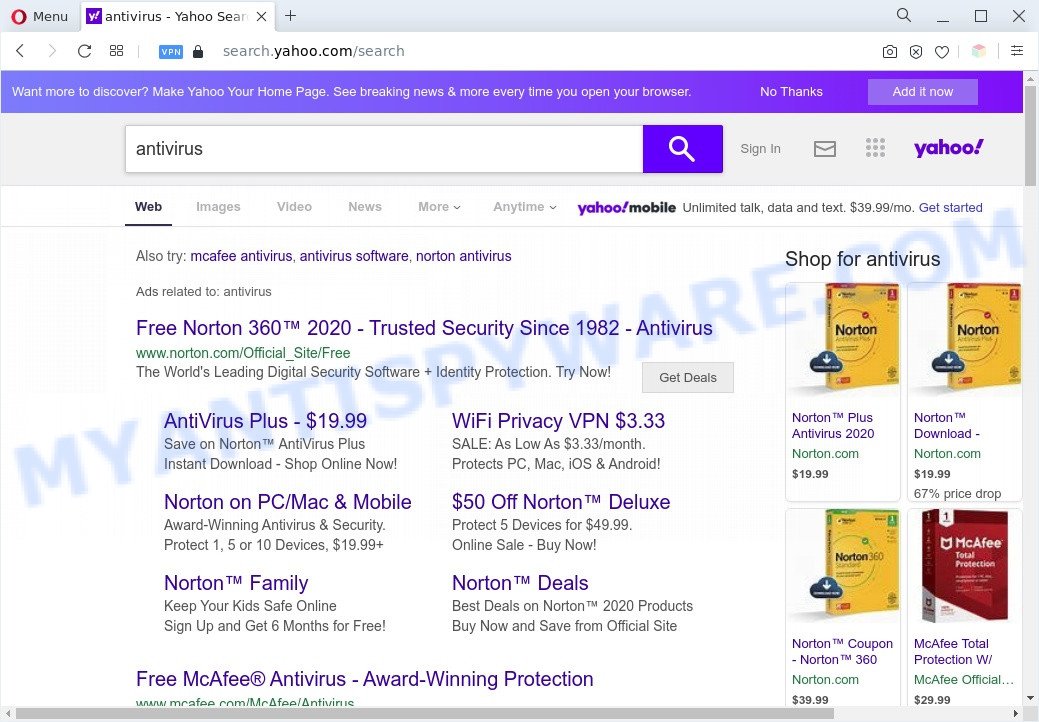
Unwanted Browser.mazysearch.com ads
If you noticed any of the symptoms mentioned above, we advise you to follow steps below to remove the browser hijacker and get rid of Browser.mazysearch.com redirect from your internet browser.
How can Browser.mazysearch.com get on your personal computer
Browser hijackers and PUPs are usually come bundled with freeware and install themselves, with or without your knowledge, on your system. This happens especially when you’re installing a free software. The program installer tricks you into accepting the install of third party software, which you don’t really want. Moreover, some paid applications can also install optional apps which you do not want! Therefore, always download free software and paid programs from reputable download web-sites. Use ONLY custom or manual setup type and never blindly click Next button.
Threat Summary
| Name | Browser.mazysearch.com |
| Type | PUP, startpage hijacker, redirect virus, search provider hijacker, browser hijacker |
| Affected Browser Settings | search engine, homepage, new tab page URL |
| Symptoms |
|
| Removal | Browser.mazysearch.com removal guide |
How to remove Browser.mazysearch.com redirect
There are several steps to uninstalling the Browser.mazysearch.com browser hijacker, because it installs itself so deeply into Microsoft Windows. You need to delete all suspicious and unknown software, then get rid of harmful add-ons from the Mozilla Firefox, Internet Explorer, MS Edge and Chrome and other web browsers you have installed. Finally, you need to reset your web-browser settings to remove any changes Browser.mazysearch.com hijacker has made, and then check your PC system with Zemana Anti-Malware, MalwareBytes or Hitman Pro to ensure the hijacker is fully removed. It will take a while.
To remove Browser.mazysearch.com, execute the steps below:
- How to manually get rid of Browser.mazysearch.com
- Automatic Removal of Browser.mazysearch.com hijacker
- Use AdBlocker to block Browser.mazysearch.com and stay safe online
- To sum up
How to manually get rid of Browser.mazysearch.com
Read this section to know how to manually remove the Browser.mazysearch.com browser hijacker. Even if the few simple steps does not work for you, there are several free malicious software removers below that can easily handle such hijackers.
Remove Browser.mazysearch.com associated software by using Windows Control Panel
First, go to MS Windows Control Panel and uninstall dubious software, all applications you don’t remember installing. It’s important to pay the most attention to applications you installed just before Browser.mazysearch.com hijacker infection appeared on your web browser. If you don’t know what a program does, look for the answer on the Internet.
Press Windows button ![]() , then click Search
, then click Search ![]() . Type “Control panel”and press Enter. If you using Windows XP or Windows 7, then press “Start” and select “Control Panel”. It will open the Windows Control Panel as displayed in the following example.
. Type “Control panel”and press Enter. If you using Windows XP or Windows 7, then press “Start” and select “Control Panel”. It will open the Windows Control Panel as displayed in the following example.

Further, click “Uninstall a program” ![]()
It will open a list of all applications installed on your PC. Scroll through the all list, and delete any dubious and unknown applications.
Remove Browser.mazysearch.com homepage from web-browsers
Annoying Browser.mazysearch.com search or other symptoms of browser hijacker in your browser is a good reason to find and remove malicious addons. This is an easy way to recover web browsers settings and not lose any important information.
You can also try to delete Browser.mazysearch.com homepage by reset Chrome settings. |
If you are still experiencing issues with Browser.mazysearch.com removal, you need to reset Firefox browser. |
Another solution to get rid of Browser.mazysearch.com redirect from IE is reset IE settings. |
|
Automatic Removal of Browser.mazysearch.com hijacker
If your personal computer is still infected with the Browser.mazysearch.com browser hijacker, then the best way of detection and removal is to run an antimalware scan on the personal computer. Download free malicious software removal tools below and start a full system scan. It will allow you remove all components of the hijacker from hardisk and Windows registry.
Run Zemana AntiMalware (ZAM) to delete Browser.mazysearch.com hijacker infection
Zemana is a free utility that performs a scan of your computer and displays if there are existing adware, browser hijackers, viruses, worms, spyware, trojans and other malware residing on your PC. If malware is found, Zemana Free can automatically remove it. Zemana Free does not conflict with other anti malware and antivirus applications installed on your system.

- Visit the page linked below to download the latest version of Zemana for Microsoft Windows. Save it to your Desktop so that you can access the file easily.
Zemana AntiMalware
165497 downloads
Author: Zemana Ltd
Category: Security tools
Update: July 16, 2019
- Once the downloading process is finished, close all programs and windows on your computer. Open a folder in which you saved it. Double-click on the icon that’s named Zemana.AntiMalware.Setup.
- Further, click Next button and follow the prompts.
- Once installation is complete, click the “Scan” button to perform a system scan with this utility for the hijacker responsible for Browser.mazysearch.com startpage. This process can take quite a while, so please be patient. While the utility is checking, you can see how many objects and files has already scanned.
- When Zemana Free is complete scanning your PC system, Zemana AntiMalware (ZAM) will produce a list of unwanted apps and browser hijacker. All found threats will be marked. You can remove them all by simply press “Next”. Once the process is finished, you can be prompted to reboot your PC.
Use HitmanPro to delete Browser.mazysearch.com homepage
The Hitman Pro tool is free and easy to use. It can scan and remove hijacker that cause Browser.mazysearch.com webpage to appear, malicious software, PUPs and adware from computer (Microsoft Windows 10, 8, 7, XP) and thereby return internet browsers default settings (new tab, homepage and search provider). Hitman Pro is powerful enough to scan for and delete malicious registry entries and files that are hidden on the personal computer.

- First, visit the following page, then click the ‘Download’ button in order to download the latest version of Hitman Pro.
- After downloading is complete, double click the Hitman Pro icon. Once this tool is started, click “Next” button to perform a system scan for the hijacker infection which changes browser settings to replace your search provider by default, start page and new tab page with Browser.mazysearch.com web-page. A system scan may take anywhere from 5 to 30 minutes, depending on your computer.
- As the scanning ends, the results are displayed in the scan report. Next, you need to click “Next” button. Now press the “Activate free license” button to begin the free 30 days trial to get rid of all malicious software found.
How to delete Browser.mazysearch.com with MalwareBytes
If you’re still having problems with the Browser.mazysearch.com — or just wish to scan your machine occasionally for hijacker infection and other malware — download MalwareBytes. It is free for home use, and scans for and removes various unwanted software that attacks your computer or degrades computer performance. MalwareBytes Anti Malware (MBAM) can get rid of adware, PUPs as well as malware, including ransomware and trojans.
Visit the page linked below to download the latest version of MalwareBytes Anti Malware for Microsoft Windows. Save it on your Windows desktop or in any other place.
327716 downloads
Author: Malwarebytes
Category: Security tools
Update: April 15, 2020
After the download is complete, close all windows on your personal computer. Further, run the file called MBSetup. If the “User Account Control” dialog box pops up as shown on the screen below, click the “Yes” button.

It will open the Setup wizard that will allow you setup MalwareBytes Anti-Malware on the computer. Follow the prompts and do not make any changes to default settings.

Once installation is complete successfully, press “Get Started” button. Then MalwareBytes will automatically start and you can see its main window as displayed on the image below.

Next, click the “Scan” button to locate hijacker which cause a reroute to Browser.mazysearch.com website.

Once MalwareBytes AntiMalware has completed scanning, it will open the Scan Results. Make sure to check mark the threats which are unsafe and then click “Quarantine” button.

The MalwareBytes will remove hijacker infection responsible for redirects to Browser.mazysearch.com and move the selected threats to the program’s quarantine. Once the cleaning procedure is finished, you may be prompted to restart your PC. We suggest you look at the following video, which completely explains the procedure of using the MalwareBytes Free to remove browser hijackers, adware and other malicious software.
Use AdBlocker to block Browser.mazysearch.com and stay safe online
To put it simply, you need to use an ad-blocking tool (AdGuard, for example). It will stop and protect you from all unwanted websites such as Browser.mazysearch.com, ads and popups. To be able to do that, the ad-blocker program uses a list of filters. Each filter is a rule that describes a malicious web page, an advertising content, a banner and others. The adblocker application automatically uses these filters, depending on the webpages you are visiting.
First, visit the page linked below, then click the ‘Download’ button in order to download the latest version of AdGuard.
27034 downloads
Version: 6.4
Author: © Adguard
Category: Security tools
Update: November 15, 2018
After downloading it, run the downloaded file. You will see the “Setup Wizard” screen like below.

Follow the prompts. Once the installation is done, you will see a window as on the image below.

You can click “Skip” to close the installation program and use the default settings, or click “Get Started” button to see an quick tutorial which will help you get to know AdGuard better.
In most cases, the default settings are enough and you do not need to change anything. Each time, when you launch your personal computer, AdGuard will start automatically and stop unwanted advertisements, block Browser.mazysearch.com, as well as other harmful or misleading web-sites. For an overview of all the features of the program, or to change its settings you can simply double-click on the AdGuard icon, that can be found on your desktop.
To sum up
Once you’ve complete the steps above, your system should be clean from this hijacker and other malicious software. The Mozilla Firefox, Google Chrome, Edge and Internet Explorer will no longer open the Browser.mazysearch.com webpage on startup. Unfortunately, if the step-by-step guide does not help you, then you have caught a new hijacker, and then the best way – ask for help.
Please create a new question by using the “Ask Question” button in the Questions and Answers. Try to give us some details about your problems, so we can try to help you more accurately. Wait for one of our trained “Security Team” or Site Administrator to provide you with knowledgeable assistance tailored to your problem with the Browser.mazysearch.com redirect.


















