Loder.info is a web-page which tricks you and other unsuspecting victims to accept push notifications via the web-browser. It delivers the message stating that you should click ‘Allow’ in order to connect to the Internet, watch a video, download a file, access the content of the website, enable Flash Player, and so on.
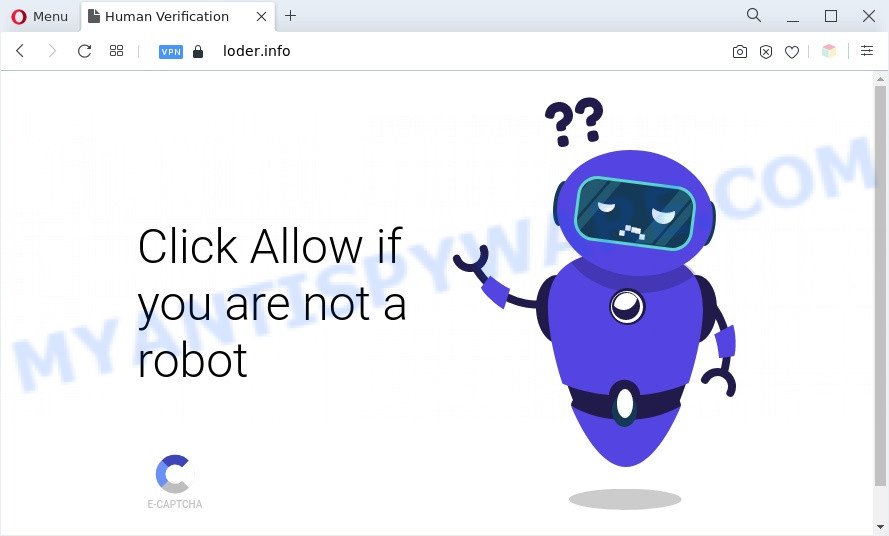
Once you press the ‘Allow’ button, then your internet browser will be configured to show pop up ads in the lower right corner of the desktop. The devs behind Loder.info use these push notifications to bypass protection against pop ups in the browser and therefore show a lot of unwanted ads. These ads are used to promote suspicious internet browser extensions, giveaway scams, adware bundles, and adult websites.

To end this intrusive behavior and delete Loder.info push notifications, you need to modify browser settings that got changed by adware software. For that, complete the Loder.info removal guide below. Once you delete Loder.info subscription, the spam notifications will no longer show on your internet browser.
Threat Summary
| Name | Loder.info pop-up |
| Type | push notifications ads, popups, pop-up virus, popup ads |
| Distribution | social engineering attack, adwares, malicious pop-up ads, potentially unwanted programs |
| Symptoms |
|
| Removal | Loder.info removal guide |
How did you get infected with Loder.info popups
IT security professionals have determined that users are redirected to Loder.info by adware or from misleading advertisements. By definition, adware is a piece of apps which presents ads on a PC. However, people basically use the word ‘adware’ to describe a form of malicious software which displays undesired ads to the user. Most commonly, this kind of adware do not have any uninstall procedures and can use technologies that are similar to those used by trojans to penetrate the PC.
Adware actively distributed with free applications, as a part of the setup file of these programs. Therefore, it’s very important, when installing an unknown application even downloaded from well-known or big hosting site, read the Terms of use and the Software license, as well as to select the Manual, Advanced or Custom install option. In this mode, you can disable the installation of unnecessary web browser extensions and applications and protect your personal computer from adware. Do not repeat the mistakes of most users when installing unknown apps, simply click the Next button, and do not read any information which the freeware open them during its setup.
The tutorial below explaining steps to get rid of Loder.info pop ups problem. Feel free to use it for removal of the adware that may attack Edge, Chrome, Mozilla Firefox and Internet Explorer and other popular web-browsers. The steps will allow you delete adware and thereby clean your web-browser from all undesired advertisements.
How to remove Loder.info advertisements from Chrome, Firefox, IE, Edge
According to computer security researchers, Loder.info popups removal can be finished manually and/or automatically. These tools that are listed below will help you remove adware, harmful web-browser addons, malware and PUPs . However, if you’re not willing to install other applications to remove Loder.info pop-ups, then use following instructions to return your PC system settings to their previous states.
To remove Loder.info pop ups, execute the steps below:
- How to remove Loder.info advertisements without any software
- Automatic Removal of Loder.info advertisements
- Block Loder.info and other intrusive websites
- To sum up
How to remove Loder.info advertisements without any software
Most adware can be removed manually, without the use of antivirus software or other removal tools. The manual steps below will guide you through how to get rid of Loder.info pop ups step by step. Although each of the steps is very easy and does not require special knowledge, but you are not sure that you can complete them, then use the free tools, a list of which is given below.
Delete adware through the Microsoft Windows Control Panel
It’s of primary importance to first identify and get rid of all potentially unwanted applications, adware software applications and hijackers through ‘Add/Remove Programs’ (Windows XP) or ‘Uninstall a program’ (Windows 10, 8, 7) section of your Windows Control Panel.
Press Windows button ![]() , then press Search
, then press Search ![]() . Type “Control panel”and press Enter. If you using Windows XP or Windows 7, then click “Start” and select “Control Panel”. It will show the Windows Control Panel like below.
. Type “Control panel”and press Enter. If you using Windows XP or Windows 7, then click “Start” and select “Control Panel”. It will show the Windows Control Panel like below.

Further, click “Uninstall a program” ![]()
It will show a list of all apps installed on your computer. Scroll through the all list, and uninstall any questionable and unknown apps.
Remove Loder.info notifications from browsers
If you have allowed the Loder.info site to send browser notification spam to your web browser, then we will need to remove these permissions. Depending on browser, you can follow the steps below to remove the Loder.info permissions to send spam notifications.
|
|
|
|
|
|
Delete Loder.info advertisements from IE
The IE reset is great if your web-browser is hijacked or you have unwanted add-ons or toolbars on your internet browser, that installed by an malicious software.
First, open the Internet Explorer. Next, press the button in the form of gear (![]() ). It will show the Tools drop-down menu, press the “Internet Options” as shown below.
). It will show the Tools drop-down menu, press the “Internet Options” as shown below.

In the “Internet Options” window click on the Advanced tab, then click the Reset button. The Internet Explorer will open the “Reset Internet Explorer settings” window as shown on the screen below. Select the “Delete personal settings” check box, then click “Reset” button.

You will now need to restart your PC system for the changes to take effect.
Delete Loder.info ads from Firefox
Resetting Firefox web browser will reset all the settings to their default values and will remove Loder.info pop-ups, malicious add-ons and extensions. Your saved bookmarks, form auto-fill information and passwords won’t be cleared or changed.
Click the Menu button (looks like three horizontal lines), and press the blue Help icon located at the bottom of the drop down menu as displayed on the screen below.

A small menu will appear, press the “Troubleshooting Information”. On this page, click “Refresh Firefox” button like below.

Follow the onscreen procedure to restore your Firefox internet browser settings to their default state.
Remove Loder.info ads from Google Chrome
Like other modern web browsers, the Chrome has the ability to reset the settings to their default values and thereby recover the browser’s settings such as new tab page, default search engine and startpage that have been changed by the adware that causes Loder.info advertisements.
First run the Google Chrome. Next, click the button in the form of three horizontal dots (![]() ).
).
It will display the Chrome menu. Choose More Tools, then click Extensions. Carefully browse through the list of installed add-ons. If the list has the extension signed with “Installed by enterprise policy” or “Installed by your administrator”, then complete the following guide: Remove Google Chrome extensions installed by enterprise policy.
Open the Chrome menu once again. Further, press the option named “Settings”.

The browser will open the settings screen. Another way to display the Google Chrome’s settings – type chrome://settings in the web browser adress bar and press Enter
Scroll down to the bottom of the page and click the “Advanced” link. Now scroll down until the “Reset” section is visible, as shown on the screen below and click the “Reset settings to their original defaults” button.

The Google Chrome will open the confirmation dialog box like below.

You need to confirm your action, click the “Reset” button. The web-browser will start the process of cleaning. Once it’s complete, the browser’s settings including startpage, newtab page and search engine back to the values which have been when the Google Chrome was first installed on your PC.
Automatic Removal of Loder.info advertisements
There are not many good free anti malware programs with high detection ratio. The effectiveness of malware removal tools depends on various factors, mostly on how often their virus/malware signatures DB are updated in order to effectively detect modern malware, adware, hijackers and other PUPs. We recommend to run several programs, not just one. These programs that listed below will allow you remove all components of the adware software from your disk and Windows registry and thereby get rid of Loder.info pop-up advertisements.
Run Zemana Anti Malware (ZAM) to remove Loder.info pop ups
Does Zemana delete adware software which cause annoying Loder.info pop-up ads? The adware is often installed with malicious software which can force you to install an program such as spyware you don’t want. Therefore, recommend using the Zemana. It is a utility developed to scan and delete adware and other malicious software from your personal computer for free.

- Visit the page linked below to download the latest version of Zemana AntiMalware for Microsoft Windows. Save it on your Desktop.
Zemana AntiMalware
165503 downloads
Author: Zemana Ltd
Category: Security tools
Update: July 16, 2019
- Once the downloading process is finished, close all programs and windows on your computer. Open a folder in which you saved it. Double-click on the icon that’s named Zemana.AntiMalware.Setup.
- Further, click Next button and follow the prompts.
- Once installation is complete, click the “Scan” button to perform a system scan for the adware that causes Loder.info pop up ads in your internet browser. A scan may take anywhere from 10 to 30 minutes, depending on the number of files on your PC and the speed of your personal computer. During the scan Zemana Anti-Malware (ZAM) will detect threats present on your system.
- After that process is complete, it will display the Scan Results. Review the scan results and then click “Next”. When finished, you can be prompted to restart your PC.
Remove Loder.info ads from browsers with Hitman Pro
HitmanPro will help get rid of adware software that cause pop-ups that slow down your personal computer. The browser hijackers, adware and other PUPs slow your internet browser down and try to force you into clicking on malicious ads and links. Hitman Pro removes the adware and lets you enjoy your computer without Loder.info pop-up advertisements.

- First, click the link below, then click the ‘Download’ button in order to download the latest version of HitmanPro.
- Once downloading is finished, start the HitmanPro, double-click the HitmanPro.exe file.
- If the “User Account Control” prompts, click Yes to continue.
- In the HitmanPro window, press the “Next” . Hitman Pro program will scan through the whole personal computer for the adware software related to the Loder.info advertisements. This process can take some time, so please be patient. When a malicious software, adware or PUPs are detected, the count of the security threats will change accordingly.
- When HitmanPro completes the scan, HitmanPro will open you the results. When you are ready, click “Next”. Now, press the “Activate free license” button to begin the free 30 days trial to remove all malicious software found.
How to remove Loder.info with MalwareBytes Free
You can remove Loder.info pop-ups automatically through the use of MalwareBytes Anti-Malware. We advise this free malicious software removal utility because it may easily get rid of hijackers, adware, PUPs and toolbars with all their components such as files, folders and registry entries.
Download MalwareBytes AntiMalware (MBAM) on your Microsoft Windows Desktop by clicking on the link below.
327723 downloads
Author: Malwarebytes
Category: Security tools
Update: April 15, 2020
When downloading is done, close all apps and windows on your PC system. Double-click the set up file named MBSetup. If the “User Account Control” prompt pops up as shown on the screen below, click the “Yes” button.

It will open the Setup wizard that will help you install MalwareBytes Free on your personal computer. Follow the prompts and don’t make any changes to default settings.

Once install is complete successfully, press “Get Started” button. MalwareBytes Anti Malware will automatically start and you can see its main screen as displayed in the figure below.

Now click the “Scan” button to perform a system scan with this utility for the adware software that cause intrusive Loder.info ads. This task can take some time, so please be patient. While the MalwareBytes Free is checking, you may see number of objects it has identified either as being malware.

After the system scan is complete, MalwareBytes will show a list of detected items. Review the scan results and then click “Quarantine” button. The MalwareBytes Anti-Malware will begin to remove adware that cause intrusive Loder.info advertisements. After finished, you may be prompted to reboot the computer.

We suggest you look at the following video, which completely explains the procedure of using the MalwareBytes to get rid of adware, hijacker and other malicious software.
Block Loder.info and other intrusive websites
Using an ad-blocker program such as AdGuard is an effective way to alleviate the risks. Additionally, ad-blocker apps will also protect you from malicious advertisements and web pages, and, of course, stop redirection chain to Loder.info and similar webpages.
First, click the link below, then click the ‘Download’ button in order to download the latest version of AdGuard.
27036 downloads
Version: 6.4
Author: © Adguard
Category: Security tools
Update: November 15, 2018
After downloading it, launch the downloaded file. You will see the “Setup Wizard” screen like below.

Follow the prompts. Once the install is complete, you will see a window as on the image below.

You can click “Skip” to close the install application and use the default settings, or click “Get Started” button to see an quick tutorial that will assist you get to know AdGuard better.
In most cases, the default settings are enough and you do not need to change anything. Each time, when you run your personal computer, AdGuard will start automatically and stop undesired ads, block Loder.info, as well as other malicious or misleading web pages. For an overview of all the features of the application, or to change its settings you can simply double-click on the AdGuard icon, that is located on your desktop.
To sum up
After completing the instructions above, your computer should be clean from adware software that causes Loder.info ads in your web browser and other malware. The Microsoft Edge, Firefox, Chrome and Microsoft Internet Explorer will no longer reroute you to various intrusive web-sites such as Loder.info. Unfortunately, if the step-by-step guide does not help you, then you have caught a new adware software, and then the best way – ask for help here.


















